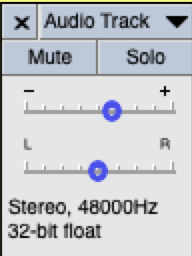Using Audacity to create podcasts: An introduction
Feb.16, 2022
Duane Woods
Audio Video Design Specialist, CEE
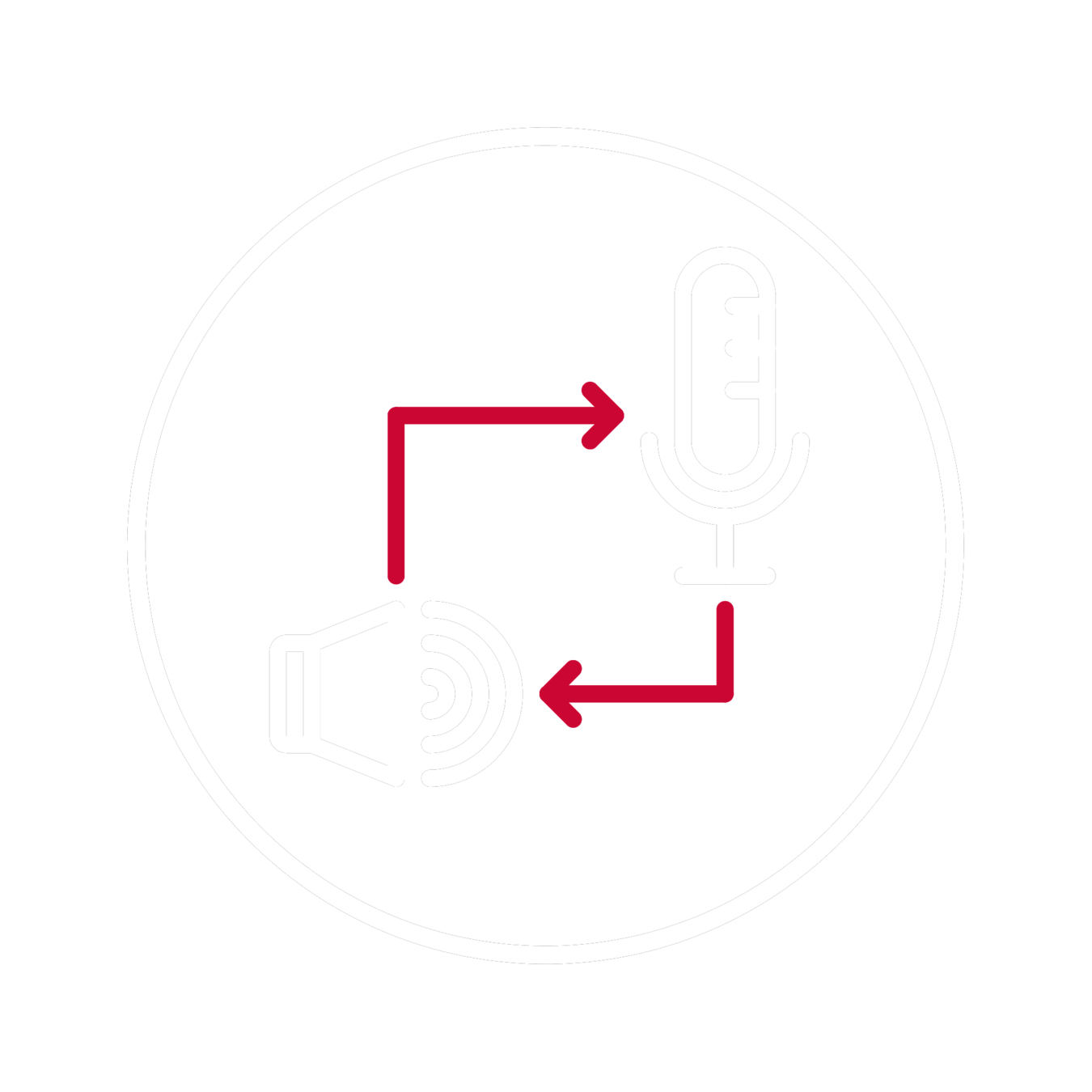
In this session:
Participants will
- Be able to install Audacity
- Explore some of the tools and features
- Be able to record audio in Audacity
- Demo the basics of editing audio in Audacity
- Export an audio file
Theory & Practice:
Best uses
- Interviews or a conversations with an expert or guest
- Where it can spark the imagination with voice rather than visuals
- Where you want to concentrate on the auditory nature (ie. park, farm, factory)
- Share music or other sounds
Theory & Practice:
Remember to...
-
Plan it out
-
Get a quality recording
-
Speak clearly
-
Incorporate other audio
-
Keep it interesting
-
Length can vary
Theory & Practice:
Also...
-
Record in shorter spurts
-
Try not to read notes/text verbatim
-
Don't speak in a flat, monotone voice
-
Add inflection and show interest in the subject
Theory & Practice:
1. Write out your dialogue or interview questions
2. Plan out all the gear that will be needed – hardware and software
3. Find a quiet location – be mindful of your environment
4. Listen with headphones and get close to the microphone – 4-12 inches away
5. Set a proper level on your recording device – record at an average of -12db to -6db and has absolute peaks at -6db. Don't go into the RED.
6. Don’t try to capture “The One” – record important parts more than once when possible
Theory & Practice:
1. Write out your dialogue, interview questions or bullet points
2. Find a quiet location – be mindful of your environment
3. Get close to the microphone – 4-12 inches away
4. Set a proper level on your recording device – record at an average of -12db to -6db and has absolute peaks at -6db. Don't go into the RED.
5. Don’t try to capture “The One” – record important parts more than once when possible
POdcast Production:
Recording gear - at home
-
External Microphone (eg. Yeti) or Headset Mic
-
Headphones
-
Quiet Space
Recording gear - in the field
-
smartphone with a recording app
-
Headphones
-
possible external microphone
POdcast Production:
Recording Methods:
-
Audacity (Open Source, Free)
-
Audition (Adobe, SFU-supported in labs)
-
Zoom/ Skype (*note that students do NOT have recording ability)
-
smartphones
Audacity
Newest Version:
3.1.3
Download Audacity:
https://www.audacityteam.org
New Features Video:
https://www.youtube.com/watch?v=HpA138b-J9s
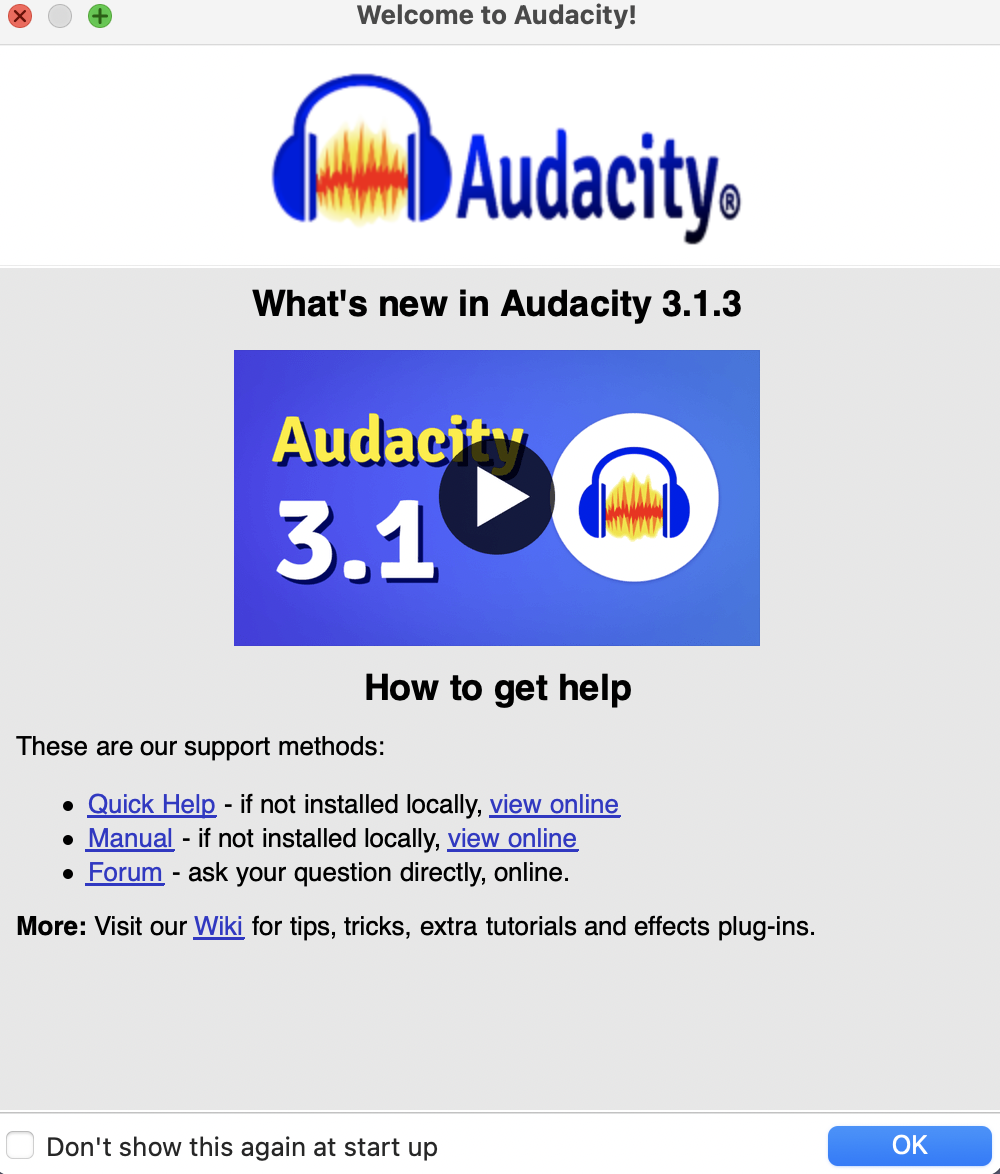
Audacity
File Types:
- WAV, AIFF, MP3, M4A (*must install FFMpeg)
- phones and Zoom records with M4A files
- WAV's and AIFF's are uncompressed, high quality and large files
- MP3's are compressed, lower quality and small, but still acceptable
Audacity
M4A Import error
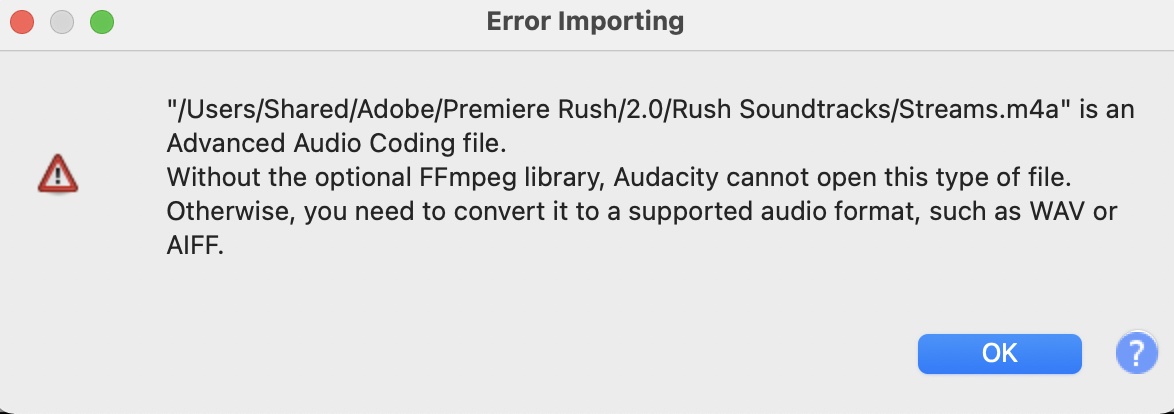
Audacity
In order to use M4A files, which are commonly created with Zoom or with smartphone recordings, you need to download the FFMpeg library. Follow the steps from the video below.
Install FFMPEG:
https://www.youtube.com/watch?v=D2_4M28tPmk
Audacity's Interface
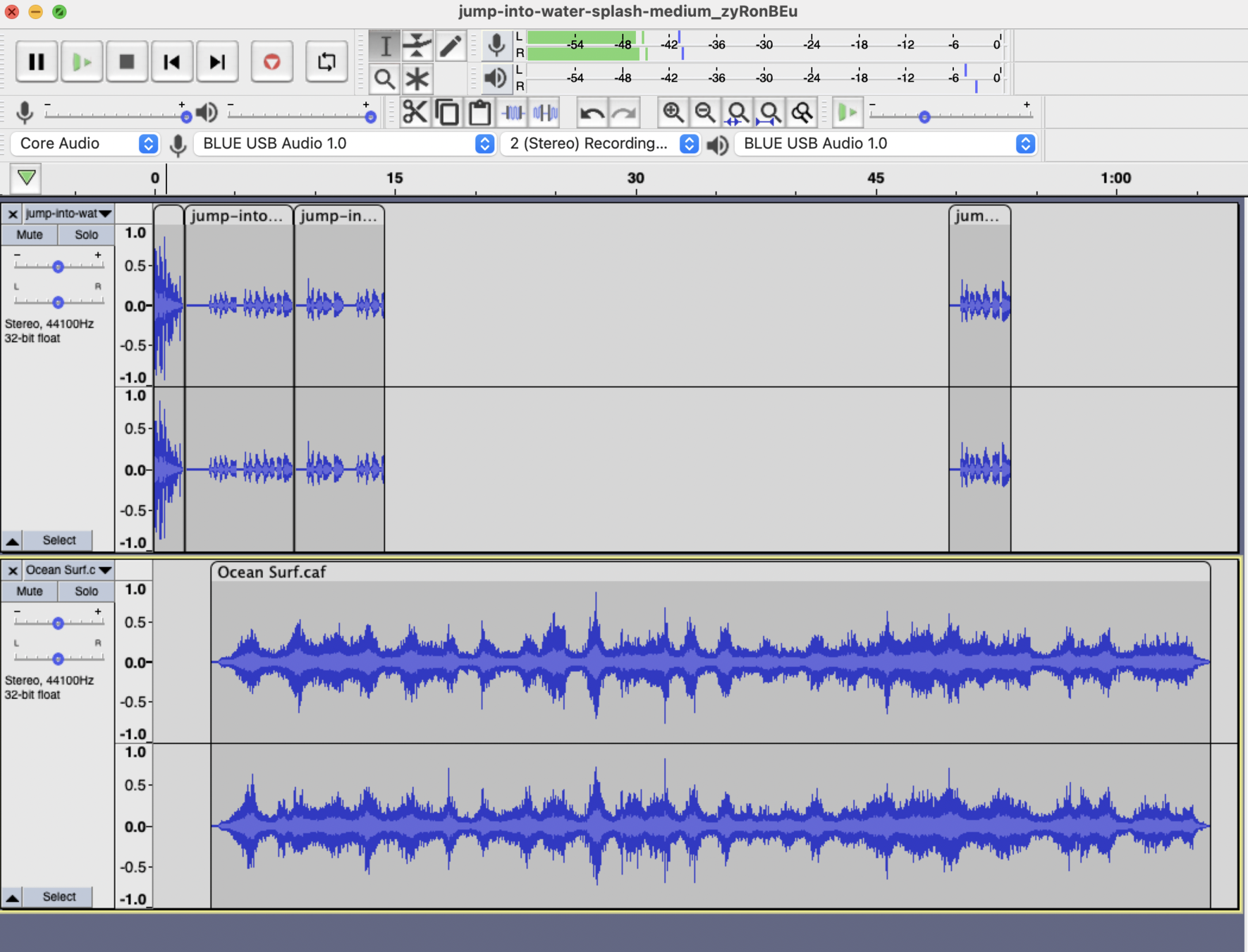
MICROPHONE SET UP: Computer Preferences
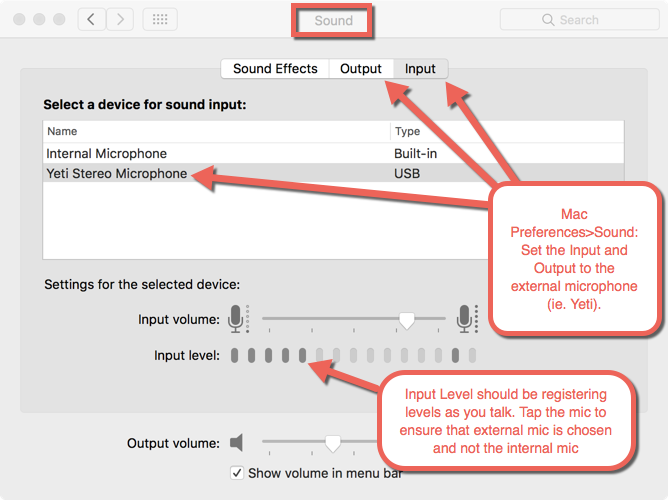
audacity prefs
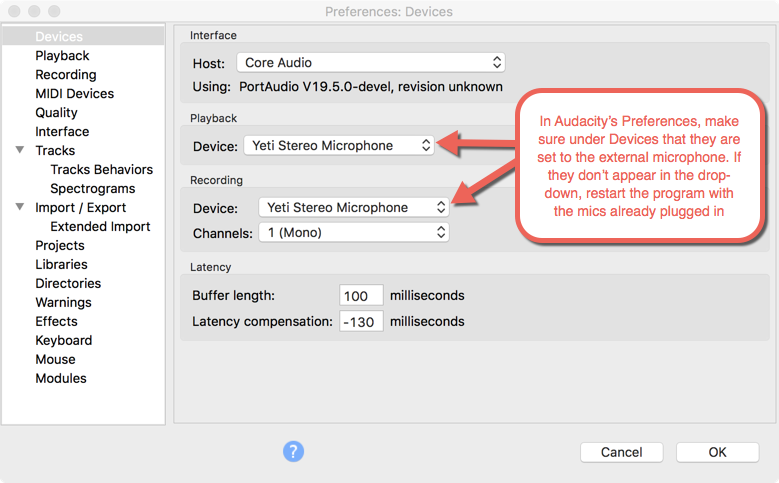
audacity Input/output prefs
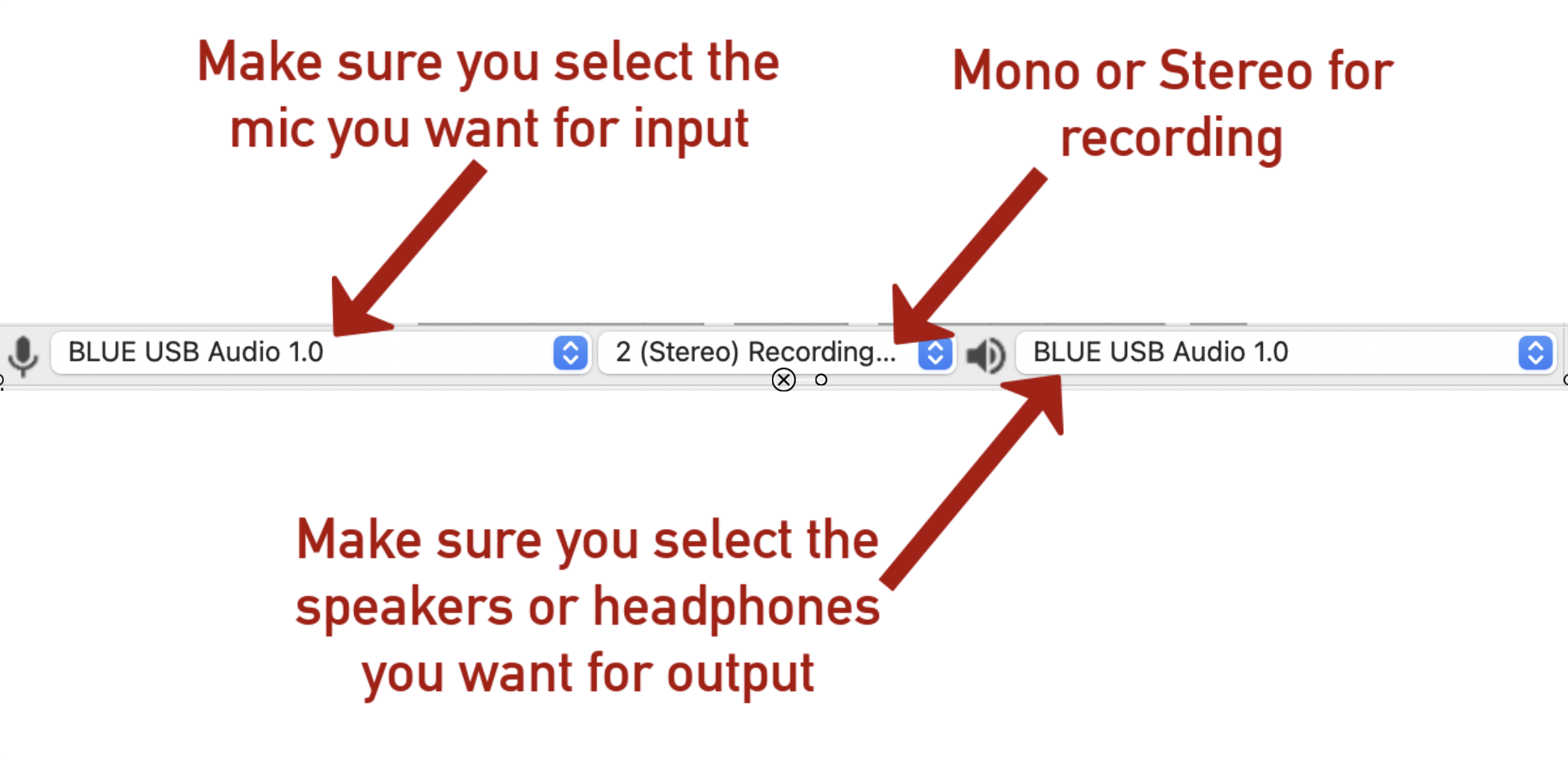
meters and sound levels
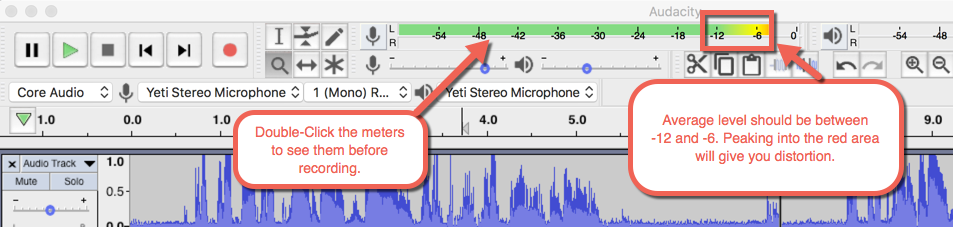
Tools
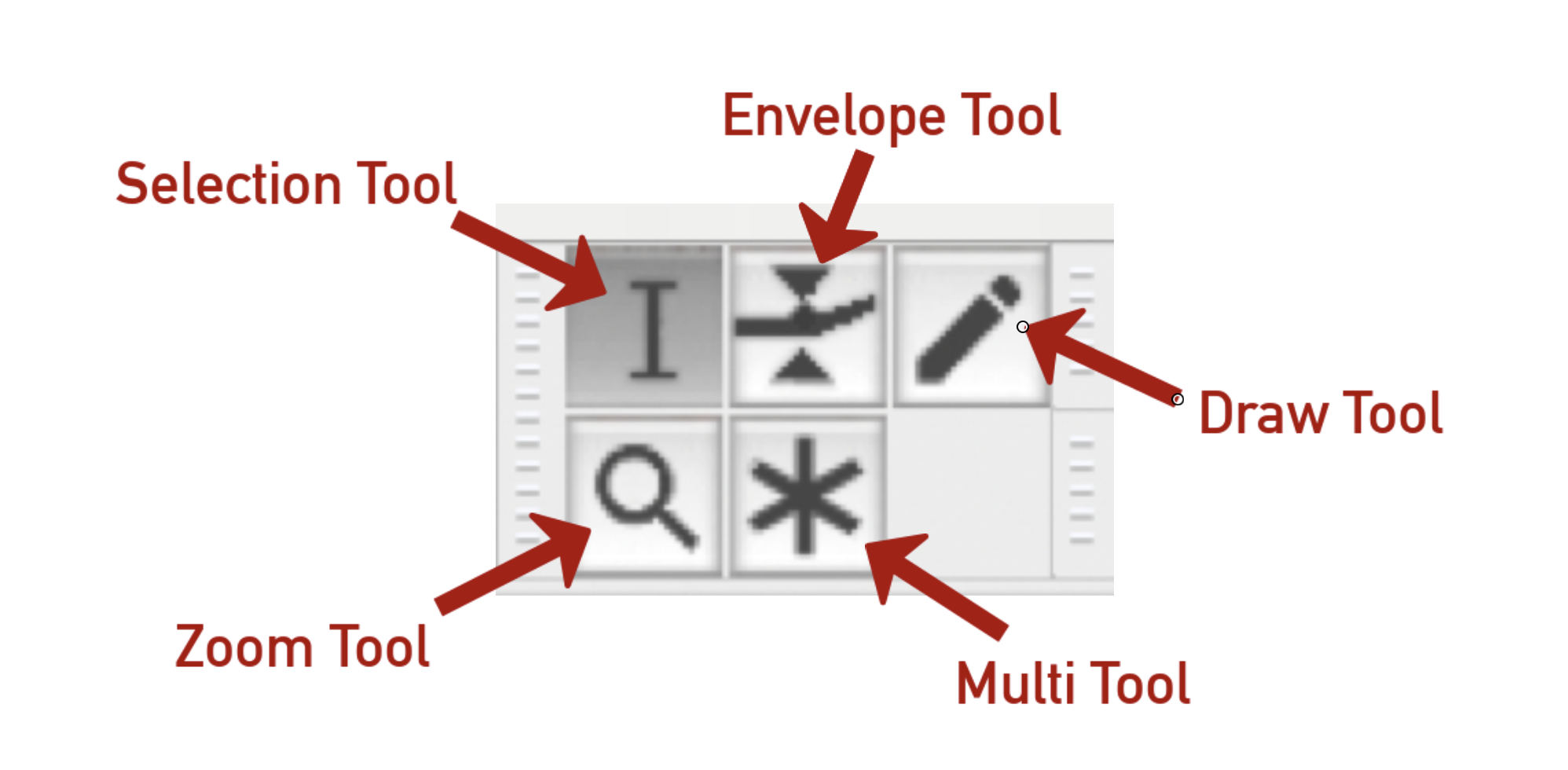
Tools
selection tool
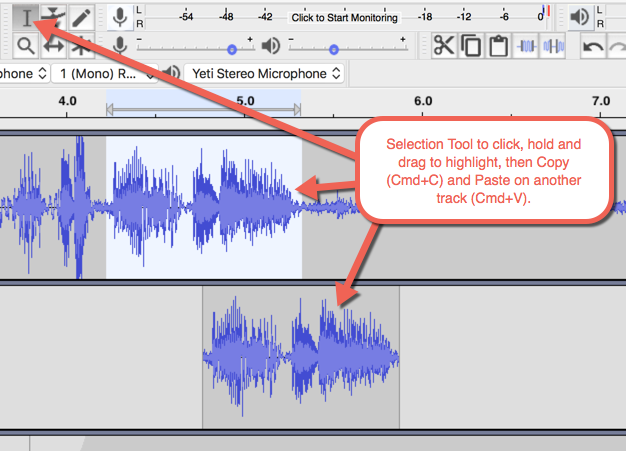
Tools
envelope tool
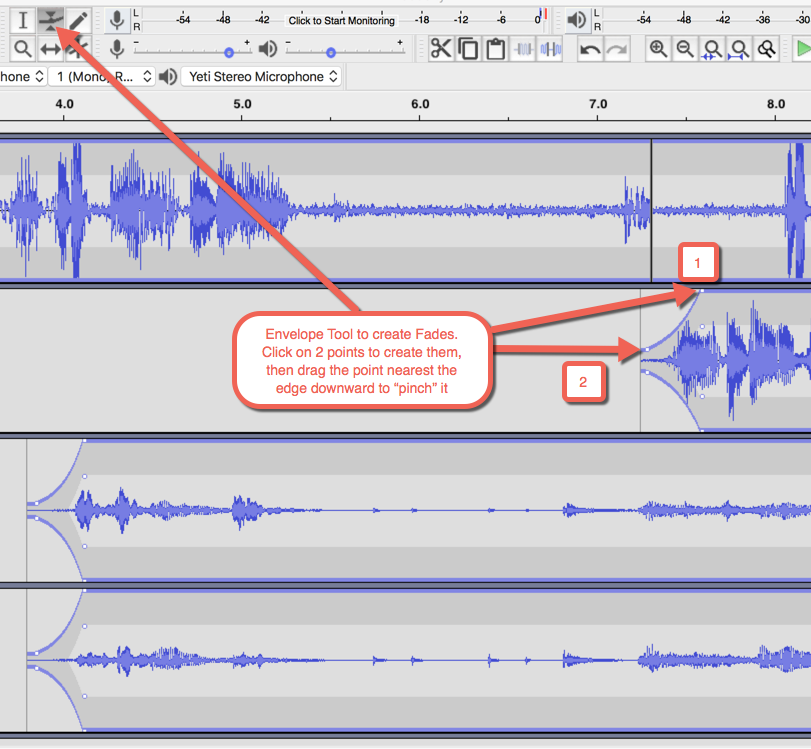
Tools
Add or delete a track
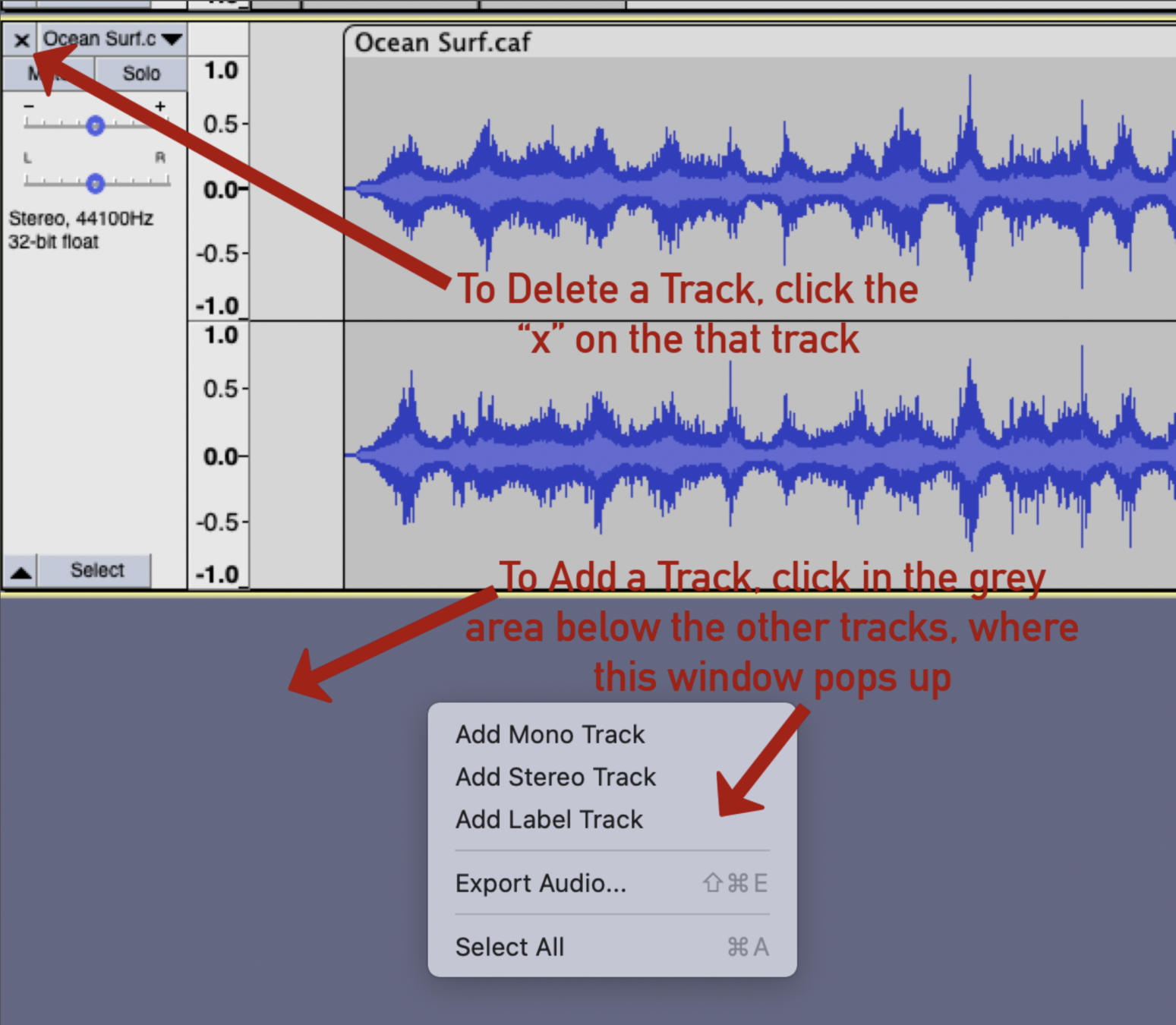
Important EFFECTS
- Amplify
- Fade In
- Fade Out
- Normalize
- Noise Reduction
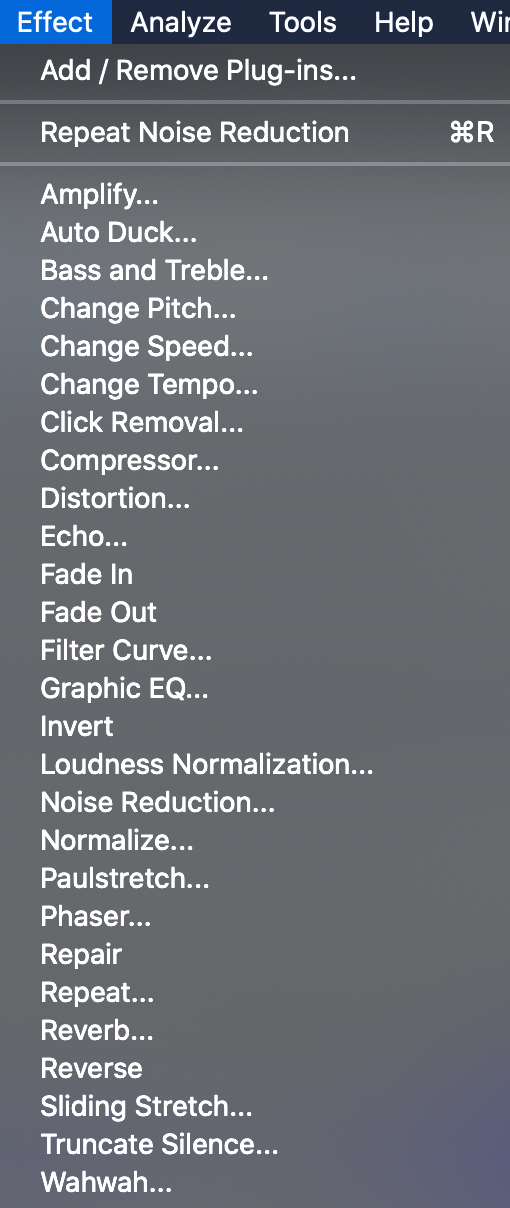
Important Shortcuts
- Select a clip (double-click with Selection tool)
- Split (COMMAND + I)
- Cut (COMMAND + X)
- Paste (COMMAND + V)
*use Control instead of Command for Windows/PC's
Track controls
- Mute (mutes only that track)
- Solo (mutes every other track)
- Gain (audio level)
- Pan (left and right channels)