How to Fix Common NVIDIA GPU Driver Issues

Have you ever had your game freeze, the screen flicker, or your computer crash all at once? If you use an NVIDIA graphics card, the problem is most likely with the GPU drivers.
Drivers are designed to keep your system stable and everything running smoothly. However, they can pose problems, especially if they are out of date or incorrectly installed.
The NVIDIA Profile Inspector is one tool that can assist you with this. It allows you to adjust hidden driver settings and configure graphics profiles, which can help you troubleshoot issues that routine updates do not always address.
In this article, we will look at some of the most common NVIDIA GPU driver issues and how to resolve them.
NVIDIA GPU Driver Overview
An NVIDIA GPU driver is software that allows your computer to make full use of its graphics card. It guarantees that games, movies, and applications run smoothly.
NVIDIA drivers are often updated to address issues, enhance performance, and support new games. If the driver is out of date, malfunctioning, or wrongly installed, you may have crashes, latency, or screen issues.
What Are Frequent NVIDIA GPU Drivers Errors?

NVIDIA GPU drivers can occasionally cause problems with your system. Here are some of the most typical mistakes that people make:
1] Driver Installation Failed
The setup fails to complete correctly, resulting in your graphics card running on outdated drivers or not working at all.
2] Black Screen or Blank Display
The screen may go entirely black after installing a driver or during startup, giving the impression that the computer has shut down.
3] Frequent Crash or Freeze:
Games, programs, or even the entire system may crash or freeze unexpectedly, most likely due to a faulty driver.
4] Stuttering or low FPS
Gameplay or videos may appear choppy, with noticeable lags and frame drops, which are often caused by malfunctioning or outdated drivers.
5] Compatibility Issues:
Some programs or games may fail to launch or display glitches following a driver upgrade that is incompatible with them.
6] Device not detected:
At times, Windows may fail to recognize the NVIDIA graphics card, causing it to appear as if the GPU is not installed.
These issues might be annoying, but the majority of them can be resolved with the proper troubleshooting methods.
How to Fix NVIDIA GPU Drivers Issues?
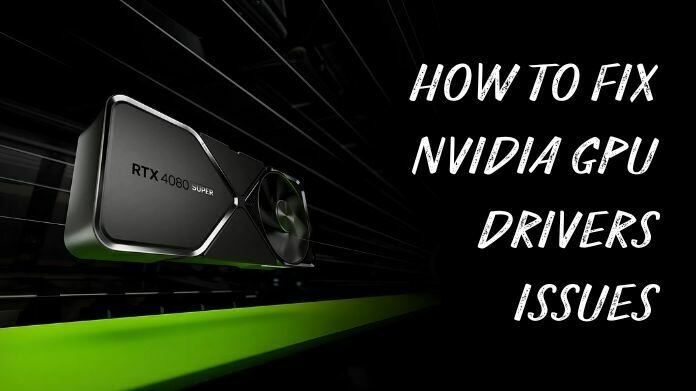
NVIDIA GPU driver difficulties might slow down your PC, cause crashes, or cause games to run poorly, but they are typically fixable with the right tools.
Step 1] Update your Drivers.
To download and install the most recent drivers for increased stability and performance, visit the NVIDIA website or start GeForce Experience.
Step 2] Run a Fresh Installation.
During installation, select "Clean Install" to eliminate any obsolete or corrupted driver files that may be causing problems.
Step 3] Return to an Older Driver.
If the most recent update is unreliable, you can use Device Manager to restore an older driver version for more consistent results.
Step 4] Install Windows Updates.
Make sure your system is fully updated, as missing Windows updates can cause driver compatibility difficulties.
Step 5] Reinstall GeForce Experience.
If this tool continues to crash or behave weirdly, uninstall and reinstall it completely.
Step 6] Turn off Overclocking.
Overclocked GPUs can create unexpected crashes or problems, so reset your graphics card to its default settings.
Step 7] Verify your Hardware.
Check that your wires are correctly connected, the GPU is positioned securely, and your system is not overheating.
Taking these steps will help you resolve the vast majority of NVIDIA GPU driver issues and return to a smooth, reliable experience.
Closing Statement
Fixing NVIDIA GPU driver issues improves graphics performance and makes your PC run more efficiently.
Crashes, Stuttering, and outdated drivers can all be aggravating, but most can be fixed with a few simple actions.
Once fixed, your games and movies will run more smoothly, your system will be more stable, and you will have greater control over the visual settings.
About the Author:
I'm River Jensen, a tech enthusiast working on NVIDIA Profile Inspector, a project dedicated to enhancing digital experiences through advanced GPU settings and performance optimization.
I'm passionate about combining creativity and technical knowledge to create graphics profiles that improve performance, improve visuals, and maximize the capabilities of NVIDIA technology.