Singlebox
- Issues on a large scale project
- Services & Modules
- What is Singlebox
- Features
Issues with large projects
- Lots of dependent modules/plugins/softwares
- Lots of repositories/components
-
Consumes a lot of time to setup
What is Singlebox
- A virtual environment that encloses the all the dependent services and software modules.
- Provides simplified way to setup large scale applications
- Avoids confusion, saves time.
Contd...
- Each developer will be able to have a full integrated test environment running in their own VM, so they won’t interfere with each other when testing their code. This should result in better tested code and fewer bugs slipping into production.
-
We will be able to very quickly spin up test environments for on-demand use, which will further help reduce bugs that slip into production.
Architecture
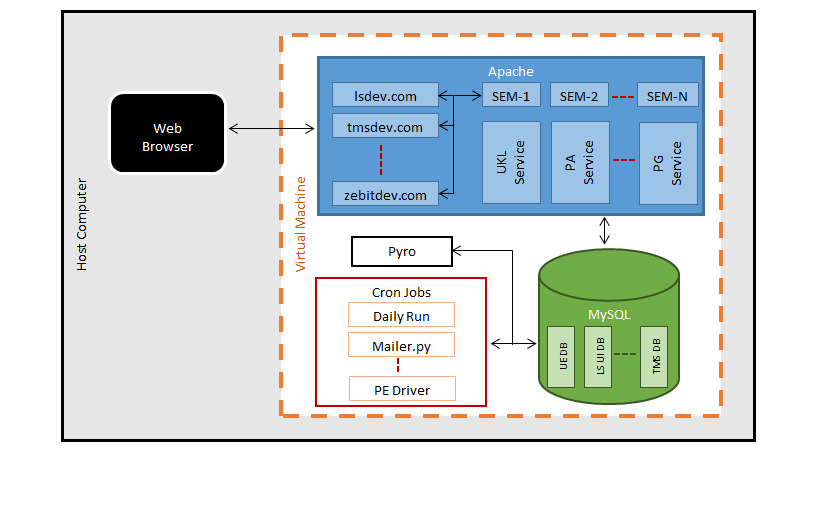
Deploy Script
- Validates the user
- Create the necessary directory structure
- Install the dependent python packages
- Checkout the repositories
- Build the databases
- Deploy user data (Optional)
- Apply DB patches
- Configure Apache (httpd/ssl)
- Execute dependent scripts
- Configure Cron jobs
- Start the services
Instructions
- Download the latest venv image
- Extract the zip file
- Oracle VM -> Machine ->Add -> *.vbox file
- Start VM
- Install MobaXterm (Optional)
- login to 192.168.56.101
- Copy the hosts file from /etc/hosts to windows hosts file(c:/windows/system32/drivers/etc/hosts)
How to run deploy?
- svn co svn://svn.globalanalytics.net/dev_tools/branches/Singlebox/Release_005.000.000/deploy
- Move into the directory
- python deploy --with-ufdata --with-poster --with-cron
Time Machine
-
1. Initialise time machine in virtual box by following the steps below:
a. Stop Virtual machine.
b. Run the following commands in command prompt from the location where virtual box is present
(For windows : Ex: C:\Program Files\Oracle\VirtualBox\)
(For Linux : cd/usr/lib/virtualbox/)
VBoxManage modifyvm "VMNAME" -biossystemtimeoffset -0
VBoxManage.exe setextradata "VMNAME" "VBoxInternal/Devices/VMMDev/0/Config/GetHostTimeDisabled" "1"
Start Virtual machine and run the following to Start Time Machine : python /host/Time_Machine/trunk/src/time_machine.py
Goto URL: http://192.168.56.101:8083/timemachine and change the time to 21 Oct 2014 13:14:00
Note - VNAME – Name of your virtual machine (Example: centos clone 1.03) .
While changing the date click on Stop button (Cron Service Status ) in the the TimeMachine UI and change the date. Then start it again. To confirm the change of date, in the terminal type ‘date’ and check the result.(It should give you the date/time that you set in TimeMachine)
Miscellaneous
- Time Machine
- Schema/Patch create/update
- Poster
- User Flow data
- Detailed References: