The Right Way to Use
Figure & Figcaption
Elements
Figure & Figcaption
The <figure> and <figcaption> elements are two semantic elements that are often used together. If you haven’t looked at the spec, had a chance to use them in your projects, or have no idea how, here are some tips on how to use them correctly.
The <figure> and <figcaption> element is commonly used for images:
<figure>
<img src="img_pulpit.jpg" alt="The Pulpit Rock" width="304" height="228">
<figcaption>Fig1. - A view of the pulpit rock in Norway.</figcaption>
</figure>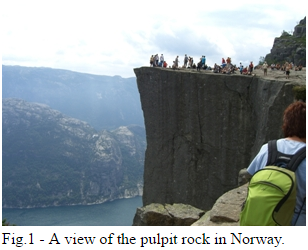
Browser Support
The numbers in the table specify the first browser version that fully supports the element.

Figure
<figure>
<img src="img_pulpit.jpg" alt="The Pulpit Rock" width="304" height="228">
</figure>The <figure> element represents a self-contained unit of content. This means that if you were to move the element either further down a document, or to the end of the document, it would not affect the document’s meaning, like illustrations, diagrams, photos, code listings, etc.
<figure>
<img src="img_pulpit.jpg" alt="The Pulpit Rock" width="304" height="228">
<img src="img_pulpit.jpg" alt="The Pulpit Rock" width="304" height="228">
<img src="img_pulpit.jpg" alt="The Pulpit Rock" width="304" height="228">
</figure>You can put multiple img tags in a figure if they are related in the context of your document.

Multi Images in <figure>
<figure>
<pre>
<code>
p {
color: #333;
font-family: Helvetica, sans-serif;
font-size: 1rem;
}
</code>
</pre>
</figure>The figure element is not limited to images either. You can use it for things such as:
- code blocks,
- videos,
- audio clips, or
- advertisements.
Here is an example of figure being used for a block of code:
Other Element can be used with <figure>
<figure role="group">
<figcaption>The Pulpit Rock</figcaption>
<figure>
<img src="img_pulpit.jpg" alt="The Pulpit Rock" width="304" height="228">
<figcaption>Fig.1 - A view of the pulpit rock in Norway.</figcaption>
</figure>
<figure>
<img src="img_pulpit.jpg" alt="The Pulpit Rock" width="304" height="228">
<figcaption>Fig.2 - A view of the pulpit rock in Norway.</figcaption>
</figure>
</figure>You can nest a figure inside another figure if it makes sense to. Here, an ARIA role attribute has been added to improve semantics.
Nesting <figure> Inside Another <figure>
<figure>
<figcaption>Fig.1 - A view of the pulpit rock in Norway.</figcaption>
<img src="img_pulpit.jpg" alt="The Pulpit Rock" width="304" height="228">
<img src="img_pulpit.jpg" alt="The Pulpit Rock" width="304" height="228">
<img src="img_pulpit.jpg" alt="The Pulpit Rock" width="304" height="228">
</figure>The <figcaption> element represents a caption or legend for a figure.
Not every figure needs a figcaption.
However, when using <figcaption>, it should ideally be the first or last element within a figure block:
Correct Usage of <figcaption>
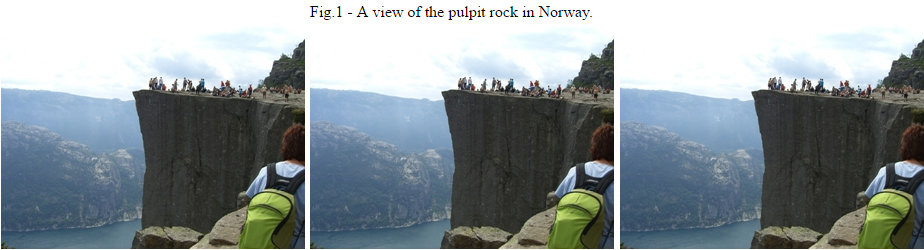
<figure>
<img src="img_pulpit.jpg" alt="The Pulpit Rock" width="304" height="228">
<img src="img_pulpit.jpg" alt="The Pulpit Rock" width="304" height="228">
<img src="img_pulpit.jpg" alt="The Pulpit Rock" width="304" height="228">
<figcaption>Fig.1 - A view of the pulpit rock in Norway.</figcaption>
</figure>OR
Correct Usage of <figcaption>

<figure>
<img src="dogs.jpg" alt="Group photo of dogs">
<figcaption>
<h2>Fig.1</h2>
<p>A view of the pulpit rock in Norway.</p>
<p>A rock in Norway.</p>
</figcaption>
</figure>If you need to add more semantics to an image, you can use elements such as h1 and p.
You Can Use Flow Elements in <figcaption> Too
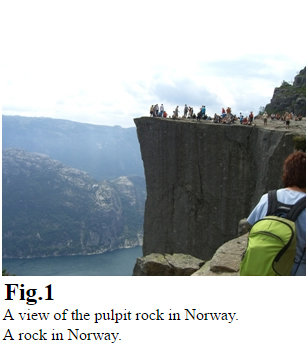
http://www.sitepoint.com/quick-tip-the-right-way-to-use-figure-and-figcaption-elements/