International Humanitarian Mapathon
April 18,19, 20 in US
April 19, 20, 21 in Japan
Table of Contents:
Use arrows at the bottom right to navigate through this slide deck.
1. CREATING ACCOUNTS
You will need 2 accounts in order to map.
- Open Street Map
- HOT Tasking Manager
When you set up your Open Street Map account it automatically sets you up with a HOT Tasking Manager account.
MAKE SURE YOU VERIFY YOUR EMAIL DURING THE PROCESS

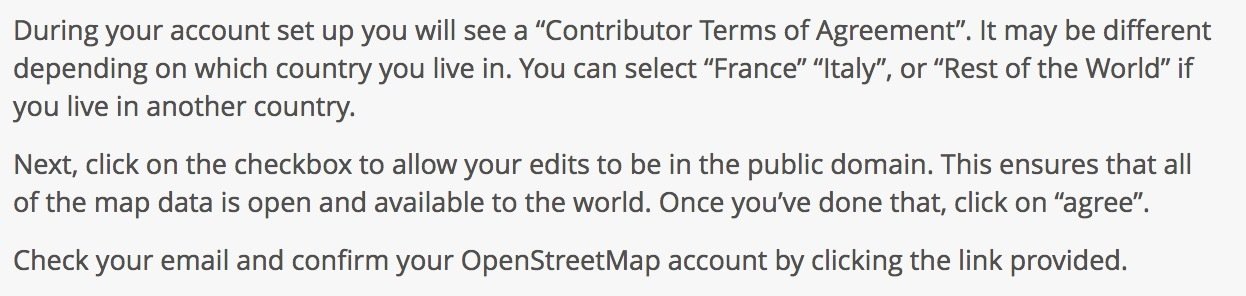
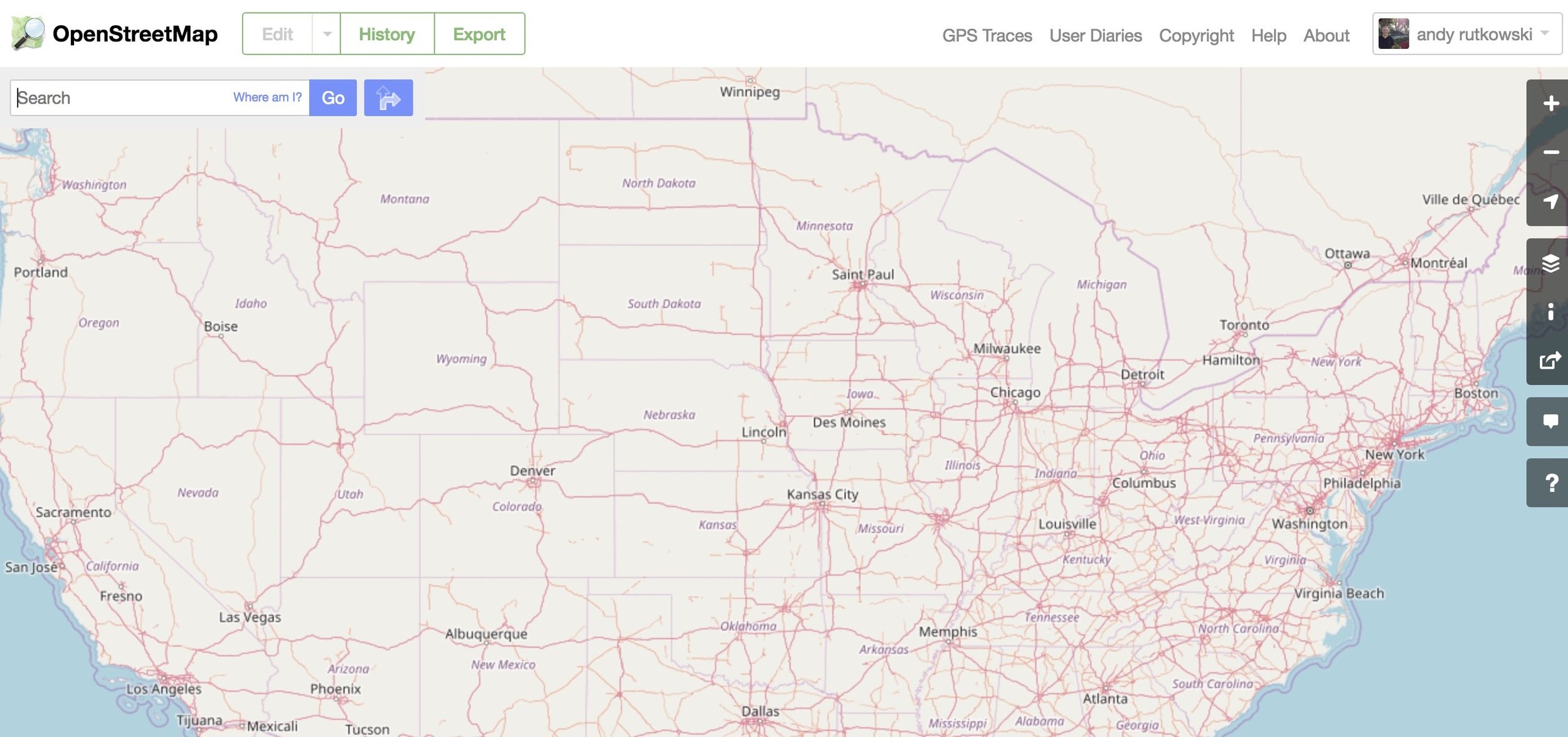
Once you are logged in you will see your name in the corner
Now go to - http://tasks.hotosm.org
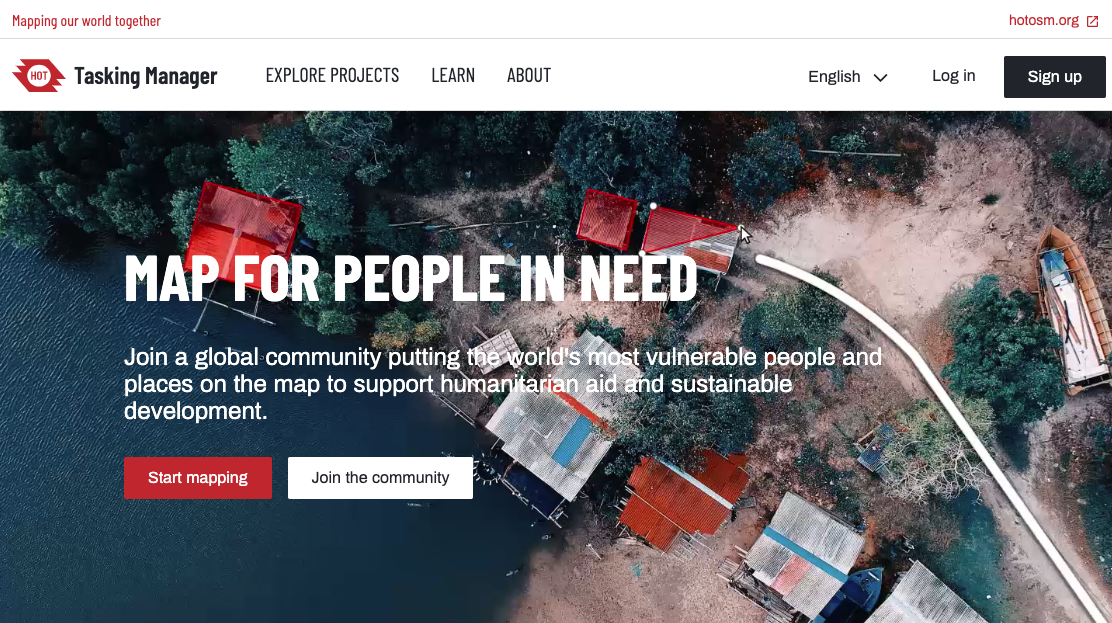
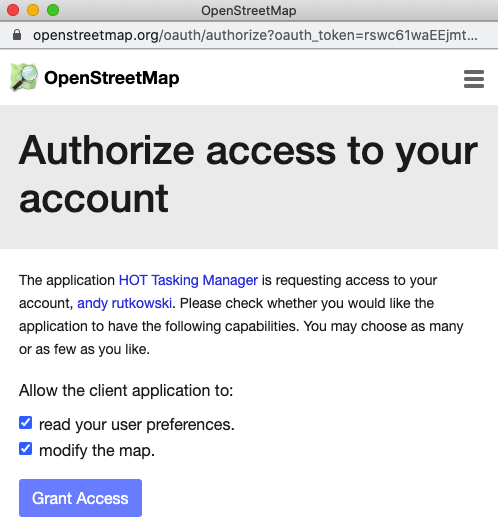
Text
Text
Text
Text
When you sign-up or log-in you will be asked to authorize access to your account.
The new Tasking Manager will ask you to fill out your profile.
Select some interests, fill out your personal information as completely as possible. SAVE. You will then have an account page with Stats, Projects, and other info. You are ready to MAP!

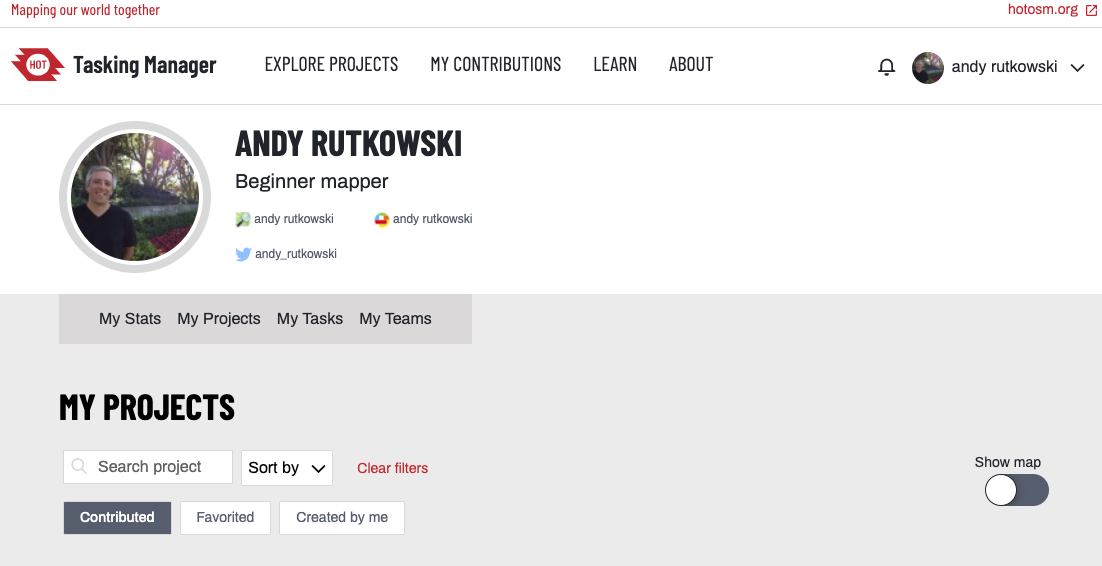
2. Picking a project
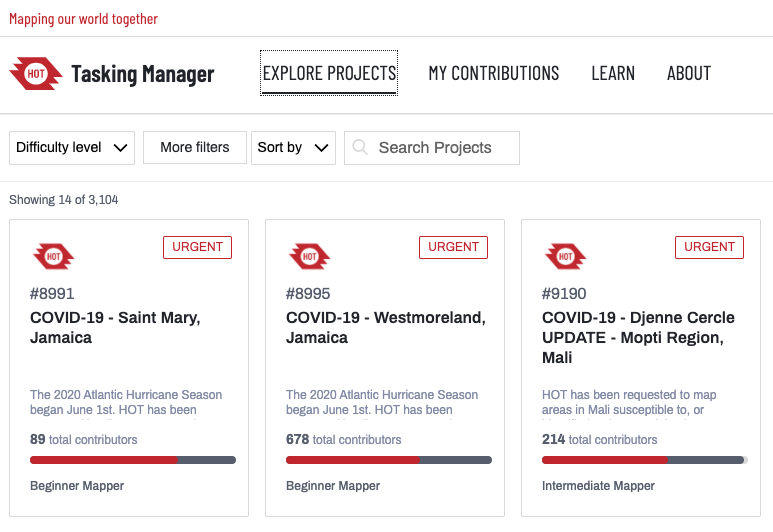
Click on Explore Projects. Then select the difficulty level as beginner mapper.
We might suggest some projects . . .
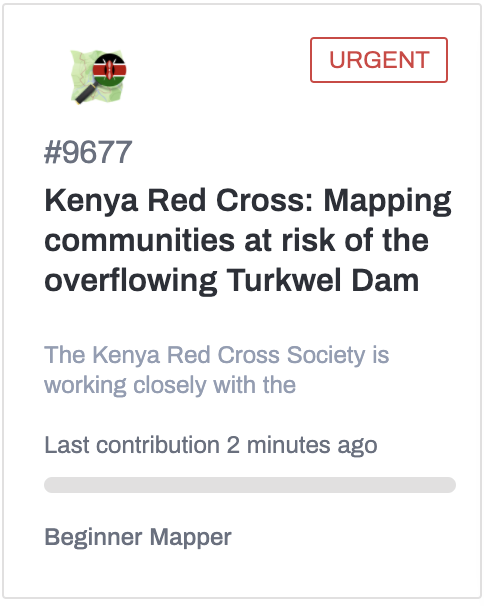
When looking through projects make sure they marked "Beginner Mapper" and that progress bar at the bottom has a white section.

Red and Grey mean areas have already been mapped!
- Each project will have instructions etc. For the mapathon you will only be mapping buildings!
- For some projects your goal will be to improve buildings that have already been mapped.
- It is important to follow project instructions as best as you can.
- If you have questions ask! Use the Zoom room or the Slack channel to ask questions.
When you first land on a Project page you can read a little bit about it and then click on "Contribute" to begin mapping.
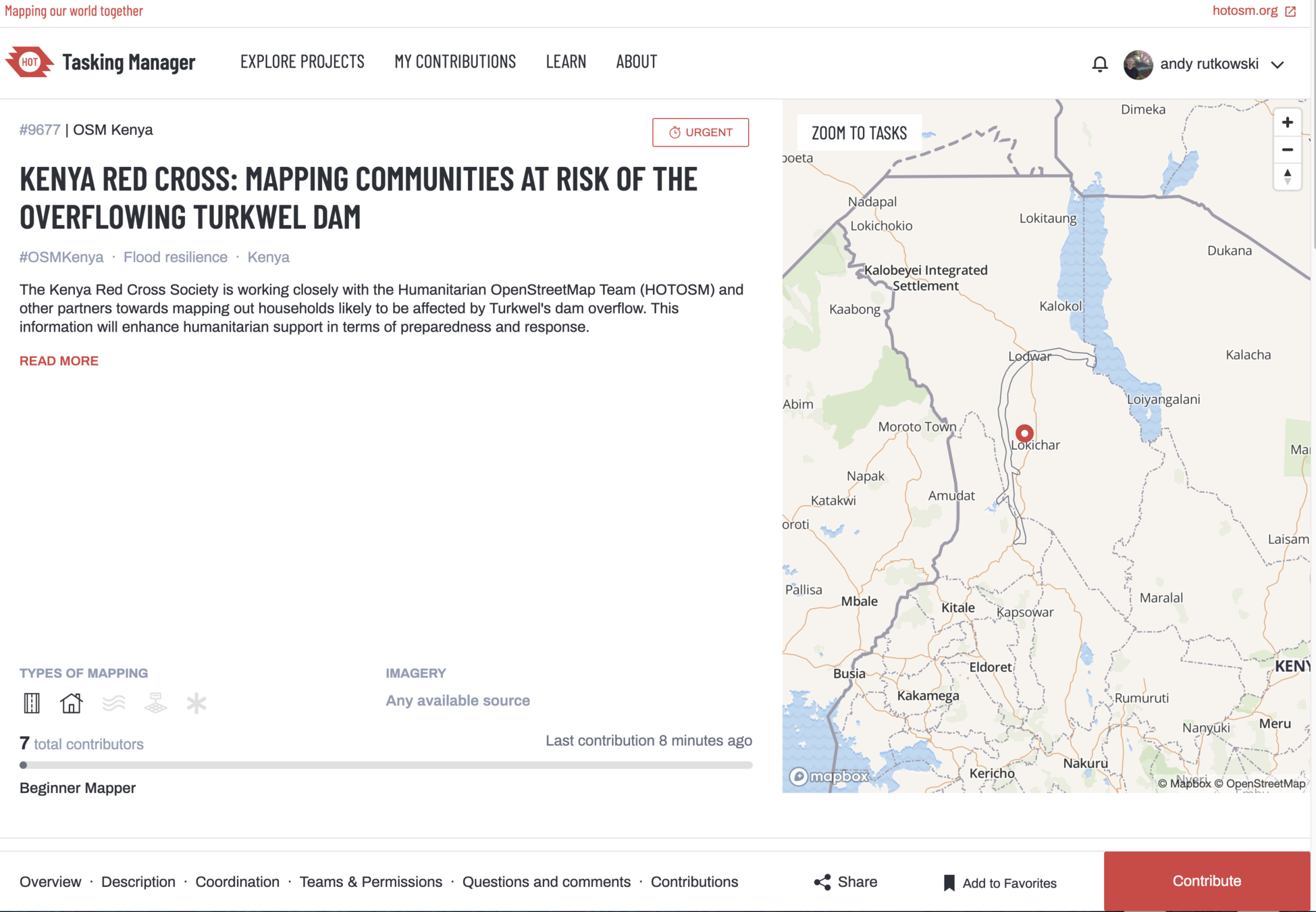
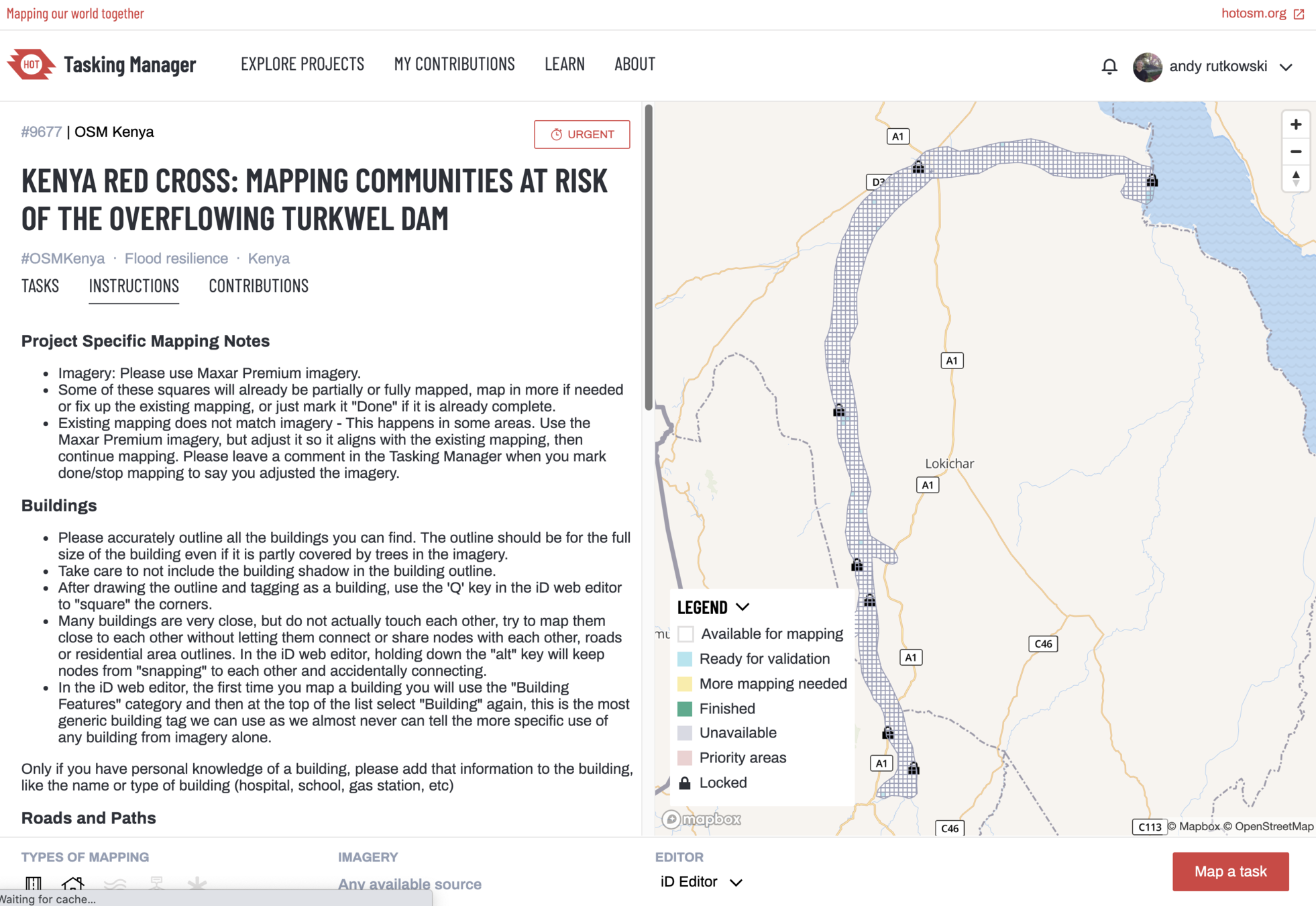
Now you have this view which provides instructions as well as a map legend showing what can be mapped. Select a square or just click "Map a task."
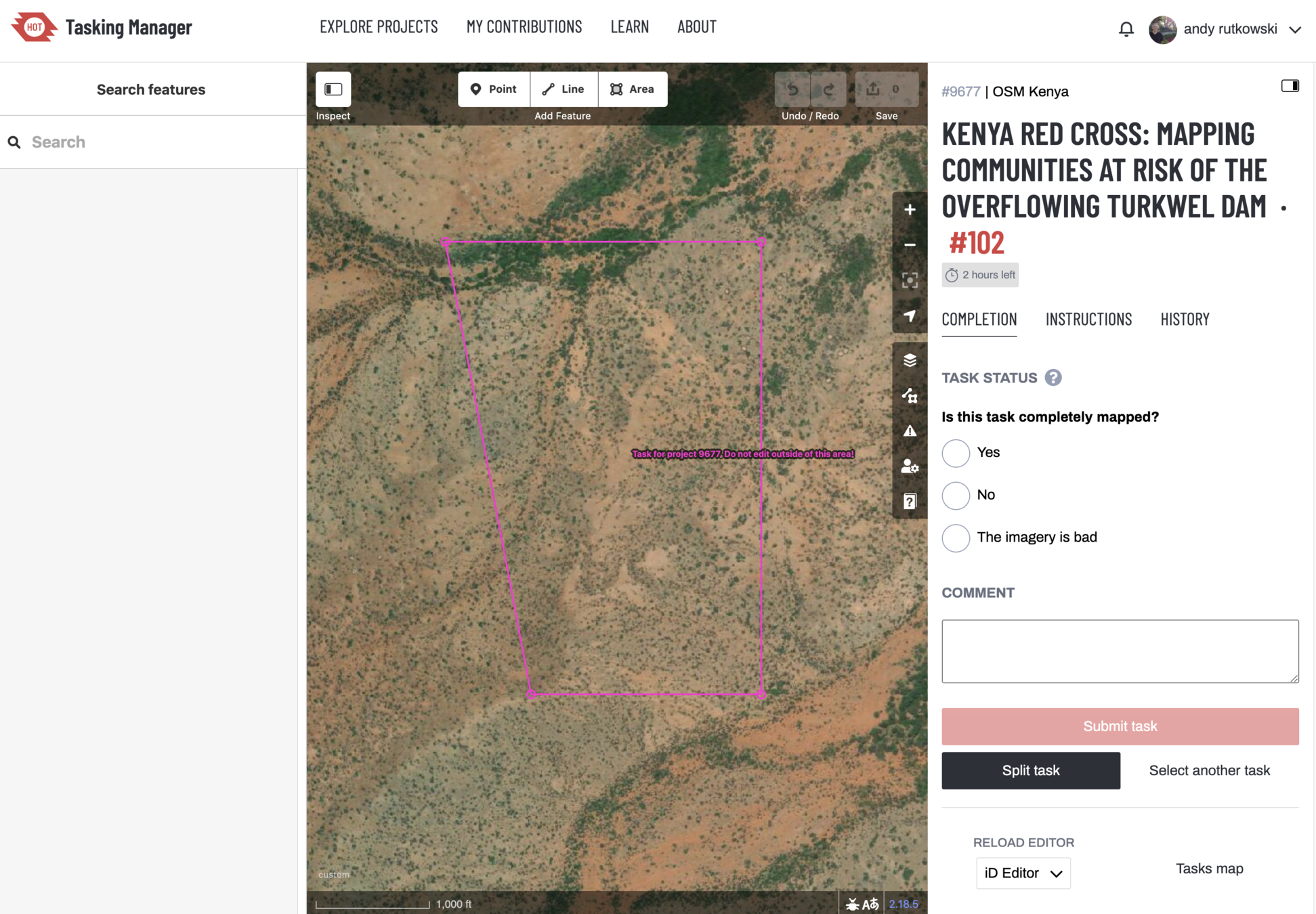
Now you are in the editor and are ready to create building outlines!
Quality!
A public service announcement. Remember we are after quality, not quantity. Do not let the competition distract you from creating the best possible data that you can
3. OSM Tasking Manager
- You have 2 hours to work on a task
- You are ONLY creating building outlines
- Once you are done working on it you need to say whether it has been completely mapped.
- Some tasks have lots of buildings others do not. Please take the time to completely map a task and indicate whether it is complete or not!
- Only map within the pink boundary box
- Use hashtags for USC, UCLA, Reitaku, FAU, and MaptimeLA and use lowercase:
UCLA: #uclamapathon2023
USC: #uscmapathon2023
Reitaku: #reitakumapathon2023
FAU: #faumapathon2023
MaptimeLA: #maptimelamapathon2023
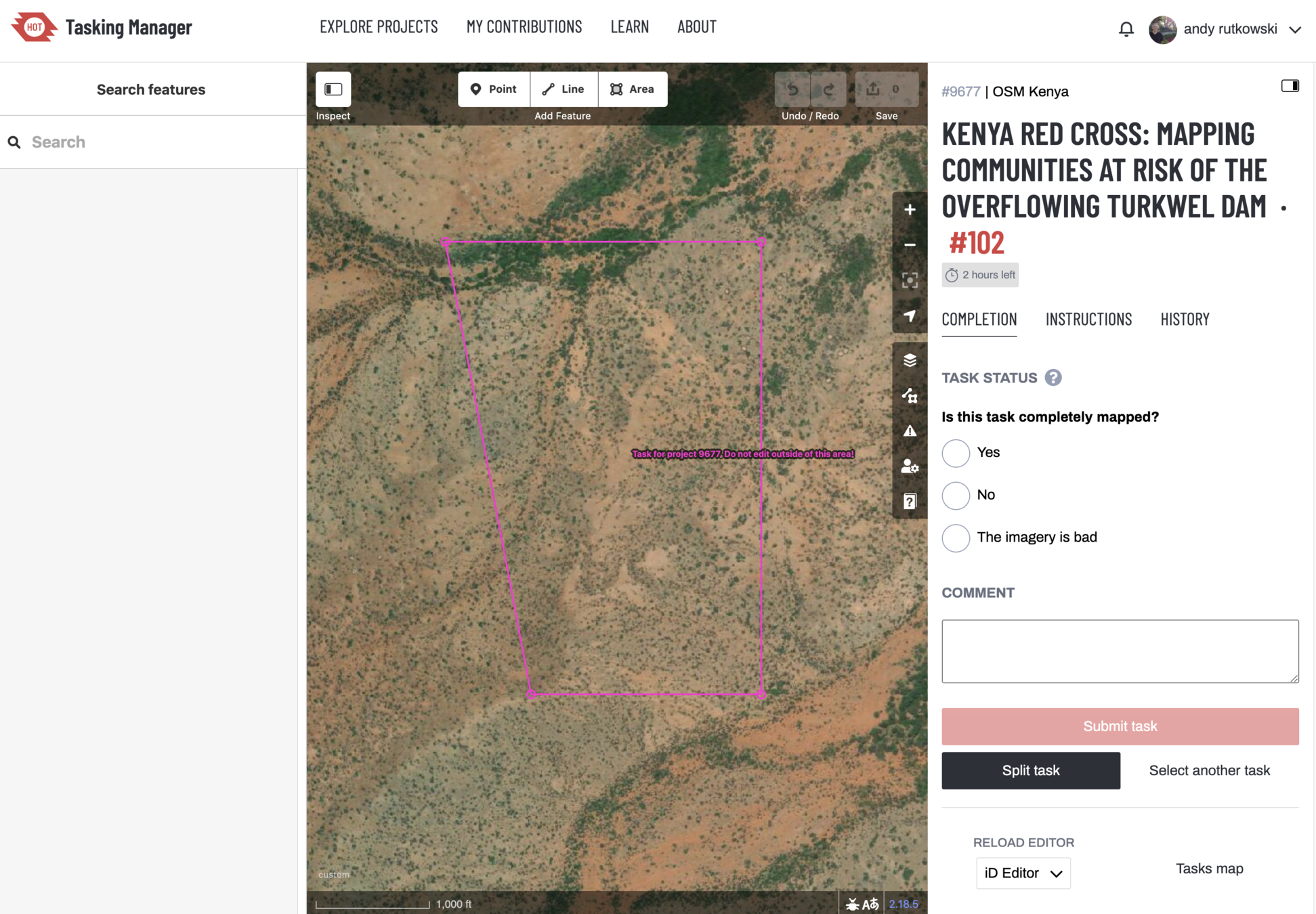
Click on "Area" once you zoom in and locate a building to map.
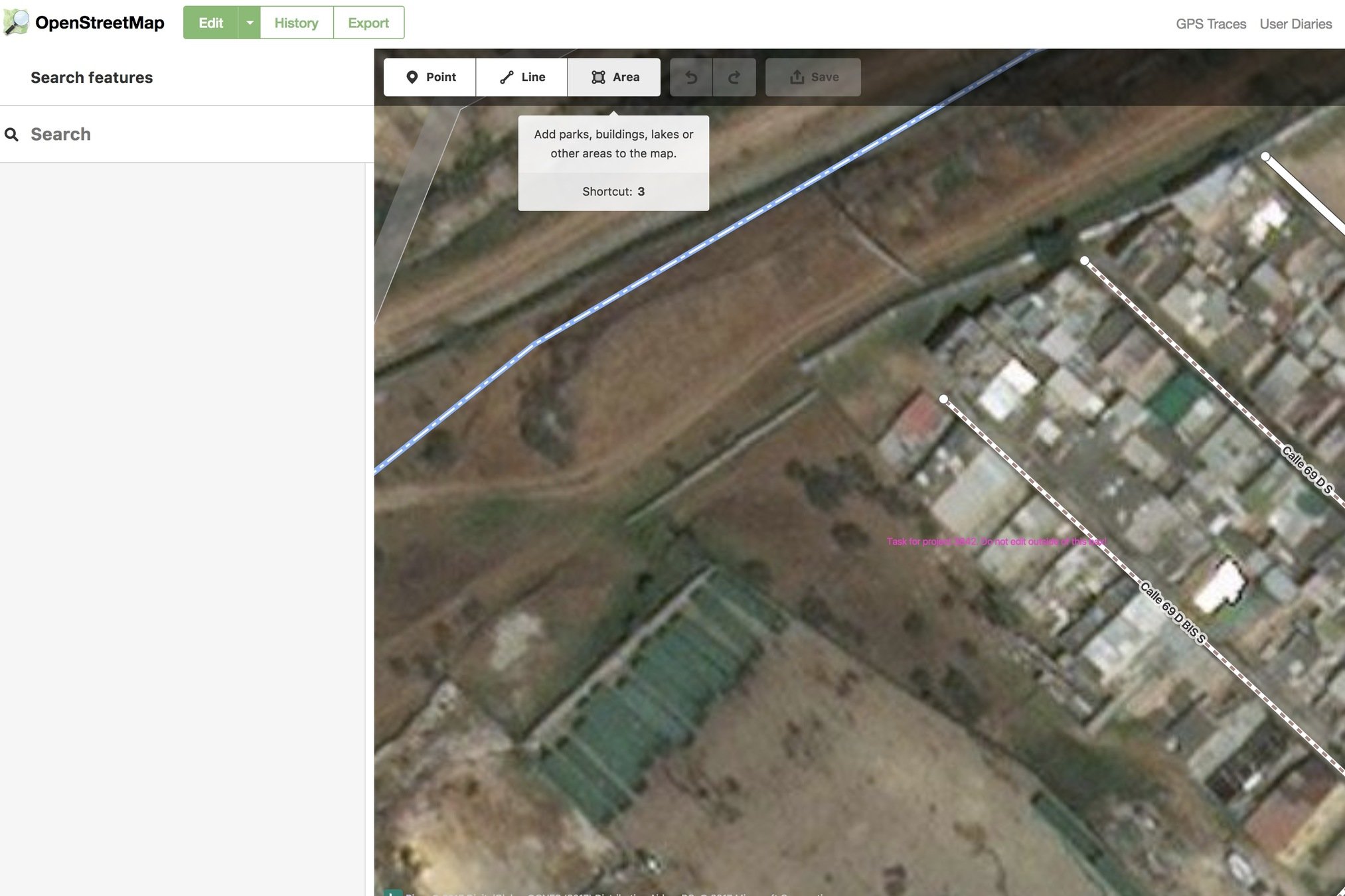
Then use the cursor to create an outline of the building. Click twice on the last point to close the building.
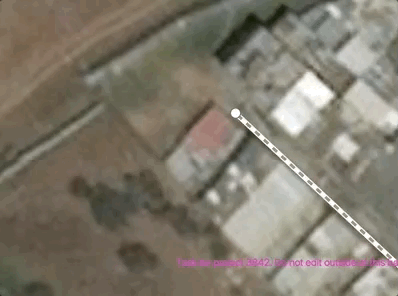
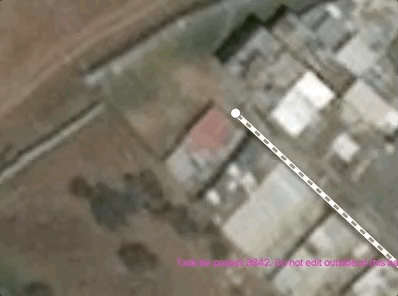
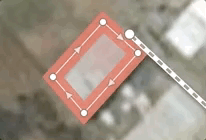

Square your buildings so they will have straight lines. Very important!
Q
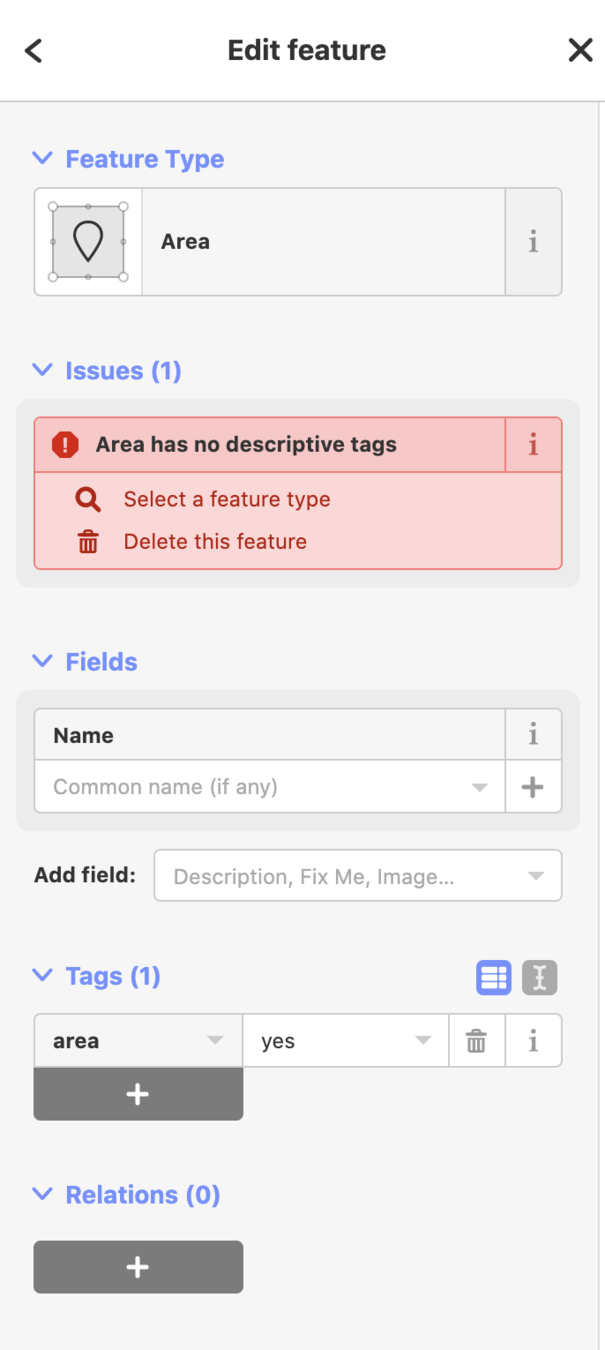
Once your building is mapped. Go to the left hand column and select the feature type so that it is a building.
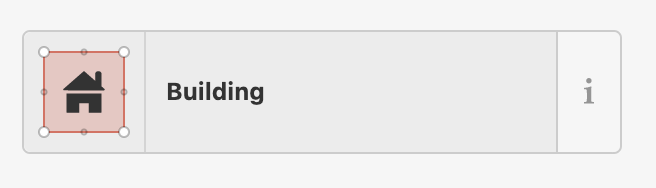
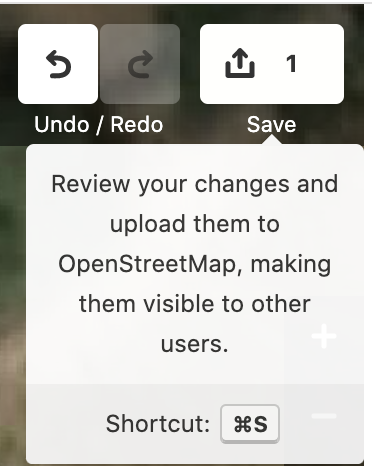
After you have mapped some buildings (every 10 is good practice). Click on Save.
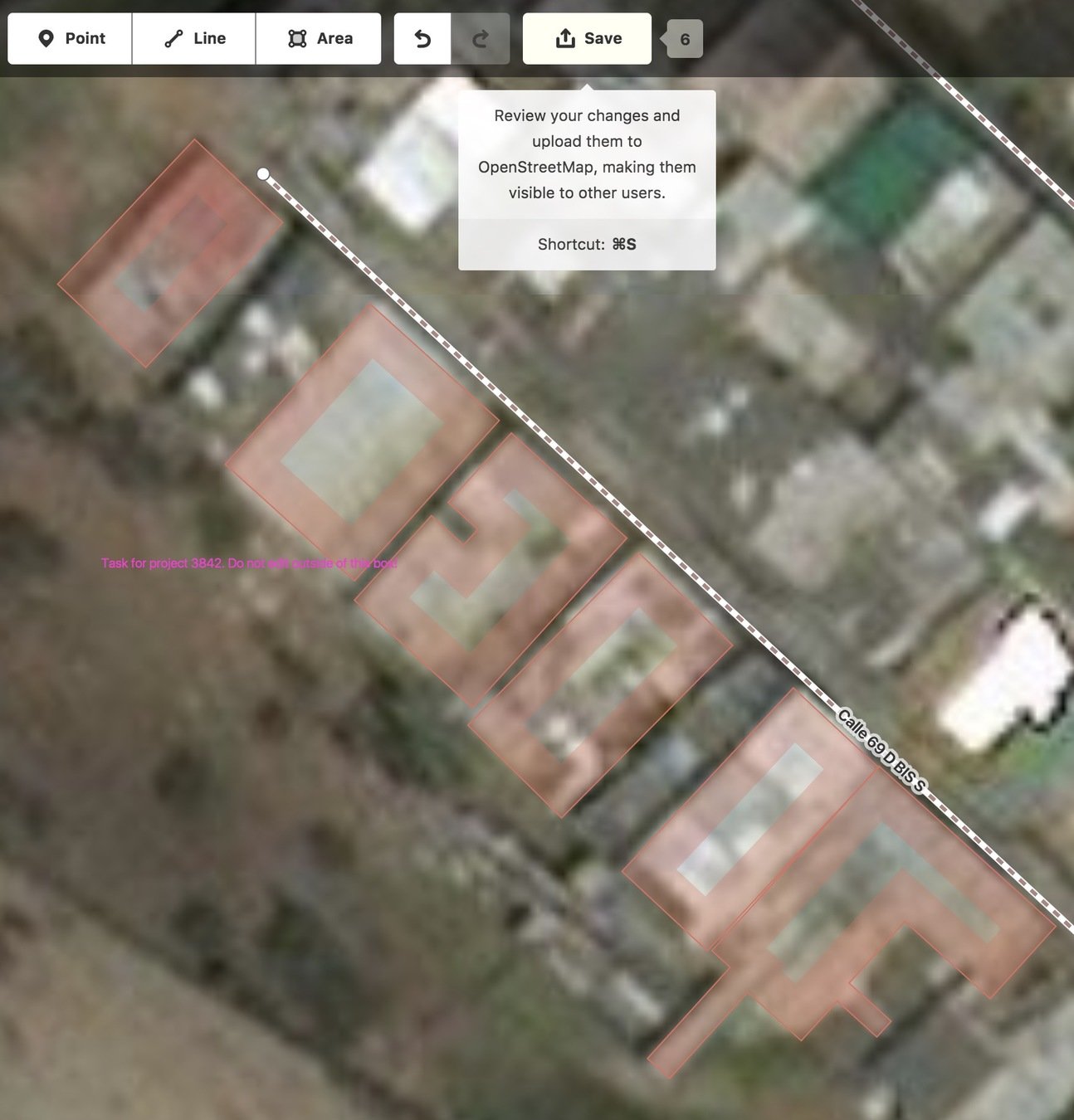
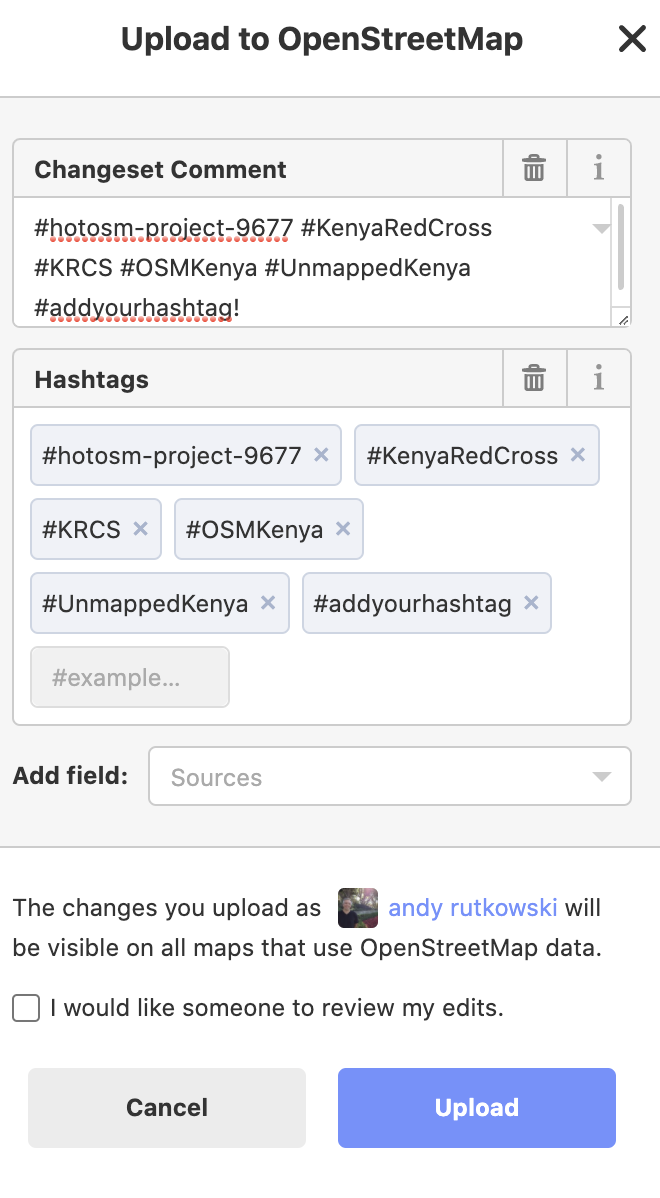
Important to remember to add your hashtag here and then click upload!
UCLA: #uclamapathon2023
USC: #uscmapathon2023
Reitaku: #reitakumapathon2023
FAU: #faumapathon2023
MaptimeLA: #maptimelamapathon2023
Make sure it shows up in both the Changeset Comment and the Hashtags box.
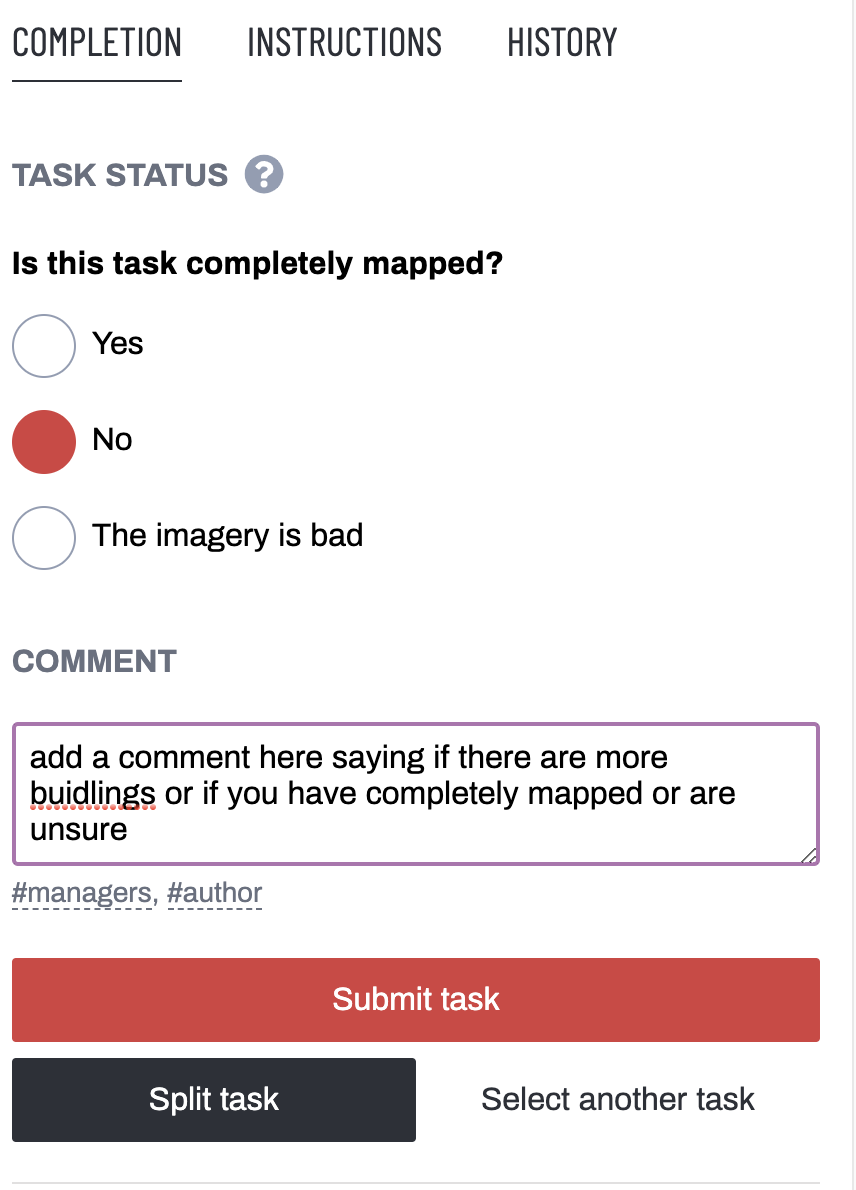
Finally when you are done mapping all the buildings you need to mark you task as complete. Check off Yes, No, or the Imagery is bad.
Then submit the task and start a new one!
Take a minute to watch this video and see the whole process in action! Remember to put in the right hashtag!