Introduction to Kivy
PyCon Korea 2015
이창욱 / @cleett
Write Once,
Run Anywhere

Compatibility
Natural User Interface
GPU acceleration
FOSS MIT License
Written in Python
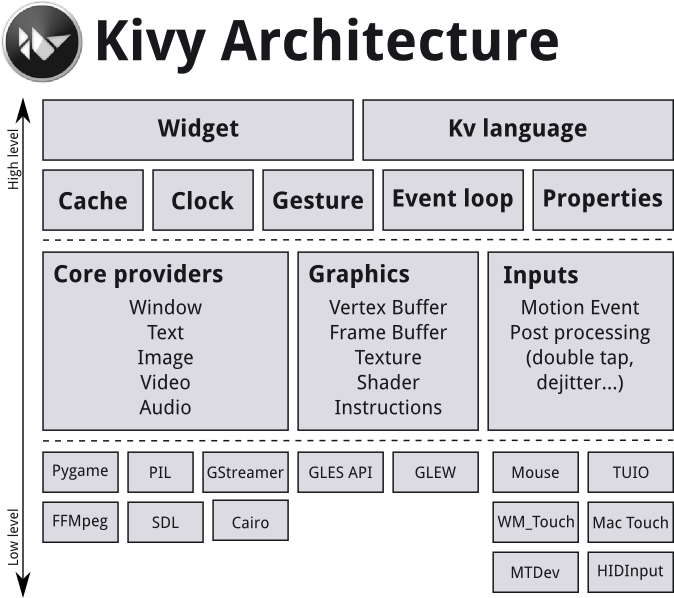
Installation OSX
- http://kivy.org/#download
- Double-click to open it
- Drag the Kivy.app into your Applications folder
- Double click the makesymlinks script.
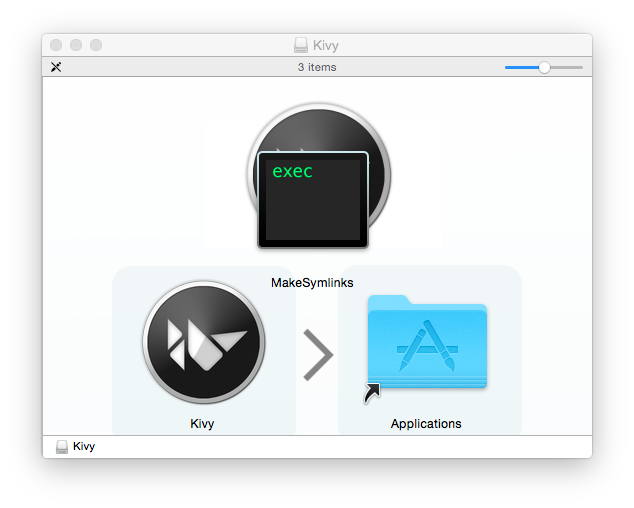
Windows
Linux
$ sudo add-apt-repository ppa:kivy-team/kivy
$ sudo apt-get install python-kivy
$ sudo apt-get install python3-kivyhttp://www.lfd.uci.edu/~gohlke/pythonlibs/
Kivy App Life Cycle
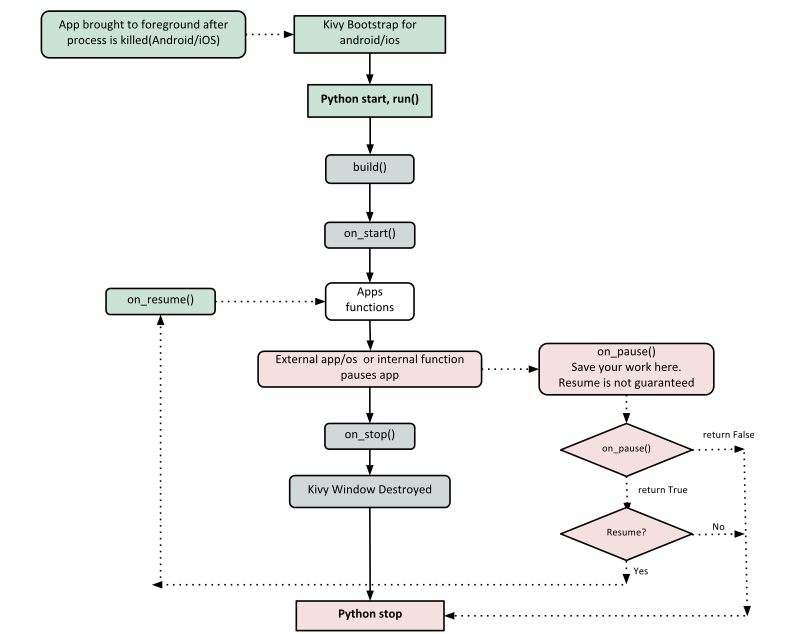
Hello World
from kivy.app import App
from kivy.uix.label import Label
class TestApp(App):
def build(self):
return Label(text='Hello World')
TestApp().run()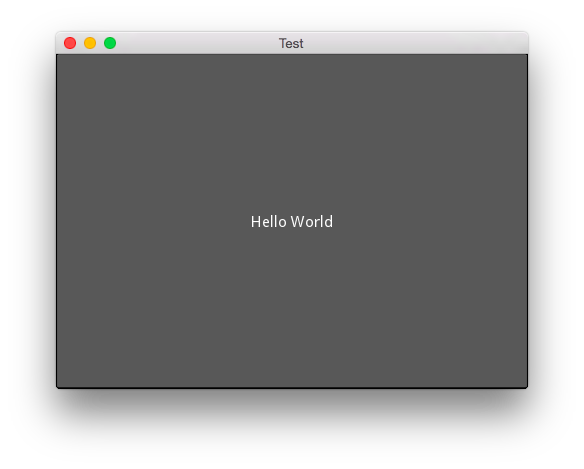
kv language
from kivy.app import App
from kivy.uix.label import Label
class HelloApp(App):
def build(self):
return Label()
HelloApp().run()# File name: hello.kv
#:kivy 1.9.0
<Label>:
text: 'Hello World'Builder.load_file(‘path/to/file.kv’)kv cont'd
# File name: widgets.kv
<MyWidget>:
Button:
text: 'Hello'
font_size: 32
color: 0, 1, 0, 1
pos: 0, 100
size: 100, 50
Button:
text: 'World!'
font_size:32
color: 0, 1, 0, 1
pos: 100, 0
size: 100, 50# File name: widgets.kv
<Button>:
font_size: 32
color: 0, 1, 0, 1
size: 100, 50
<MyWidget>:
Button:
text: 'Hello'
pos: 0, 100
Button:
text: 'World!'
pos: 100, 0Events

Events cont'd
# Scheduled Event
# dt means delta-time
def my_callback(dt):
print("Callback is called!")
# call my_callback every 0.5 seconds
Clock.schedule_interval(my_callback, 0.5)
# call my_callback in 5 seconds
Clock.schedule_once(my_callback, 5)
# call my_callback as soon as possible (usually next frame.)
Clock.schedule_once(my_callback)
# Trigger
trigger = Clock.create_trigger(my_callback)
# later
trigger()
# Widget Events
# Property event: if your widget changes its position or size, an event is fired.
# Widget-defined event: e.g. when a button is pressed or released, an event is fired.Properties
- Value Checking / Validation
- Observer Pattern
- Better Memory Management
Widgets
# Add a button widget
layout = BoxLayout(padding=10)
button = Button(text='Press Me!')
layout.add_widget(button)
# Remove the widget
layout.remove_widget(button)
# Clear all widgets
layout.clear_widget()-
add_widget(): add a widget as a child
-
remove_widget(): remove a widget from the children list
-
clear_widgets(): remove all children from a widget
Canvas
class MyWidget(Widget):
def __init__(self, **kwargs):
super(MyWidget, self).__init__(**kwargs)
with self.canvas:
# add your instruction for main canvas here
# Vertex Manipulation
self.triangle = Triangle(points=[0,0, 100,100, 200,0])
with self.canvas.before:
# you can use this to add instructions rendered before
# Context Manipulation
Color(1, 0, .4, mode='rgb')
with self.canvas.after:
# you can use this to add instructions rendered afterMobile Development
Plyer
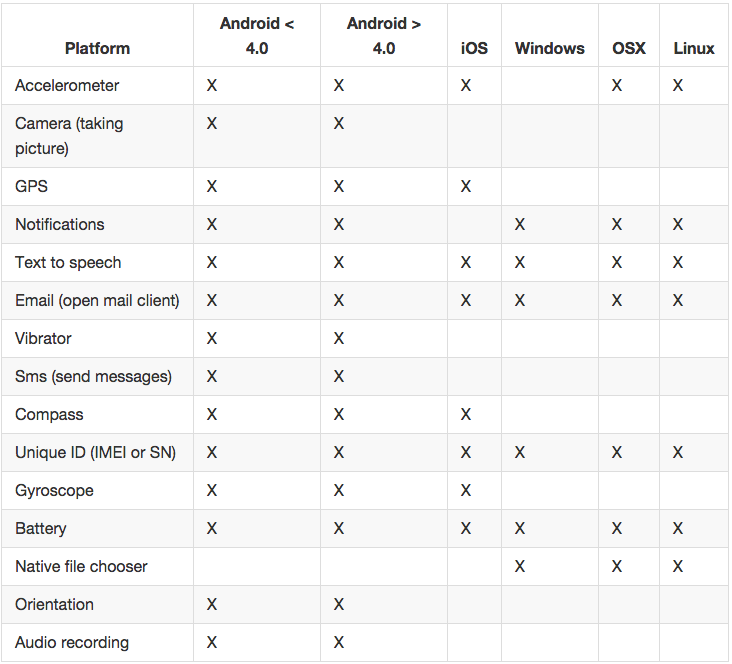
Example: SMS
from kivy.app import App
from kivy.uix.boxlayout import BoxLayout
from kivy.uix.button import Button
from kivy.lang import Builder
from kivy.properties import StringProperty
from plyer import sms
Builder.load_string('''
<SmsInterface>:
orientation: 'vertical'
BoxLayout:
size_hint_y: None
height: sp(30)
Label:
text: 'Recipient:'
TextInput:
id: recipient
multiline: False
on_text_validate: message.focus = True
BoxLayout:
Label:
text: 'Message:'
TextInput:
id: message
IntentButton:
sms_recipient: recipient.text
sms_message: message.text
text: 'Send SMS'
size_hint_y: None
height: sp(40)
on_release: self.send_sms()
''')Example: SMS cont'd
class SmsInterface(BoxLayout):
pass
class IntentButton(Button):
sms_recipient = StringProperty()
sms_message = StringProperty()
def send_sms(self, *args):
sms.send(recipient=self.sms_recipient, message=self.sms_message)
class SmsApp(App):
def build(self):
return SmsInterface()
if __name__ == "__main__":
SmsApp().run()Example: SMS cont'd
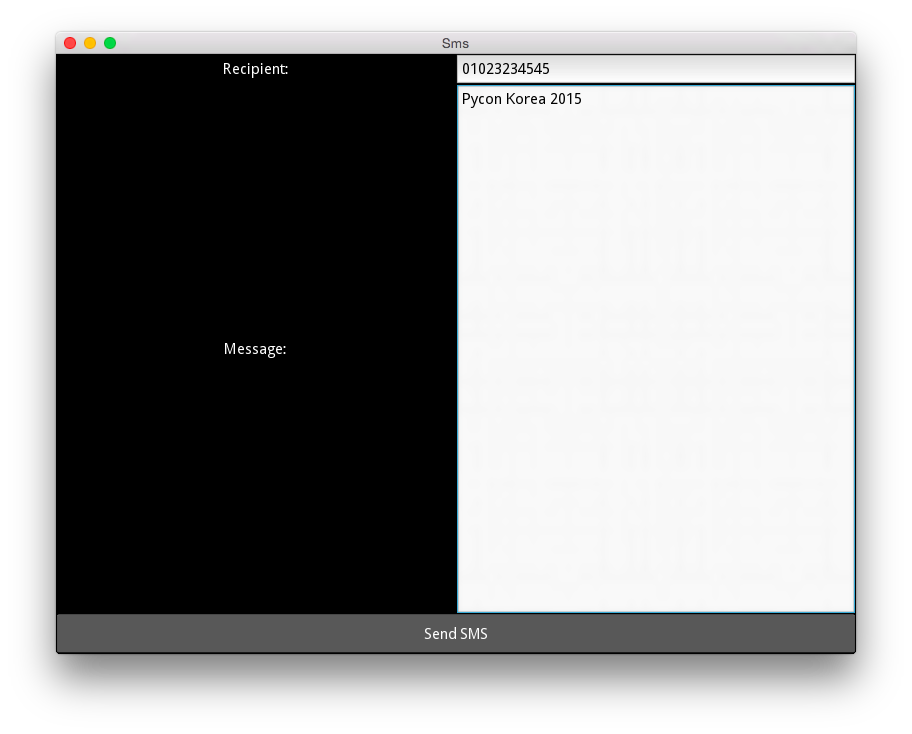
Example: SMS cont'd
#/plyer/platforms/android/sms.py
from jnius import autoclass
from plyer.facades import Sms
SmsManager = autoclass('android.telephony.SmsManager')
class AndroidSms(Sms):
def _send(self, **kwargs):
sms = SmsManager.getDefault()
recipient = kwargs.get('recipient')
message = kwargs.get('message')
if sms:
sms.sendTextMessage(recipient, None, message, None, None)
def instance():
return AndroidSms()Buildozer
Packaging for Android and iOS
# create buildozer.spec
buildozer init
# edit the buildozer.spec, then
buildozer android debug deploy runiOS https://github.com/kivy/kivy-ios
Resources
- API http://kivy.org/docs/api-kivy.html
- Wiki https://github.com/kivy/kivy/wiki
- Google Groups #kivy-users
- IRC #Kivy on irc.freenode.net
Questions?
Introduction to Kivy
By Chang Wook Lee
Introduction to Kivy
- 4,536