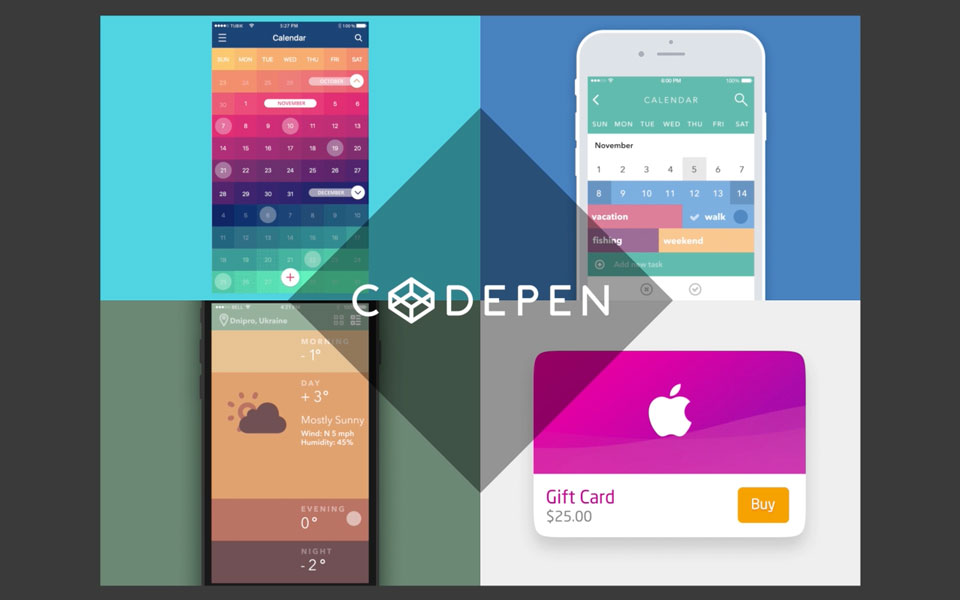How to Import a PPT presentation to Slides
Learn how to turn your PPT files into great looking Slides presentations so that you can present or share them on slides.com.
Create a presentation
Start by clicking the New deck button in the Slides header. Then click the Import PDF/PPT in the top right corner of the template selection popup.
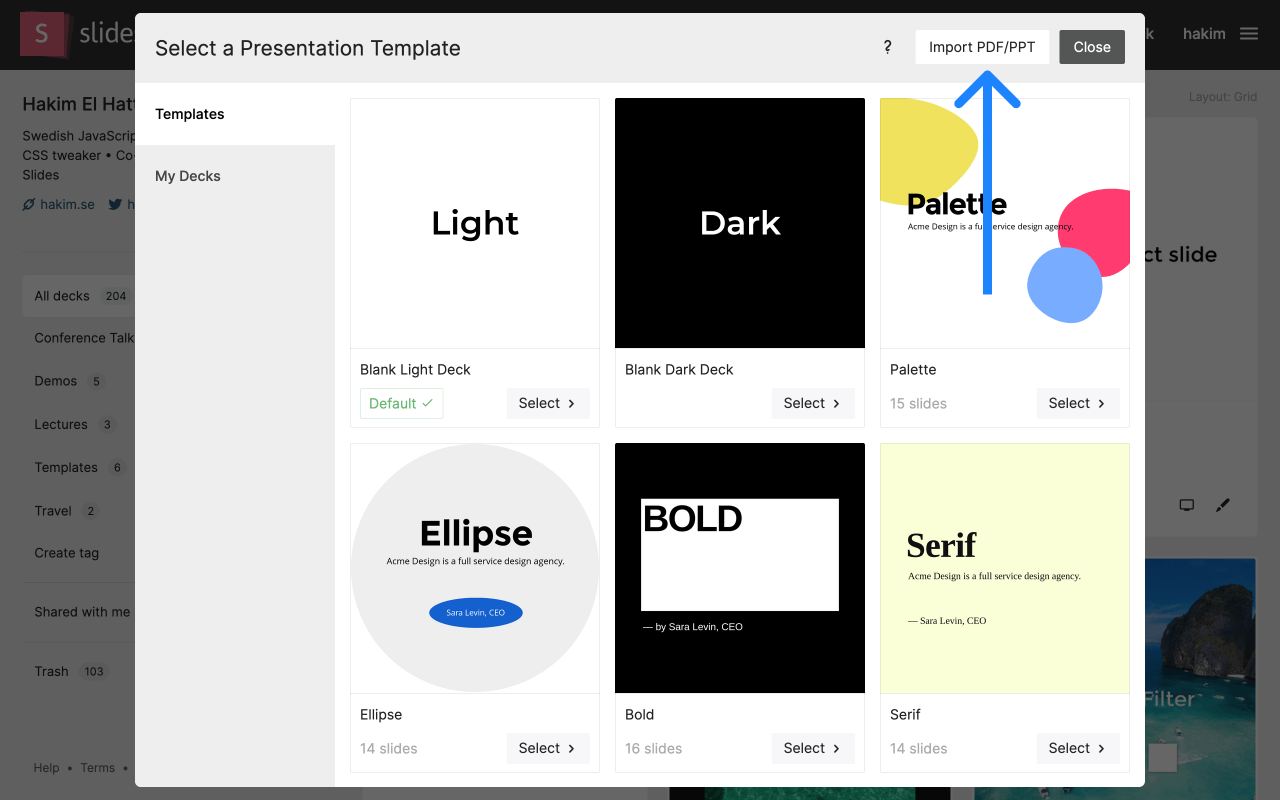
Upload your PPT file
Next you will need to upload the PPT file you want to import. Click the green Select PDF/PPT button to open the file browser and select your document to start conversion.
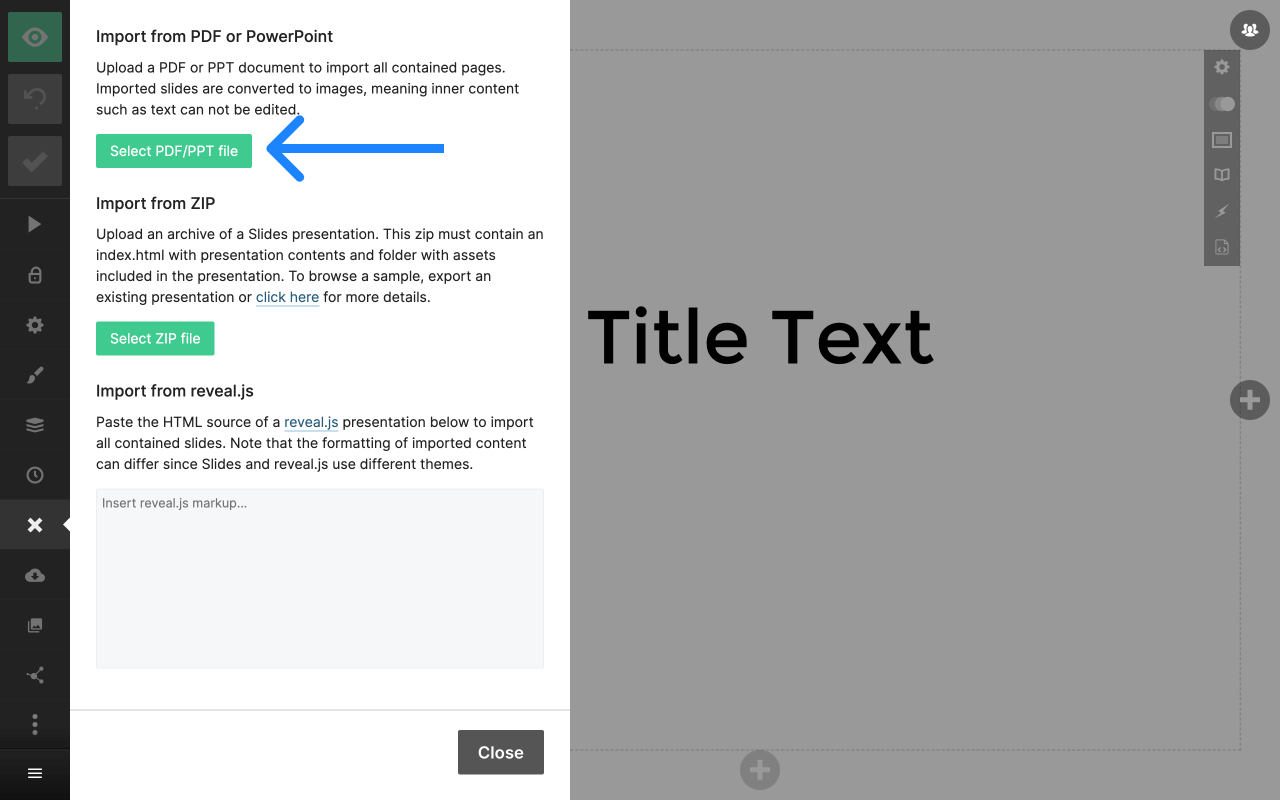
Configure your import
Next you'll see a preview of the slides you're importing. If there any pages you want to exclude, you can click on them to hide. Otherwise confirm the import to continue.
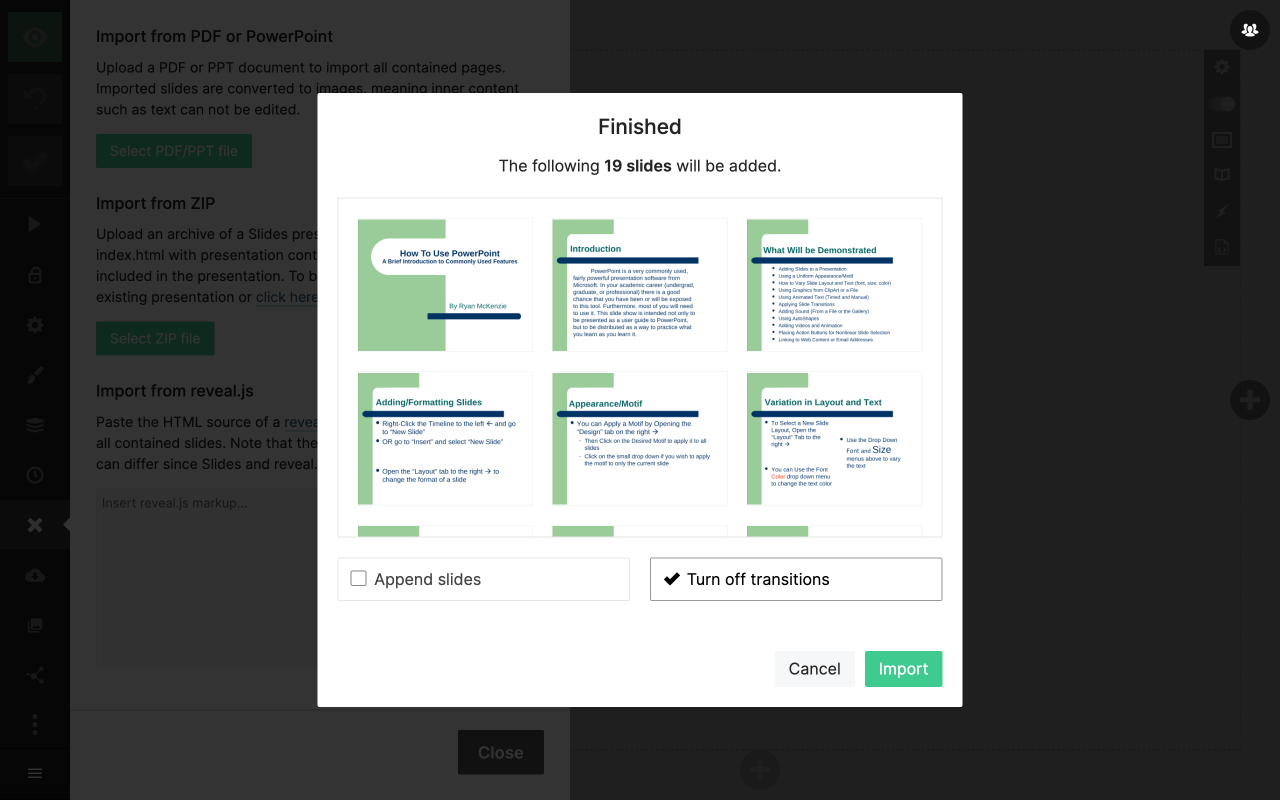
All set!
You've now created a presentation with the content from your PPT document. From here you can go on to make further edits, add additional slides or present your content using our world class presentation mode.
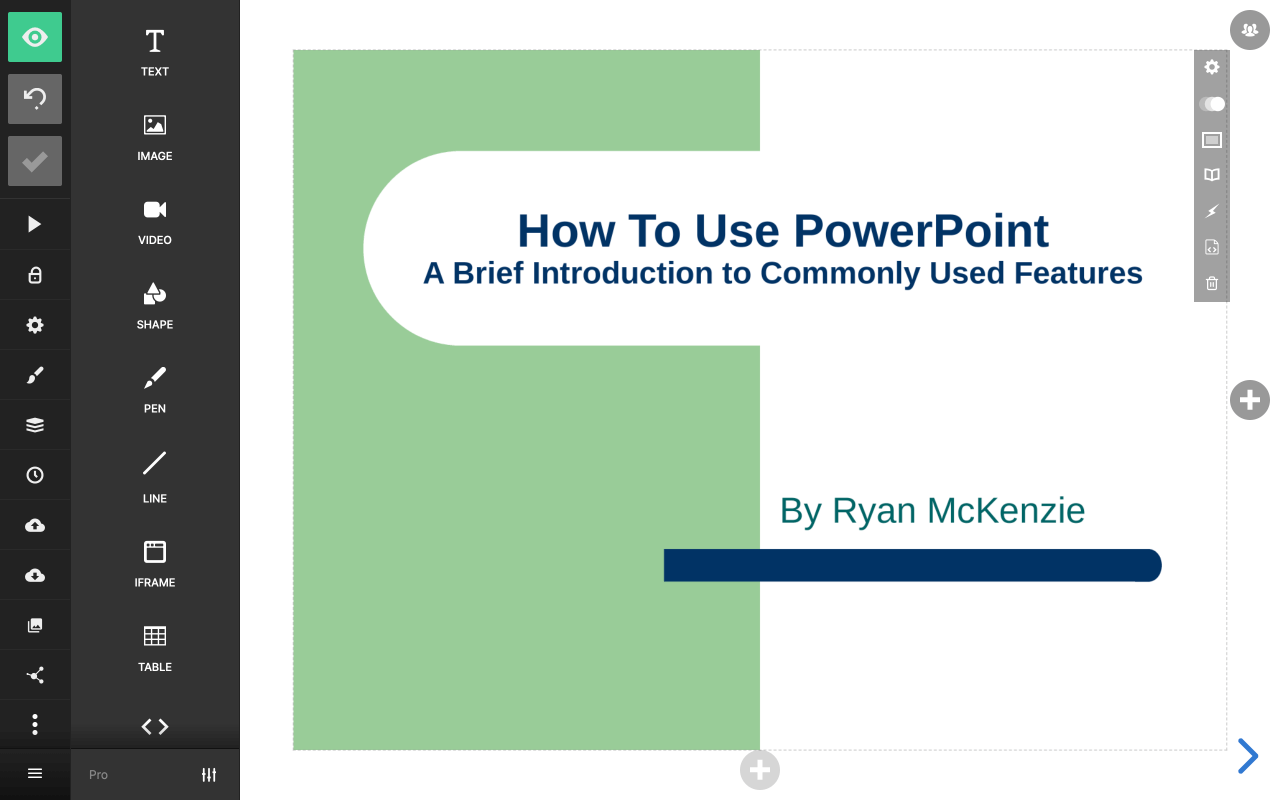
Join over 2,000,000 creators
Slides is used daily by professionals all over the world to speak at conferences, present remotely, share pitches, school work, and so much more. Join today and try it out for free.
Get started for free