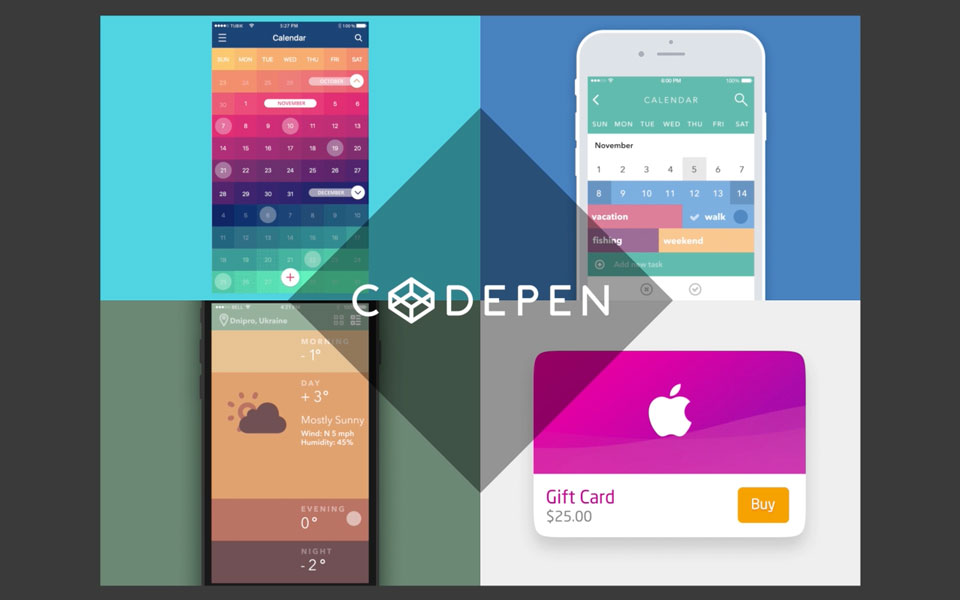How to Embed Google Maps in a Slides Presentation
Learn how to include an interactive map from Google Maps in your Slides presentation.
Find the embed code
Look for the "share or embed map" option in the Google Maps interface. Clicking that will bring up a share dialog.
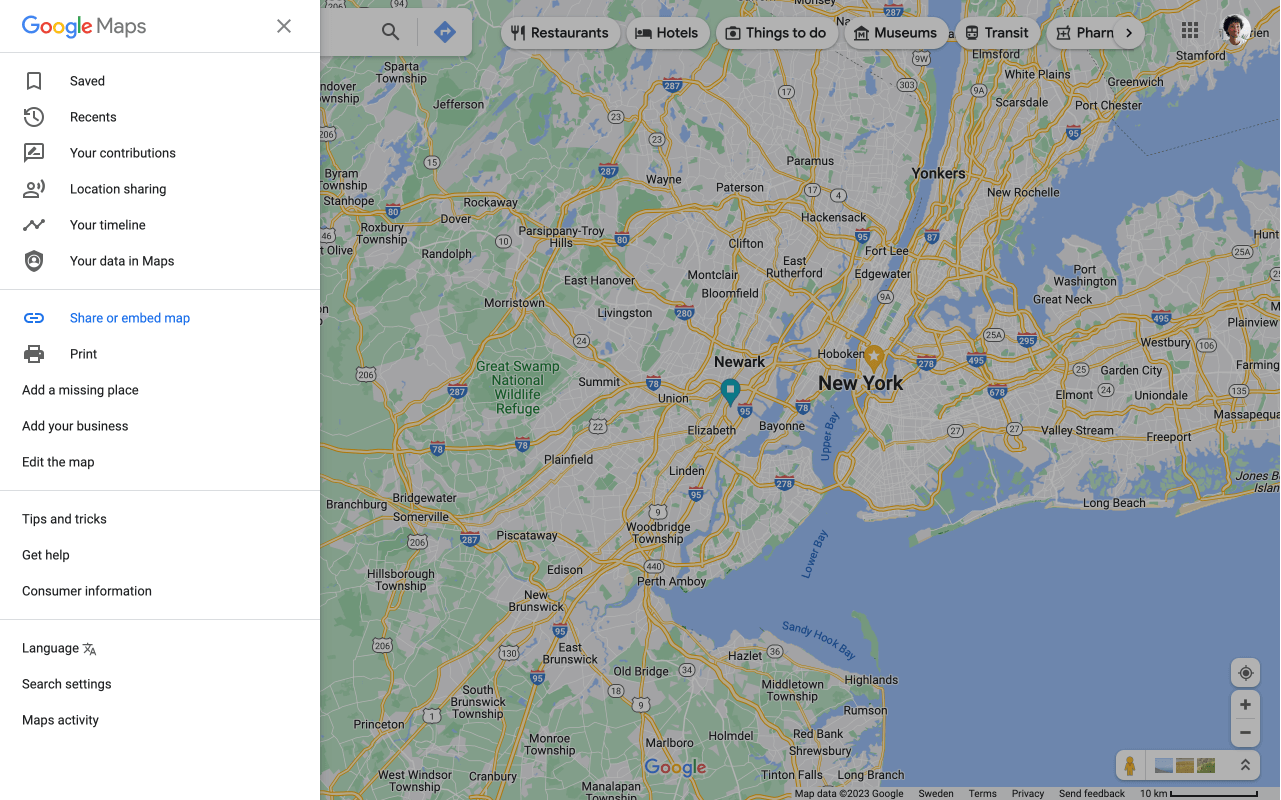
Copy the embed code
Once the Google Maps share dialog is open, look for the "embed" tab. There you will find an embed code beginning with "<iframe...". Copy that embed code to your clipboard.
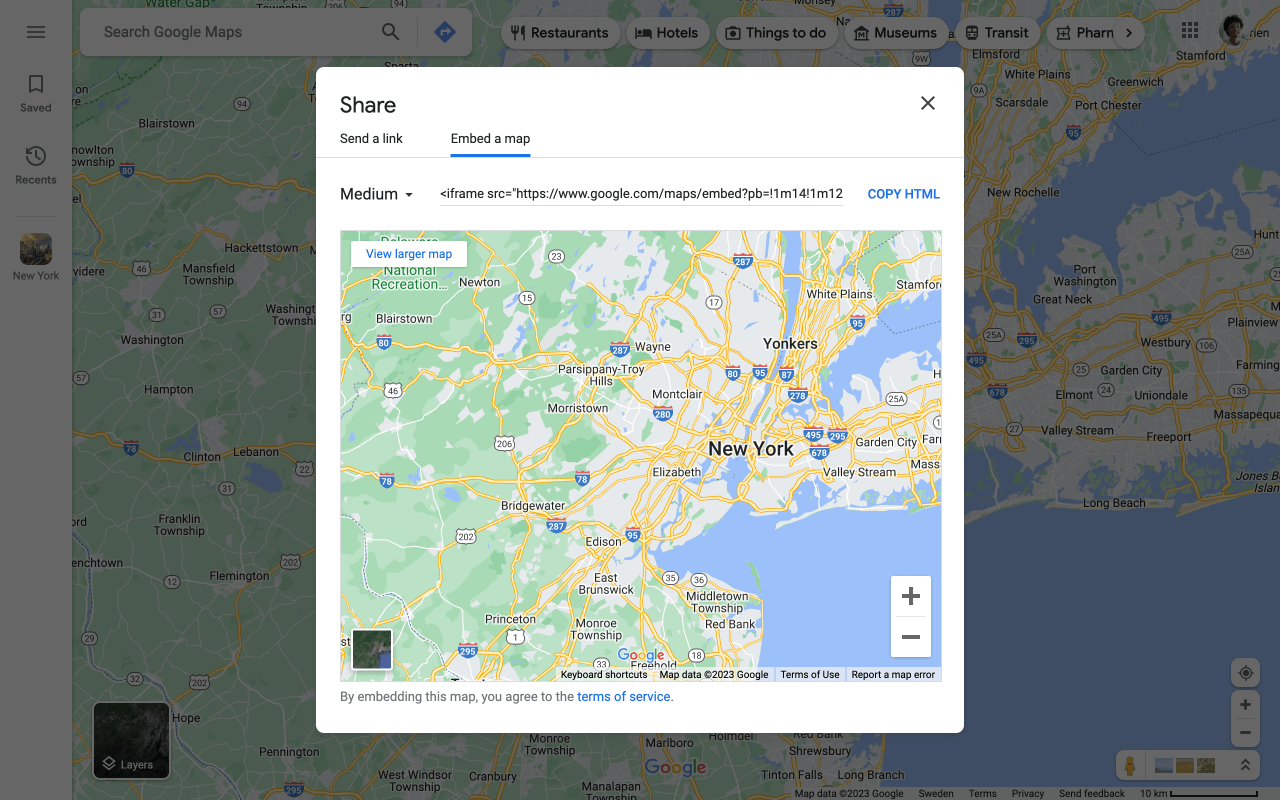
Insert your embed code
Next you will need to switch over to the Slides editor and paste your embed code. If you press CMD/CTRL + V in the Slides editor with an <iframe> embed code in your clipboard we will automatically create an iframe block for you.
If you prefer, you can also click the "Iframe" option in the sidebar to insert iframes.
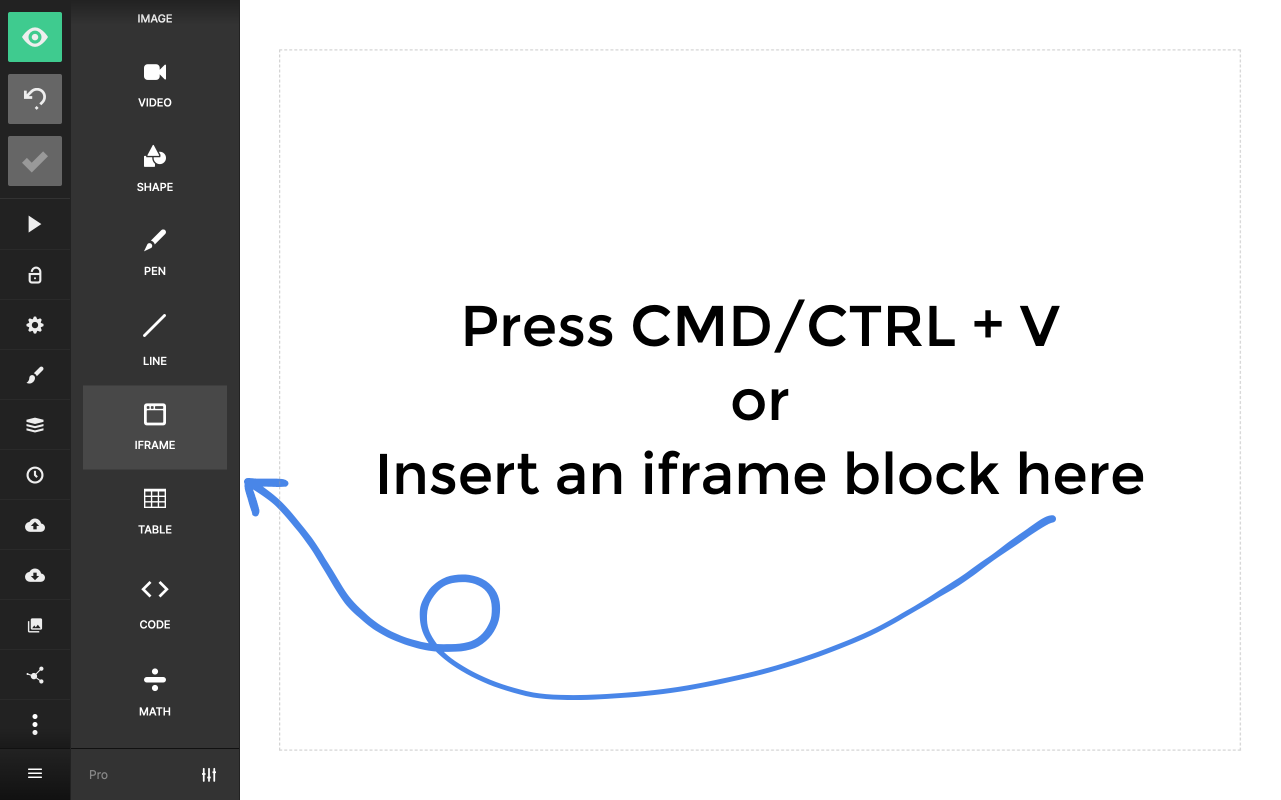
The result
You've now embedded a fully interactive Google Map directly within your presentation slides. When you present, this map can be zoomed and panned just like if you were visiting Google Maps directly.
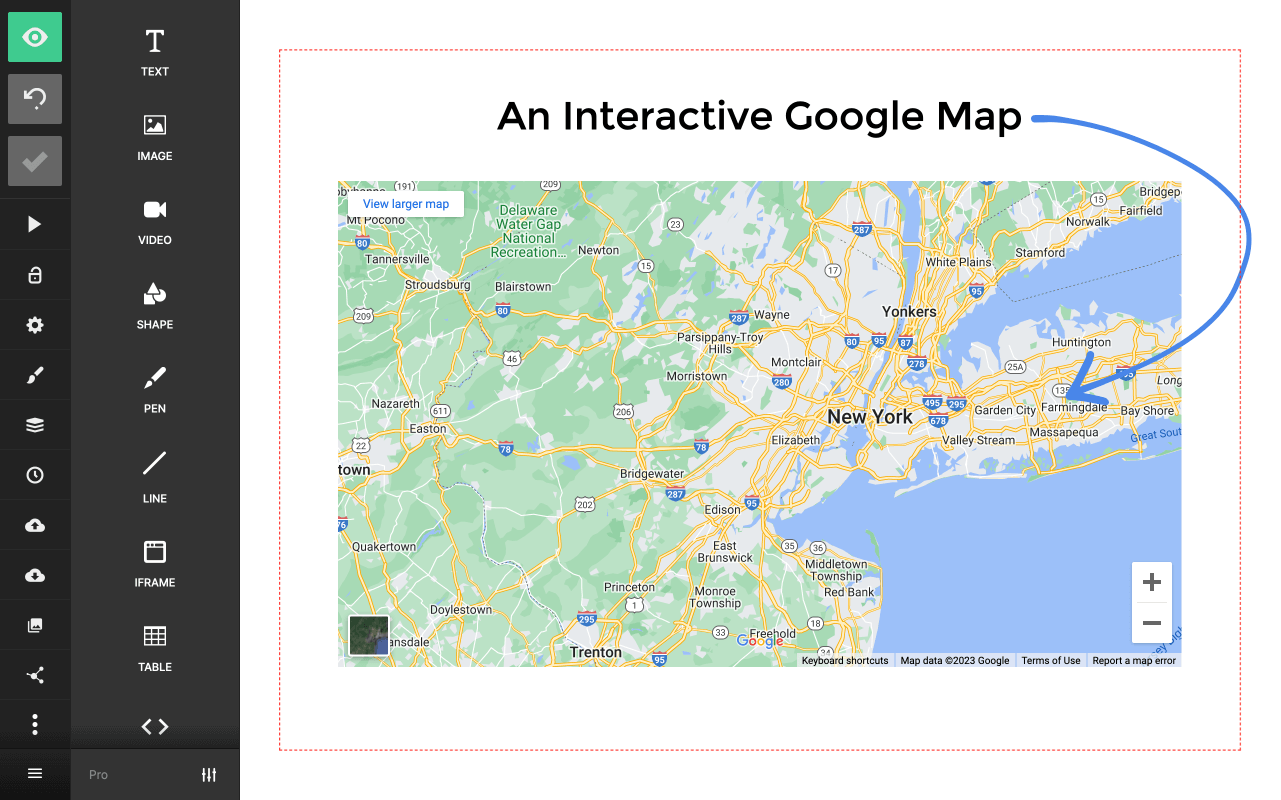
Fullscreen embed
If you want to make your embedded map larger, right click on it and turn it into a slide background. This will made the Google Map cover 100% of the available page width and height.
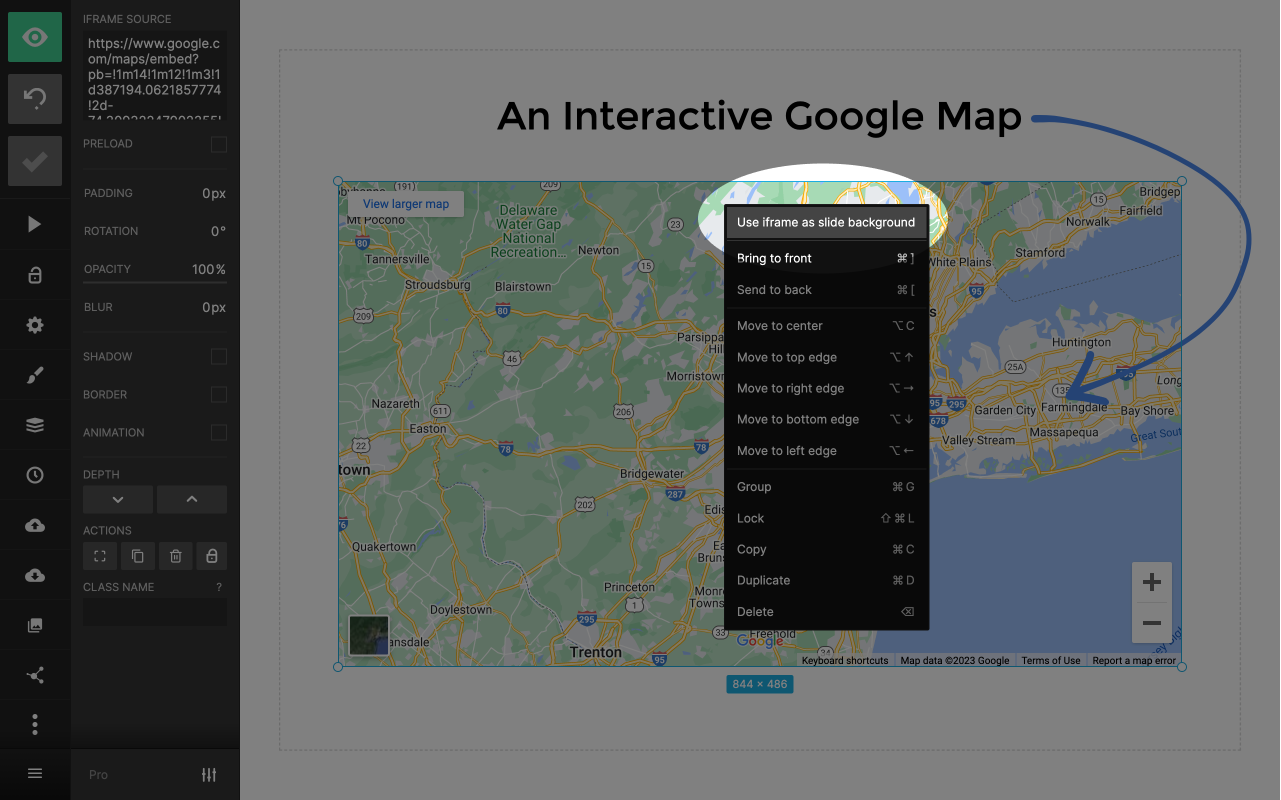
Join over 2,000,000 creators
Slides is used daily by professionals all over the world to speak at conferences, present remotely, share pitches, school work, and so much more. Join today and try it out for free.
Get started for free