VIRTUAL REALITY AND HISTORIC PLACES
CELEBRATING THE 5OTH ANNIVERSARY OF THE NATIONAL ENDOWMENT FOR THE HUMANITIES
SPONSORS
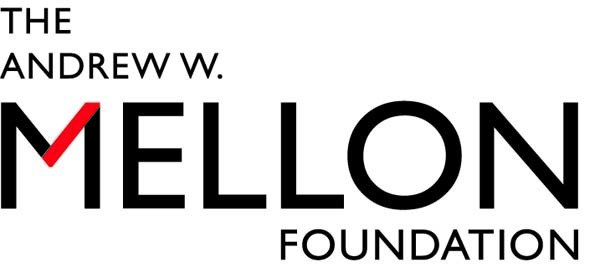
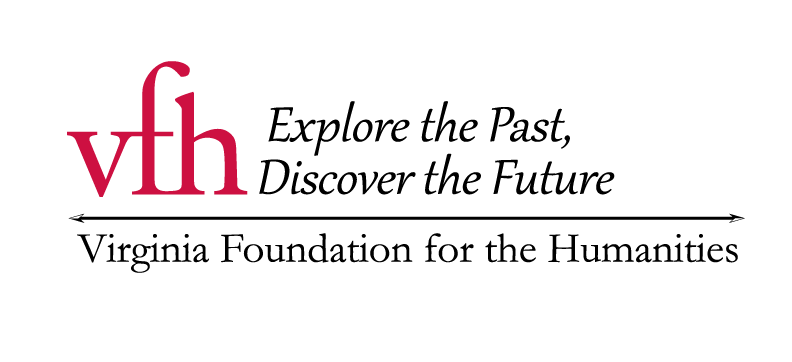

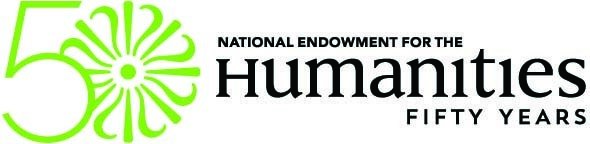


Matthew Gibson, Director of Digital Initiatives, Virginia Foundation for the Humanities
Peter Hedlund, Lead Technologist, Encyclopedia Virginia
WHO WE ARE
SESSION OVERVIEW
- How and why Encyclopedia Virginia captures 360° photography
-
How to discover/consume this imagery
- browser
- mobile
- VR
- Techniques for capturing 360º photography
- Audio annotation of panoramas + VR
-
Hands on with tools/content creation
PANORAMIC PHOTOGRAPHY
- Google Street View (desktop) - Anne Spencer House & Garden example
- Embedded with context (Encyclopedia Virginia)
- Google Street View Mobile App
- Google imagery vs. User Generated Content (UGC) - downtown Charlottesville example
- Evolution of Applications
STREET VIEW
A HUMANISTIC CONTEXT
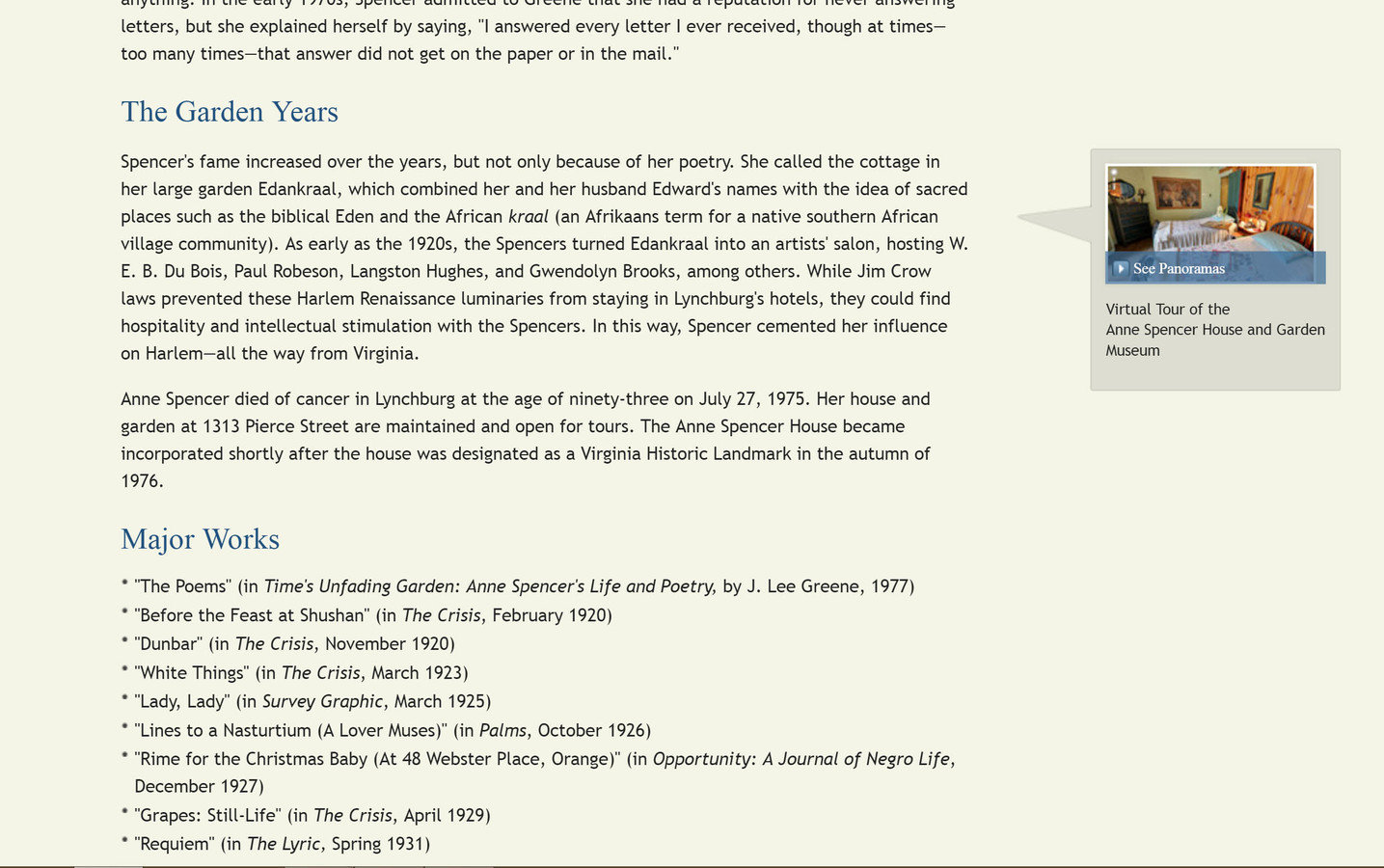
A HUMANISTIC CONTEXT
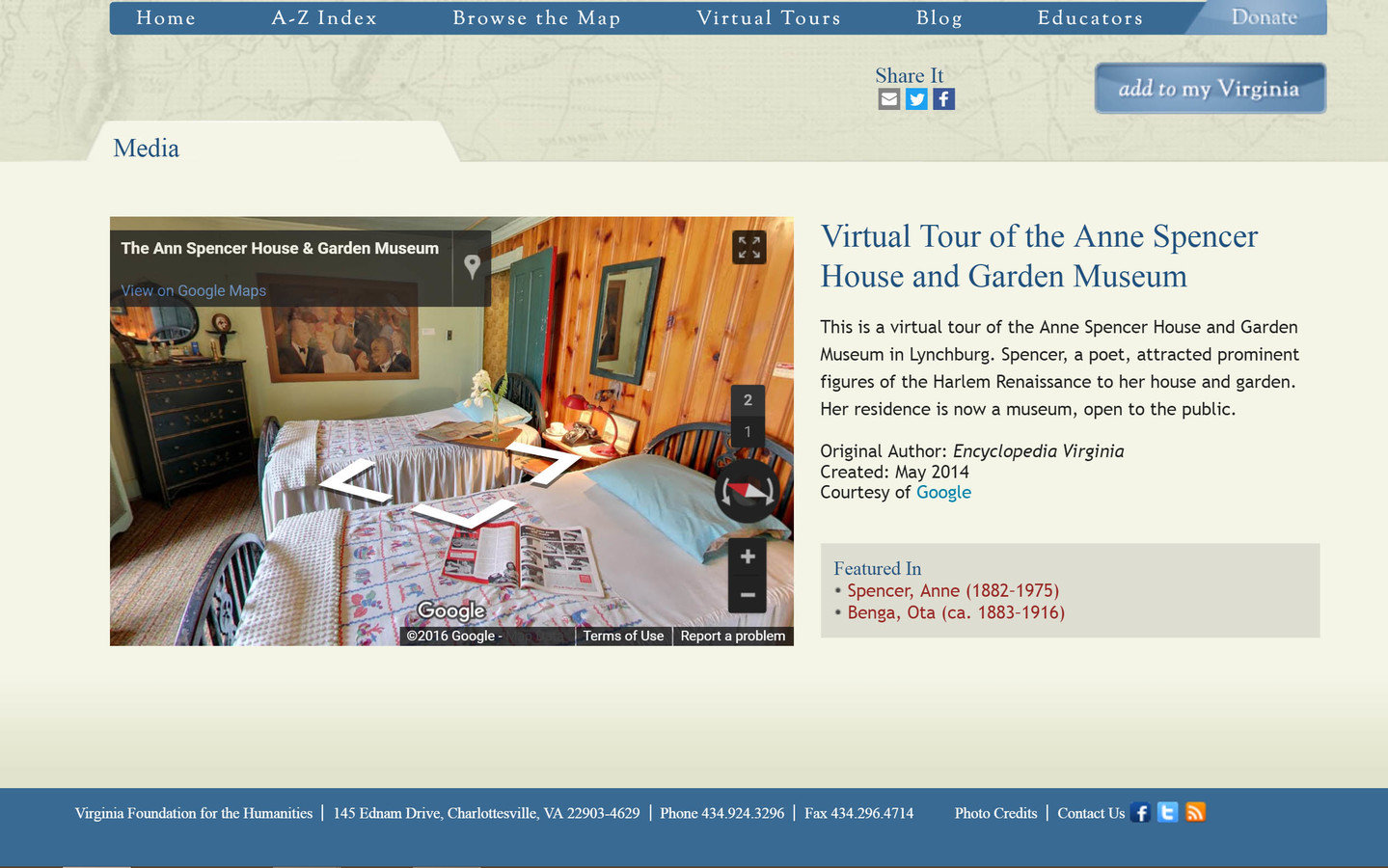
STREET VIEW APP
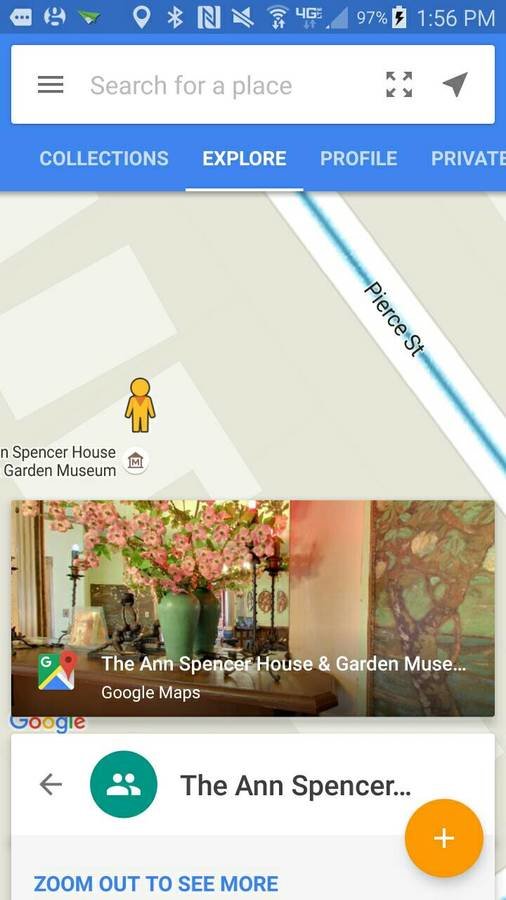
UGC VS. "SEE INSIDE"
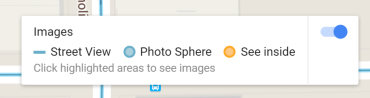
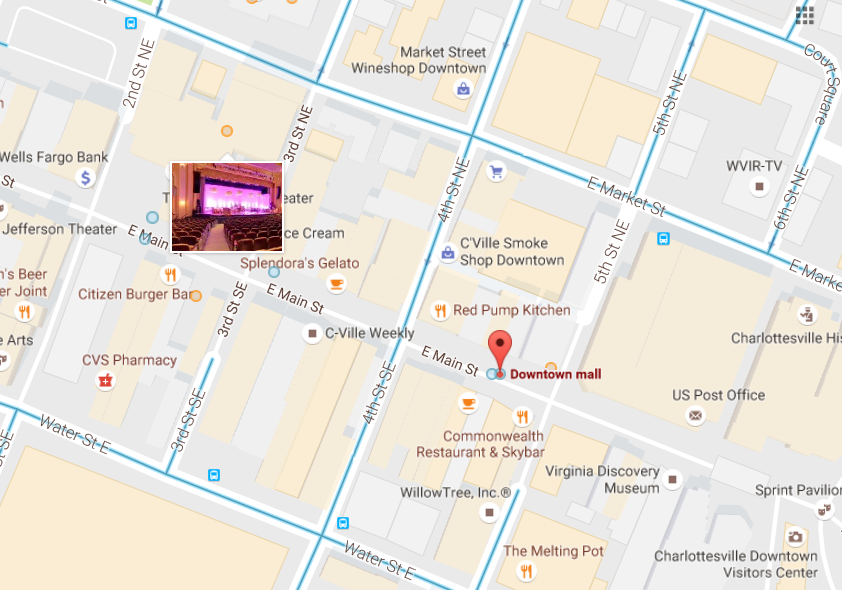
NEW APPLICATIONS

HISTORICAL PRESERVATION & ADVOCACY
NEW APPLICATIONS
HISTORICAL PRESERVATION & ADVOCACY
EXERCISE
Getting Familiar with the Google Street View app
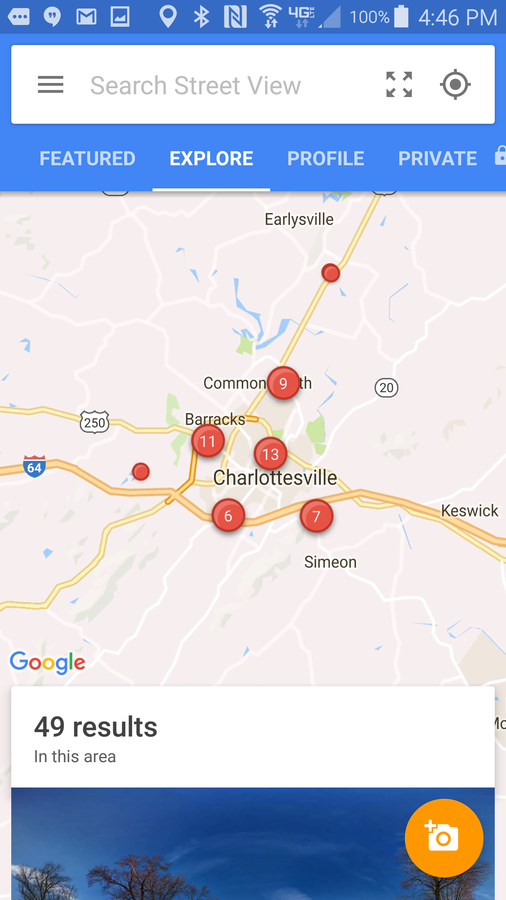
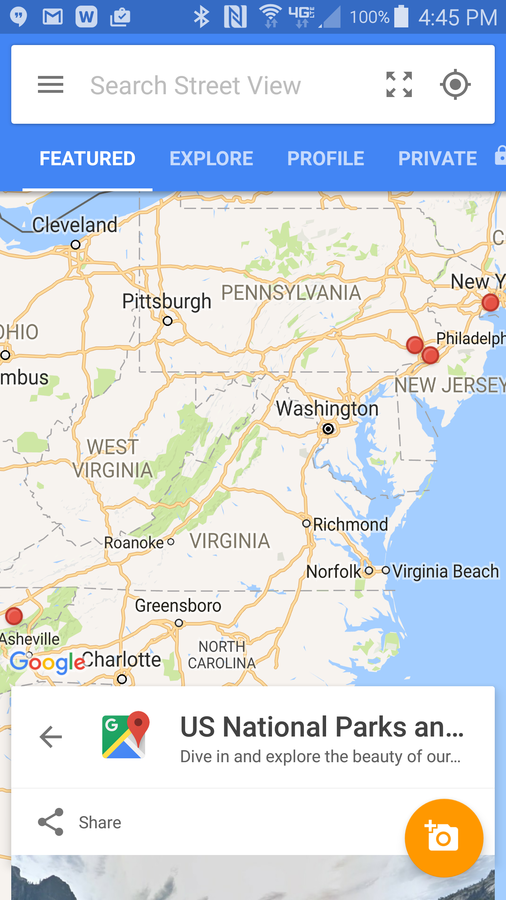
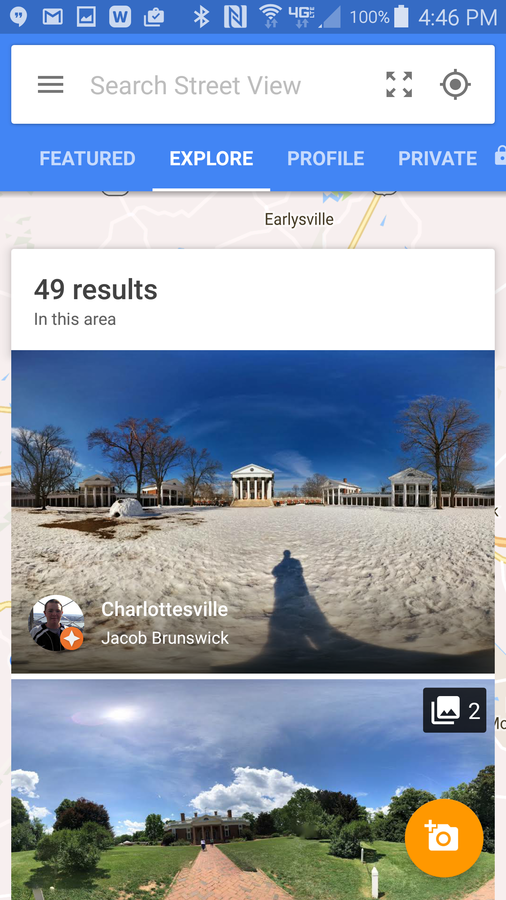
EXERCISE
Find a panorama with the UVa Rotunda in it.
*BONUS*
Locate a panorama showing the arena where UVa men and women's teams play basketball (Hint: it's the same name as the Led Zeppelin bass player)
VIEW PANORAMAS IN VR MODE
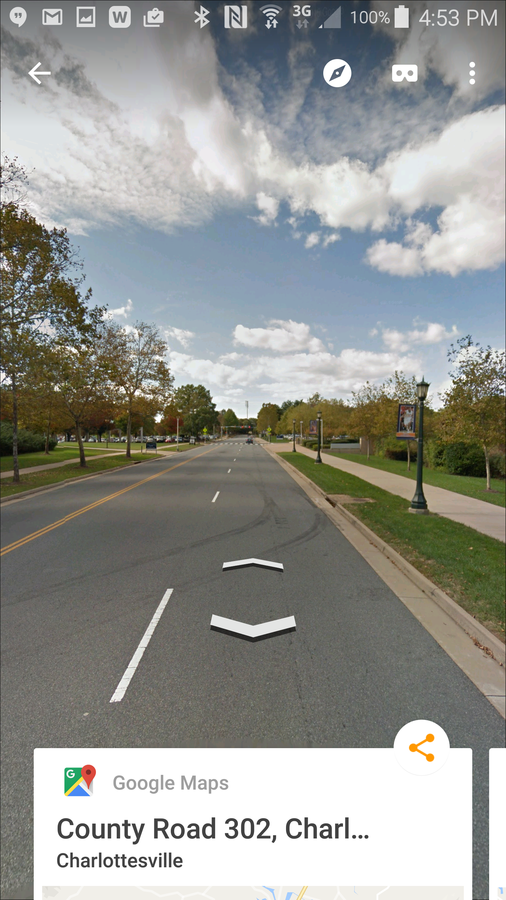
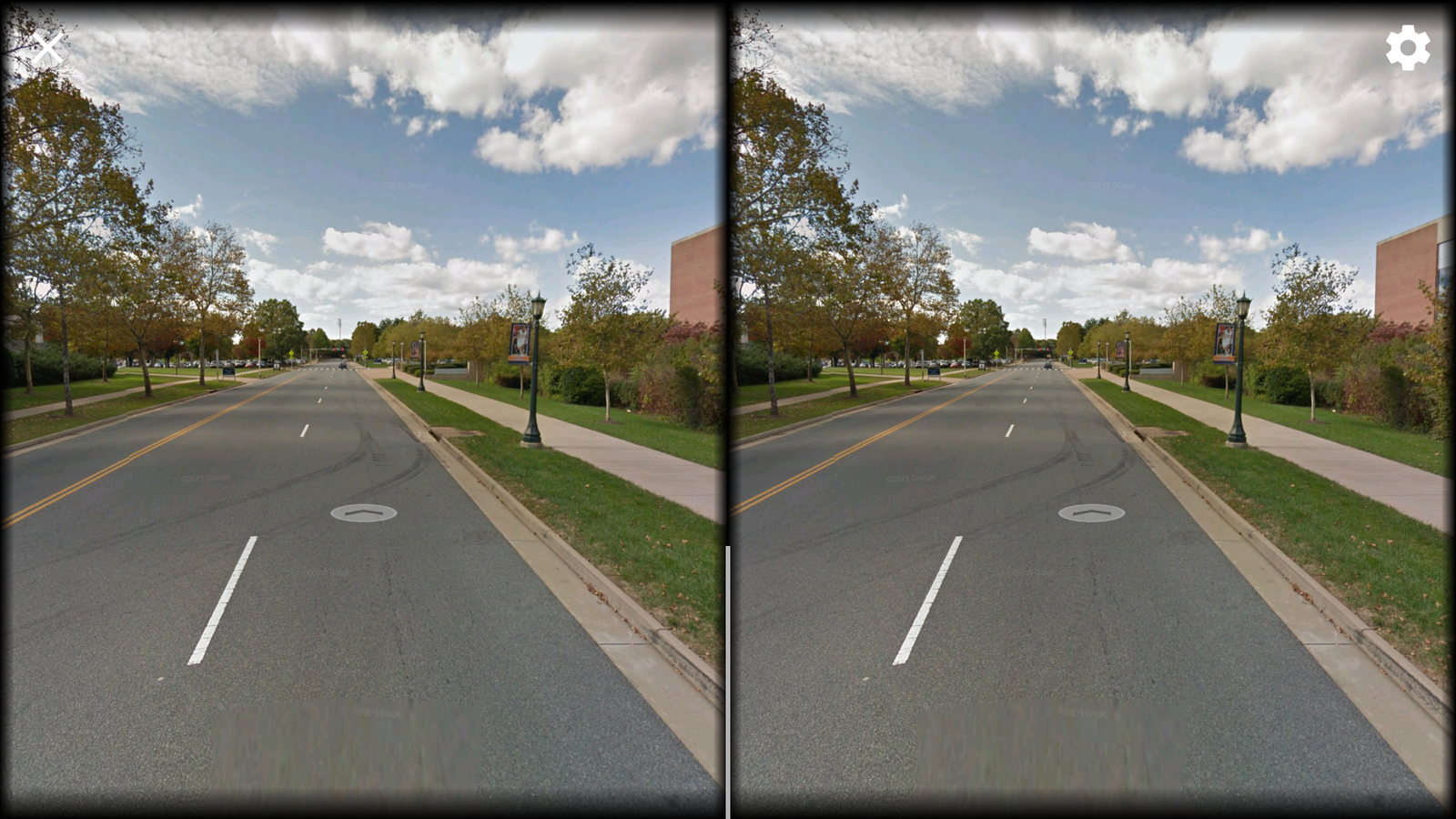
CREATING PANORAMAS
- Mobile Phone Camera
- + Always with you
- + Depending on the phone's camera, can be quite good image quality
- - hard to create a seamless image
- Dedicated 360° Camera (Ricoh Theta)
- + quick and easy
- + relatively affordable($350)
- - image quality not as good as a DSLR
- DSLR w/ fisheye lens
- + Great image quality
- - Expensive equipment ($1,500 - $2,000)
- - You have to stitch the images yourself
CREATING PANORAMAS
With an Android/iPhone + Google's Street View app
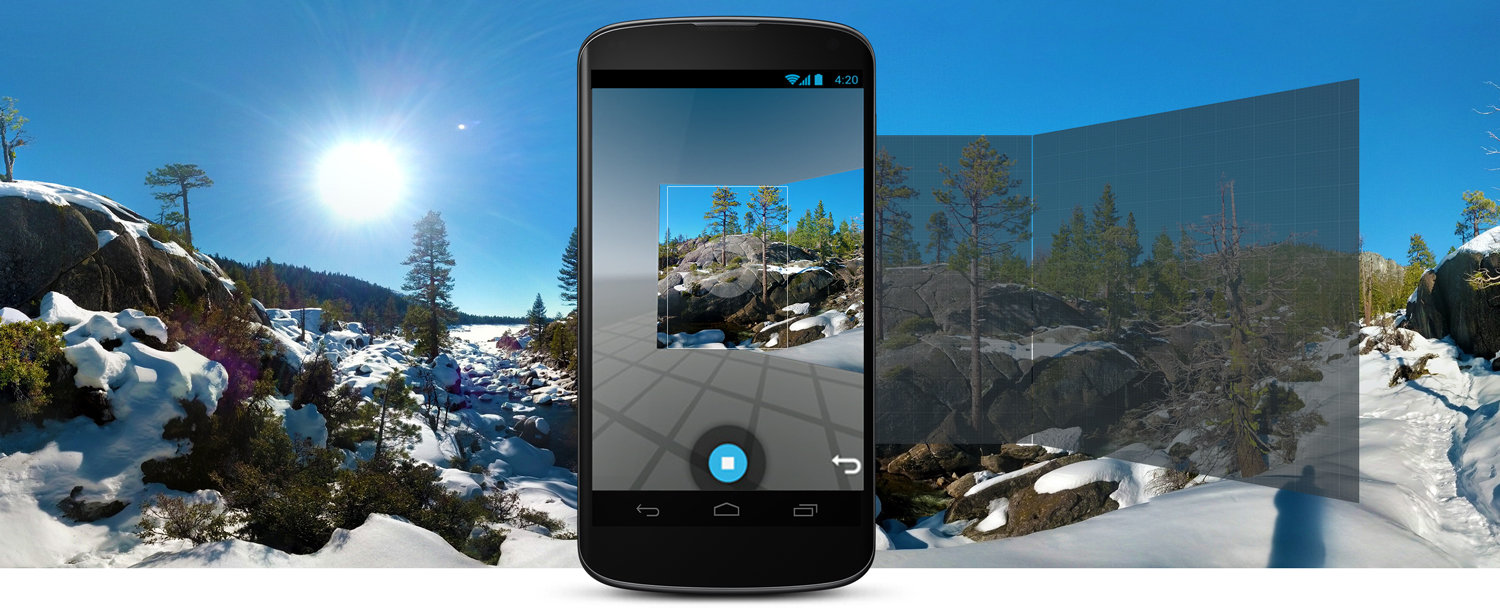
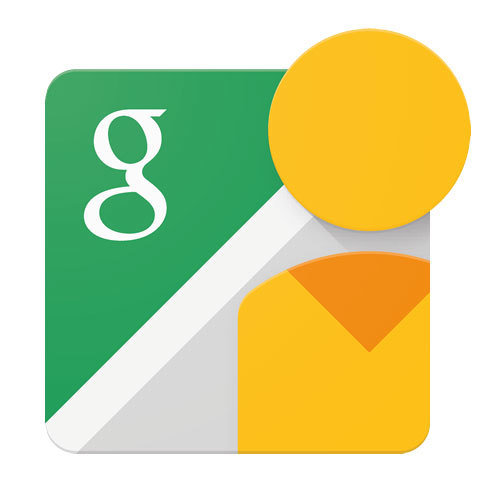
CREATING PANORAMAS
With an Android/iPhone + Google's Street View app
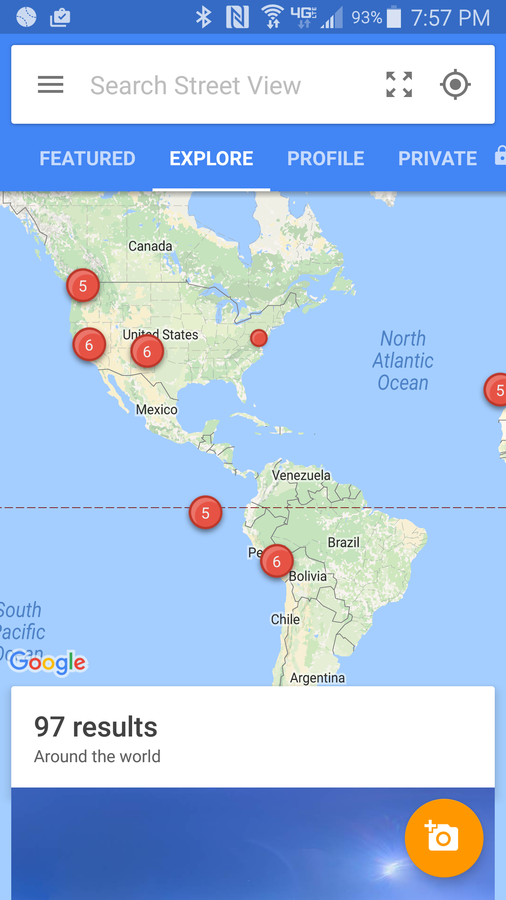
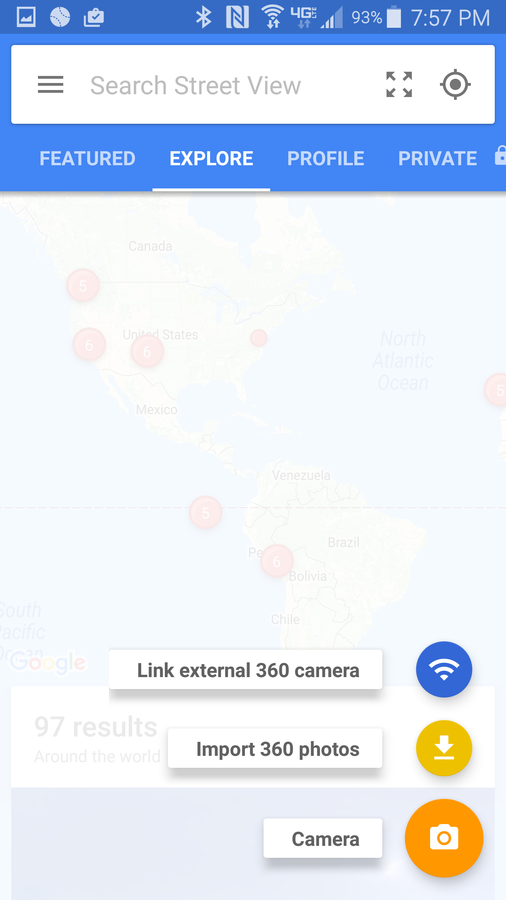
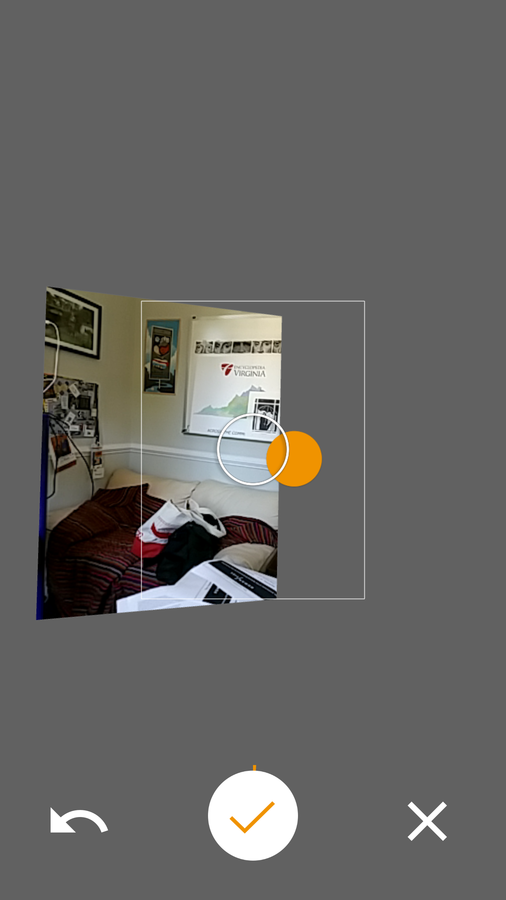
CREATING PANORAMAS
With a DSLR camera

ADDING AUDIO ANNOTATION
Story Spheres - embed, share link, view in VR
EXERCISE
1. Connect your phone to the Ricoh Theta Camera & take picture

POWER
WiFi
EXERCISE
1. Connect your phone to the Ricoh Theta Camera & take picture

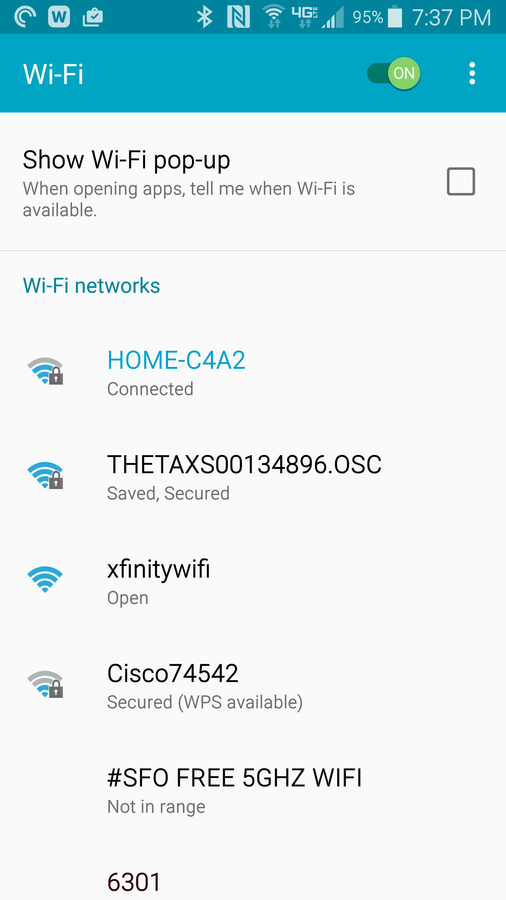
EXERCISE
1. Connect your phone to the Ricoh Theta Camera & take picture
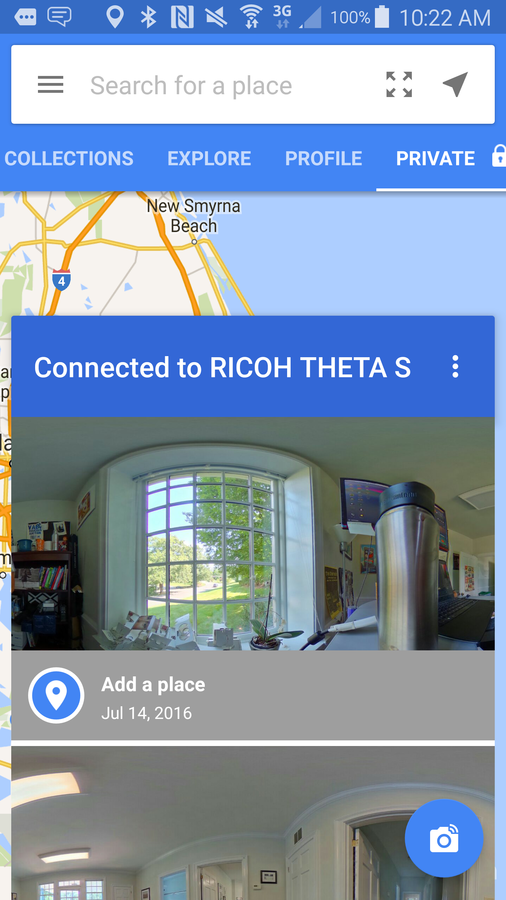
EXERCISE
1. Share your photo to download to laptop
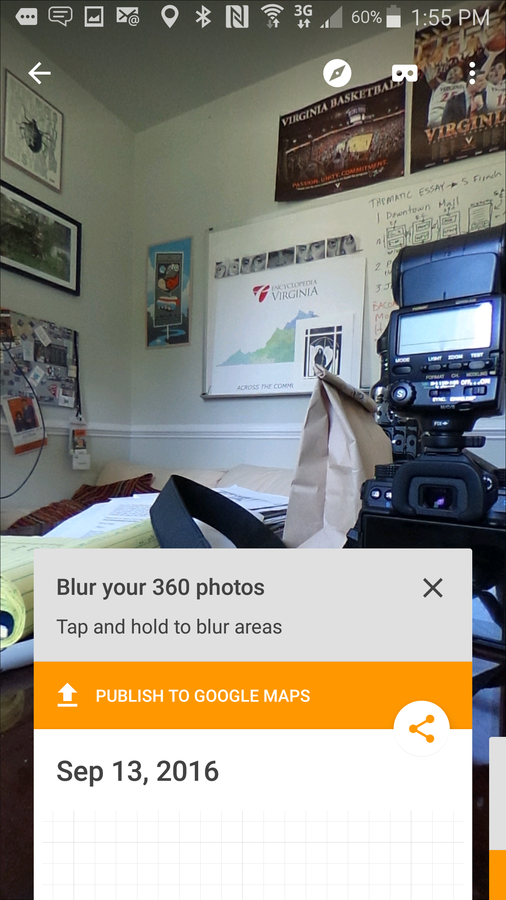
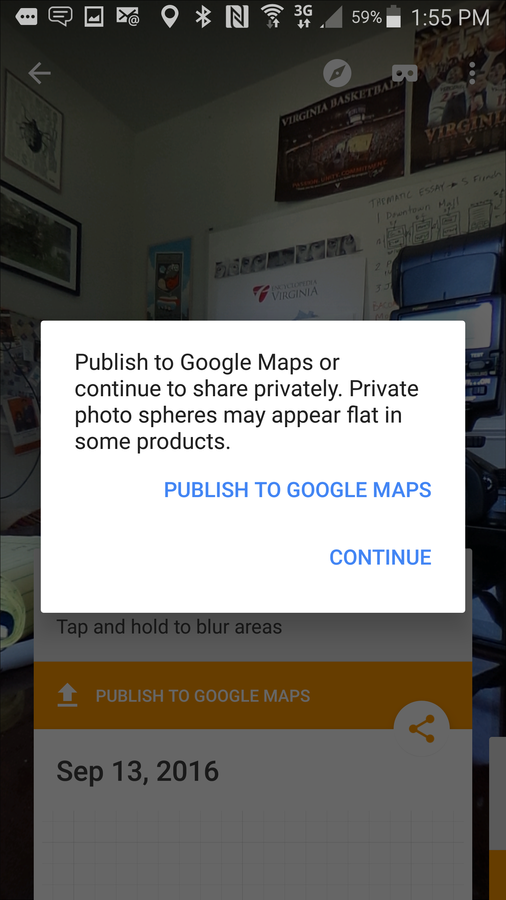
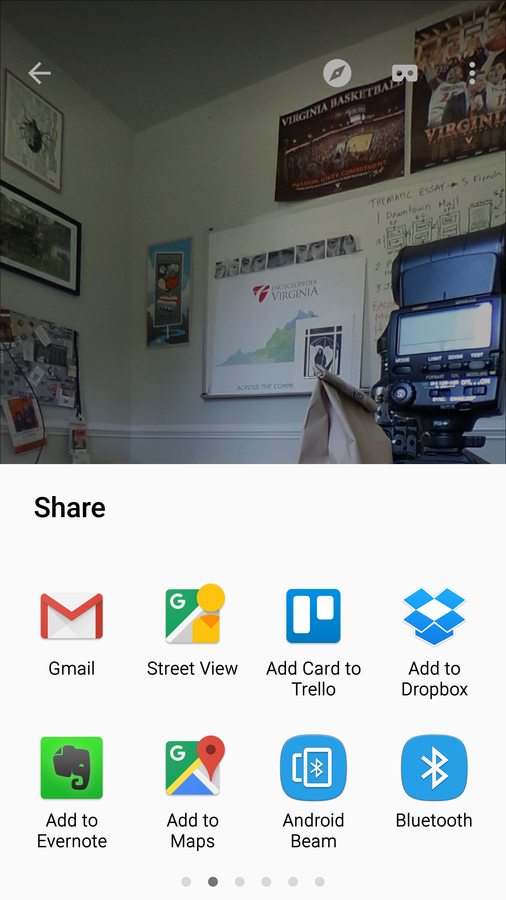
EXERCISE
- Go out into the world and take a few shots with the Ricoh camera
- Think about some points of interest to explain with audio
- Find Peter, Matthew or Kelley to record your audio
- Share your panoramic photograph with the group via email
- Download the audio clip(s) to your hard drives
ALTERNATE: Get a sample panorama and audio clip to practice with.
https://virginia.box.com/v/pano
EXERCISE
- Go to https://www.storyspheres.com
- Sign In with your Google account
- Choose "Create" from the top left menu
- Name your StorySphere
- Upload your panoramic image
- Upload at least one MP3 audio file
- Click "Next" to arrange where the audio file will be positioned on the panorama
- Position the audio using AngleX and AngleY sliders
- Adjust the audio volume using slider
- Give the audio clip(s) a name
- Make sure "click_to_play" is checked
ADDING AUDIO ANNOTATION
Story Spheres - embed, share link, view in VR
ADDING AUDIO ANNOTATION
Text
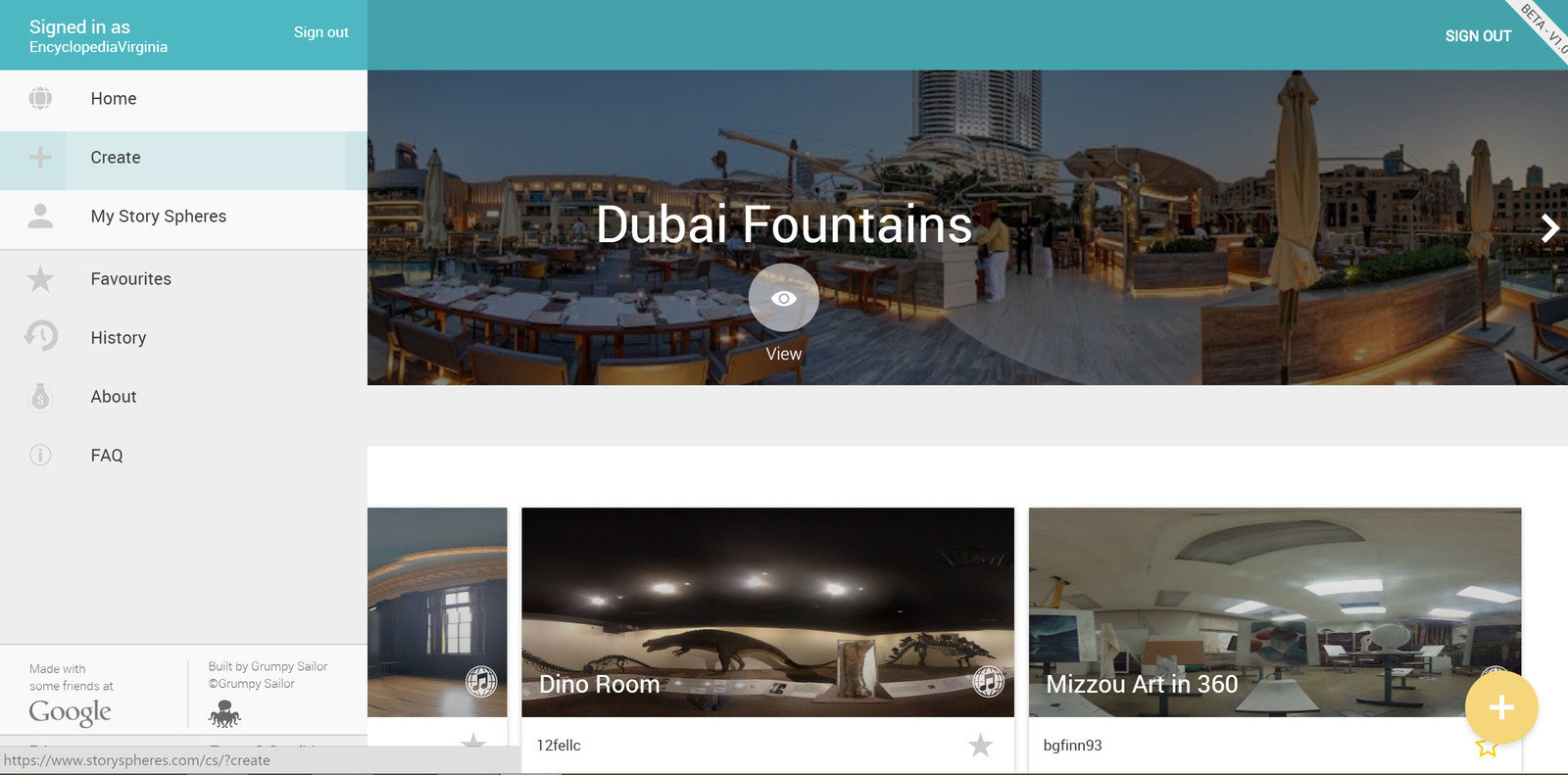
ADDING AUDIO ANNOTATION
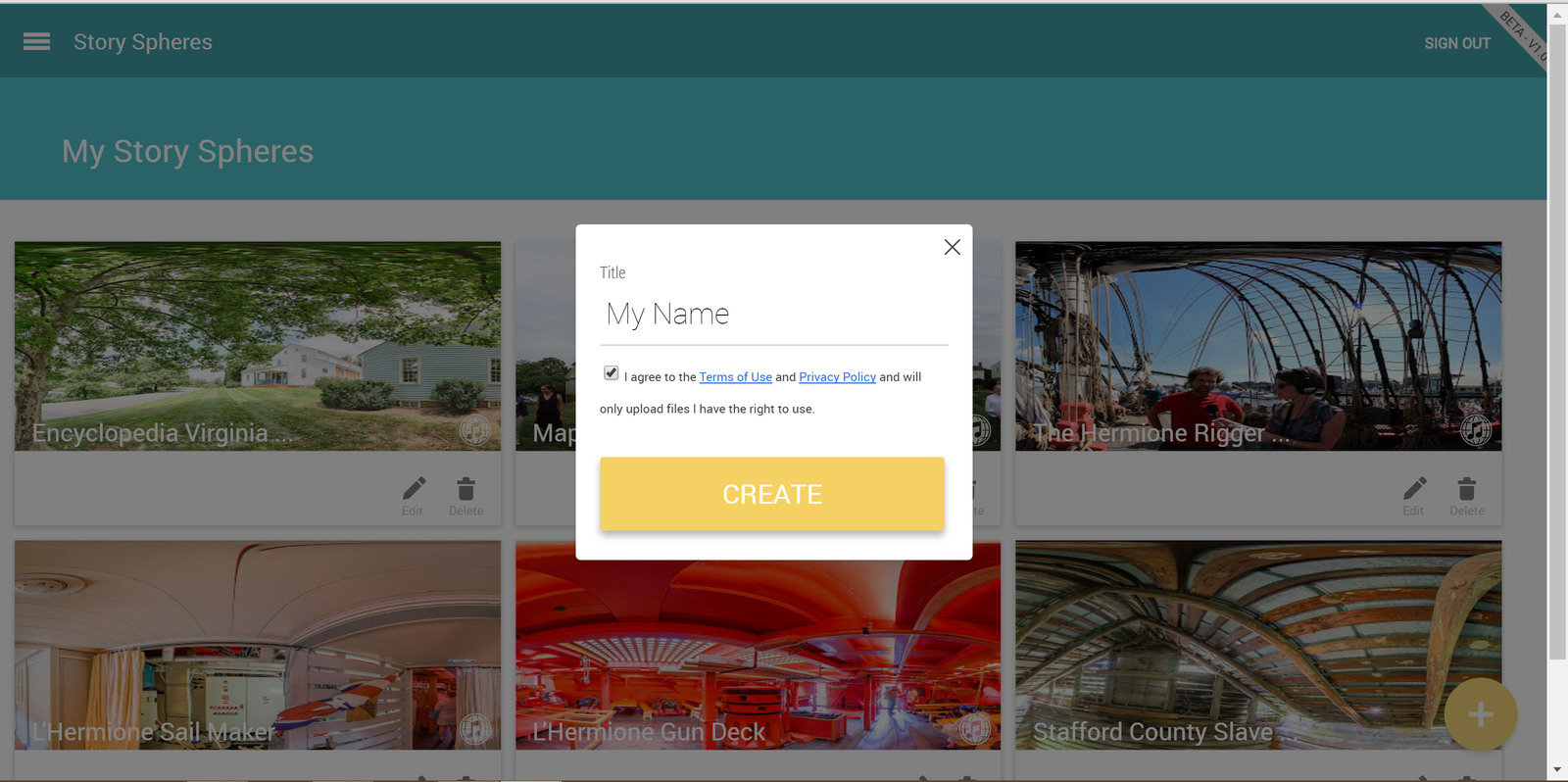
ADDING AUDIO ANNOTATION
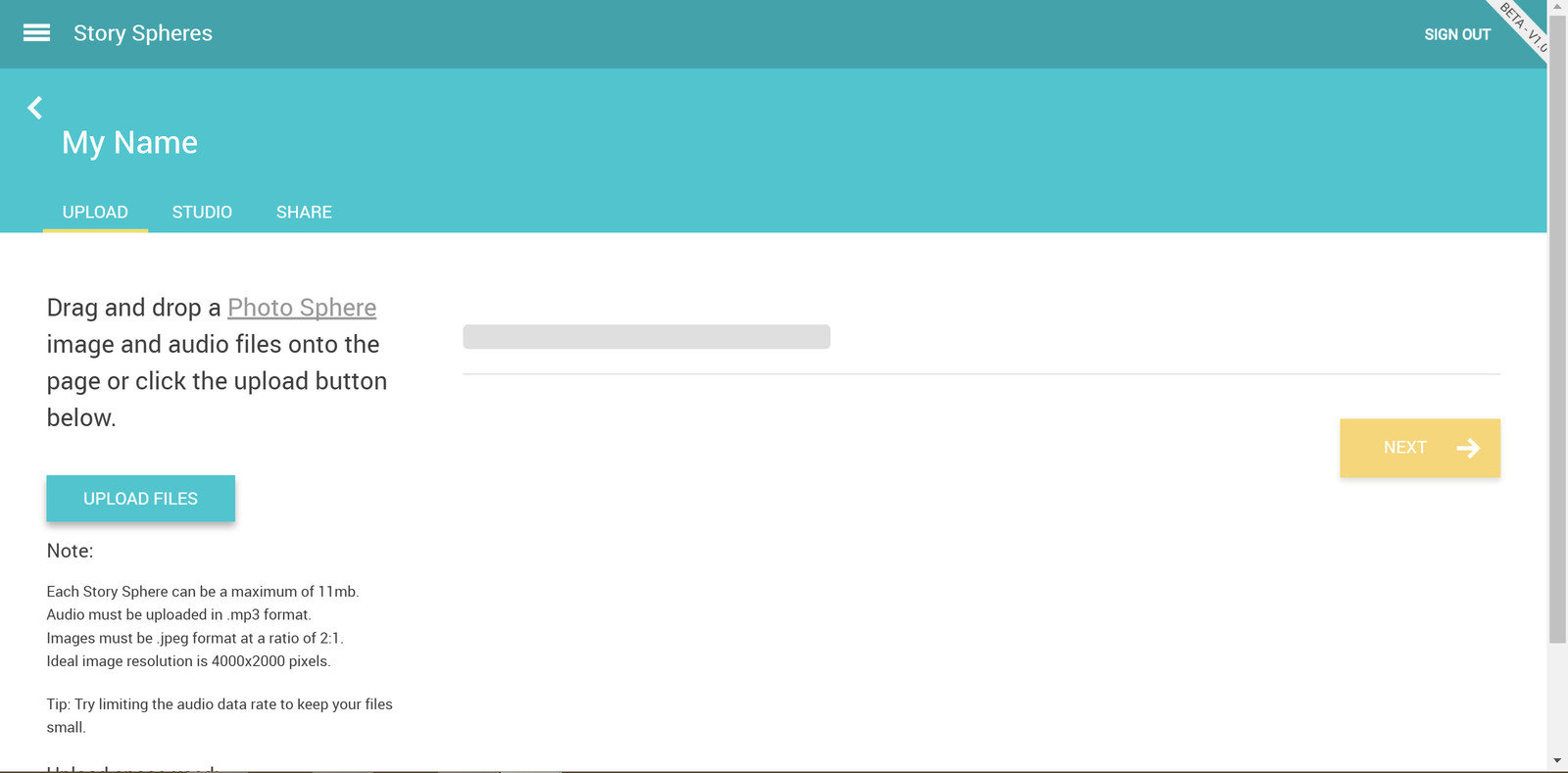
ADDING AUDIO ANNOTATION
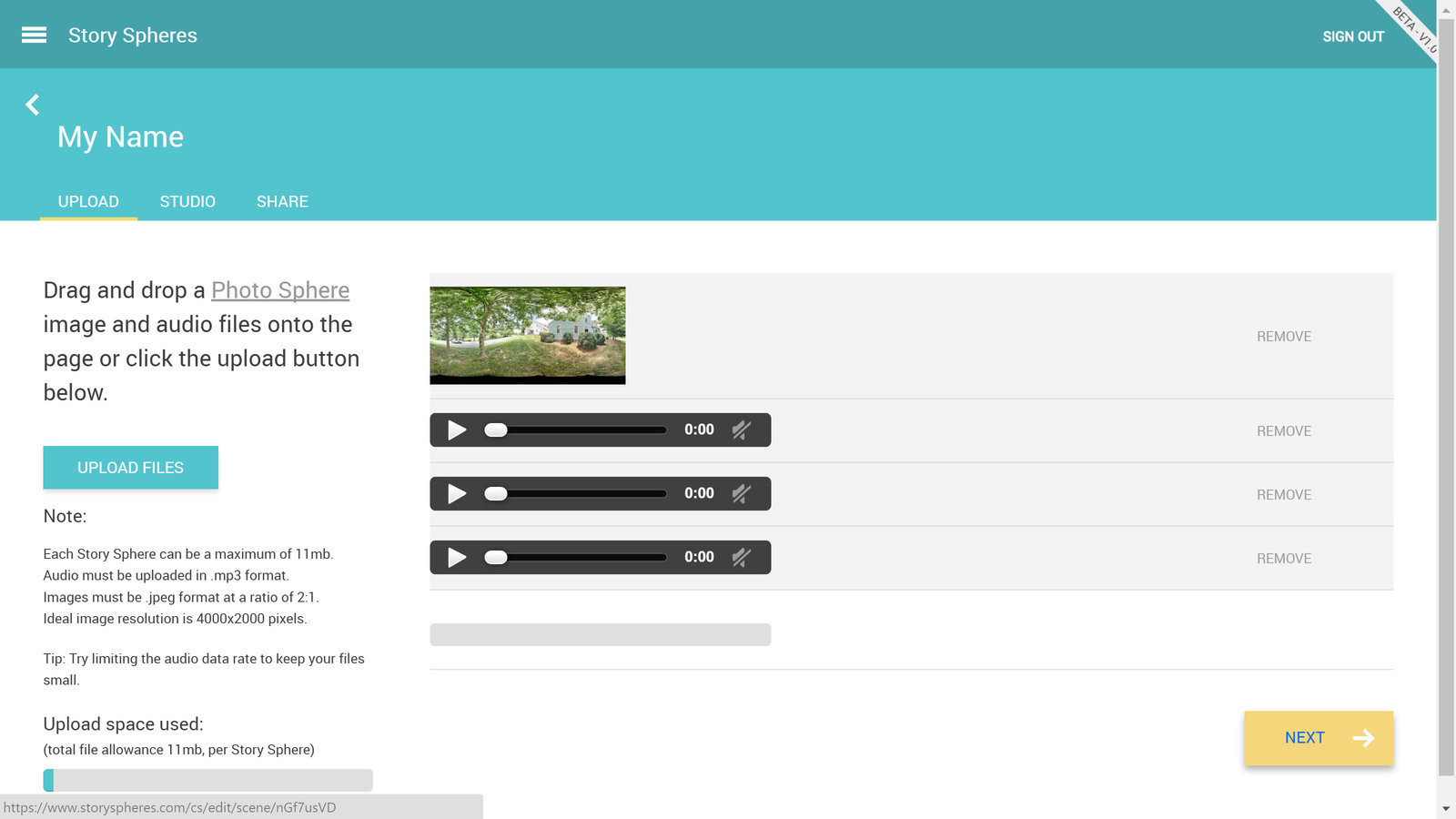
ADDING AUDIO ANNOTATION
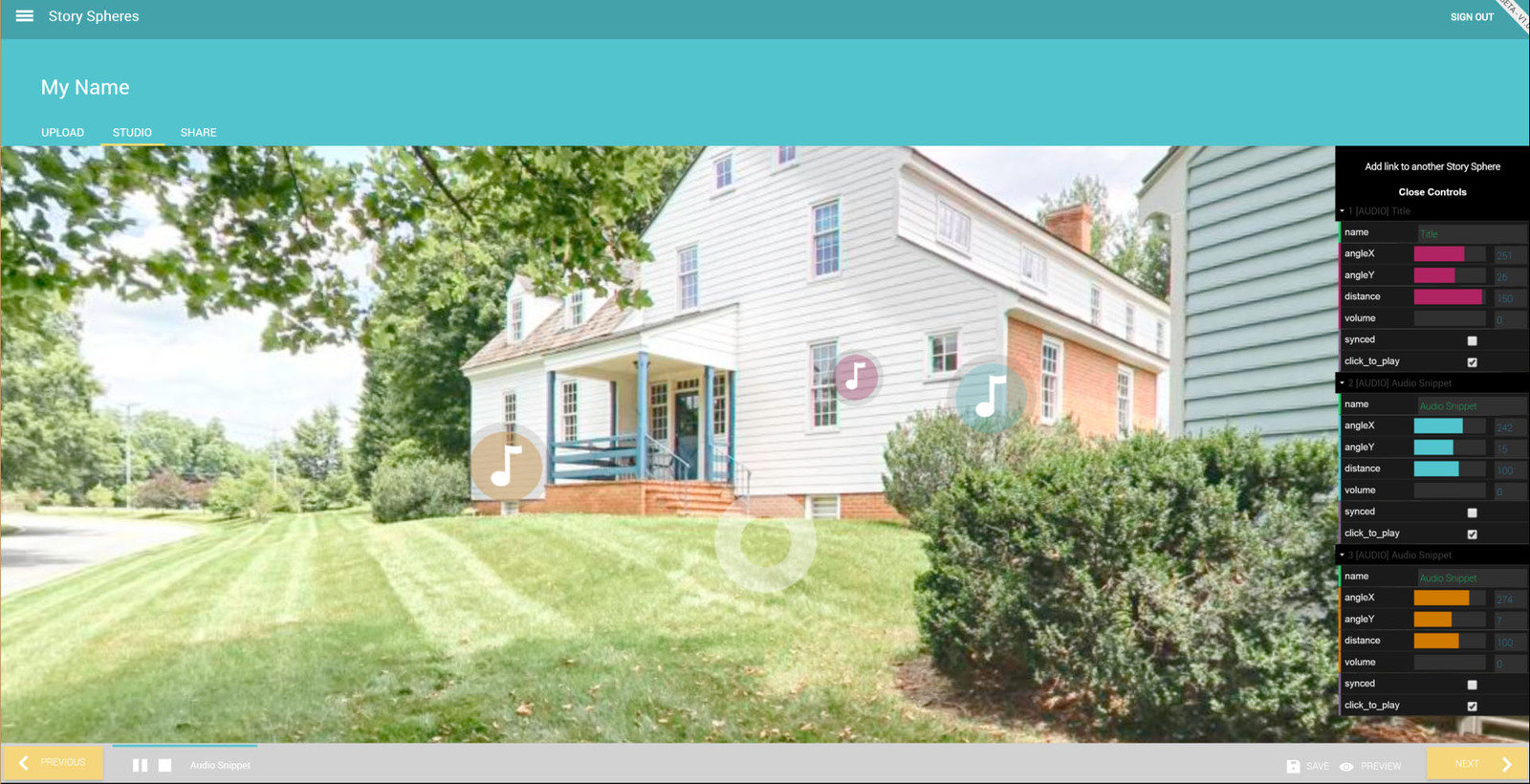
ADDING AUDIO ANNOTATION
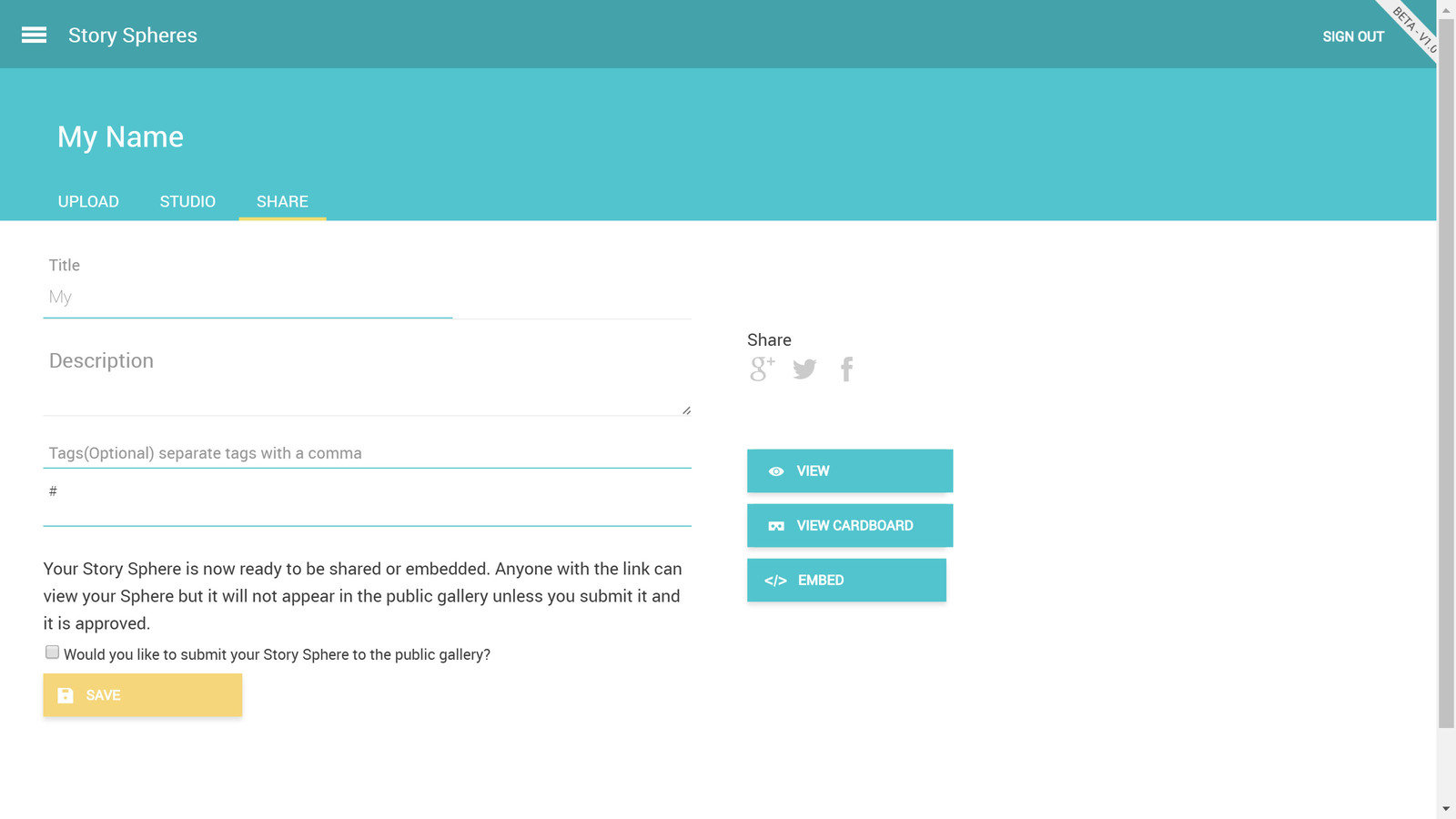
Text
Humanities2016
PUBLISHING PANORAMAS
Make connections between adjacent panoramas
- After the panos have been published you can connect adjacent locations
PUBLISHING PANORAMAS
Make connections between adjacent panorama
NON GOOGLE HOSTING
Other ways to host panos online
- 360 Cities
- Pano2VR (example)
- Flickr (example)
- Facebook (example)
Human Ties Workshop
By Encyclopedia Virginia
Human Ties Workshop
Mapping the humanities.
- 457



