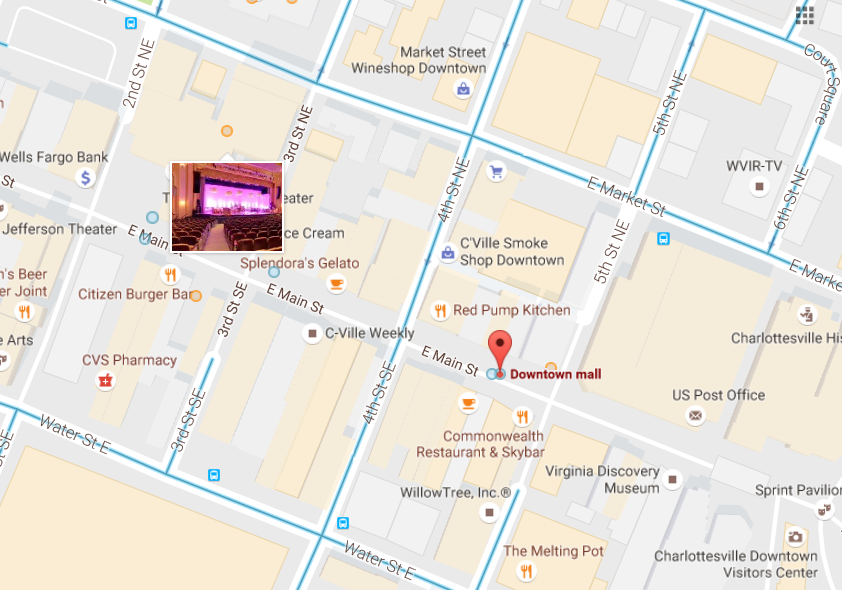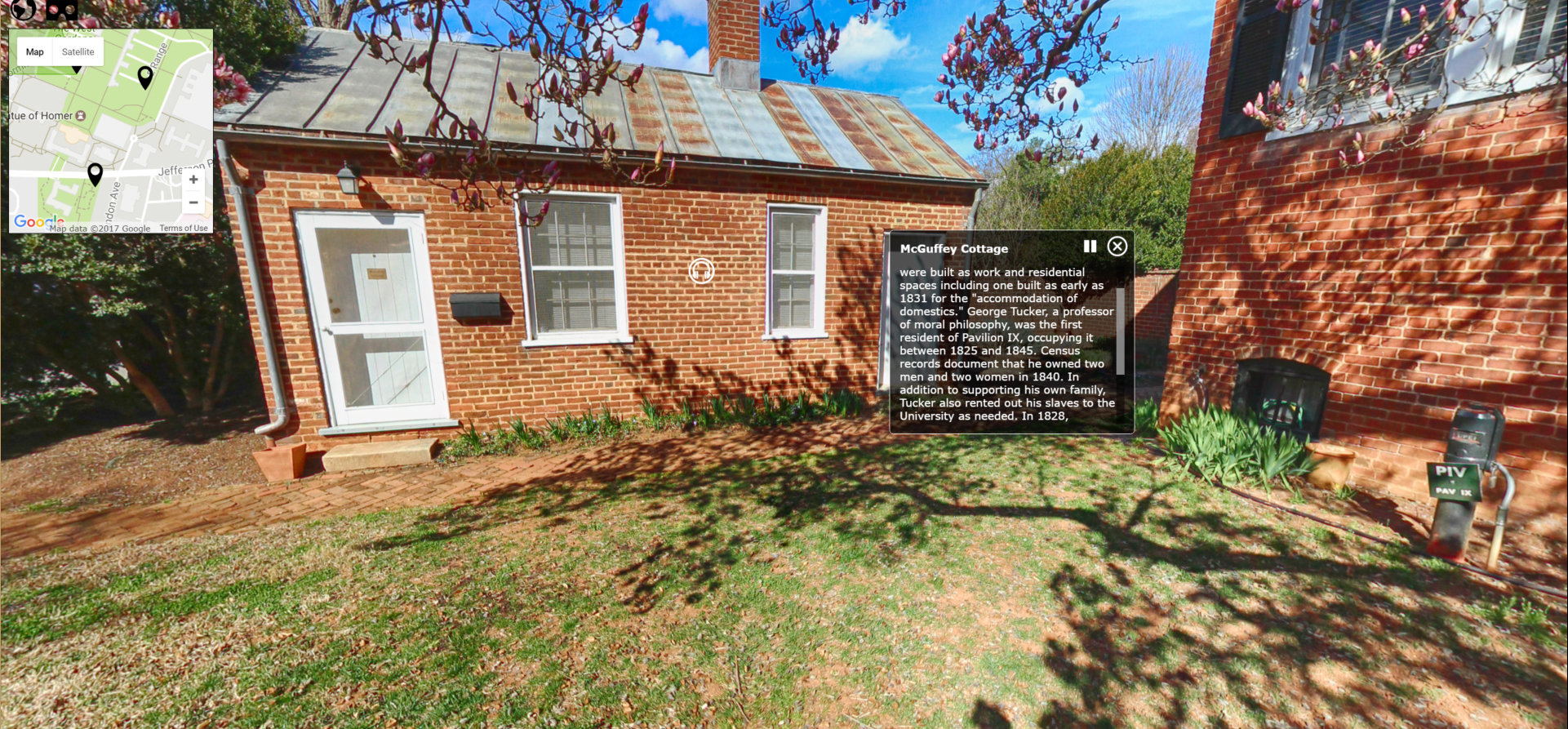360 Degree Photography, Audio, and VR
Matthew Gibson, Director of Digital Initiatives, Virginia Foundation for the Humanities
Peter Hedlund, Lead Technologist, Encyclopedia Virginia
WHO WE ARE
SESSION OVERVIEW
- Why Encyclopedia Virginia captures 360° photography with examples
-
How to discover/consume this imagery
- browser
- mobile
- VR
- Techniques for capturing 360º photography
- Audio annotation of panoramas + VR
-
Hands on with tools/content creation
PANORAMIC PHOTOGRAPHY
- Google Street View (desktop) - Anne Spencer House & Garden example
- Embedded with context (Encyclopedia Virginia)
-
Google Street View Mobile App
- Annotated 360-degree spaces (UVa Slavery sites)
- Google imagery vs. User Generated Content (UGC) - downtown Charlottesville example
- Evolution of Applications
STREET VIEW
A HUMANISTIC CONTEXT
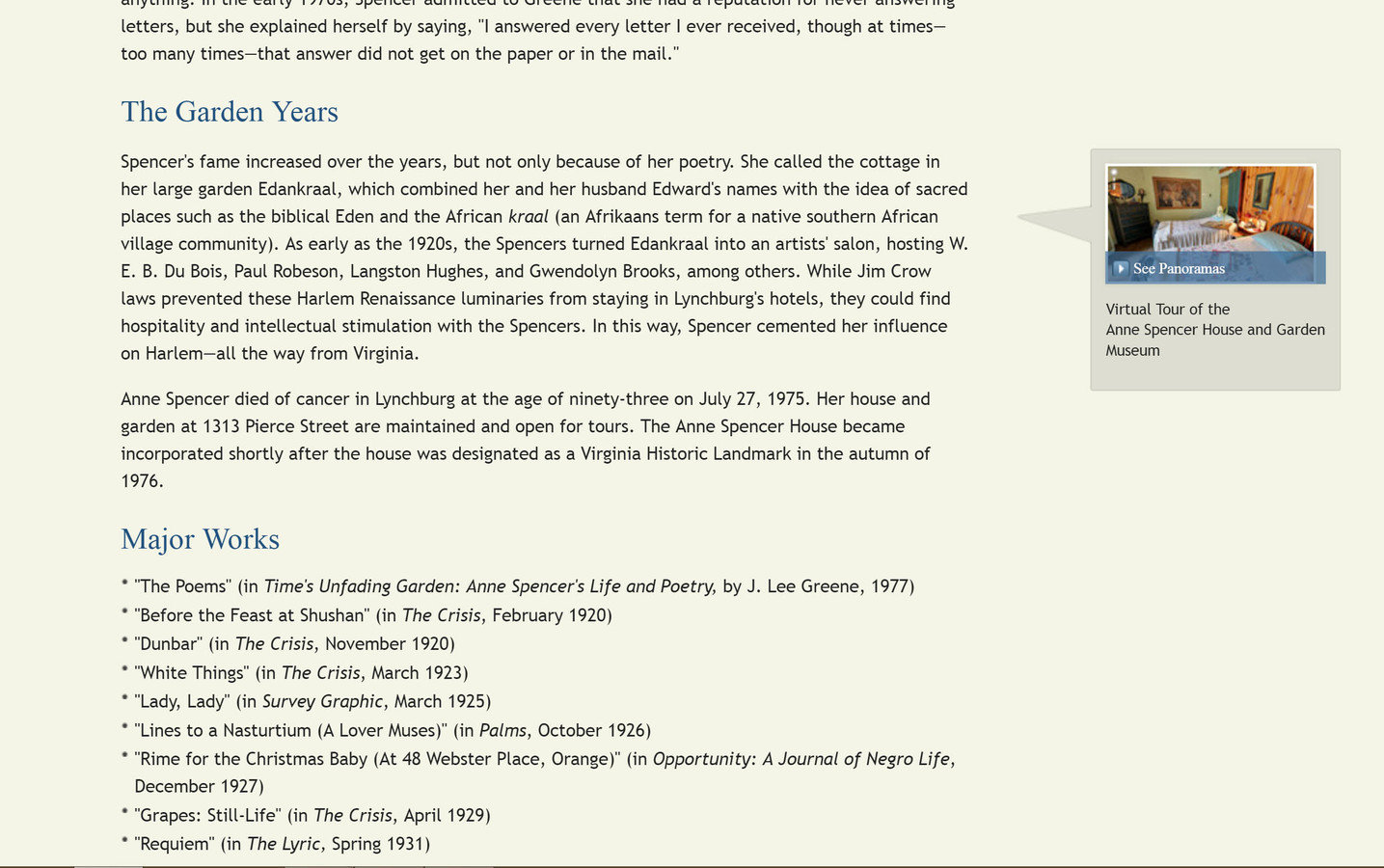
A HUMANISTIC CONTEXT
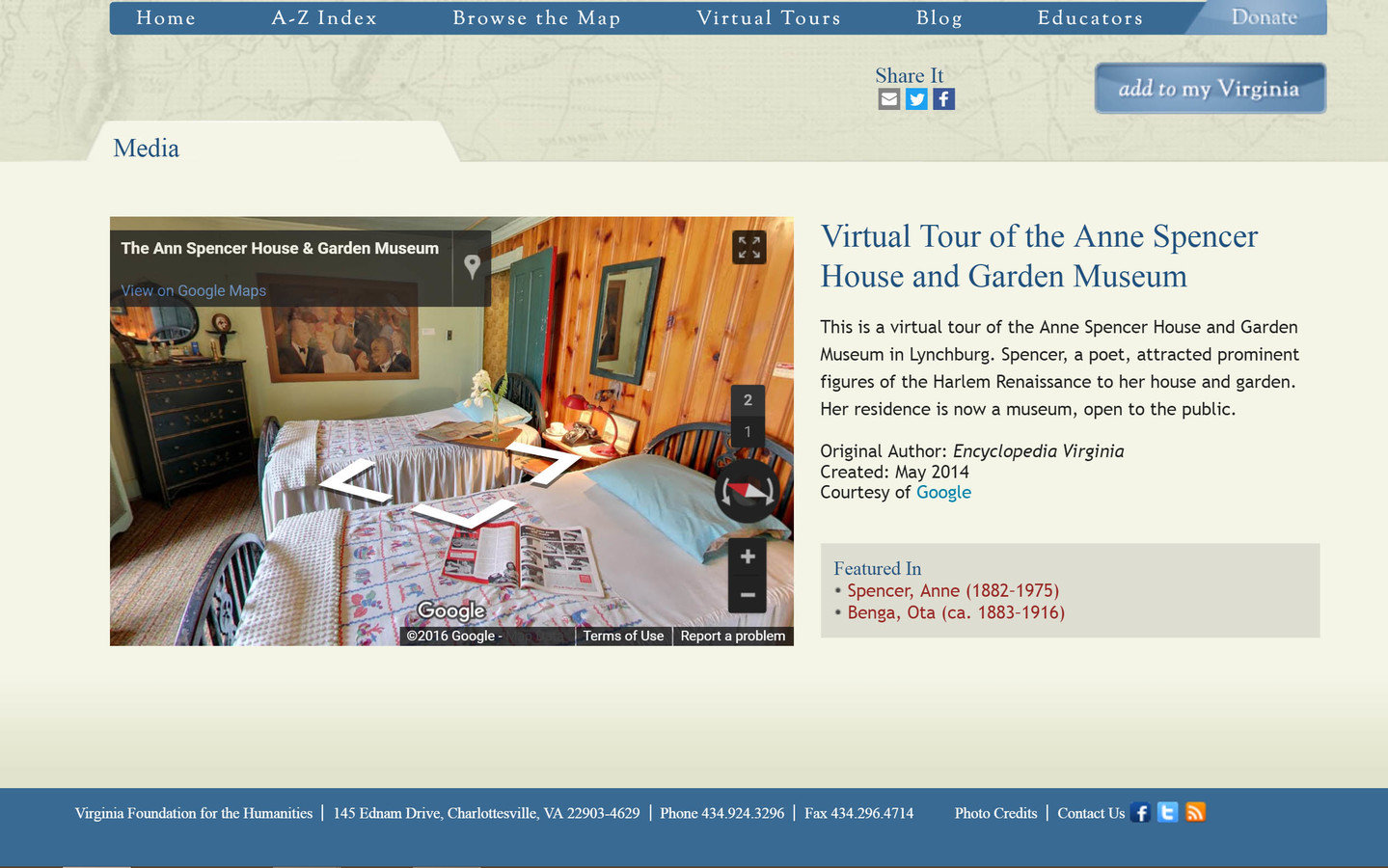
STREET VIEW APP
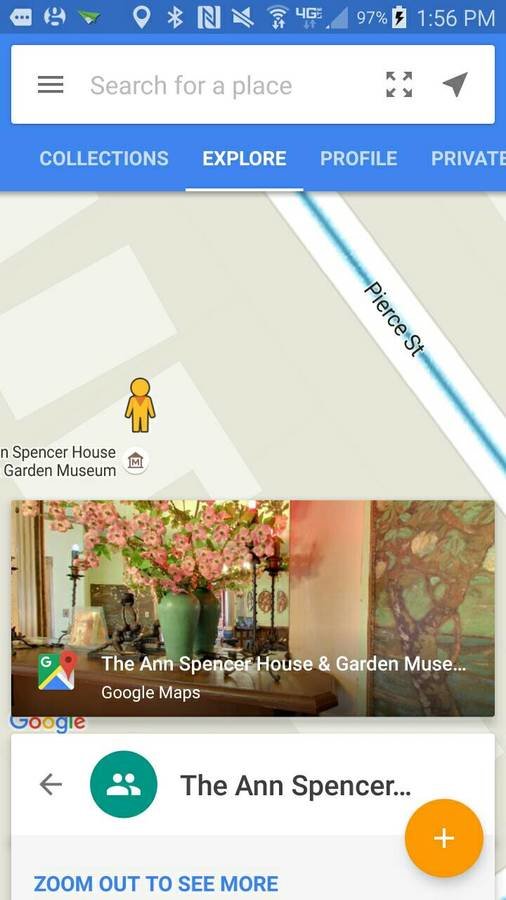
UGC VS. "SEE INSIDE"
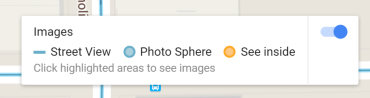
NEW APPLICATIONS

HISTORICAL PRESERVATION & ADVOCACY
NEW APPLICATIONS
HISTORICAL PRESERVATION & ADVOCACY
NEW APPLICATIONS
Annotation
EXERCISE
Getting Familiar with the Google Street View app
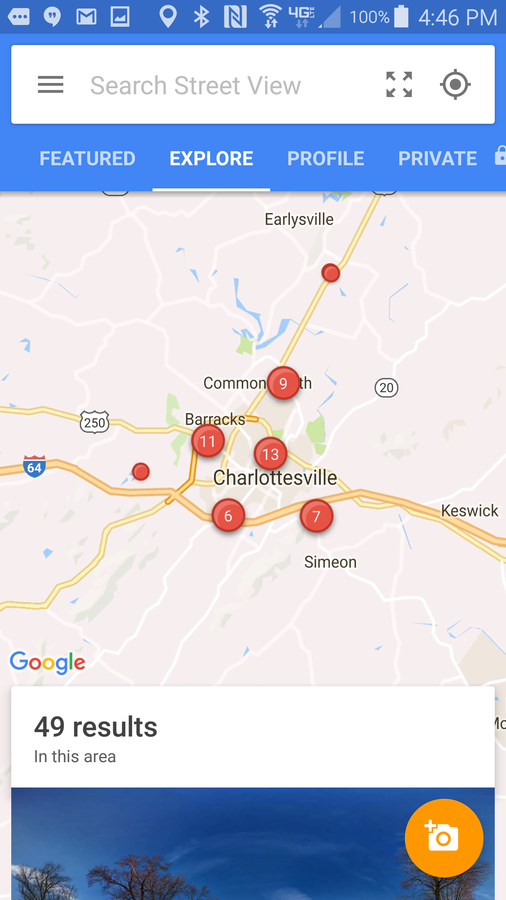
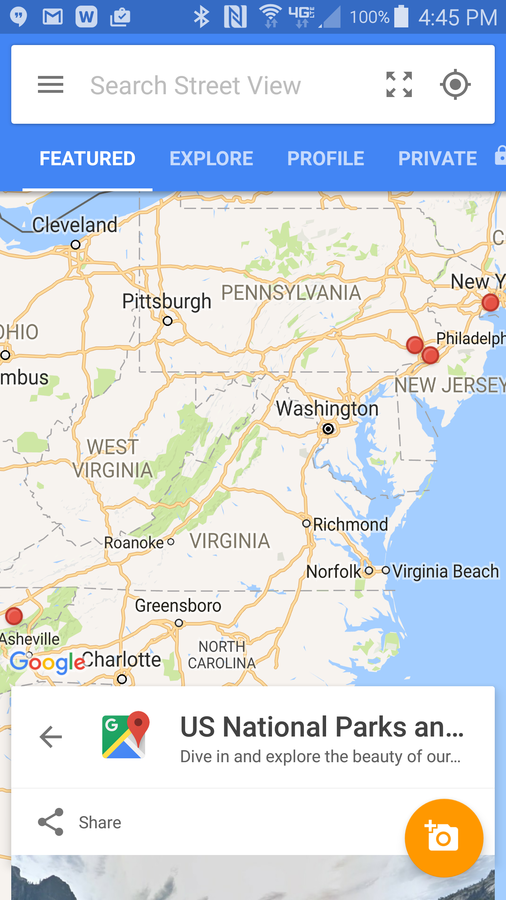
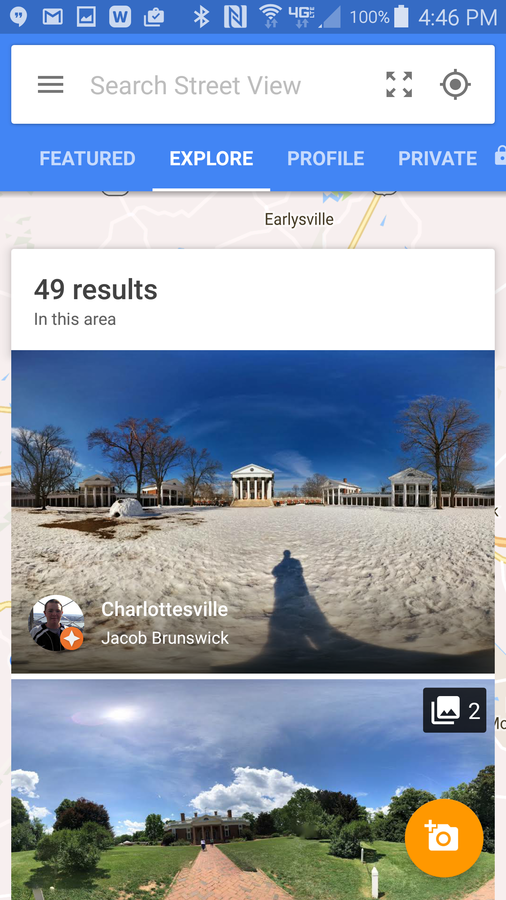
EXERCISE
1. Find a panorama with the UVa Rotunda in it.
2. Find a panorama inside John Paul Jones Arena.
VIEW PANORAMAS IN VR MODE
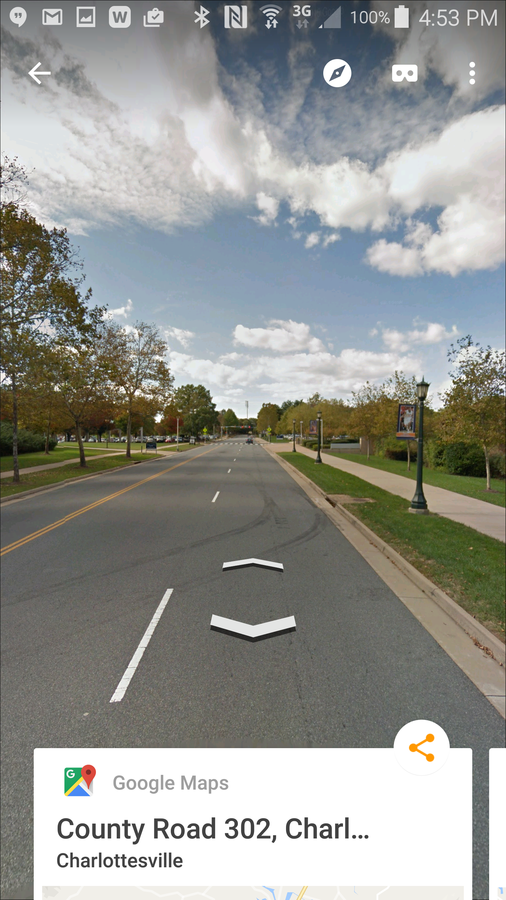
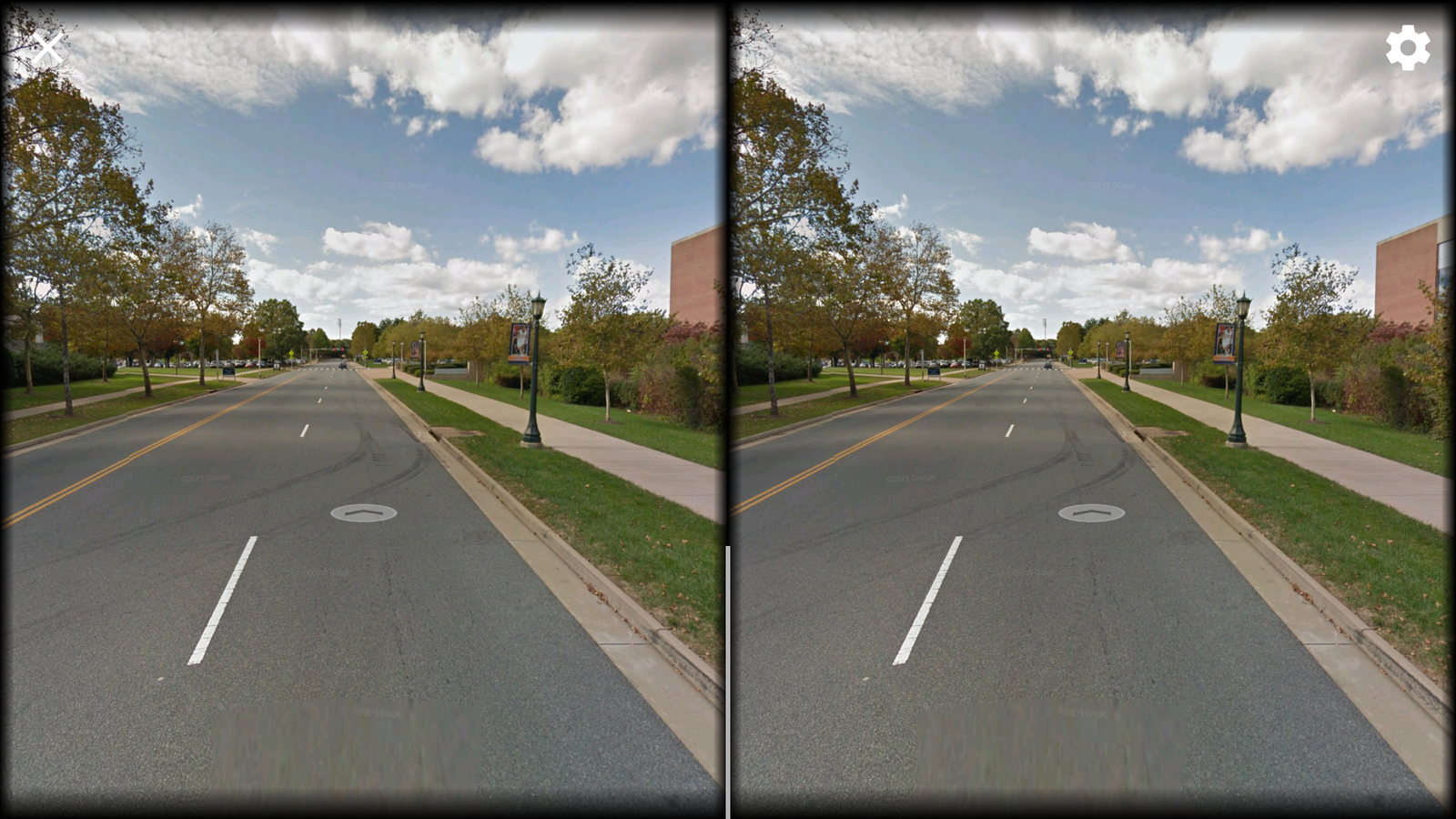
EMBEDDING PANORAMAS

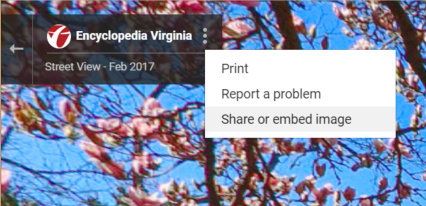
EMBEDDING PANORAMAS
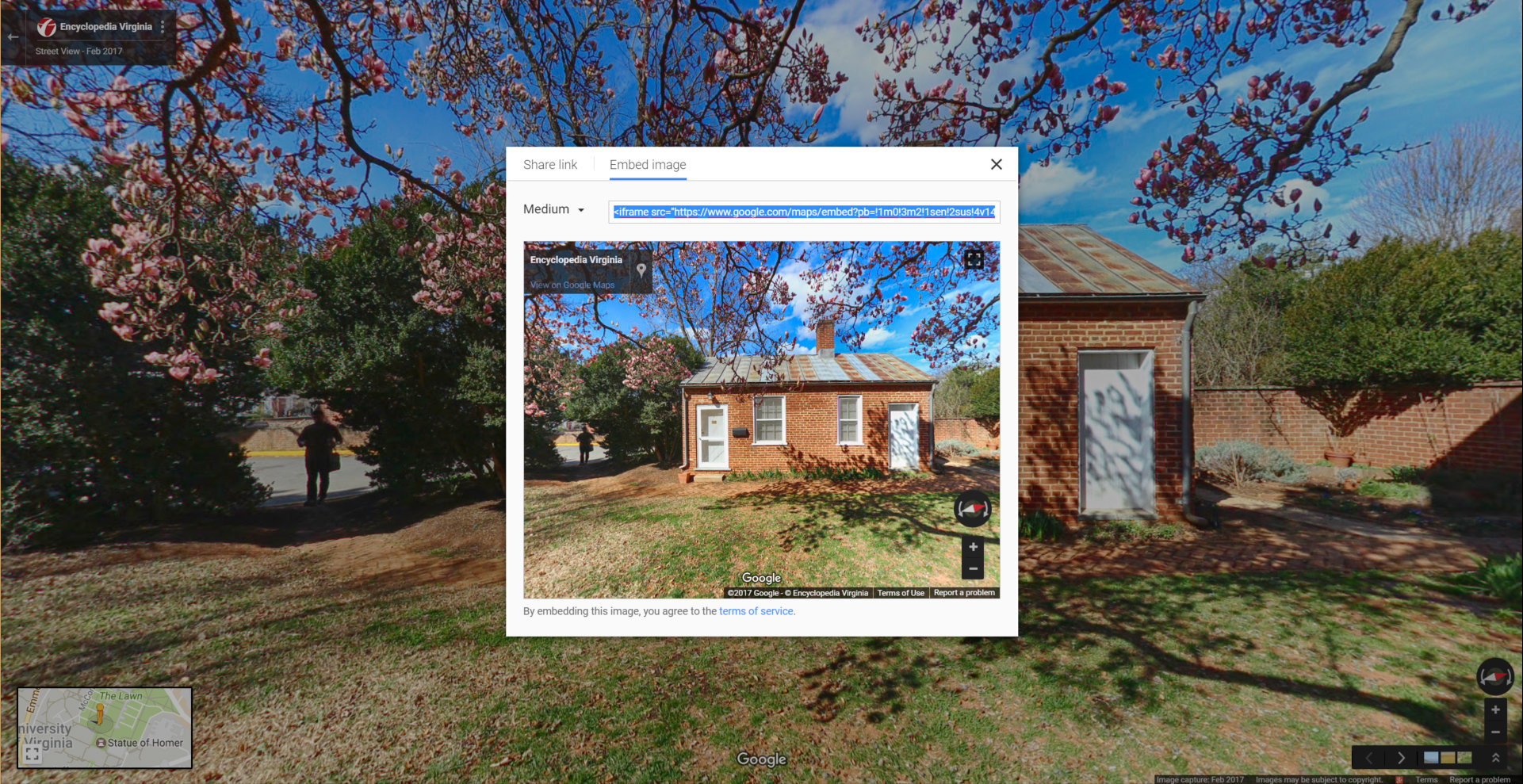
Text
Copy and paste the embed code
EMBEDDING PANORAMAS
ADDING AUDIO ANNOTATION
Story Spheres - embed, share link, view in VR
EXERCISE
1. Connect your phone to the Ricoh Theta Camera & take picture

POWER
WiFi
EXERCISE
1. Connect your phone to the Ricoh Theta Camera & take picture

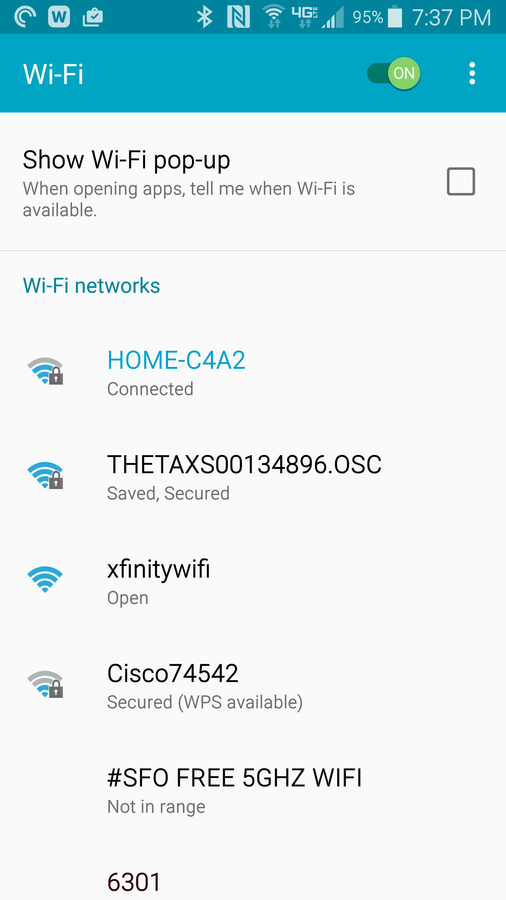
EXERCISE
1. Connect your phone to the Ricoh Theta Camera & take picture
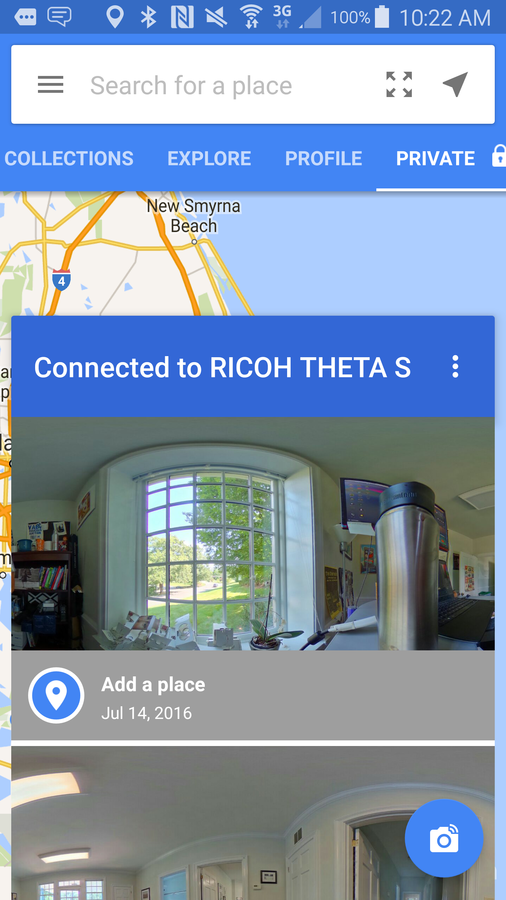
EXERCISE
1. Share your photo to download to laptop
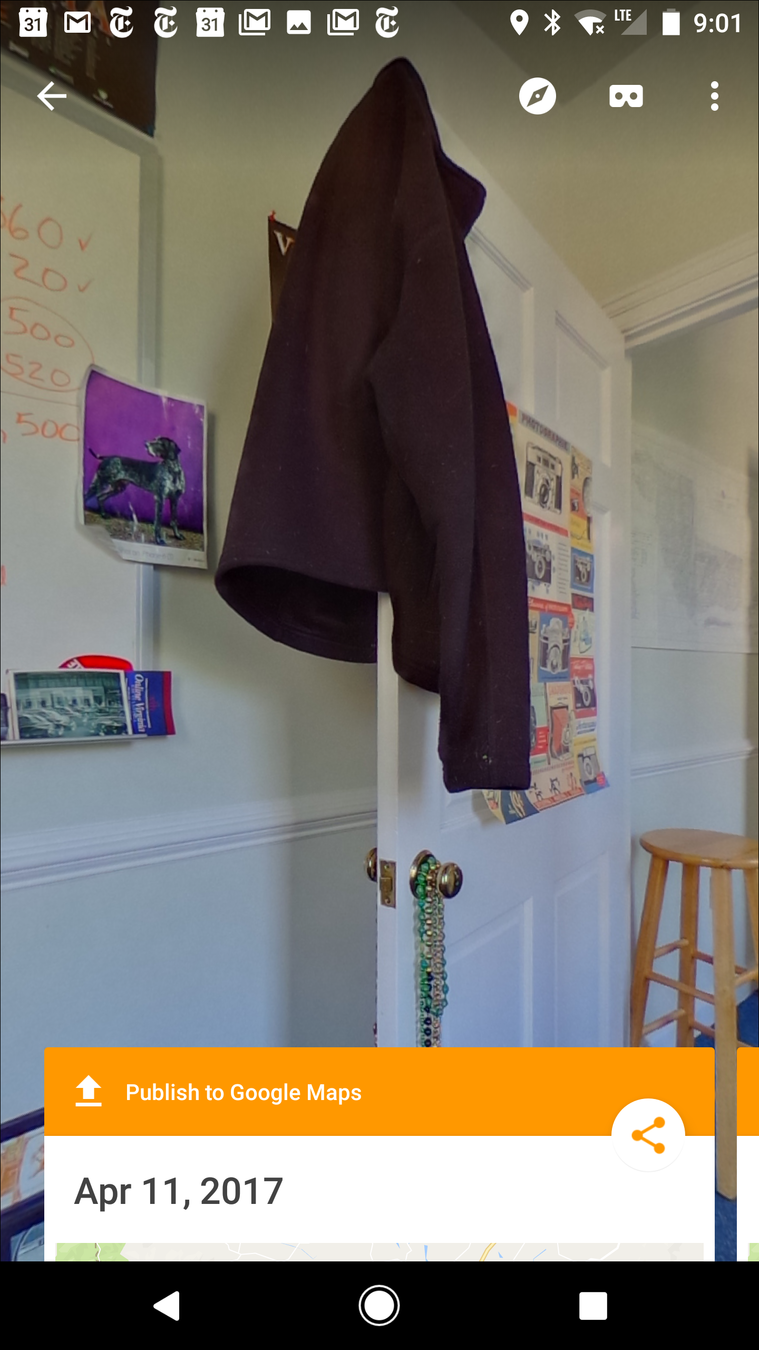
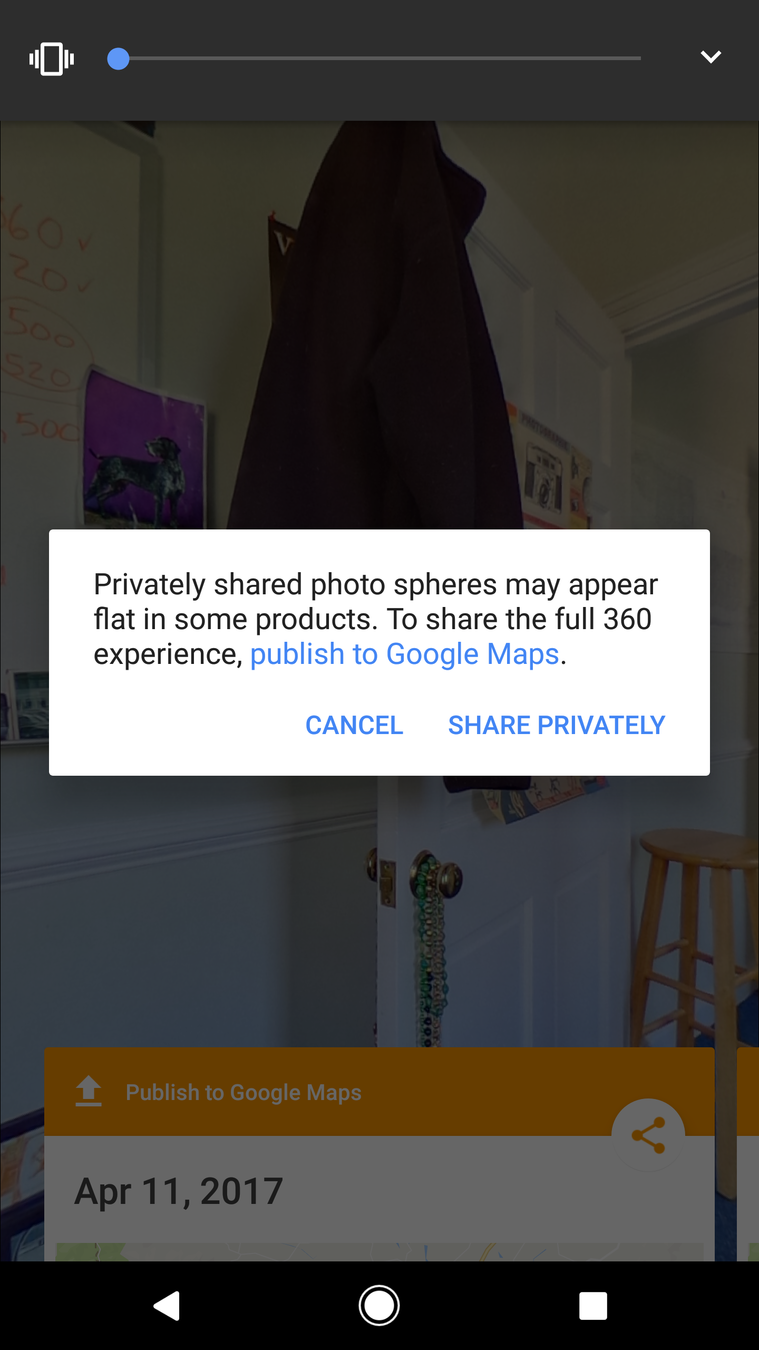
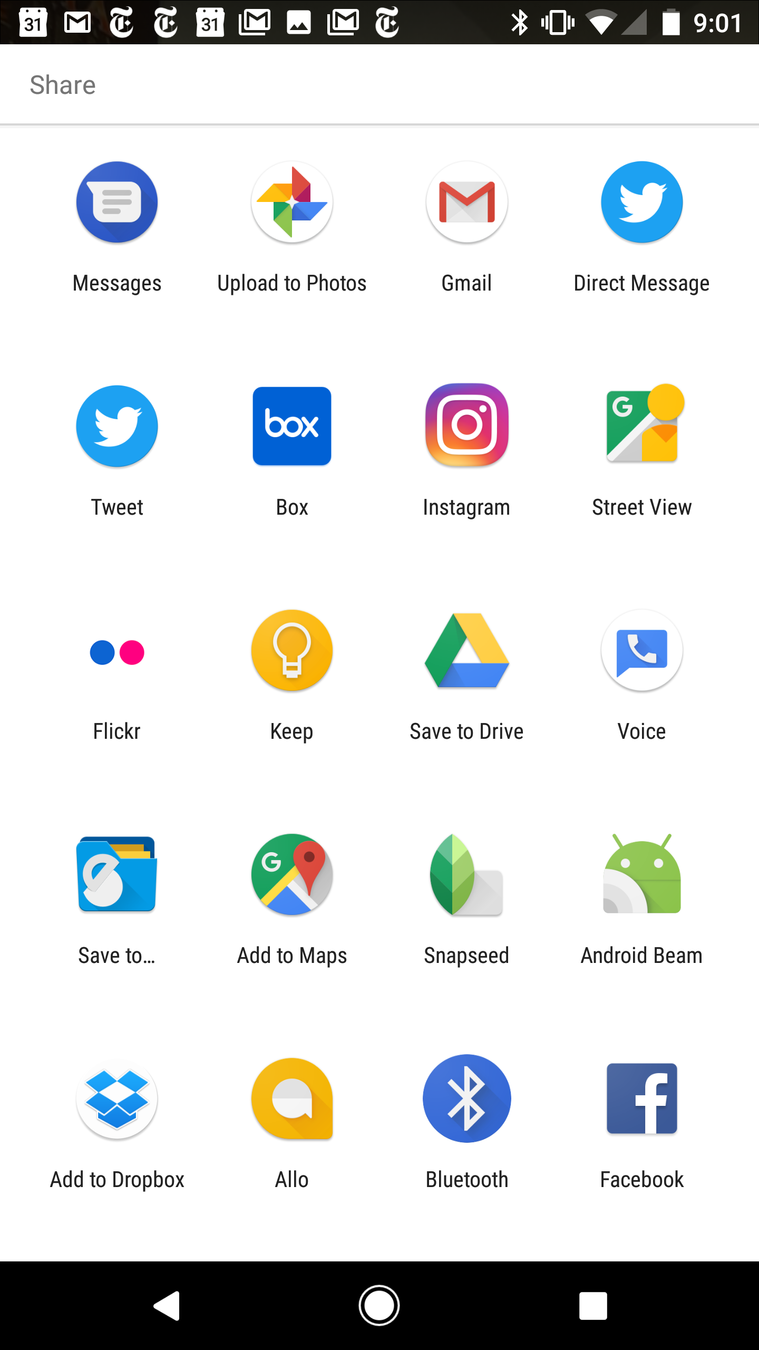
EXERCISE
- Go out into the world and take a few shots with the Ricoh camera
- Think about some points of interest to explain with audio
- Share your panoramic photograph with the group via email
ALTERNATE: Get a sample panorama and audio clip to practice with.
https://virginia.box.com/v/pano
EXERCISE
- Go to https://www.storyspheres.com
- Sign In with your Google account
- Choose "Create" from the top left menu
- Name your StorySphere
- Upload your panoramic image
- Upload at least one MP3 audio file
- Click "Next" to arrange where the audio file will be positioned on the panorama
- Position the audio using AngleX and AngleY sliders
- Adjust the audio volume using slider
- Give the audio clip(s) a name
- Make sure "click_to_play" is checked
ADDING AUDIO ANNOTATION
Story Spheres - embed, share link, view in VR
ADDING AUDIO ANNOTATION
Text
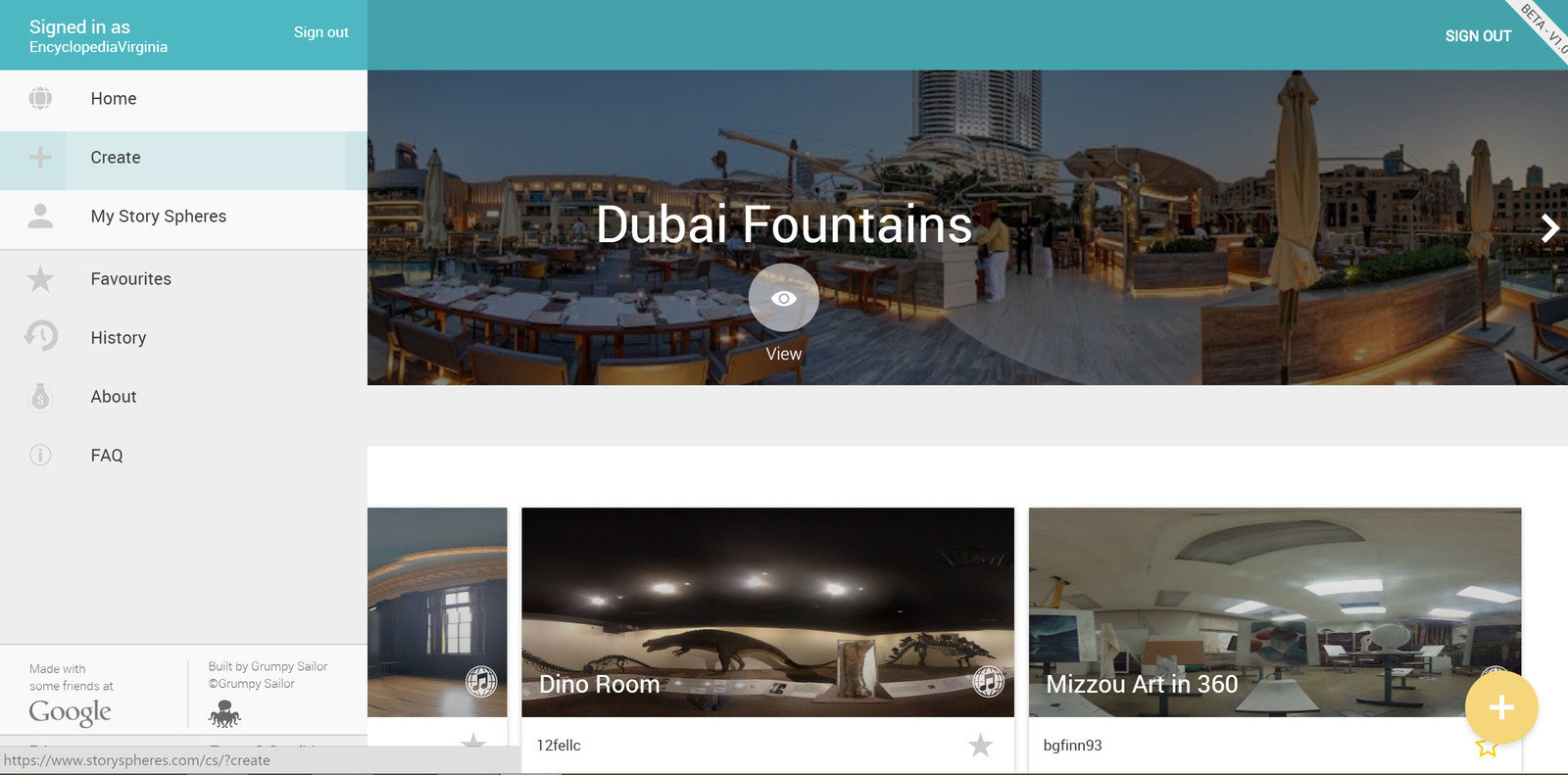
ADDING AUDIO ANNOTATION
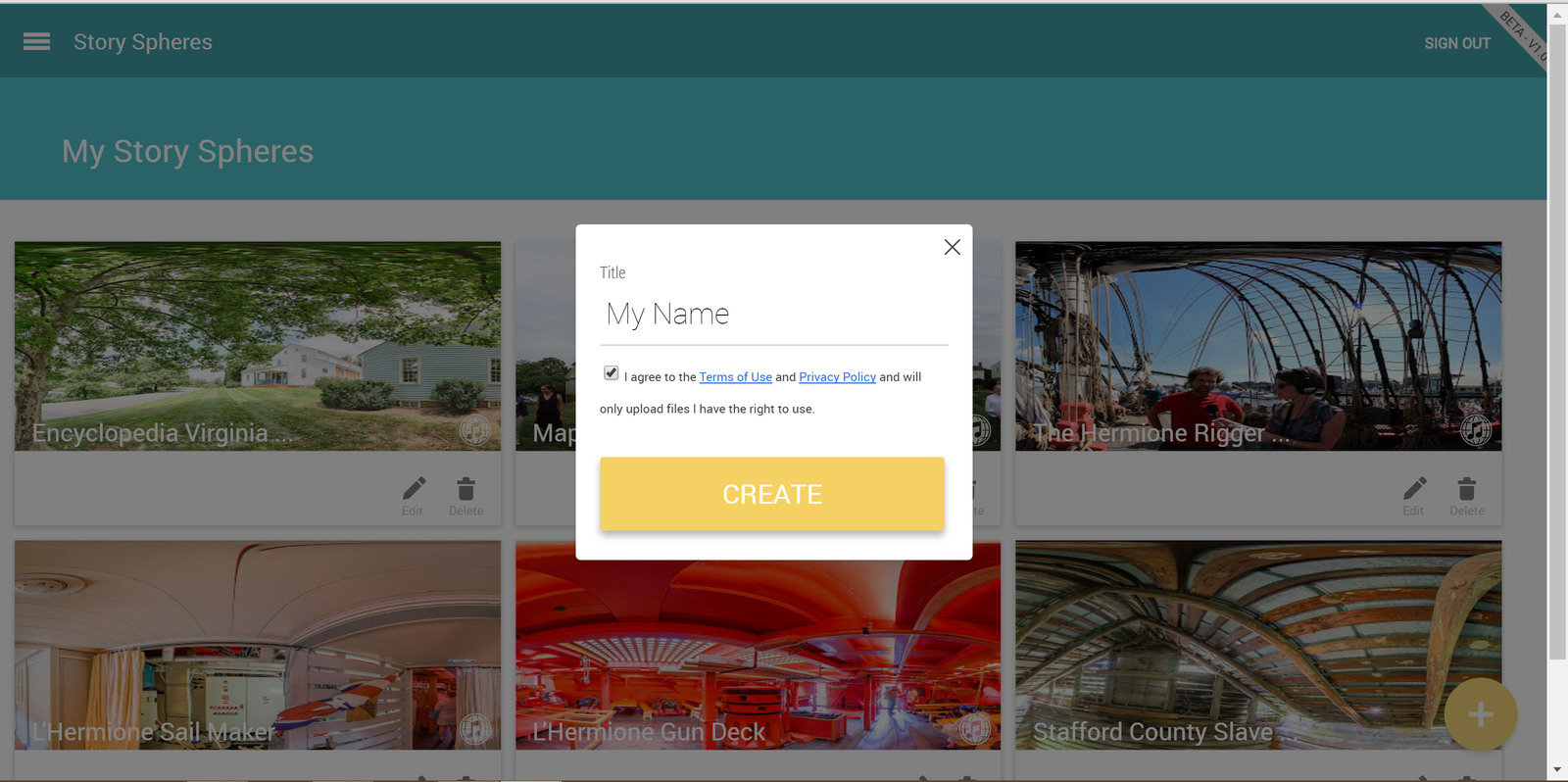
ADDING AUDIO ANNOTATION
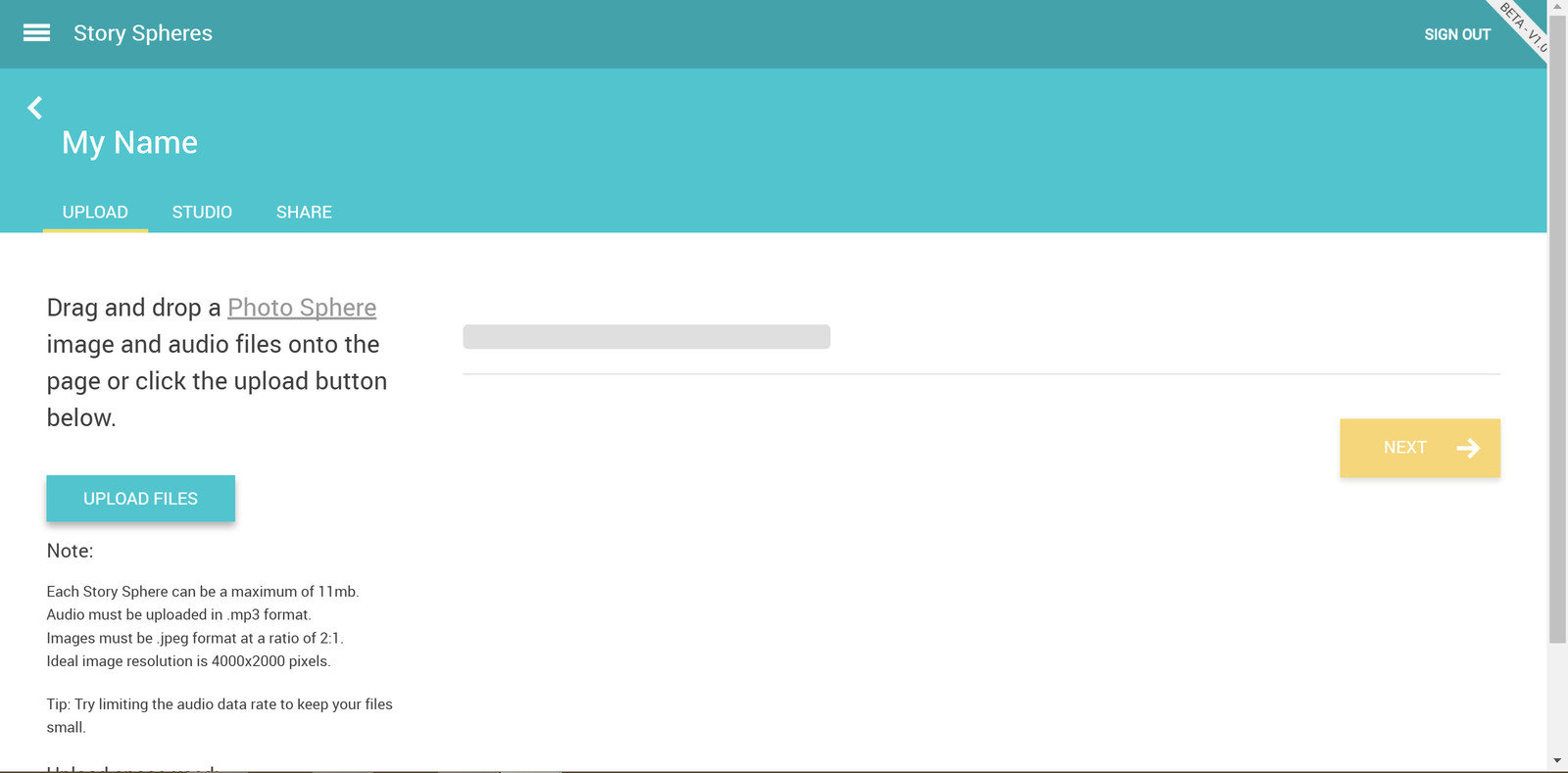
ADDING AUDIO ANNOTATION
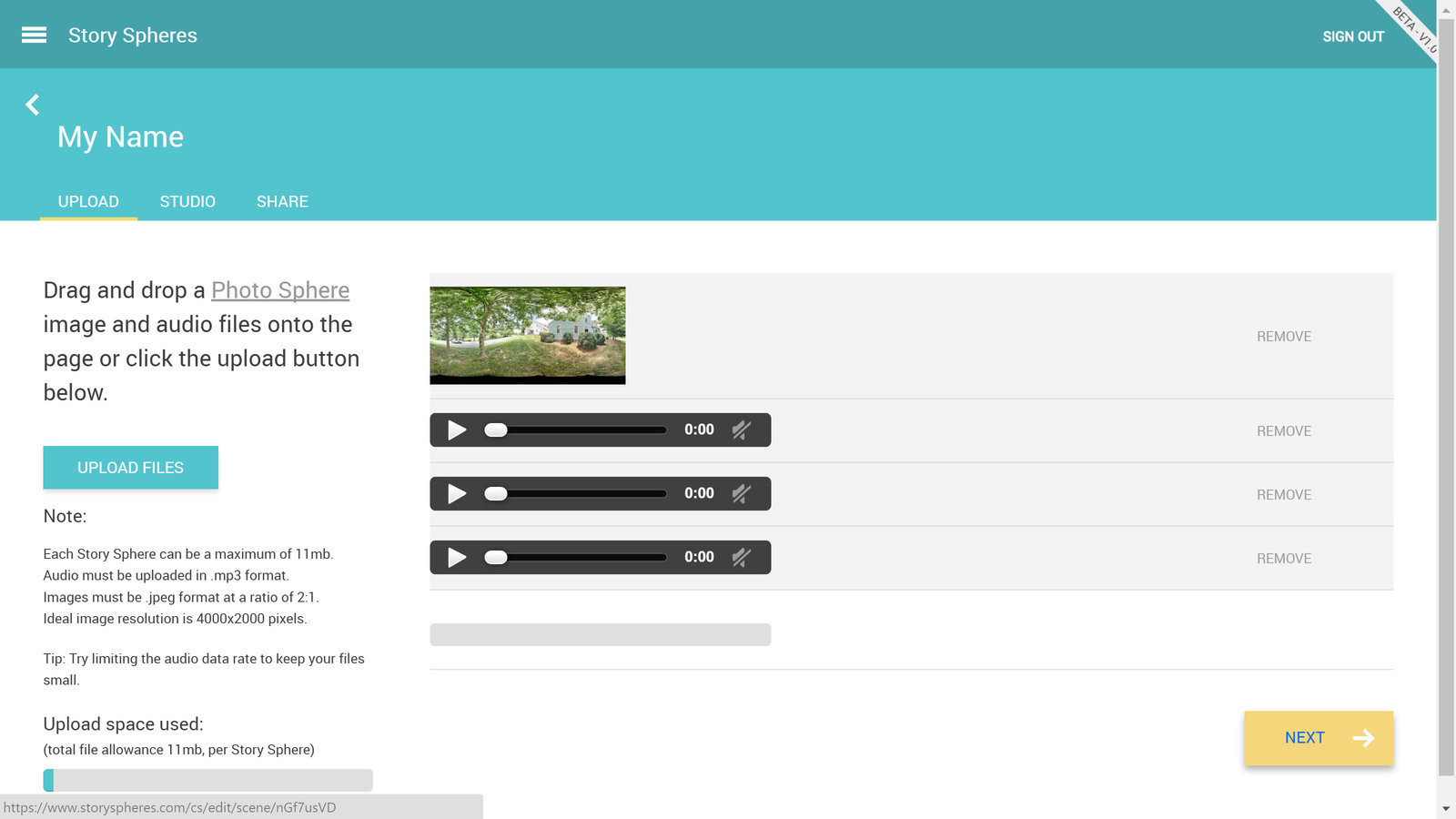
ADDING AUDIO ANNOTATION
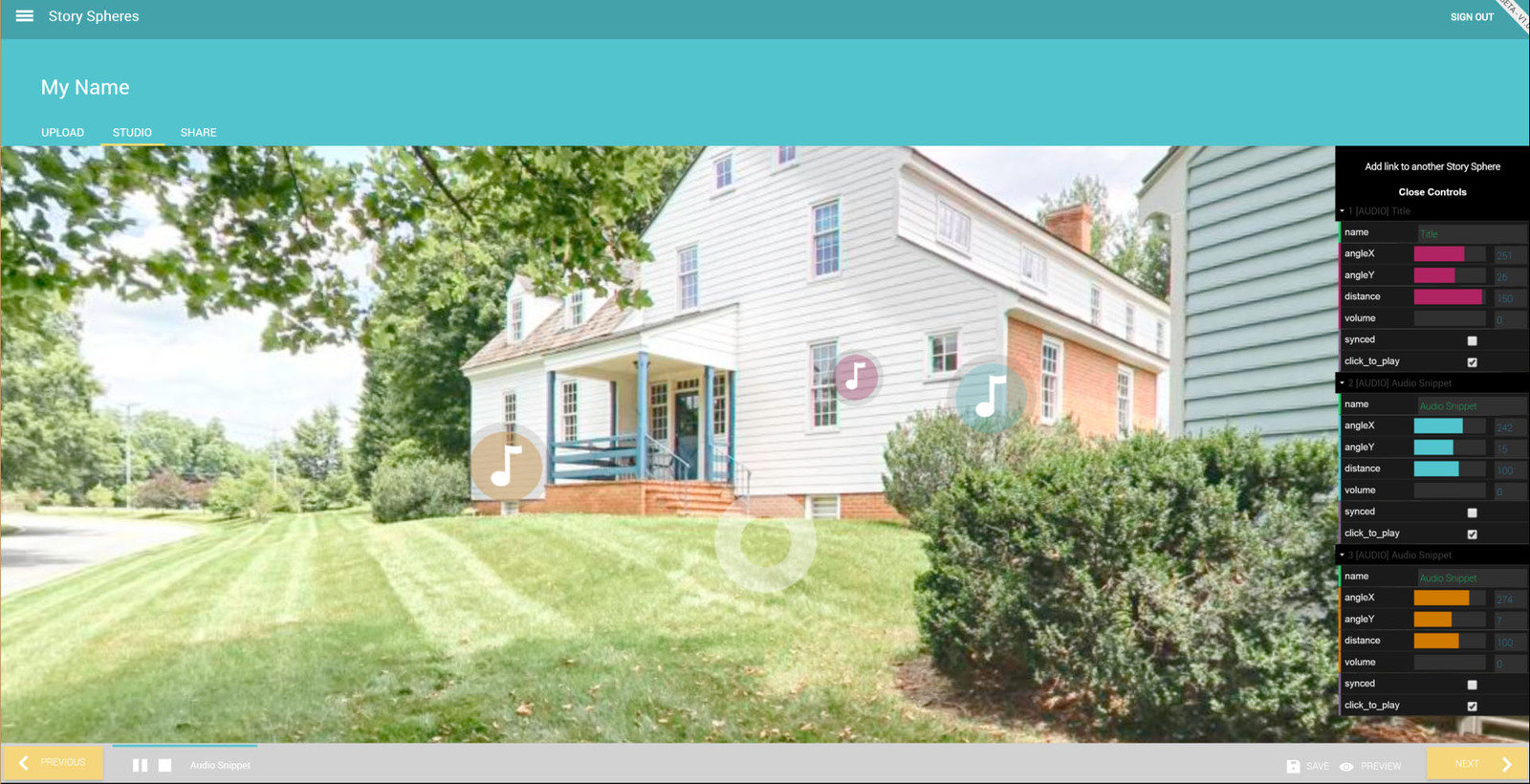
ADDING AUDIO ANNOTATION
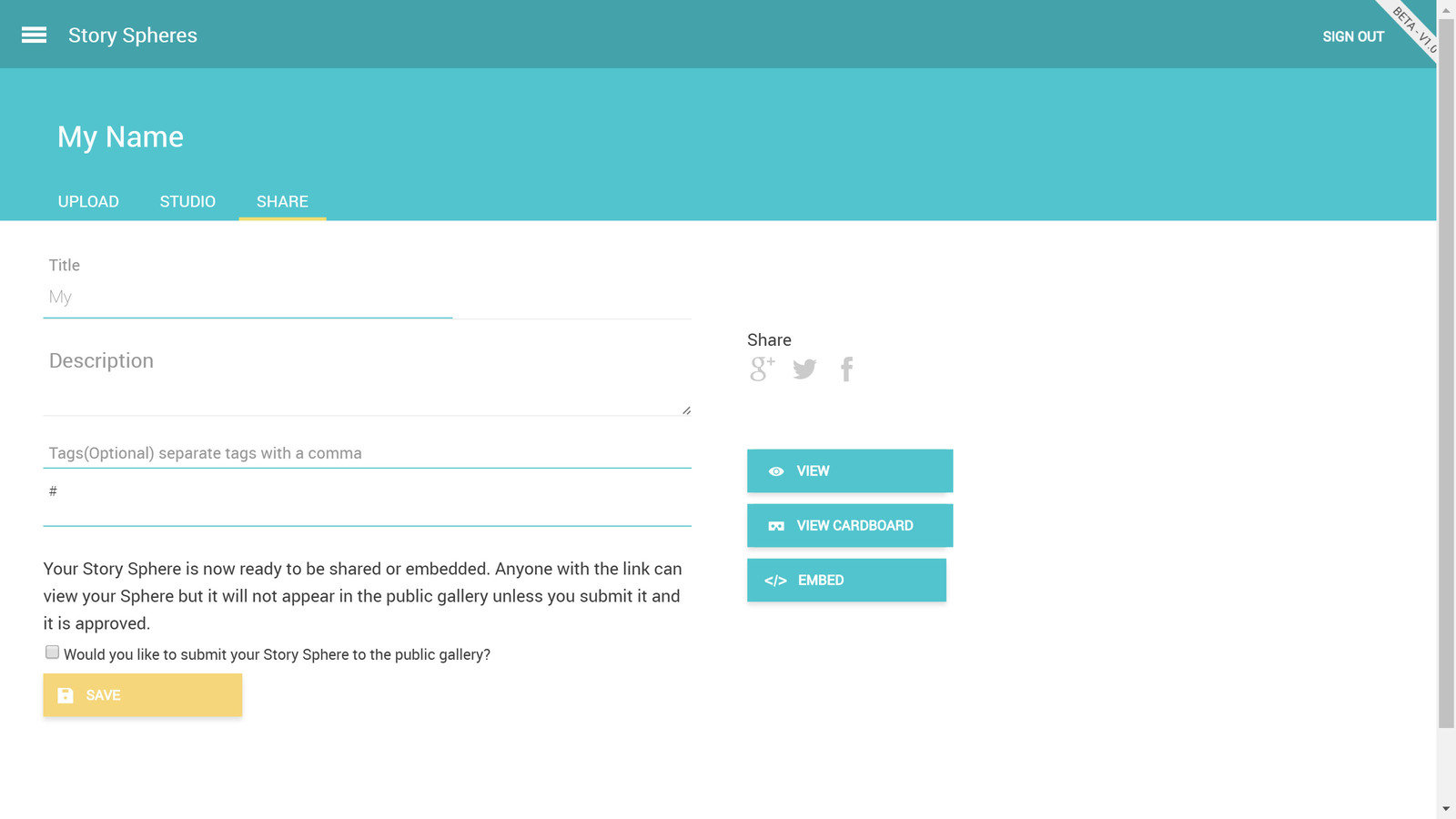
Text
RICOH THETA MOBILE APP
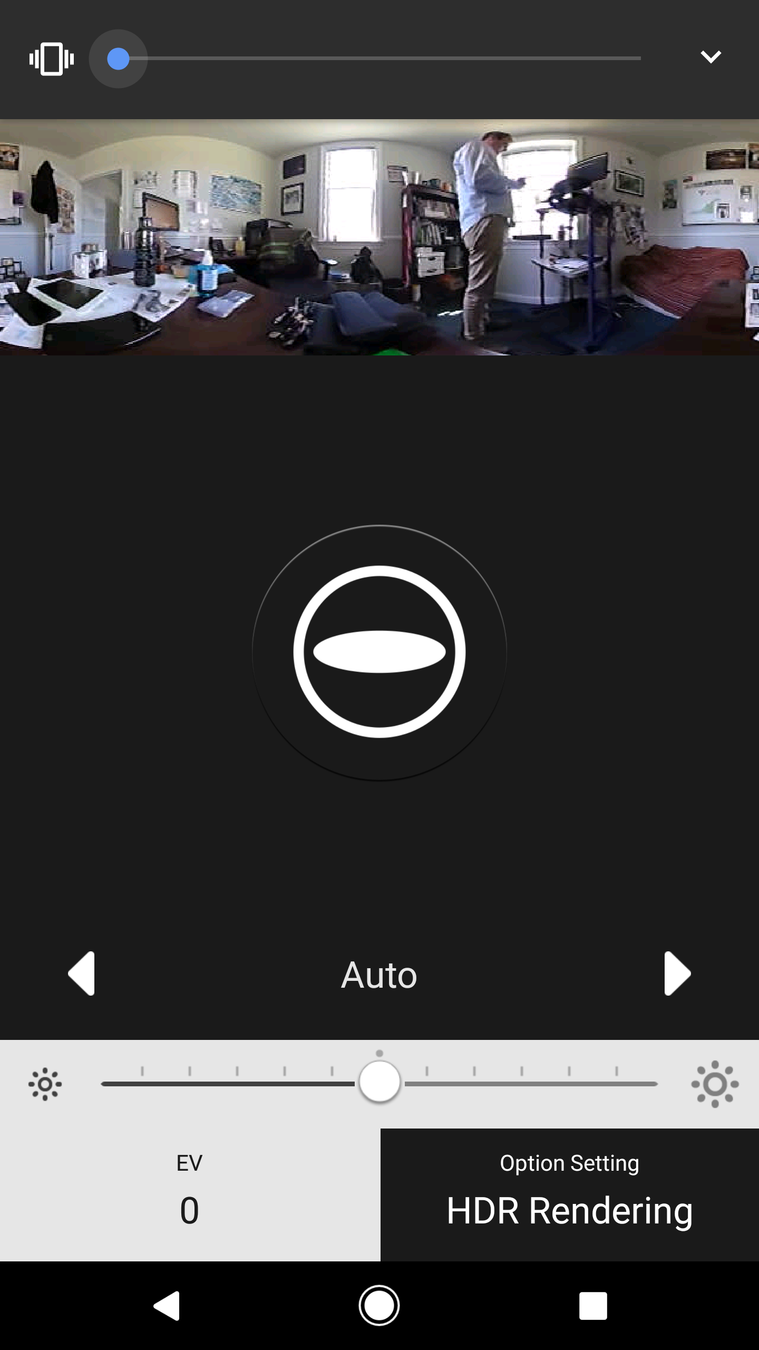
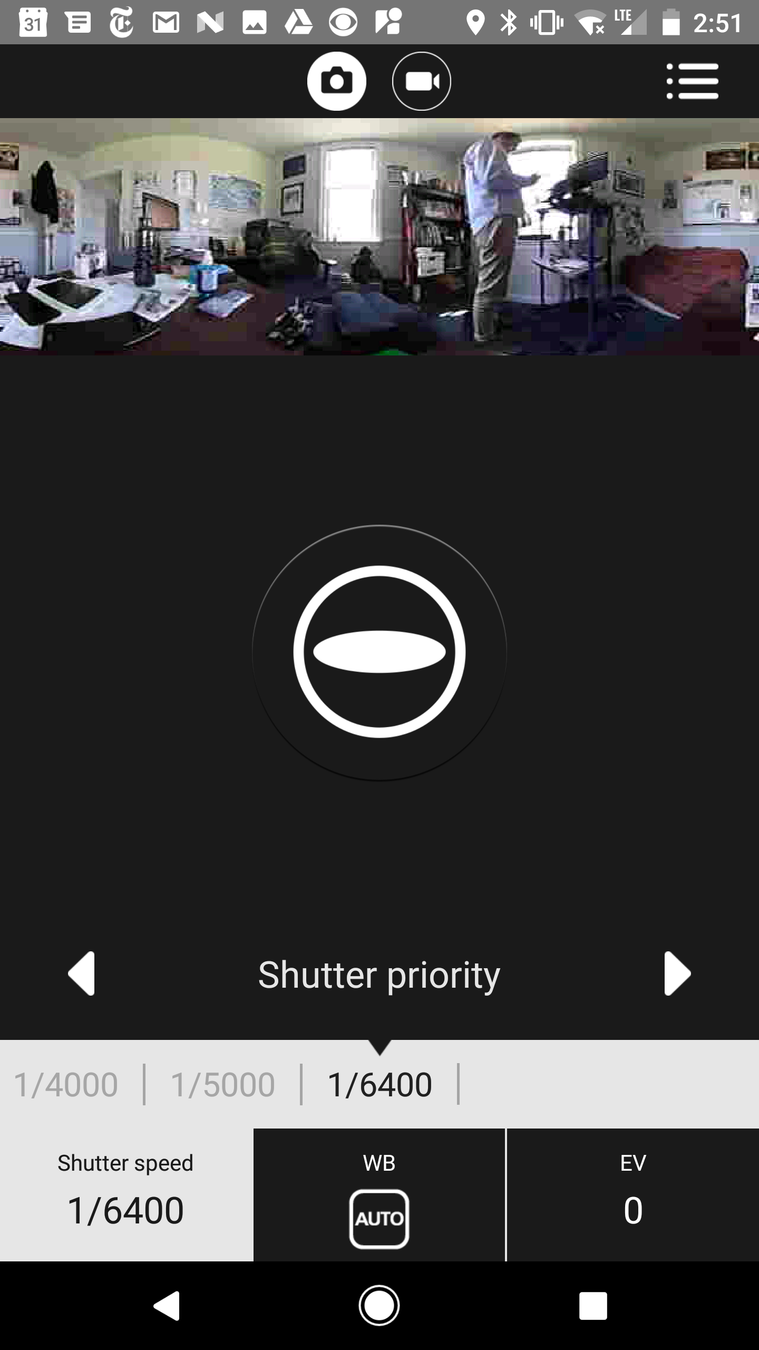
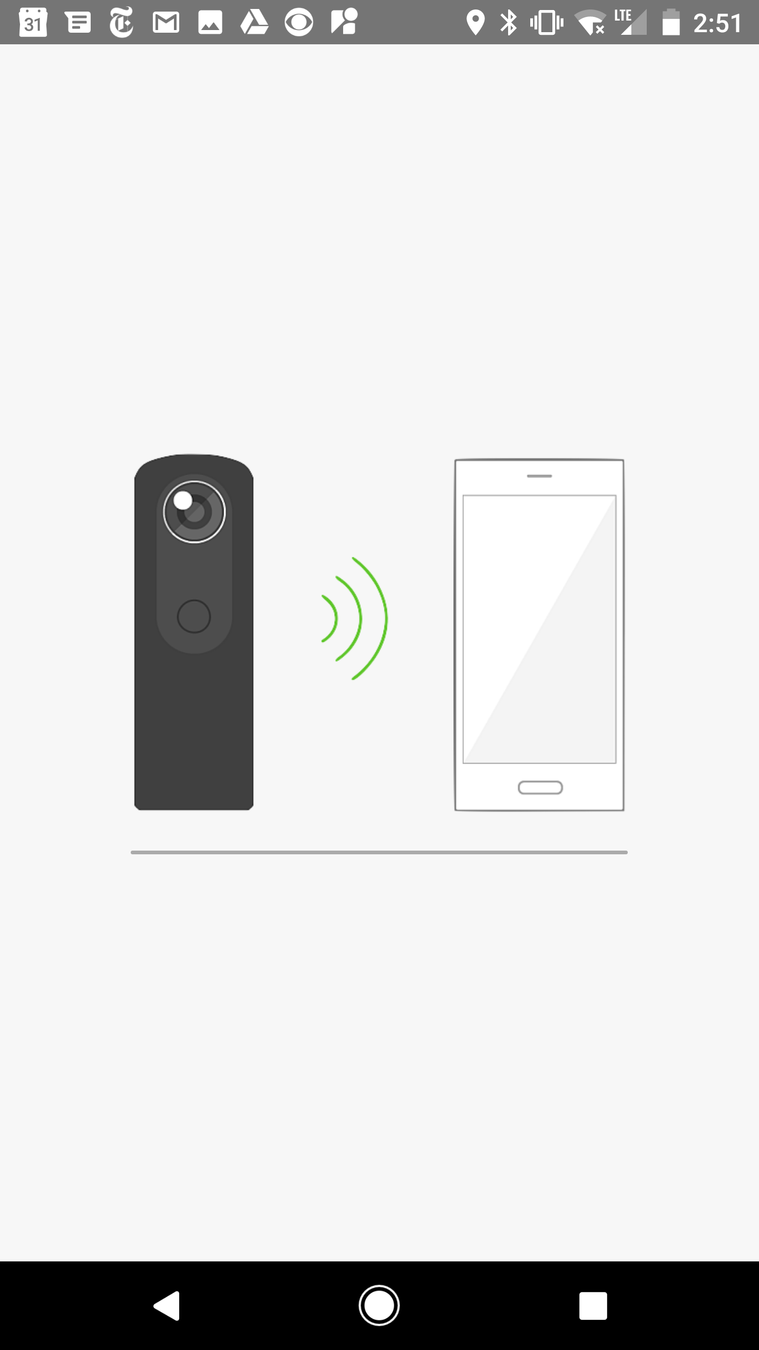
NON GOOGLE HOSTING
Other ways to host panos online
- 360 Cities
- Flickr (example)
THANKS AND GOOD LUCK
Contact us with questions:
- Peter Hedlund (pmh3g)
- Matthew Gibson (msg2d)
360 Degree Photography, Audio and VR
By Encyclopedia Virginia
360 Degree Photography, Audio and VR
Mapping the humanities.
- 414