React Native
Ohana.js
twitter.com/keokilee | facebook.com/georgelee
github.com/keokilee
4/23/2015
Get Started
http://github.com/ohanajs/react-native-workshop
Step 1: Getting set up
Requirements
- Homebrew
- Xcode
- Node (brew install node)
- Watchman (brew install watchman)
- React Native CLI (npm install -g react-native-cli)
Start a project
-
react-native init AppWithAMap
-
cd AppWithAMap
-
open AppWithAMap.xcodeproj
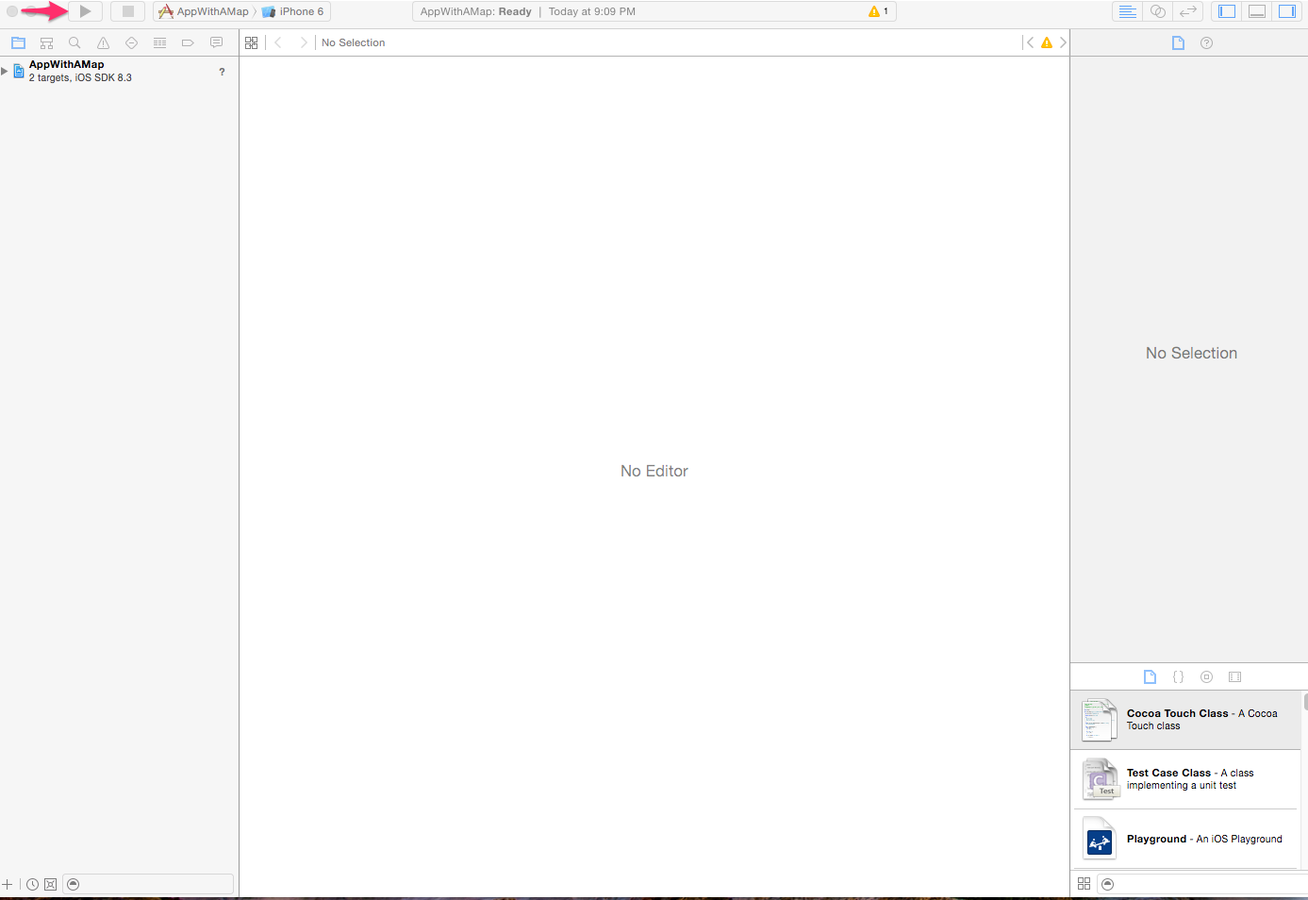
Let's Play Around
- Keep Xcode and the terminal window running at all times
- Open the AppWithAMap directory in your text editor
- Edit index.ios.js
- Reload the page
Add Navigator
- Include NavigatorIOS
- Create component with initialRoute
- Make sure it has a style of "flex: 1"!!!
var AppWithAMap = React.createClass({
render() {
return (
<NavigatorIOS style={styles.navigator}
initialRoute={{
component: Welcome,
title: "Welcome"
}}
/>
)
}
});
var Welcome = React.createClass({
...
});
var styles = StyleSheet.create({
navigator: {
flex: 1
},
...
});Step 2: ListView
Basic App Structure
- Create a folder called components/map-points
- Create a file in there called "index.js"
- Move "Welcome" component and its styles
- Export the welcome component and include it in index.ios.js
Change to a ListView
- Import ListView from React Native
- Use getInitialState and create a data source (rowHasChanged and cloneWithRows)
- Render the List View with a simple row
Refactor Row
- Let's create a new component for our row
- Pass the row as a prop
- Render the text inside a View
- Apply some styles (borderBottom, padding)
var MapPoints = React.createClass({
getInitialState () {
var dataSource = new ListView.DataSource({rowHasChanged: (r1, r2) => r1 !== r2});
return {
dataSource: dataSource.cloneWithRows(['foo', 'bar', 'baz'])
}
},
render: function() {
return (
<ListView
dataSource={this.state.dataSource}
renderRow={(row) => <MapRow row={row} />} />
);
}
});
var MapRow = React.createClass({
render() {
return (
<View style={styles.row}>
<Text style={styles.text}>{this.props.row}</Text>
</View>
);
}
});Wait, We Need Map Points
- Grab the mock_data.js file from http://github.com/ohanajs/react-native-workshop
- Include it and require it into our map-points component
- Use those rows as the data source.
- Update the MapRow to display the latitude and longitude.
var MapRow = React.createClass({
render() {
var latitude = this.props.row.geometry.latitude;
var longitude = this.props.row.geometry.longitude;
var text = `Latitude: ${latitude}\nLongitude: ${longitude}`;
return (
<View style={styles.row}>
<Text style={styles.text}>
{text}
</Text>
</View>
);
}
});Step 3: Um, Can I Haz Map Plz?
Create a new component
- Create a new folder in components called "map-display"
- Create an index.js file in "map-display"
- Create a MapView component in index.js. It takes:
- An array of annotations (latitude, longitude, title)
- A region (latitude, longitude, latitudeDelta, longitudeDelta
- Don't forget to add a style with "flex: 1"!
var React = require('react-native');
var {
MapView,
StyleSheet
} = React;
var MapDisplay = React.createClass({
render() {
var {
latitude,
longitude,
title
} = this.props;
var annotation = [{latitude, longitude, title}];
var region = {latitude, longitude, latitudeDelta: 1, longitudeDelta: 1};
return (
<MapView style={styles.map} annotations={annotation} region={region} />
);
}
});
var styles = StyleSheet.create({
map: {
flex: 1
}
})
module.exports = MapDisplay;
Update our MapRow
- Require "TouchableHighlight" from React Native
- Wrap the MapRow View in a TouchableHighlight
- Implement a simple "onPress" handler.
- Make sure the function in the onPress handler is NOT invoked!
Transition to the Map
- Pass the navigator prop from the list view to the row
- Update the "onPress" handler to push a route onto the navigator.
- Route contains title, component, and passProps.
var MapRow = React.createClass({
selected() {
var latitude = this.props.row.geometry.latitude;
var longitude = this.props.row.geometry.longitude;
this.props.navigator.push({
title: "Map",
component: MapDisplay,
passProps: {
latitude: latitude,
longitude: longitude,
title: "Point"
}
});
},
render() {
var latitude = this.props.row.geometry.latitude;
var longitude = this.props.row.geometry.longitude;
var text = `Latitude: ${latitude}\nLongitude: ${longitude}`;
return (
<TouchableHighlight onPress={this.selected}>
<View style={styles.row}>
<Text style={styles.text}>
{text}
</Text>
</View>
</TouchableHighlight>
);
}
});Step 4: Network Access
Mock Data Sux. Let's Get REAL Data!
Update Our Data Source
- Go back to our Map Points component.
- Let's fetch data using http.
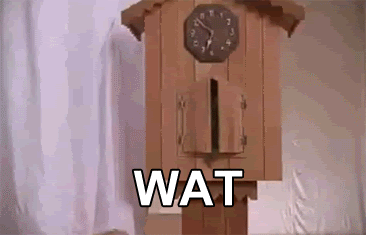
Reminder: This is NOT Node
- Runs on JavascriptCore on the phone
- Node packages with native components are unlikely to work at all
- XMLHTTPRequest shouldn't work either, because this is not a browser (except that it does through a polyfill)
- Whatever, let's use "fetch" instead.
https://developer.mozilla.org/en-US/docs/Web/API/Fetch_API
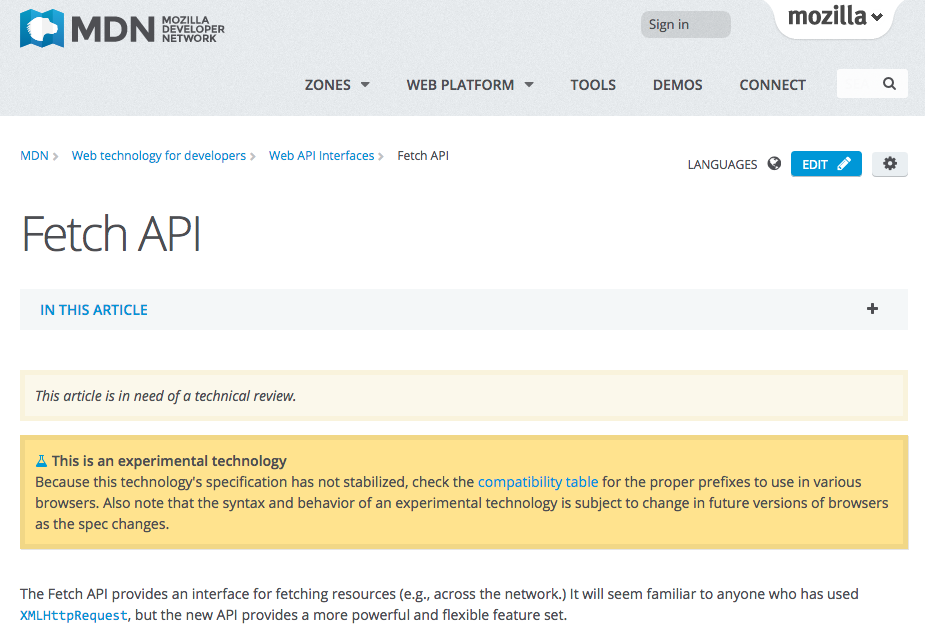
Let's Try That Again
- Implement a "fetchData" method on the MapPoints component that updates the state when it is done.
- When the component is mounted, trigger the fetchData method.
- The "fetch" method is promise based. Note that fat arrow maintains context.
- Call "done()" at the end of the promise chain.
var MapPoints = React.createClass({
componentDidMount() {
this.fetchData();
},
fetchData() {
fetch(REQUEST_URL)
.then((response => response.json()))
.then((responseData => {
this.setState({
dataSource: this.state.dataSource.cloneWithRows(responseData)
});
}))
.done();
},
...
});Play around with it
- Display more data
- Style it. Make it nicer.
- Style the map.
React Native
By George Lee
React Native
- 2,552



