Collaborative git
Joel Ross
Winter 2020
INFO 201
Late Days & Groups
I have adjusted the course syllabus to clarify policy around using late days for the group final project:
-
"Group assignments require one late day per group member for each 24h used."
(treat group days as a pool)
- You may use late days on the final project
Peer Evaluations
"What happens if someone doesn't contribute?"
We determine contribution level based on evidence available to us:
- Peer evaluation surveys
- Git commit history

Evaluating Teamwork
Consequences: Categorize contribution into categories:
- Contributed above and
beyond their fair share - Contributed their fair share
- Contributed a little less than
their fair share - Contributed a lot less than
their fair share - Did not contribute
-
+5% adjustment
- no adjustment
-
-5% to -10% adjustment
-
-25% adjustment
- no credit,
probably kicked out of group
(and need to do project alone)
Questions about groupwork policies?
Today's Objectives
By the end of class, you should be able to
- Use git branches to track different versions of your code
-
Merge changes between branches
- Resolve merge conflicts
- Use git to collaborate with a team of programmers
Code for Today
FORK and clone this repo!
Using GitHub
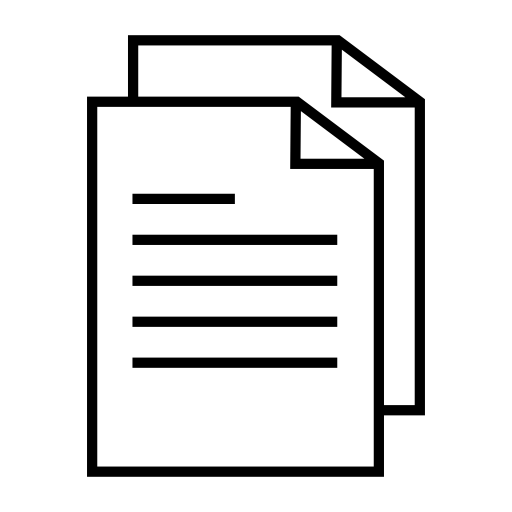
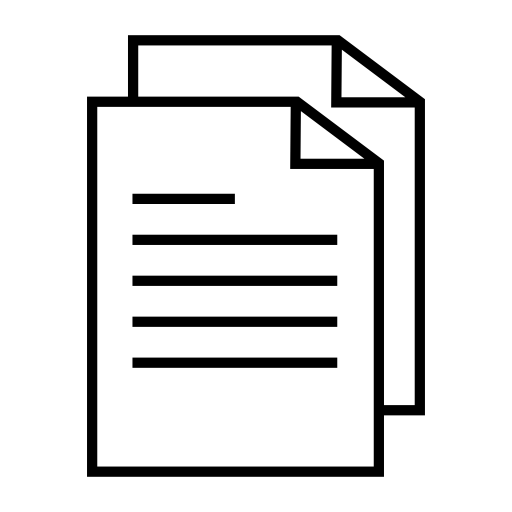
edit files
staging area
git addgit commit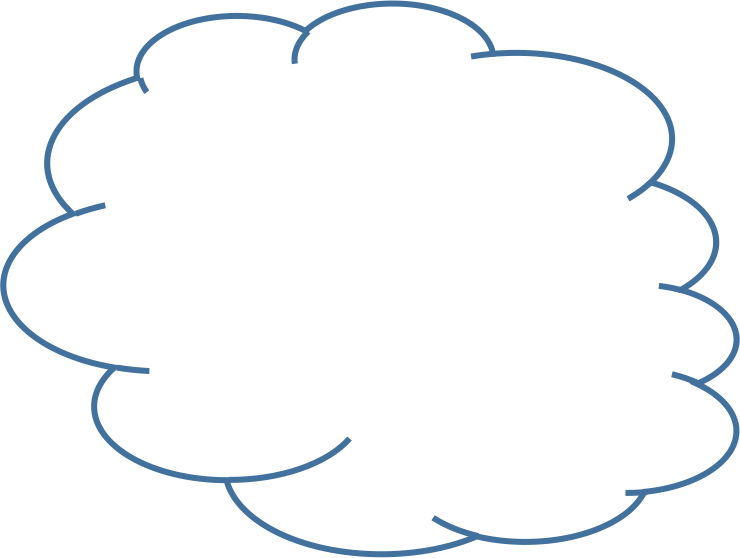
starter repo
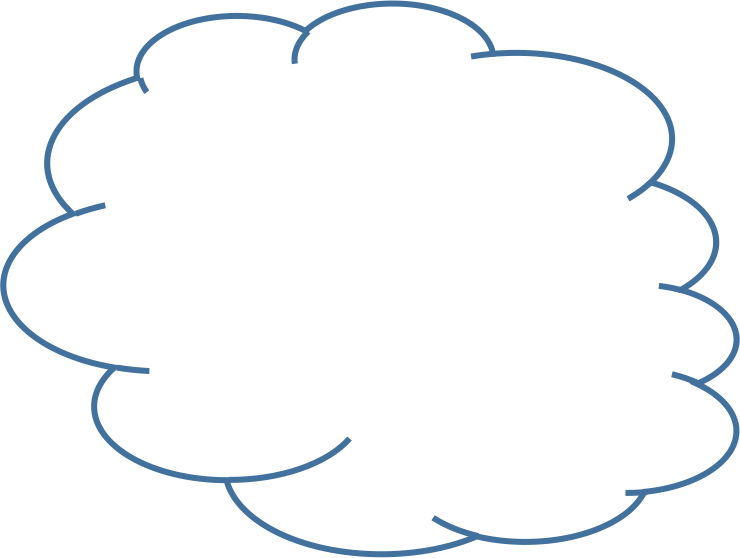
your copy
git cloneyour machine
fork
git push
Commit History
"First"
git commit -m "First""Second"
"Third"
"Fourth"
git commit -m "Second" git commit -m "Third" git commit -m "Fourth"Git history has been a linear sequence of commits.
HEAD

Why Non-Linear?
-
What if we want to try something new and crazy without breaking code that we've already written?
-
What if we want to work on two different features simultaneously?
-
What if we want multiple people to work on the same code without stepping on each other's toes?
Branches
Branches allow for non-linear commits.
master
master
master
master
experiment
bugfix
experiment
experiment
Branch Commands
git branchList available branches
git branch [my_branch]Create a new branch called "my_branch"
git checkout [my_branch]Switch to branch "my_branch"
git checkout -b [my_branch]Create and switch to branch "my_branch"
git branch -d [my_branch]Delete branch "my_branch"
Branch Practice!
-
Open the README.md file (in Atom)
-
Create and
checkouta new branch called experiment -
Add another item to the end of the list
-
Add and commit your change
- On Windows: close the file in Atom
-
checkoutthe master branch -
Add yet another item to the beginning of the list
-
Commit your change
-
Switch between the experiment and master branches (clicking on Atom in between). See the file contents changing?
Branches
master
master
experiment
experiment
HEAD
HEAD
HEAD
HEAD
git branch experiment
git checkout experiment
git commit
git commit
git checkout master
git commit
git checkout experimentHEAD
HEAD
experiment
HEAD
Merging
We can
merge two branches back together, producing a commit that contains the combined changes from both branches
master
master
experiment
HEAD
HEAD
Merging
git merge [other_branch]Merges changes from other_branch into the current branch.
A new commit is created on the current branch containing the merged content.
Merging Practice
-
Make sure you are on the master branch
(usegit branchto check; the current branch has a*) -
Use
git mergeto merge the experiment branch into master branch.-
If you get dropped into vi, hit
:wq(colon then w then q) to accept the message.
-
-
Check in Atom that the file now contains both sets of changes!
Merging Practice II
-
You should be on the master branch.
-
Create and
checkouta new branch called danger -
On the danger branch, change the word "kittens" to "puppies". Remember to
commityour change. -
checkoutthe master branch again. -
Change the word "kittens" to something else that is pleasant.
commityour change. -
Use
git mergeto merge the danger branch into master branch
-
DON'T PANIC
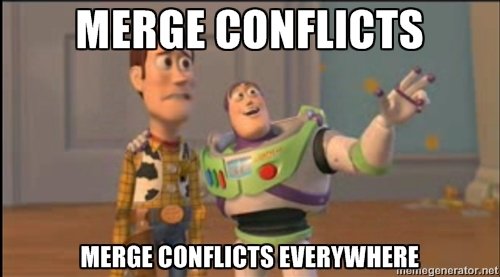
Merge Conflicts
A merge conflict is when two commits from different branches include different changes to the same code.
Git does not know which version to keep, so makes you choose.
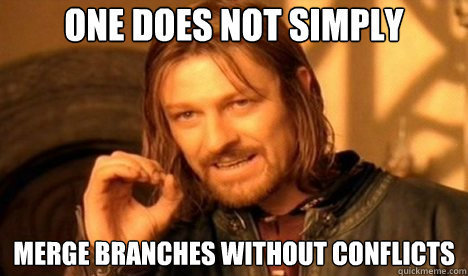
Merge conflicts must be resolved manually
Conflicts are expected!
Resolving Conflicts (Atom)
In order to
resolve a conflict, you need to edit the file (code) so that you pick which version to keep.
git will add "code" where you need to make a decision:
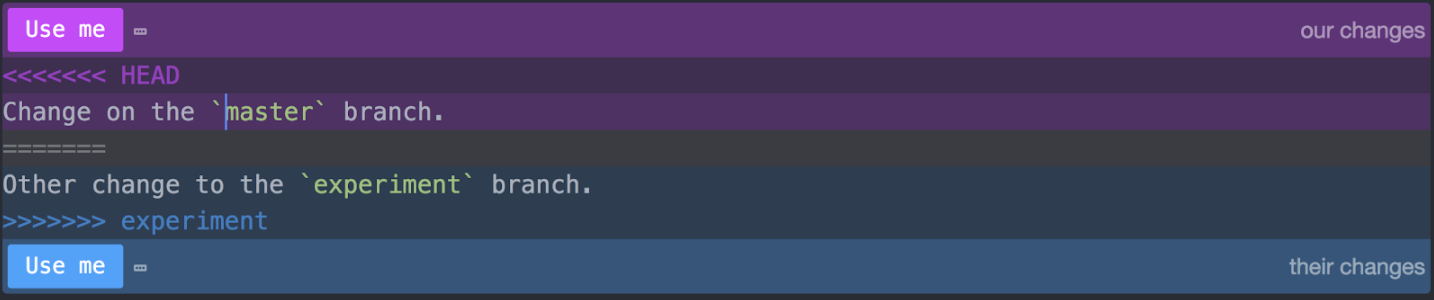
Resolving Conflicts (R Studio)
In order to
resolve a conflict, you need to edit the file (code) so that you pick which version to keep.
git will add "code" where you need to make a decision:
<<<<<<< HEAD
# This is the code from the "local" version (the branch you merged INTO)
# a.k.a the version from the HEAD commit
message <- "I am an original"
lyric <- "I've got no strings to hold me down"
# There can be multiple lines that conflict, including lines being deleted
=======
# This is the code from the "remote" version (the branch you merged FROM)
message <- "I think I'm a clone now..."
# The lines need not be related in content, they've just changed in a way
# that git can't figure out which to keep!
>>>>>>> f292a3332aedc8df3e8e8cf22ca3debc214c6460the two versions to pick from
a divider between the versions
end conflict area
git add .
git commit -m "Merge branch 'other'"Resolving Conflicts
- Use
git statusto see which files have merge conflicts. Note that files may have more than one!
- Delete the
<<<<<<<and=======and>>>>>>>!!
- Once you're satisfied that the conflicts are all resolved,
addandcommityour changes (the code you "modified" to resolve the conflict):
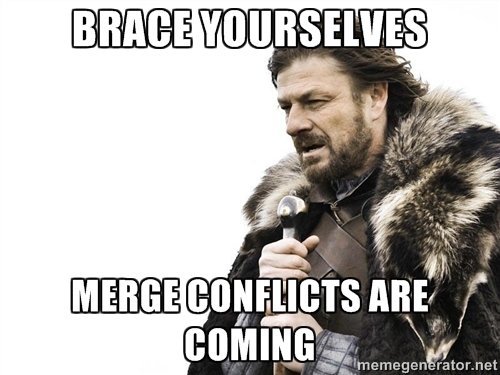
GitHub and Branches
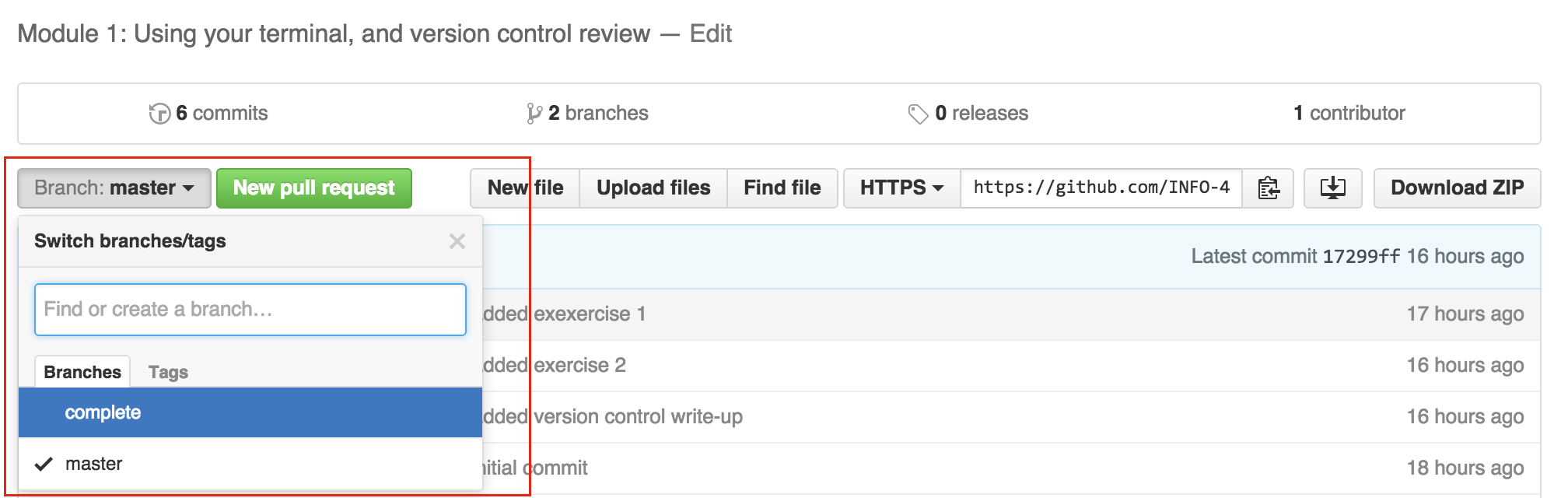
Because GitHub just hosts normal repositories, GitHub has branches as well! These can (but need not) correspond with the branches on your local machine.
Remote Branch Cmds
git branch -aList all branches (including remote ones)
git pull [remote] [branch]Shortcut for
git fetch then
git merge
git fetchImport remote branches into local repo
Are still listed as "remote" branches that need to be merged
Can cause conflicts!
git push [remote] [branch]Remote Branch Cmds
Upload commits to remote
Essentially has the remote branch merge (rebase) your changes.
git push [remote] --allPush all branches
Branching Questions?
Multiplayer Git
Collaboration
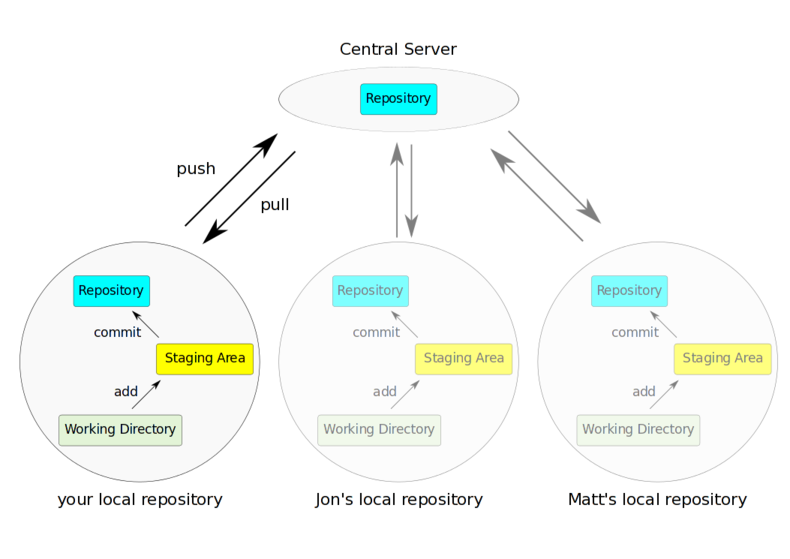
Multiple people's local repositories can be linked to the same remote repository, allowing them to push and pull to the same central location.
Collaboration Practice
-
Partner up with a partner ("Howdy pardn'r")
-
One person should add the other as a collaborator
-
The added person will then need to clone their partner's repo on their machine
-
Remember to do this in a different folder!
-
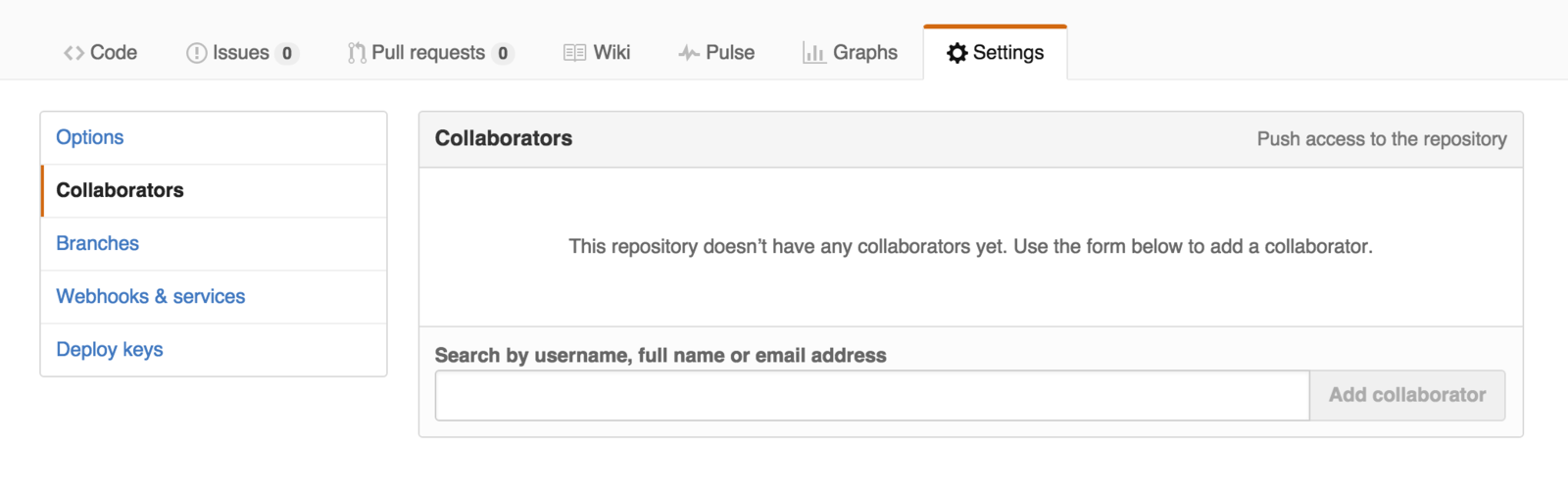
Collaboration Practice
-
Person 1: edit the README.md file so it includes a message to your partner (be nice)
-
add and commit your change as usual.
-
-
Person 2: create a new script partner.R that prints a message to your partner (be nice)
-
add and commit as usual.
-
-
Person 1 should push their changes to Github
-
Then Person 2 should push their changes to Github
-
What happened?!
-
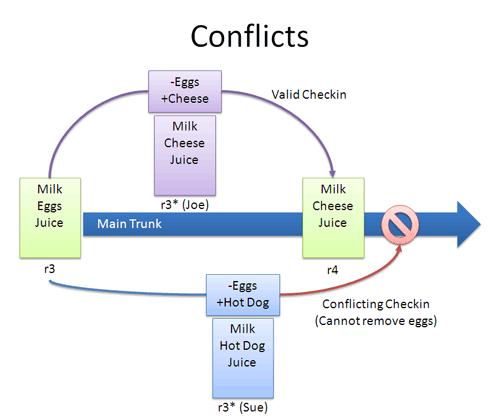
Collaboration Practice
-
Person 2: pull to merge in Person 1's message
-
Both people should confirm the changes are local!
-
-
Person 2: push your changes to Github
-
Person 1: pull in Person 2's message and merger
-
You both should now have up-to-date code!
-
Collaboration Practice II
-
Person 1: edit the partner.R file so that it prints a different message. Change the existing line of code.
-
add and commit your change as usual.
-
-
Person 2: edit the partner.R file so that it prints a different message. Change the existing line of code.
-
add and commit as usual.
-
-
Person 2 should push their changes to Github
-
What happened?
-
-
Then Person 1 should push their changes to Github.
But they need to pull first...
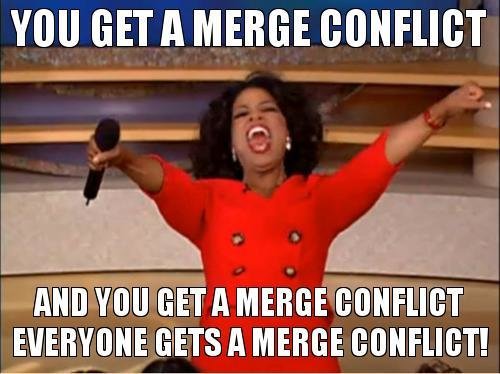
git add .
git commit -m "Merge branch 'other'"Resolving Conflicts
- Use
git statusto see which files have merge conflicts. Note that files may have more than one!
- Delete the
<<<<<<<and=======and>>>>>>>!!
- Once you're satisfied that the conflicts are all resolved,
addandcommityour changes (the code you "modified" to resolve the conflict):

Make sure both partners have all the changes!!
Action Items!
-
Project Report due week from Monday
-
Start early! Like now!
-
-
(No exercises this week)
- Reread Chapter 20 (required)
Tue: More with git branches; project time
Thu: Shiny
info201wi20-git-collab
By Joel Ross
info201wi20-git-collab
- 585



