Instruction to install ArcGIS
for Causal Inference with Spatial Data
Masayuki Kudamatsu
28 September 2018
#1: Log in to ESRI Japan's website
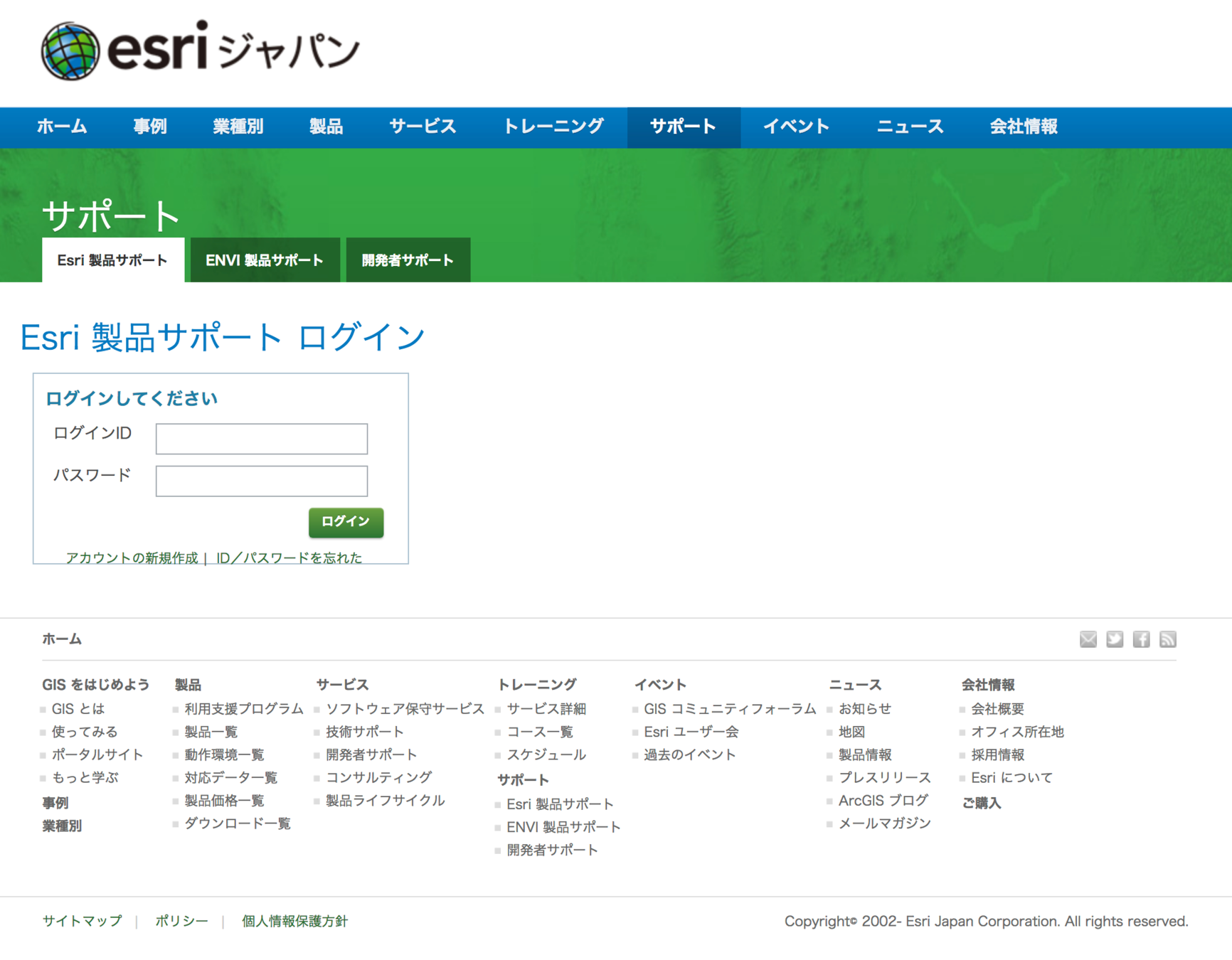
Enter
910400E01
for login ID
(ログインID)
and
000401
for password
(パスワード)
Click the green button
1.
2.
3.
#2: Download the installer
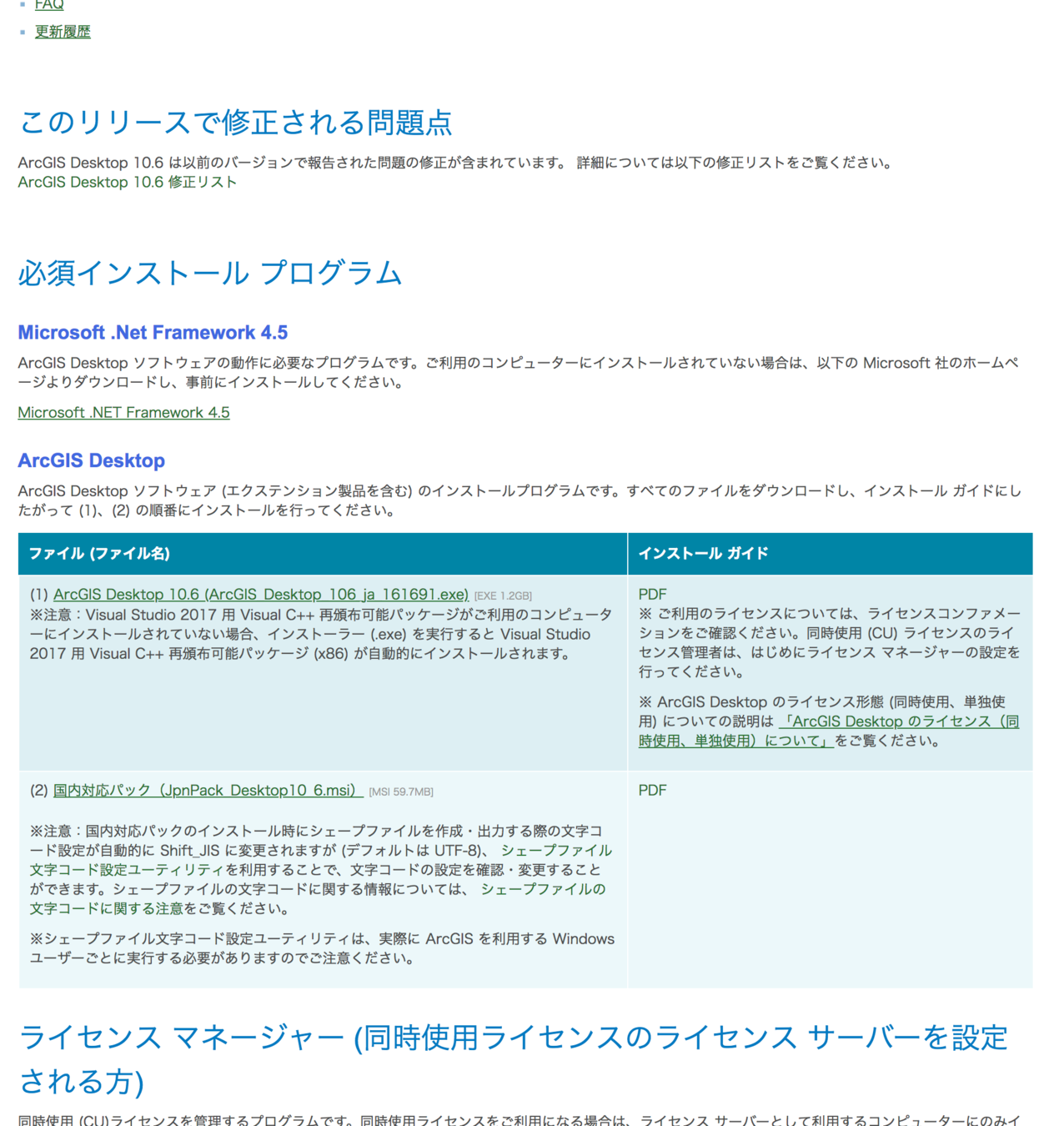
2. Click "ArcGIS Desktop 10.6..." to download the installer
1. Once you're logged in, scroll down the page until you see:
#3: Install ArcGIS Desktop
1. Double-click the downloaded installer and follow the instructions
It will take quite a bit of time to finish the installation
2. Once you see this screen, click 完了(F)
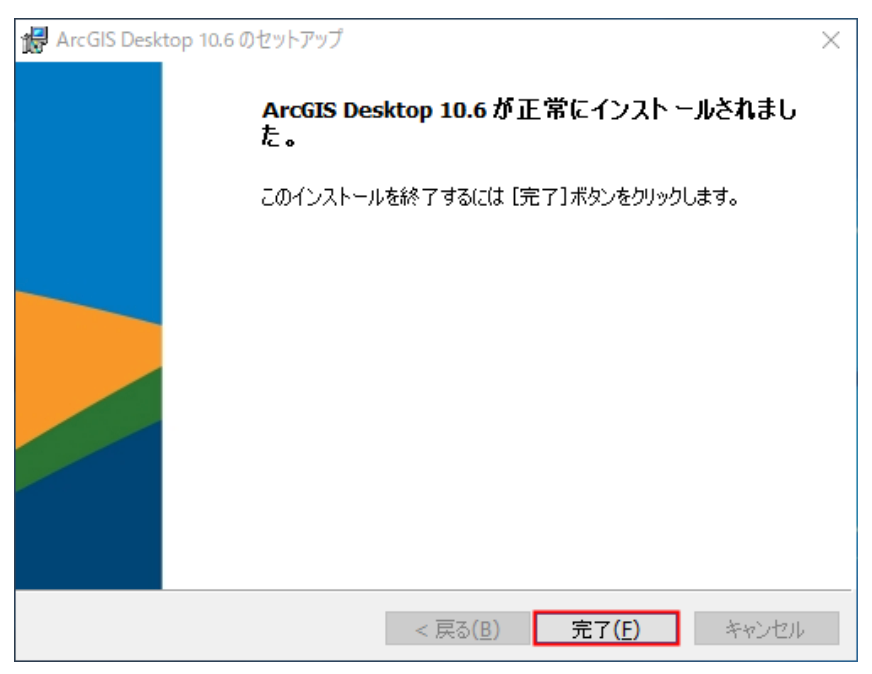
#3: Install ArcGIS Desktop (cont.)
3. ArcGIS Administration Wizard will be launched. Cancel it for now.
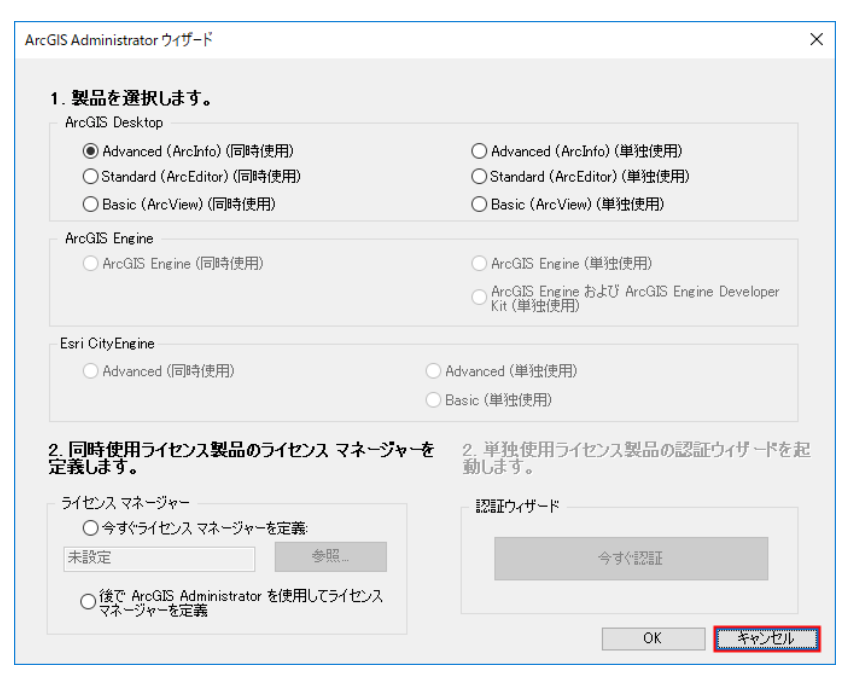
4. Installation will resume. Once it's done, click OK.
#4: Activate your license
1. Click the Window's start button (at the bottom-left corner)
2. Click ArcGIS and then ArcGIS Administrator
3. You'll see the following popup window
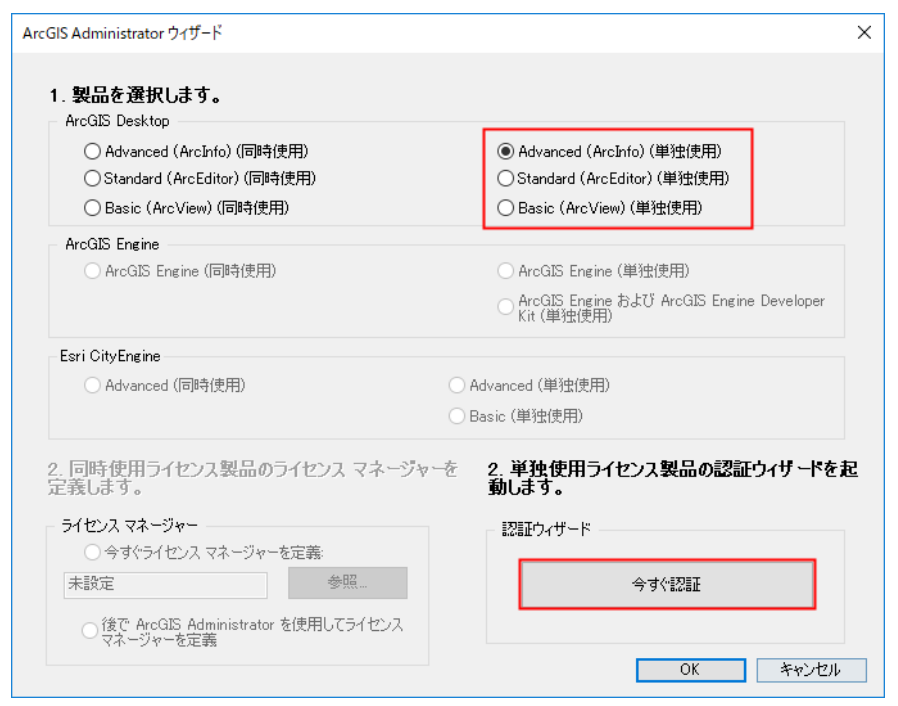
#4: Activate your license (cont.)
You may see the following window instead. If so, click Desktop.
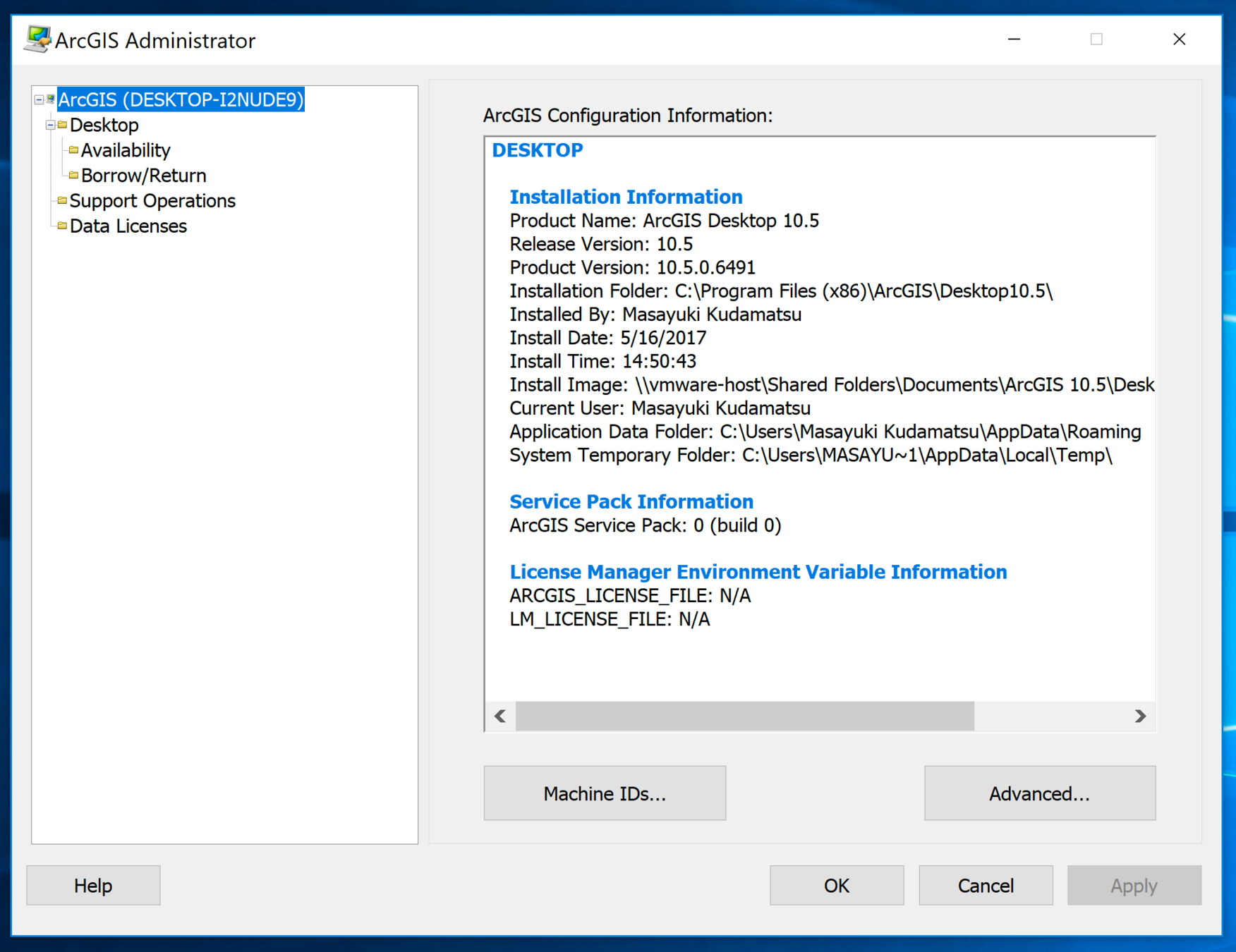
#4: Activate your license (cont.)
4. Check Advanced (ArcInfo) (Single Use) or (単独使用)
5. Click Authorize Now or 今すぐ認証
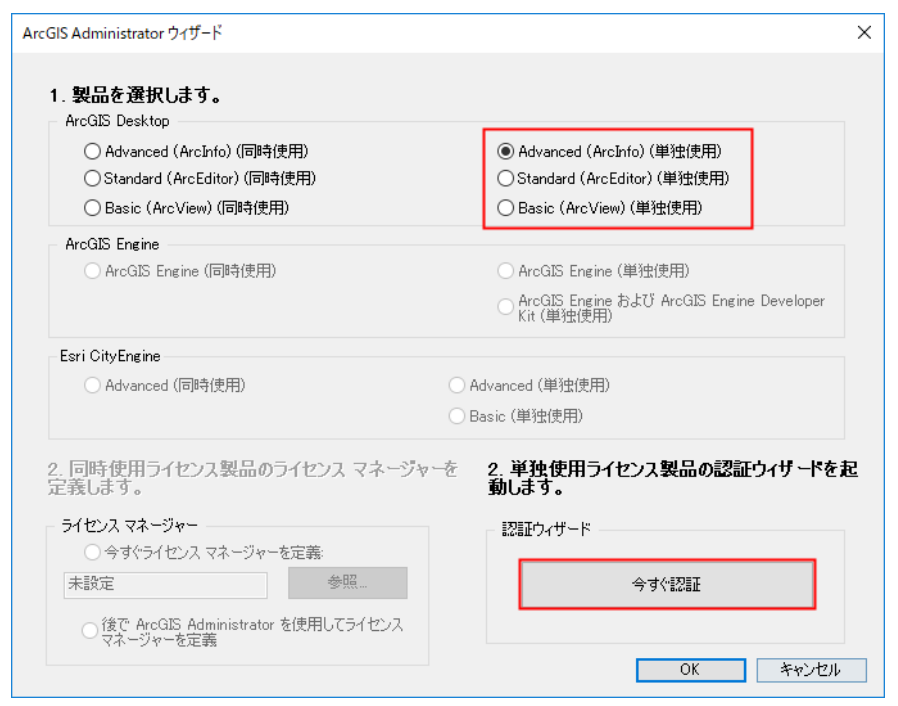
#4: Activate your license (cont.)
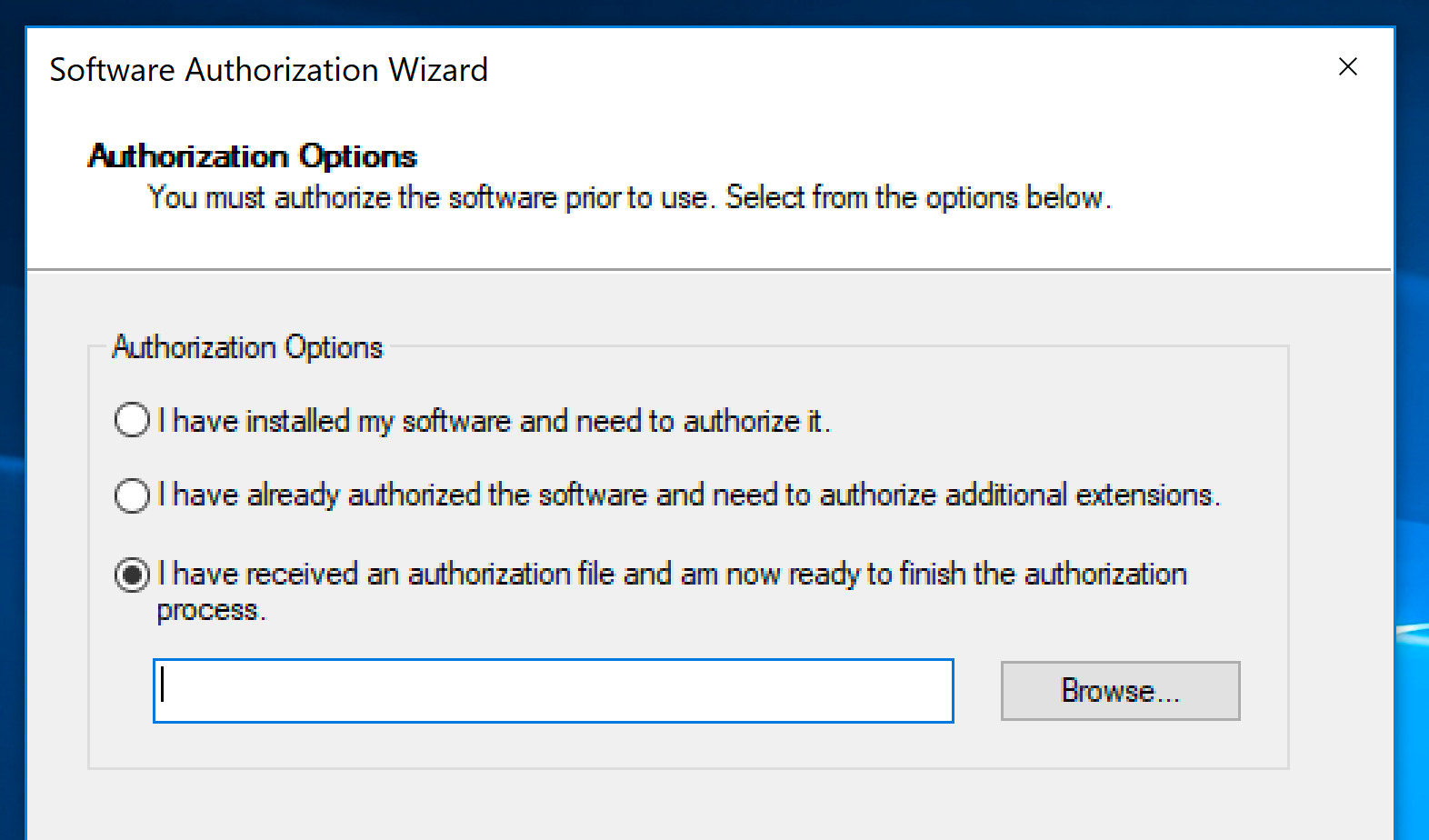
6. Check the third option "I have received an authorization file..." or "認証ファイルを取得済みで、認証プロセスを完了できる"
Then click Next.
Click Browse or 参照, and choose the file you have received from me
(ArcGISDesktopAdvanced_SingleUse_685153.prvc).
#4: Activate your license (cont.)
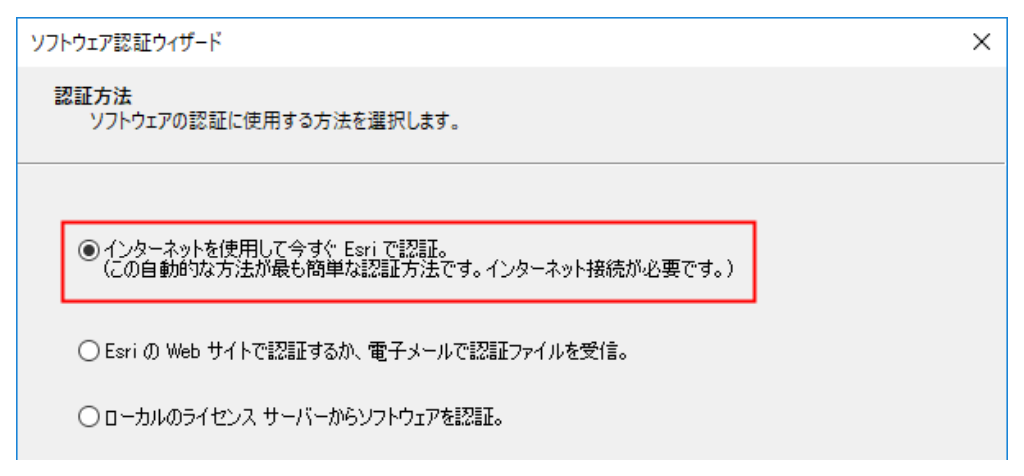
7. Check "Authorize with Esri now using the Internet." as shown below, and click Next.
Make sure your laptop is connected with the Internet during the license activation.
#4: Activate your license (cont.)
8. You will see my user information. Change it to your own where appropriate and click Next.
9. Continue entering your user information and click Next.
10. You'll see the license number for ArcGIS Desktop Advanced. Do not change it. Just click Next.
11. You'll see the license numbers for ArcGIS extensions. Do not change any. Just click Next.
12. Click Next one more time
13. Authorization starts. Once done, click 完了
Now you should be able to use ArcMap!
Instruction to install ArcGIS
By Masayuki Kudamatsu
Instruction to install ArcGIS
- 1,131



