One Option for Managing Convey Permissions:
Leave it On Convey
Summary:
- Using Convey, invite the Activity Owner to become a "Discloser List Owner" within the ACP system.
- Using Convey, assign the Activity Owner to the specific Discloser List they've created.
- The Activity Owner can then use Convey to request disclosures and view the responses.
- You can "invite" them before or after they create a Discloser List.
- You only have to "invite" each Activity Owner once ever.
- You will need to assign the Activity Owner each time they create a new list.
- You can only do Step 2 after they create a list.
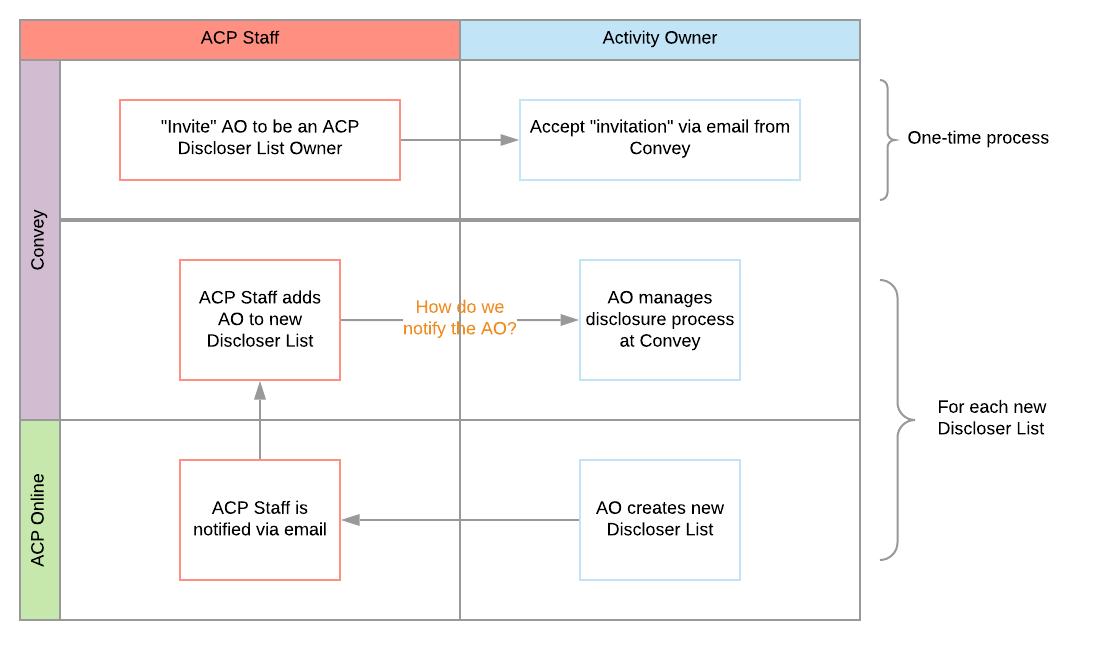
Step 1.1:
Invite all the Activity Owners to join the ACP Convey group as Discloser List Owners.
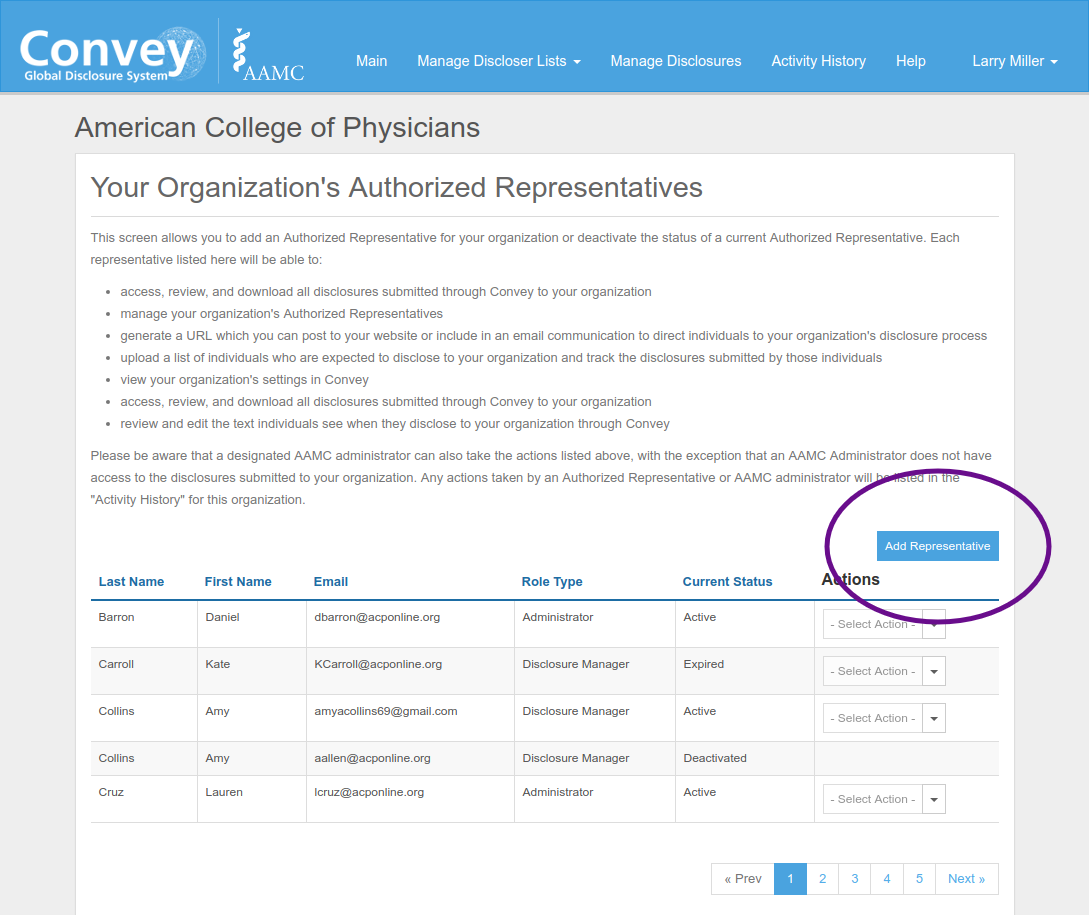
- Log in as an Administrator at Convey.
- Under "Your Organizations Authorized Representatives", add a representative.
Step 1.2:
Add each individual Activity Owner in advance, as a Discloser List Owner.
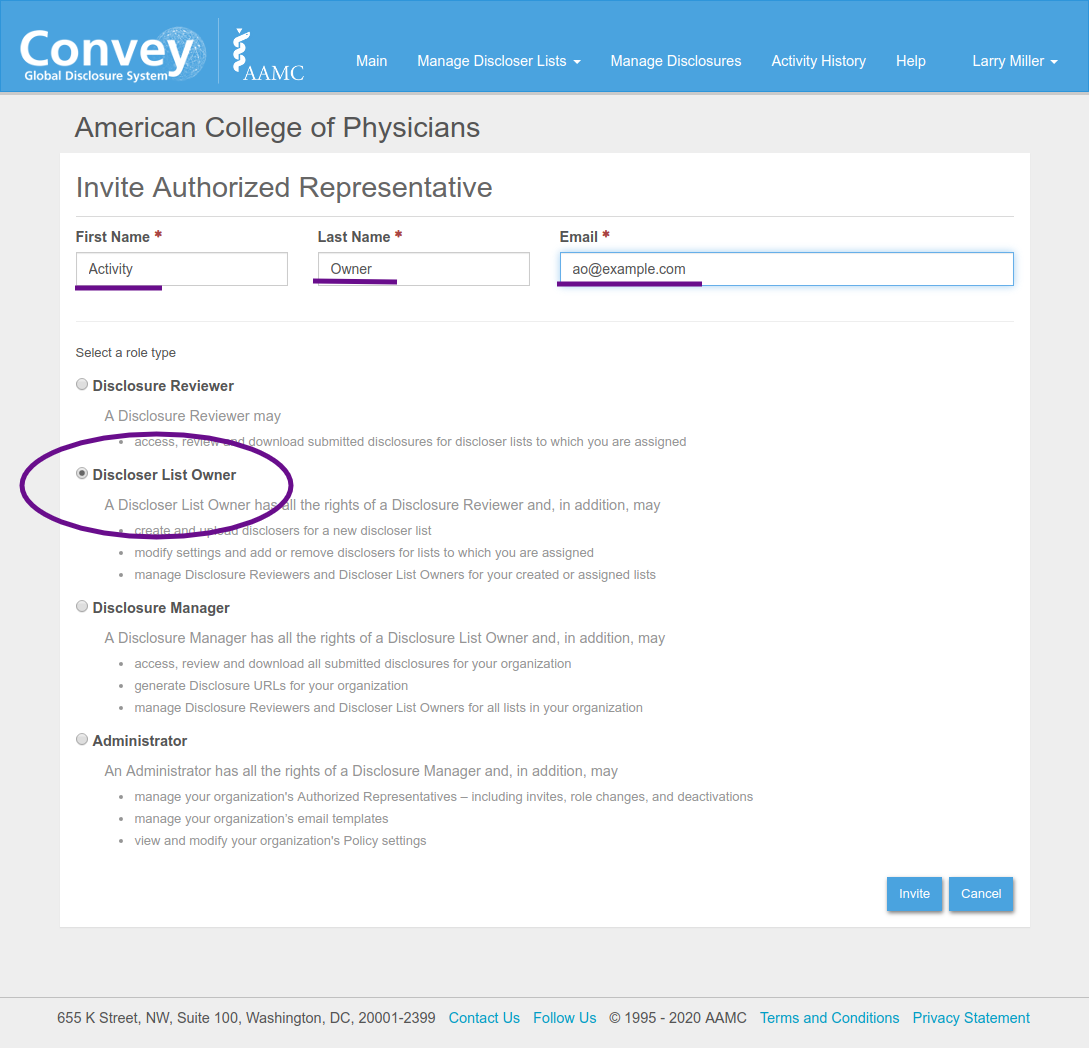
- Add the Activity Owner's name and Email
- Select "Discloser List Owner"
Step 1.3:
Verify that you successfully added the Activity Owner by looking again at "Your Organization's Authorized Representatives.
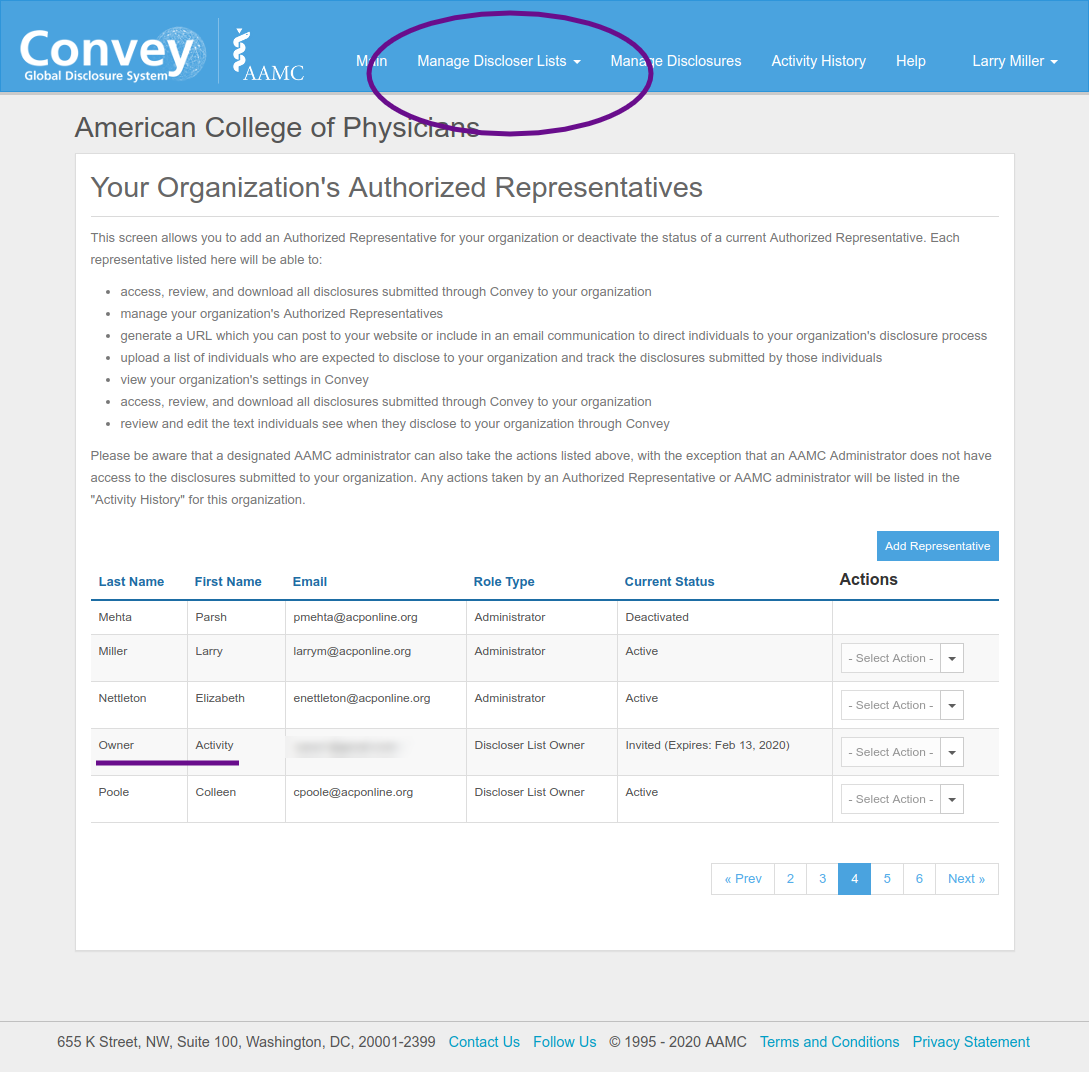
Step 1.4:
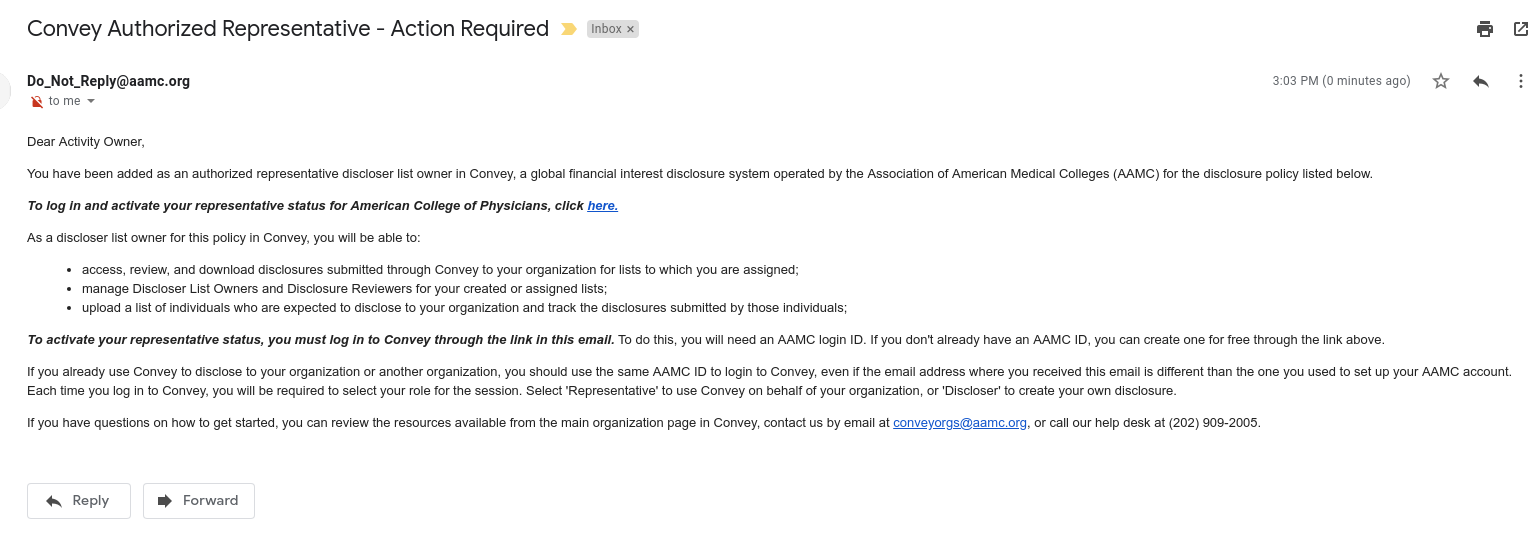
The Activity Owner will receive an email inviting them to set up an account in Convey that is linked to ACP.
Step 1.5:
The Activity Owner will set up their account and then receive a confirmation email that they can use to actually log in.
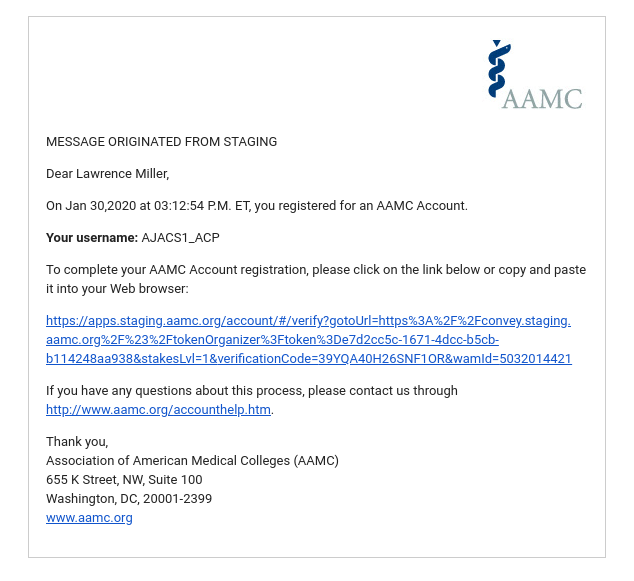
Step 2.1
Find the Discloser List that the AO created on acponline.org. We can look into sending the direct link within your notification email.
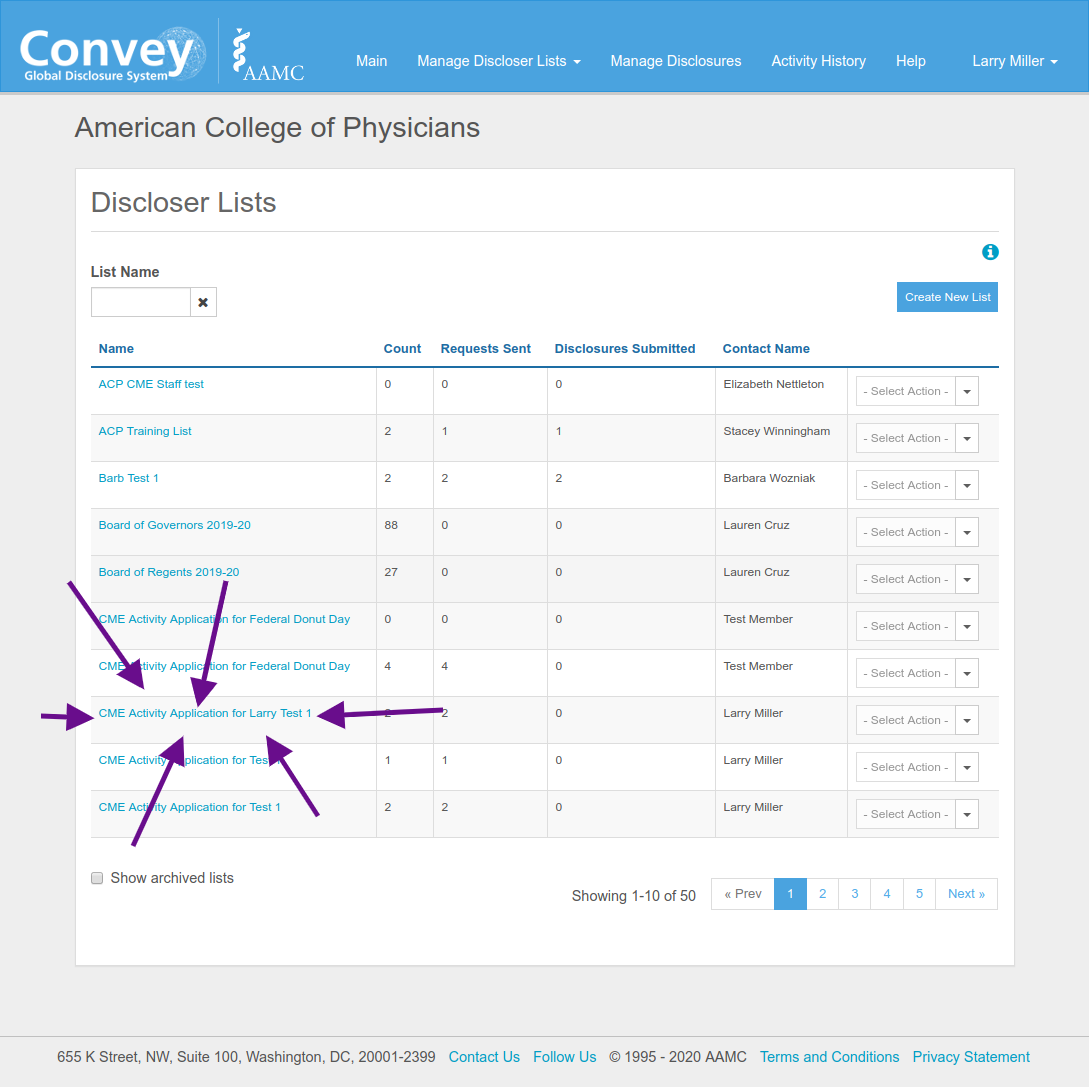
Step 2.2
- Within that Discloser List, find the Activity Owner under the "Discloser List Access" area.
- Click the "Add" button.
- The button will change from "Add" to "Remove".
- Click the "Update List" button.
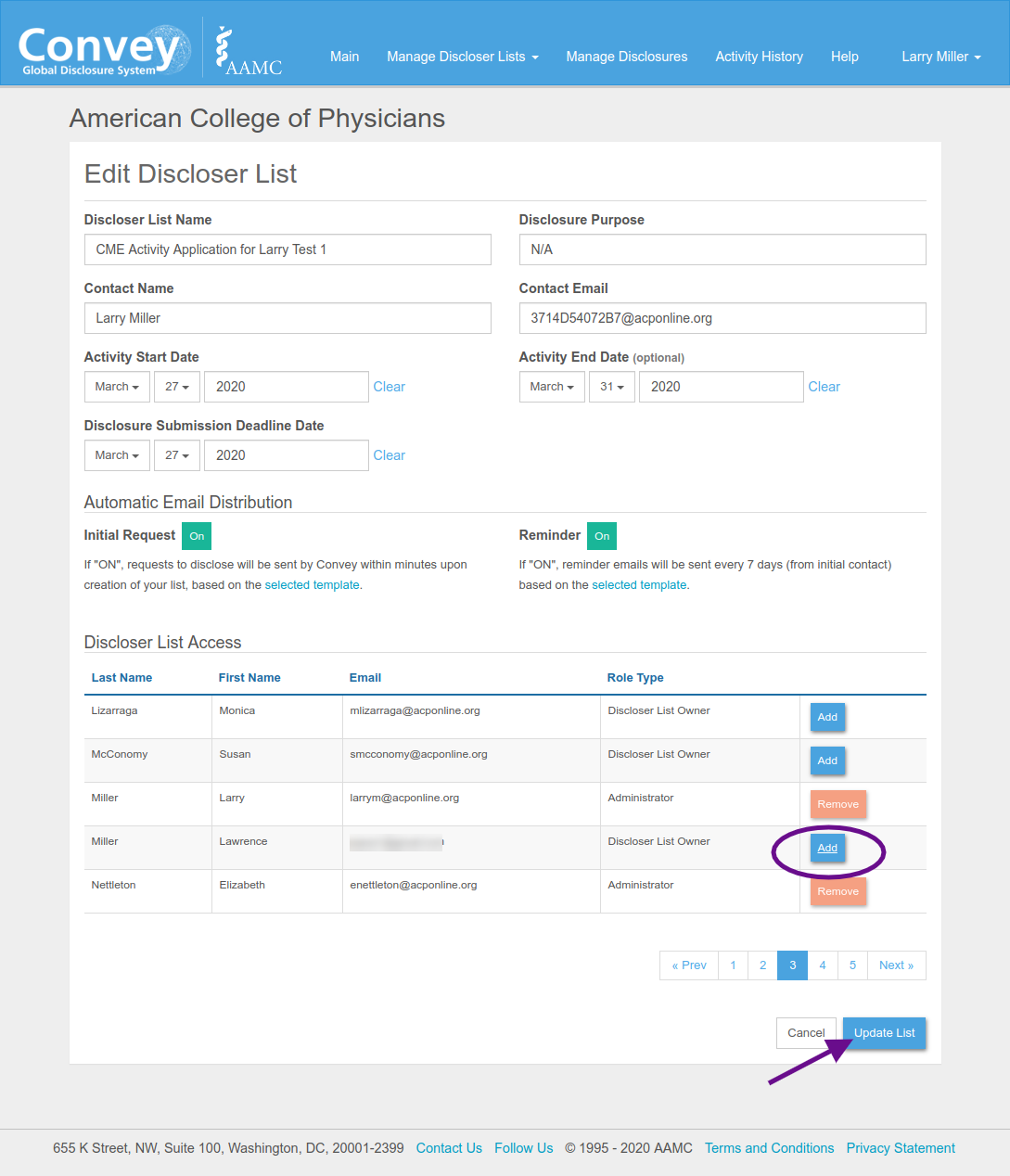
Step 3.1
The Activity Owner uses their account to log into Convey.
They will probably see this dialogue asking whether they are acting as a Discloser or a Discloser List Owner. They should select Discloser List Owner.
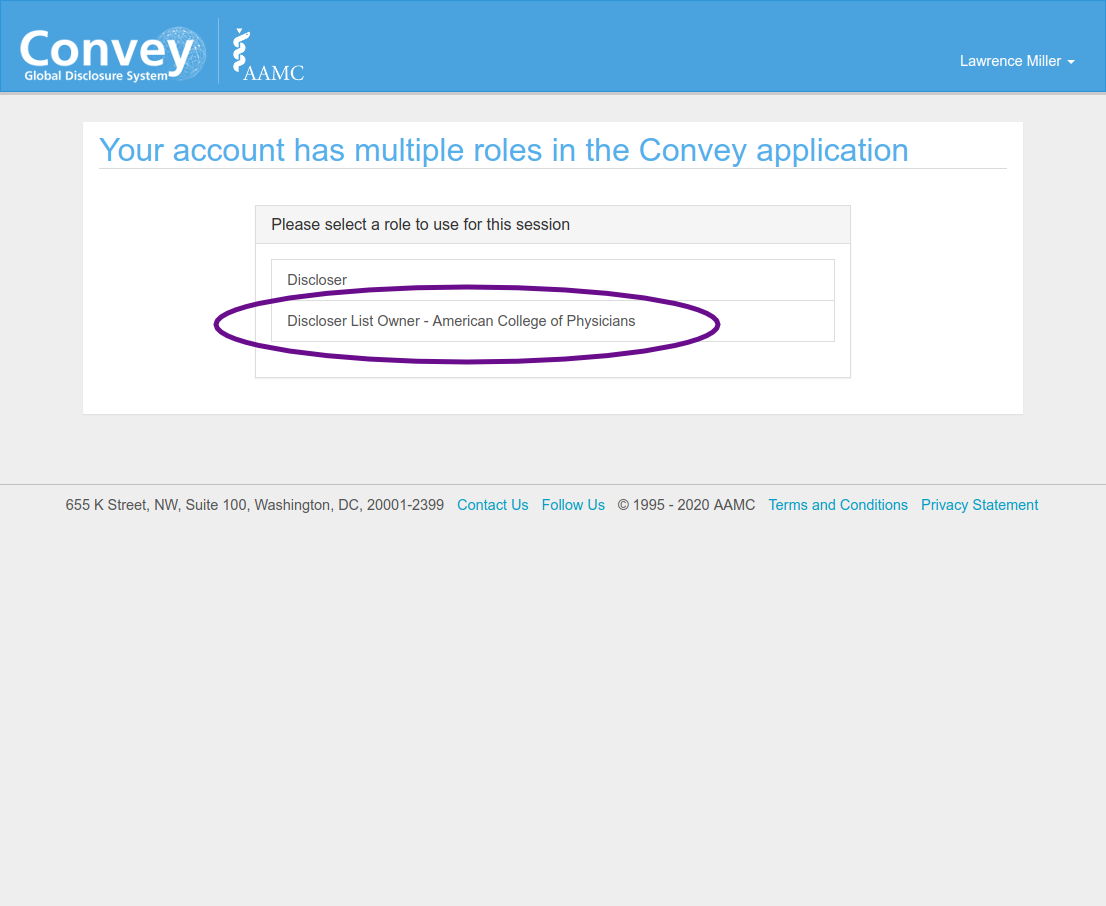
Step 3.2
The Activity Owner now select "Manage Discloser Lists" on their dashboard.
They can also jump directly to the Disclosures, but if they have more than a few lists, that will likely get confusing.
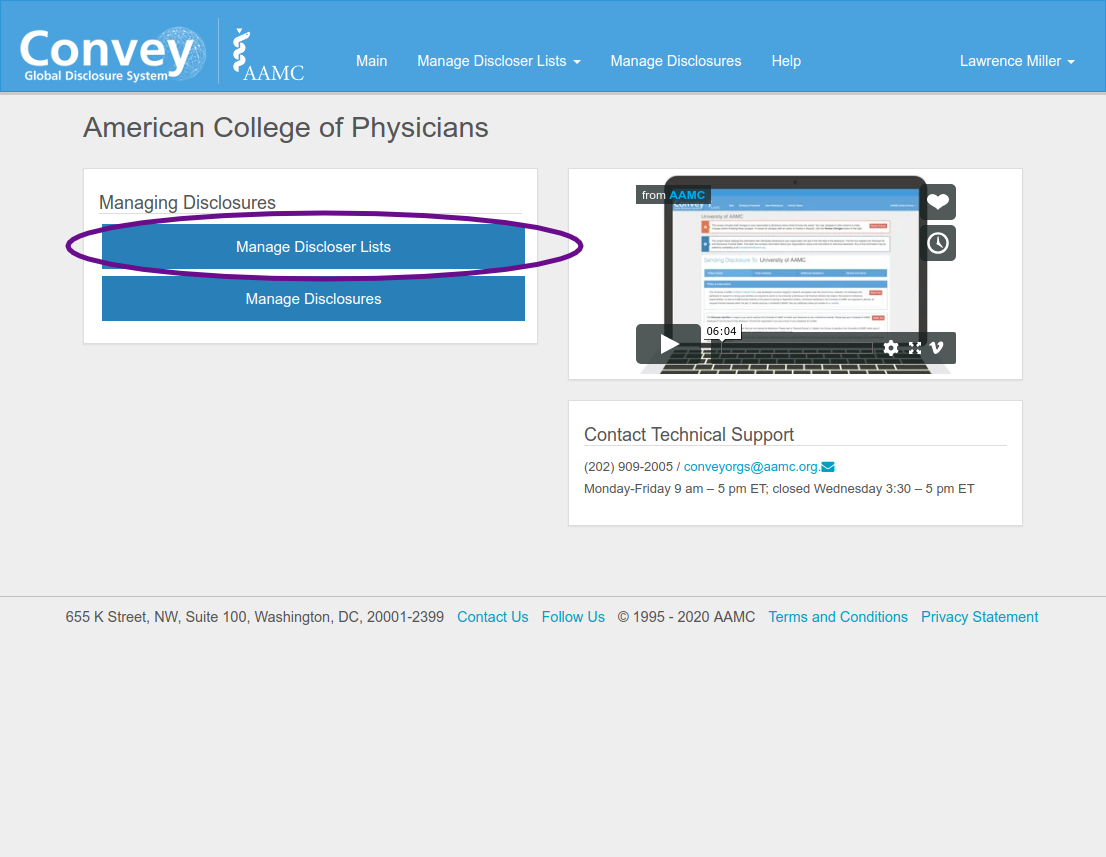
Step 3.3
The list the Activity Owner created is now visible under their Discloser Lists. They can add people or view their disclosures here.

Known Weaknesses
- There is still a manual step for ACP Staff; upon notification, you need to add the AO to the Discloser List in Convey. That's a step where human error could happen.
- We have not addressed how the AO gets notified that they've been added to the list on Convey.
Alternatives
- By the end of February? None that we can think of.
- By end of March:
- we can allow Activity Owners to create their lists directly in Convey, plus a drop-down list on the Activity Form for them to select which lists apply. OR
- We can allow Activity Owners to view Disclosures provided directly through the Activity Form, which would become more of a portal. HOWEVER we cannot trigger the document request.
Convey Option 1
By Lawrence Miller
Convey Option 1
- 406


