Eclipse Plugin
TonyQ
About me
QNAP Senior Engineer
Run-Jetty-Run Eclipse plugin maintainer

JavaScript.tw Community creator
JavaScript Developer Conference
Why this talk
- Eclipse Plugin is easy.
-
Eclipse plugin FAQ/cheatsheet for beginners .
Outline
- Introduction
-
Eclipse View
- Eclipse Plugin Concept
- Eclipse Extension point
- Eclipse Resource
- Eclipse Plugin Resource/Storage
- Eclipse Plugin Preference
- Eclipse plugin deploy
Eclipse RoadMap
2001 /11 ~ now
-
Europa 3.3 2007/6/26
-
Ganymede 3.4 2008/6/27
-
Galileo 3.5 2009/6/24
-
Helios 3.6 2010/6/23
-
Indigo 3.7 2011/6/22
-
Juno 4.2 2012/6/27
-
Kepler 4.3 2013/6/26
Support languages
- Java
- JavaEE
- Android (ADT)
- PHP (PDT)
-
Web (Aptana)
.
.
.
Eclipse View
Eclipse view
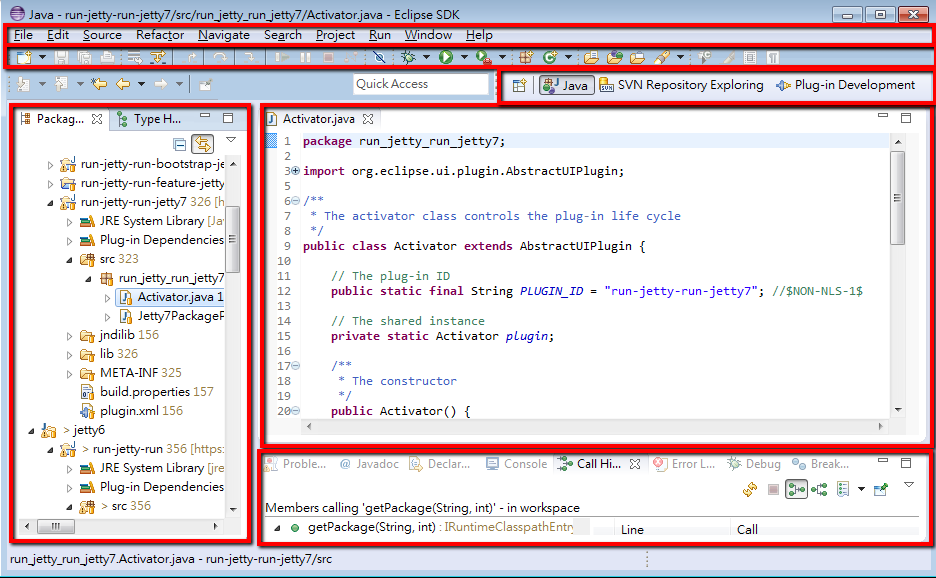
Eclipse plugin
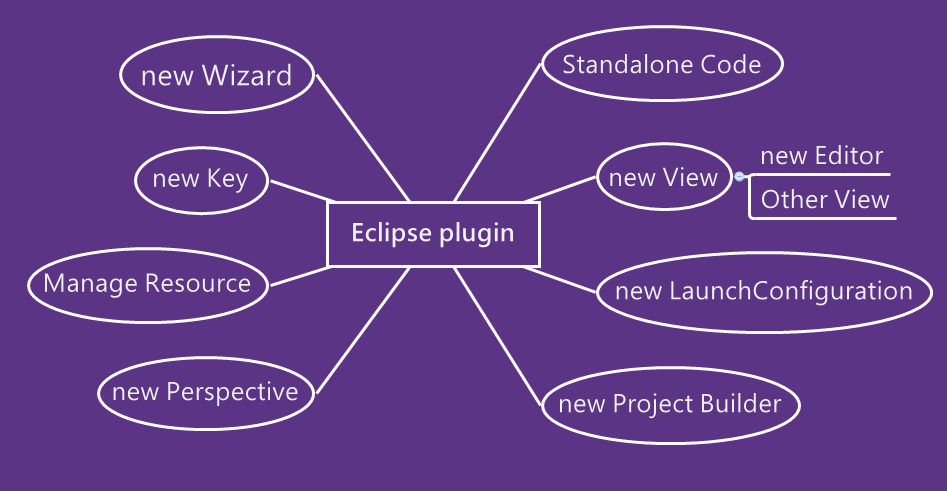
Eclipse View Review
Plugin File Structure
- src/org.myplugin.Activator.java
- plugin.xml
- build.properties
- META-INF/MANIFEST.MF
That's it ? ? ?
yes
How to add items
in existing view ?
* Follow defined rule.
Extension point
Interfaces and contracts between plugins.
Extension point
-
Provided by other existing plugins
-
Use XML to define elements and datas
-
Usually include items below:
-
Description (ex. name)
-
Mapping Class
-
Configuration
Sample 1 : Launch
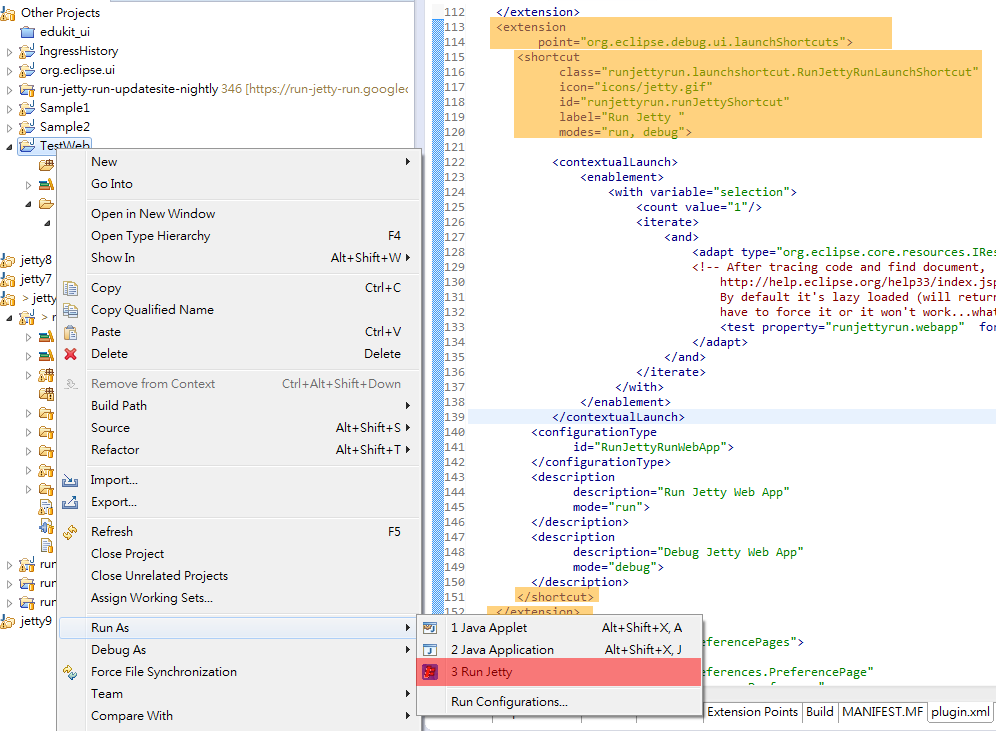
Sample Detail
<extension point="org.eclipse.debug.ui.launchShortcuts"> <shortcut class="mypackage.RunJettyRunLaunchShortcut"icon="icons/jetty.gif" id="runjettyrun.runJettyShortcut"label="Run Jetty " modes="run, debug"> <!-- ... --> </shortcut> </extension>
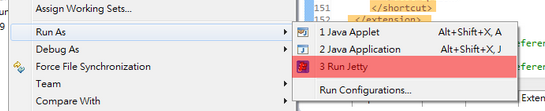
Sample 2 : Key binding
In this case used two extension point .
<extension point="org.eclipse.ui.bindings"> <key commandId="runjettyrun.runJettyShortcut.debug" contextId="org.eclipse.ui.contexts.window" schemeId="org.eclipse.ui.defaultAcceleratorConfiguration" sequence="Alt+Z"> </key> </extension>
<extension point="org.eclipse.ui.commands"> <command name="Debug Jetty Web Application"
description="Debug Jetty Web app"
categoryId="runjettyrun.commands"
id="runjettyrun.runJettyShortcut.debug">
</command>
<category
id="runjettyrun.commands"
name="Run Jetty Run">
</category>
</extension>Plugin development
All started from extension points.
new Wizard
-
org.eclipse.ui.newWizards
-
org.eclipse.ui.importWizards
-
org.eclipse.ui.exportWizards
new Key
-
org.eclipse.ui.bindings
-
org.eclipse.ui.commands
new View
- org.eclipse.ui.views
- org.eclipse.ui.editors
-
org.eclipse.ui.navigator.viewer
.
.
.
new Perspective
org.eclipse.ui.perspectives
new Builder
org.eclipse.core.resources.builders
org.eclipse.core.resources.natures
new Launch type
-
org.eclipse.debug.core.launchConfigurationTypes
-
org.eclipse.debug.ui.launchConfigurationTypeImages
-
org.eclipse.debug.ui.launchShortcuts
Question
How could I find the correct extension point?
Here's official extension list
It seldom work
(for me)
Learn from
existing plugin
Magic SPY method
The most important two method you should know.
Plugin Selection Spy
Alt + Shift + F1 (Shift + Option + F1 on Mac)
Plugin Menu Spy
Alt + Shift + F2 (Shift + Option + F2 on Mac)
Plugin Selection Spy
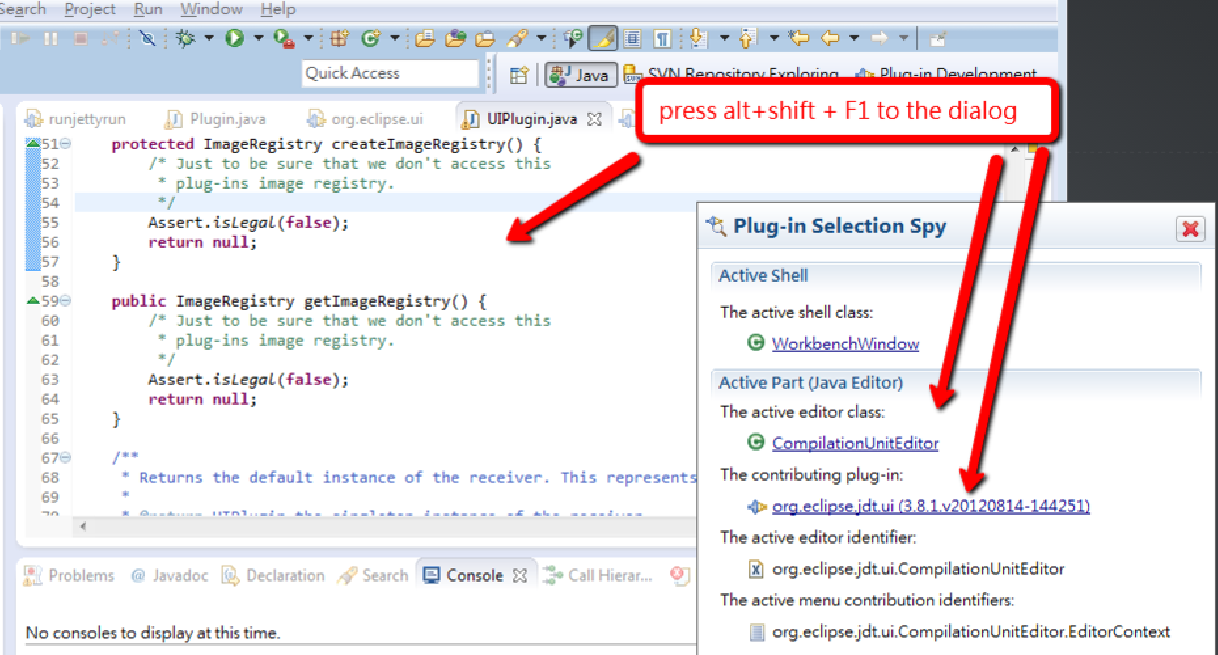
Plugin menu spy
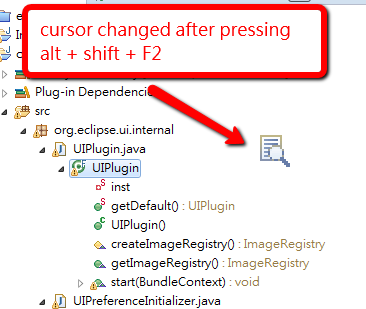
Plugin menu spy
Plugin menu spy
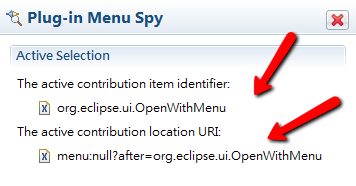
Use Eclipse Standard
Not all Eclipse packages contains plugin source ,
but it's a good reference when you developing a plugin.
Import Plugins
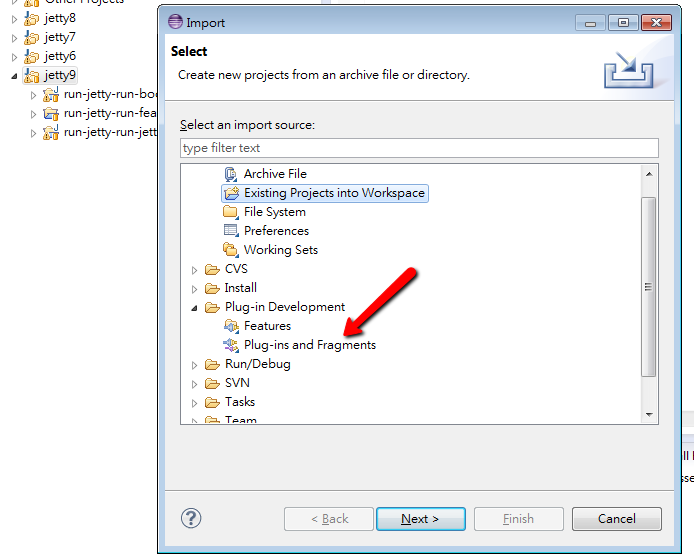

Import Package
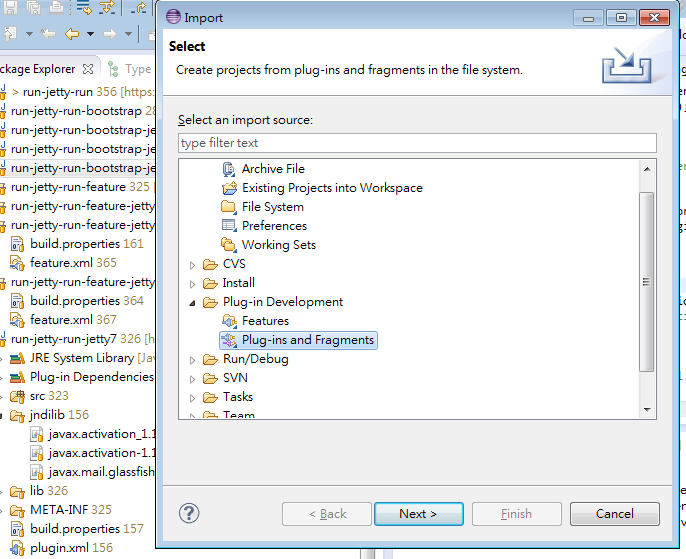
Import packages
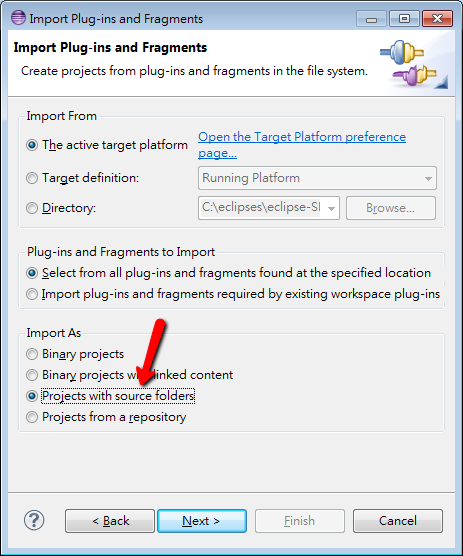
Import Plugins
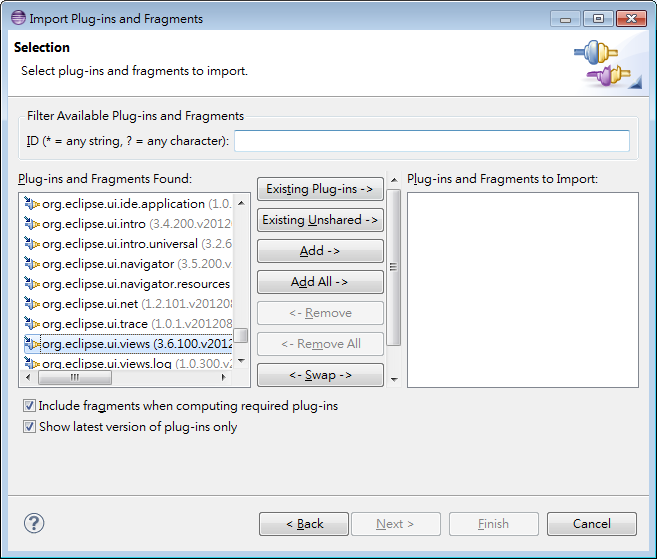
Import Plugins
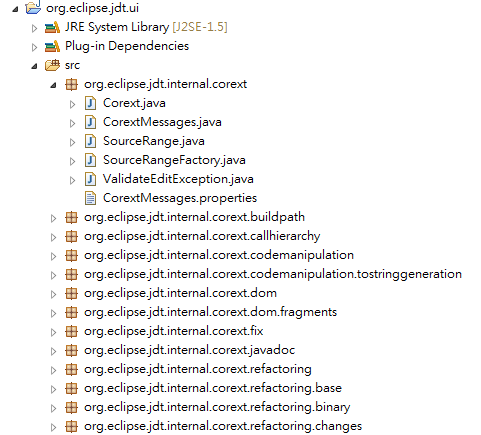
Resource Type Tree
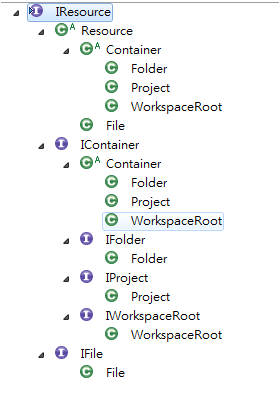
Plugin Resource
Bundle bundle = Activator.getDefault().getBundle("my.example.plugin");URL fileURL = bundle.getEntry("files/test.txt");InputStream inputStream = fileURL.openConnection().getInputStream();/* Do what you need. */
Plugin Resource
Bundle bundle = Activator.getDefault().getBundle("my.example.plugin");URL resourceURL = bundle.getEntry("files/test.txt");URL fileURL = FileLocator.toFileURL(resourceURL);/* Do what you need. */
Plugin Storage
IPath path = Activator.getDefault().getStateLocation().append("my.text");File f = path.toFile();/* Do what you need*/
Plugin Storage
Stored in workspace meta
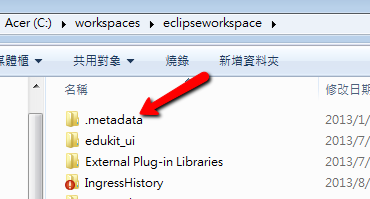
Preference
Activator.getDefault().getPreferenceStore()
getBoolean(name)
setValue(name, value)
Support: int,long,float,double,boolean,String.
Debug
-
Run in another Eclipse ,
breakpoint supported.
-
Choose selected plugin to import.
Release
- Update Site
Easy install/update for users .
- Feature
Group multiple plugins.
- Plugin
Easy install/update for users .
Group multiple plugins.
Q & A
This is a web slide, slide url:
https://slid.es/tonyq/javatwo-eclipse-talk
Shorted url : http://goo.gl/Mj0jIz
Contact me: tonylovejava@gmail.com
(I guess that's why I am here.)
JavaTwo-eclipse-talk
By TonyQ Wang
JavaTwo-eclipse-talk
- 6,993








