University of Arizona
ArcGIS Pro Download Guide
12/5/2017
Note: ArcGIS Pro can take up to 24 hours to authorize.
Step 1 - System Reqs
- Checking the system requirements:
http://pro.arcgis.com/en/pro-app/get-started/arcgis-pro-system-requirements.htm
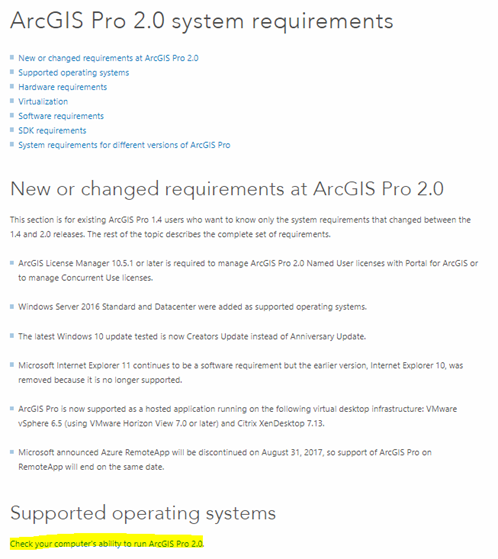
- Click on “Check your computer’s ability to run ArcGIS Pro 2.0” and follow the instructions to verify.
Step 2 - Download Page
-
Visit the Esri software page at the UofA Software License site:
https://softwarelicense.arizona.edu/esri
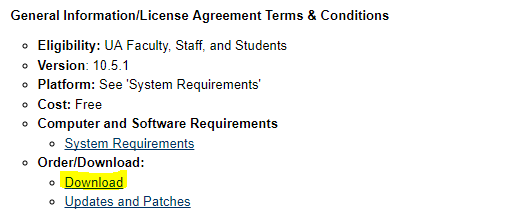
Step 3 - Executable
- Click the installer link for the 2.0 version of ArcGIS Pro (arcgispro_20_156181.exe)
-
When the download finishes, open the .exe file and follow the download wizard to install the software on your computer.
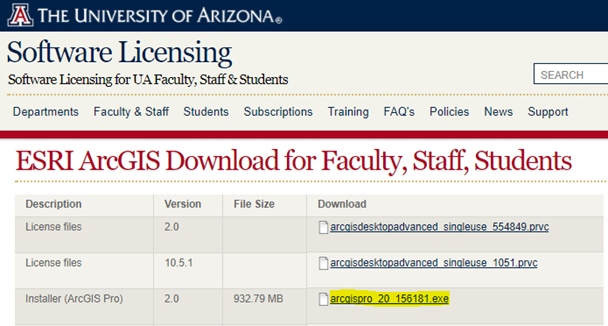
Step 4 - Open App
- Locate ArcGIS Pro on your computer and open it. You'll be asked to Sign into the application. Click the “Sign in with Enterprise Account” button
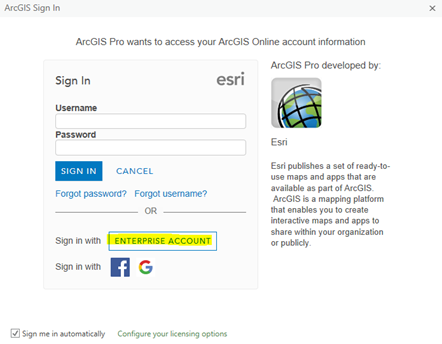
Step 4a - UofA Org
- Enter “uagis” as the ArcGIS organization’s URL and click “Continue”:
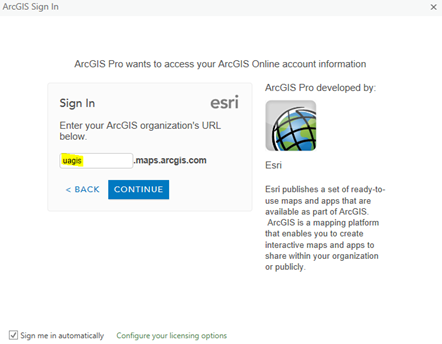
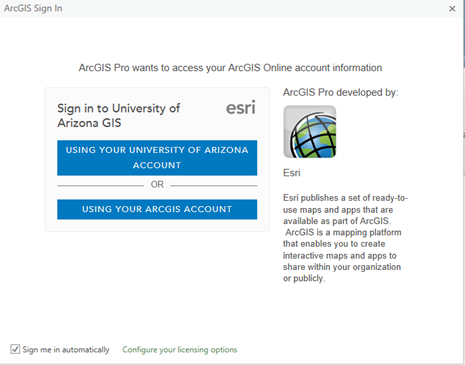
- Click the "Using Your University of Arizona Account" button and then sign in with your NetId credentials
DONE?
ArcGIS should now open and be read to use.
If you got an error and you're sure that you're using your correct NetID name and password. Continue to Step 5
Step 5 - Logon to UAGIS
Access to ArcGIS Pro is controlled through the UofA ArcGIS Online system. If you've never logged in there before, you probably don't have an account established.
Visit: https://uagis.maps.arcgis.com to get started
Step 5b- ArcGIS Online
- Click the Sign In Link in the upper right-hand corner of the page
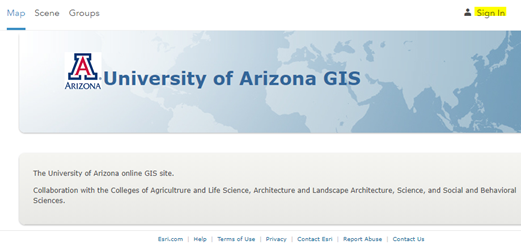
Step 5c - Sign In
- Click the “Using Your University of Arizona Account” button and then enter your UofA NetID username and password
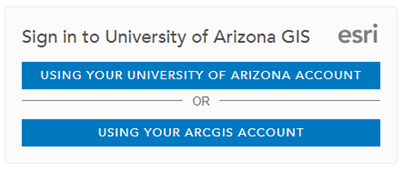
- Click the Sign In Link in the upper right-hand corner of the page
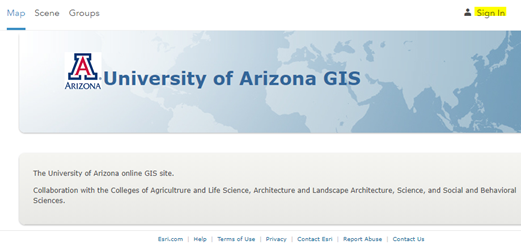
Step 5d - Sign In
You should now be logged in, which establishes your account. However your account also needs to have ArcGIS Pro enabled for it.
This happens semi-regularly behind the scenes, but if you'd like it done sooner, e-mail Tawny Lochner asking her to enable access to ArcGIS Pro for your UAGIS account.
When she confirms, you should be all set!
ArcGIS Pro Download Guide
By Benjamin Hickson
ArcGIS Pro Download Guide
- 874



