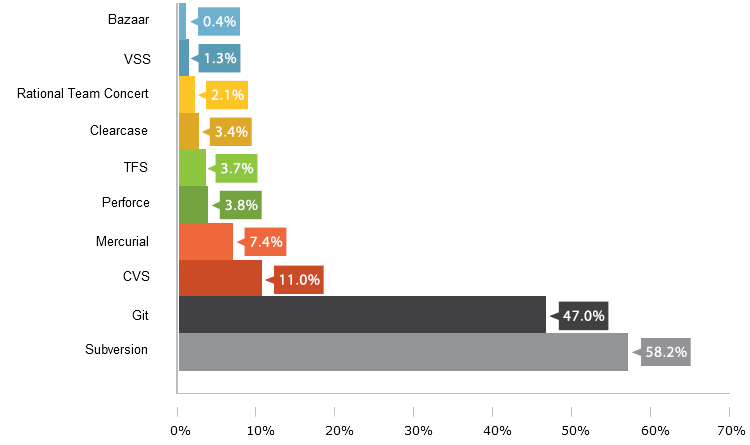Git in context
Before we start
Download git
Register on github
What's git?
Distributed Version Control System
Centralized
Distributed
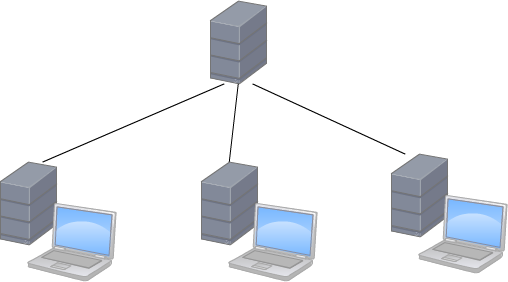
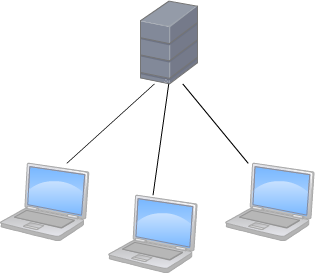
Why git?
-
Faster commits
- Working offline
- More security
- Everybody likes it!
Why git?
Source: RebelLabs 2013
Git vs Subversion
Subversion (and many others) store differences between files
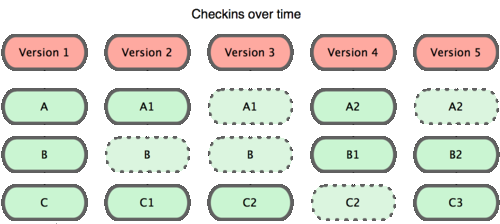
Git stores a snapshop of the situation of each file
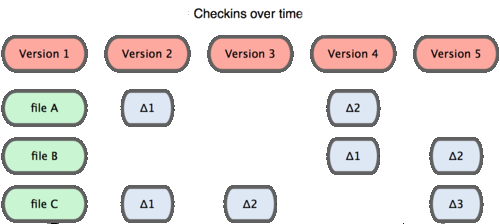
Source: Pro git
Brief introduction
Source: Greenido
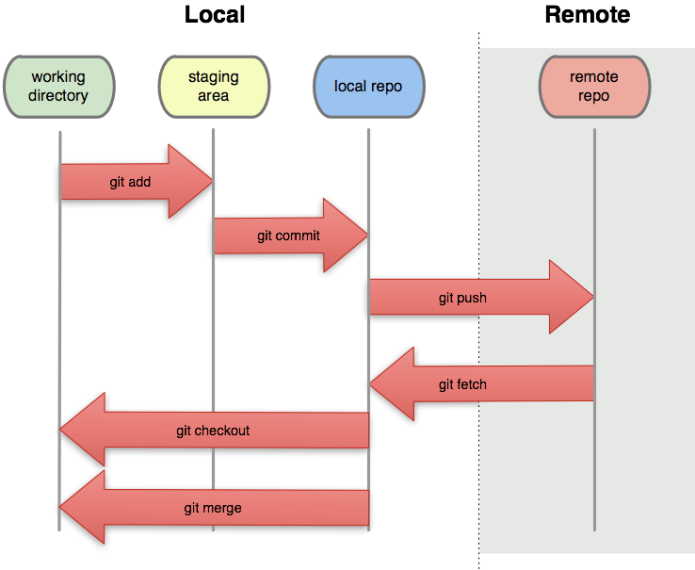
Brief introduction
Source: Atlassian

Now hands on ...
Working locally
Set up
- Open a terminal
- Type
git help - Create a new folder "gitTest" and access it
- Type
git init - Open .git folder
Working locally
Configure
- Type
git config - Type
git config --global user.name "yourName"git config --global user.email "yourMail" - Type
git config --list
Working locally
git upload steps

Working locally
Staging a file
- On project folder create a file "yourname.txt"
- Type
git status - Type
git add "yourname.txt" - Type
git status -v
Working locally
Commiting a file
- Type
git commit -m "added initial file"git status - Modify your file
- type
git status - Do another commit
git commit -a -m "Modified file" - Type
git log
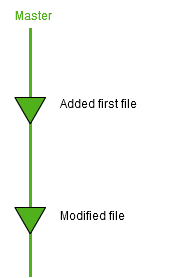
Working locally
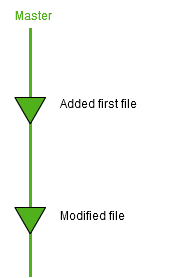
Unstaging a file
- Modify your file
- Type
git add *.txt - Type
git status - Type
git reset HEAD - Type
git status
Working locally
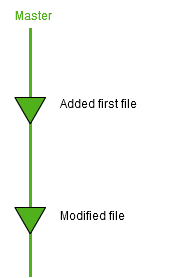 getting a file back to HEAD
getting a file back to HEAD
- Open the file
- Type
git status
git checkout -- "filename" - Type
git status - Open file again
Working locally
- reset HEAD~: Returns the staging area to last commit but does not modify the files.
- reset --soft HEAD~:Undoes the commit but does not modify the files.
- reset --hard HEAD~: Undoes the commit and modifies the files to last commit.
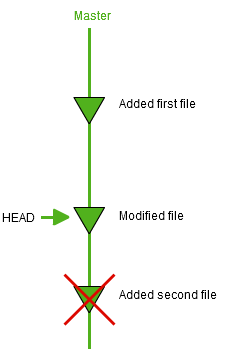
Uncommiting a file
- Create a new file "secondFile.txt"
- Commit it (you know how)
- Type
git log --oneline --decorate - Type
git reset --soft HEAD~
git log --oneline --decorate
git status
Working locally
Adding to a commit
- Type
git commit --amend -m "modified initial and added second" - Type
git status - Type
git log --oneline -p
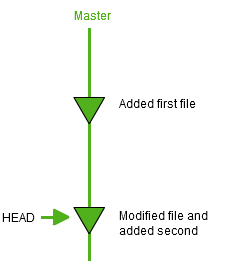
Branching
What it is?
Switching of timelines

Branching
Creating a branch
- Type
git branch develop - Type
git branch - Type
git checkout develop - Type
git branch

Branching
Working on a branch
- Create a new file release.txt
- commit it
- Type
git log --decorate - Type command ls / dir
- Type
git checkout master git log --decorate - Type command ls / dir
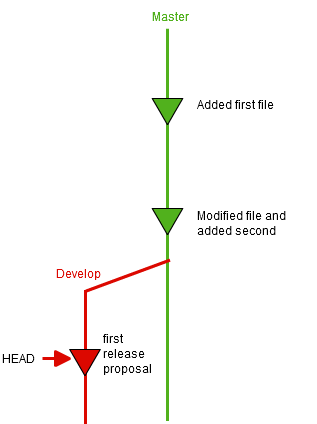
Branching
Merging a branch
- Add commit of one branch to the other
- Two possible scenario:
- There were no commits on the other branch
- The other branch also had commits

Branching
Fast-forward Merging
- Verify you're on master branch
- Type
git merge develop - Type
git log --decorate
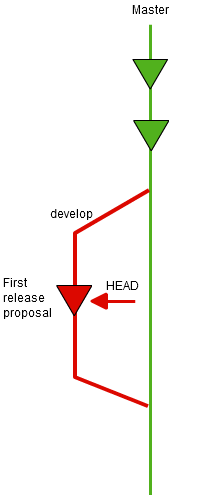
Branching
Recursive Merging
- Type
git checkout -b featureX - Add a file to it and commit
- Go to develop branch
- Modify "release.txt" file and commit
- Type
git merge featureX - If a vi screen appears, don't panic. just :wq!
- Type
git log --graph --oneline --decorate --all
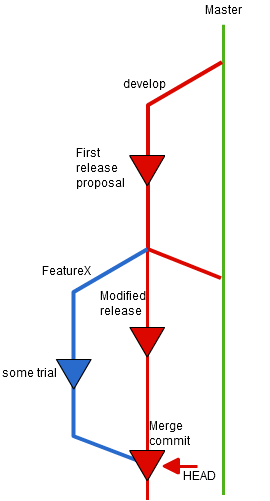
Branching
Merge conflict
- Occurs in a recursive merge when a file has been modified on two branches
- Git will stop the merging and wait until resolution.
- Process:
- Modify file
- Stage file
- Commit change
Branching
Solving a merge conflict
- Go to branch featureX
- Edit and commit file feature.txt
- Go to branch develop and do the same
- Type
git merge featureX - Open and modify file
- Type
git add -all
git commit
Branching
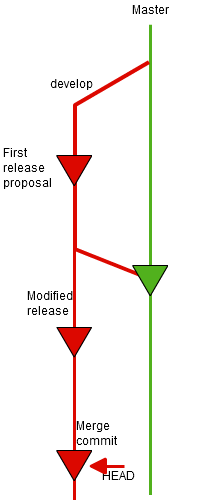
Deleting a branch
- Type
git branch -d featureX - Type
git branch - Type
git log --decorate
Branching
Source: Atlassian

Rebase
- Move all changes on one branch that are not on the other to a temporary stack.
- Apply all the changes of the other branch on the first branch
- Apply all the changes of the temporary stack.
Rebase is another way of merging. What it does is :
Rebase vs. Merging
Branching
Rebasing
Branching
- Create branch featureXX
- Add and commit a new file on it
- Checkout to develop, modify and commit a file
- Type
git rebase featureXX - Type
git log --graph --oneline --decorate --all
git branch -d featureXX
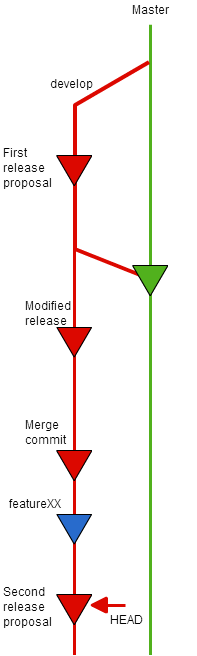
Branching
Rebase conflict
- Changes on the same file also generate conflict just like merge
- To solve the problem:
- Edit manually the conflict
- git add <file>
- git rebase --continue
Going remote!
What is a remote and what I do with it?
A central repository where different developers can upload and download their commits from their local repository.
Going remote!
Creating a remote (on github)
- Go to github
- On your profile, new repository
- Name it git-workshop
- Copy the HTTPS url !!!
Going remote!
Adding a remote
- Type
git remote add origin URL - Type
git remote -v
Going remote!
Pushing to remote
- Type
git push -u origin develop - Enter your github name and pass
- Go to github and watch commit log
Going remote!
Cloning a repository
- Go up on your folders (cd .. )
- Type
git clone https://github.com/bgorriz/git-workshop.git - Go to git-workshop folder
- Type
git remote -v - Type
git remote show origin - Type
git log --oneline --decorate
Going remote!
Pulling from remote
- Type
git pull - Type
git log --decorate
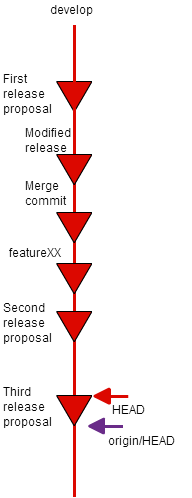
Going remote!
What pull does
- It is just :
- git fetch : Downloads remote commits and creates a new branch on the local repository with those changes named origin/develop
- git merge origin/develop: Same as we did at branching
Going remote!
Recursive merge on pull
- Copy "yourname".txt to this folder
- Commit your changes
- Push your changes (you should receive an error)
- Type
git pull - Type
git log - Now really push your changes
Going remote!
Merge conflict
- Modify bgorriz.txt and commit
- Push your change!
- If you pull, there is a conflict merging.
- Solving conflict:
- Edit file
- git commit -a
- Now a recursive merging occurs
Remote branching
Why?
You may need other people to work on a feature.
You may want different timelines with certain commits on remote.
Remote branching
Creating a remote branch
- Go back to gitTest
- Go to master branch
- Type
git push -u origin master - Modify the file and commit
- Type
git push - Go to github and watch branches
Remote branching
pulling a remote branch
- Type
git branch - Type
git pull - Type
git checkout -b master origin/master - Type
git remote show origin
Remote branching
Removing a remote branch
- Type
git push origin:branchName - Type
git branch -d branchName
Tagging
What is a tag?
- A reference to a certain commit
- Points to a important status of the repository
- Generally, marks a release version
Git has two ways of tagging:
- Lightweight: A pointer to a specific commit
- Annotated: A full object stored in the Git database
Tagging
Creating an annotated tag
- Go to master branch
- Type
git tag -a v0.0.1 -m "version 0.0.1" - Type
git tag
Tagging
Pushing a tag
- Type
git push origin --tags - Type
git checkout v0.0.1
Tagging
Signed tagging
- GPG can be used to sign the tag. You need a private key.
- Use -s instead of -a
git tag -s v0.0.1 -m "tag message" - To verify the tag type
You will need the signer public key.git tag -v "tagname"
Stashing
What is it ?
Store some file in a temporary area.
Stashing
Stash a file
- Modify yourname.txt file
- Type
git diff git status - Type
git stash save - Type
git diff git status
Stashing
Apply a stash
- Type
git stash list - Type
git stash apply - Type
git diff git stash list - Type
git stash drop git stash list
reflog
What is it ?
Git keeps track of updates to the tip of branches using a mechanism called reflog. This allows you to go back to changesets even though they are not referenced by any branch or tag.

Source: cambrico
reflog
Typical use
- Restore deleted commits
- Restore deleted branches
reflog
Restoring a commit
- Create a new file and commit it
- Type
git reset --hard HEAD~ -
type
git log
git reflog -
Type
git reset --hard "sha"
reflog
Restoring a branch
- Create a new branch and commit a file
- Go back to develop
- Type
git branch -D "branchname" -
type
git log
git reflog -
Type
git branch "branchname" "sha"
git checkout "branchname"
git log
Gitignore
What is it?
Gitignore
Creating the file
Gitignore
Untracking a file
git rm --chaced filename
Practical case
Before we continue
Install git flow
Scenario
- International project with a distributed developer team.
- Bdigital team is in management.
- Use of git flow to manage development.
Git flow
What git flow is
- A set git extensions to provide high-level repository operations.
- An implementation of Vincent Driessen's branching model.
What git flow is not
- A different VCS apart from git .
- A closed software management tool.
Source: K:\ENGINYERIA SOFTWARE\PUBLIC
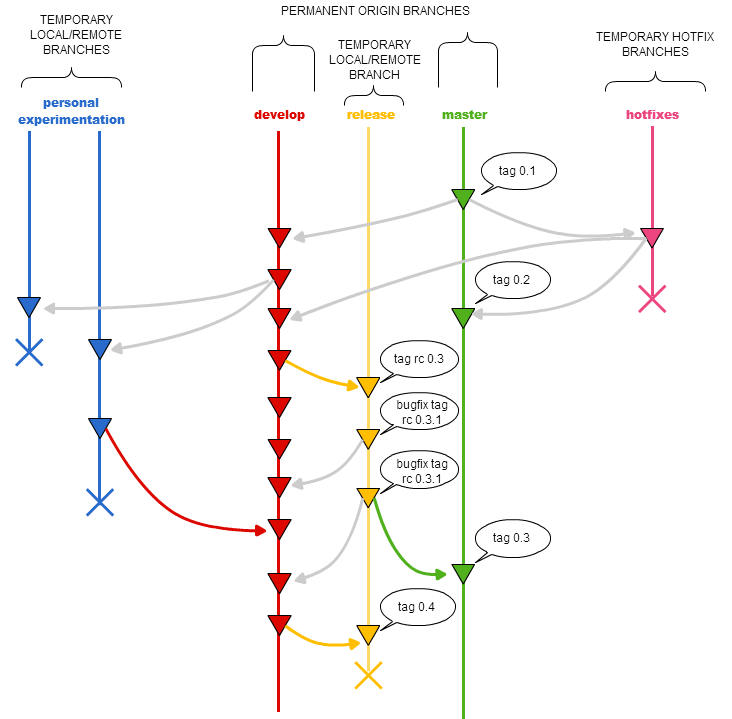
git flow
Permanent branches
- Master branch containing production-ready code
- should always reflect a production-ready state.
- Develop (aka Integration, i.e. nightly builds) containing the main development
- It reflects the latest delivered development changes for the next release.
- It should not contain highly experimental code but should rather be considered as an "integration branch".
- Work happens on the develop branch. Small changes are direct commits here.
git flow
Temporary branches
- Feature branch used to develop new features,fixes or experiments for the upcoming or a distant future
- Would exist as long as the feature, fix or experiment is in development.
- Release branch used to prepare a new production release as well as to keep a record of the different releases that took us to a certain production version
- Hotfix branch used when a critical bug is found in a production release.
git flow
naming conventions
- Tags:
- develop: dev-major.minor.patch_yyyymmdd (i.e. dev-1.2.07_20140110)
- master: v-major.minor.patch_yyyymmdd (i.e. v-1.2_20140110)
- Temporal branches:
- feature: fix|feature|exp-RedmineOrJiraIssueNumber_yyyymmdd
- release: rc-major.minor.patch_yyyymmdd
- hotfix: hotfix-RedmineOrJiraIssueNum_date
git flow
Creating a project
- create a folder gitFlowTest
- Type
git flow init - leave everything by default
- Type
git branch
git flow
Creating git flow project from existing one
- create a git project gitFlowTest
- Add remote repository
git@github.com:bgorriz/gitflowTest.git - Add some commits to master
- Type
git config push.default current
git flow init
git push -u origin develop
git remote
git flow
Cloning a project
-
Type
git clone git@github.com:bgorriz/gitflowTest.git - Enter the project folder
- Type
git flow feature - Type
git config push.default current
git flow init -d
git remote show origin
git flow
Developing a feature
- Team in charge of feature
- Type
-
git flow feature start "convention" - Type
-
git branch - Make some commits
- Type
-
git log --oneline
git flow
Publishing a feature
- Team in charge of feature:
- Type
-
git flow feature publish "covention" - Go to github and look branches
git flow
Pulling a feature
- Second team :
- Type
-
git flow feature track "convention"
git remote show origin
git log --oneline - Create another file ,commit and push it
git flow
Finishing a feature
- First team:
- Commit final change
- Type
-
git pull --rebase
git flow feature finish -F "convention" - Type
git branch
git log
git push
git flow
Finishing a feature
- Second team:
- Type
-
git checkout develop
git branch -d feature/"convention"
git pull --rebase - Type
git branch
git log
git flow
Starting a release
- Type:
-
git flow release start rc-1.0.0_20140121
git branch
git flow
Fixing a release
- Add file to branch and commit
- Optional: publish the release for team working just as we did with feature
git flow
Finishing a release
- Type
git flow release finish rc-1.0.0_20140122
git push
git push --tags - Go to branch develop
- Type
git status
git pull --rebase
git push
git log
git flow
hotfixes
- Type
git flow hotfix start hotfix-002_20140122
git branch - Modify some files and commit
- Type
git flow hotfix finish hotfix-002_20140122
git branch
git pull --tags
Also
- git revert
- git alias
- git clean
- git blame
- git bisect
- git cherrypick
- git submodules
- ....
More info
- Official Pro git documentation
-
Git cheat sheet
1
2
3
- Code school Git courses
-
git flow
cheat sheet
- When in git ...
Danke schön
Git in context
By Borja Gorriz Hernando
Git in context
Presentacio d'introduccio al sistema de control de versions GIT
- 2,406