Matt Piccolella
The game is flawed.
Presented by Matt Piccolella and ADI
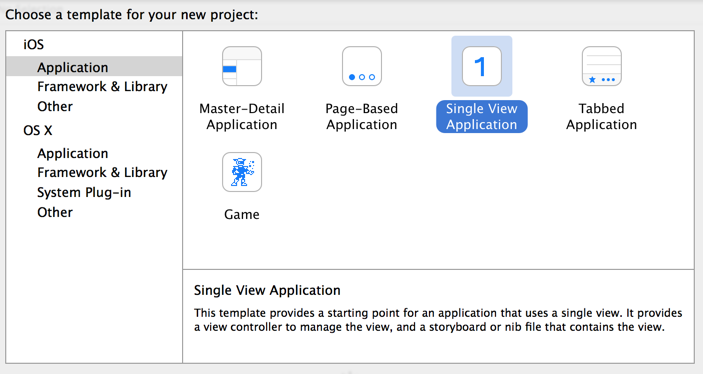
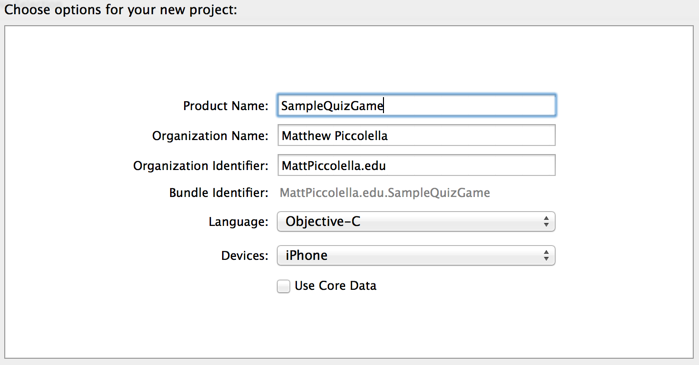

Idea: Split up the responsibilities of an application
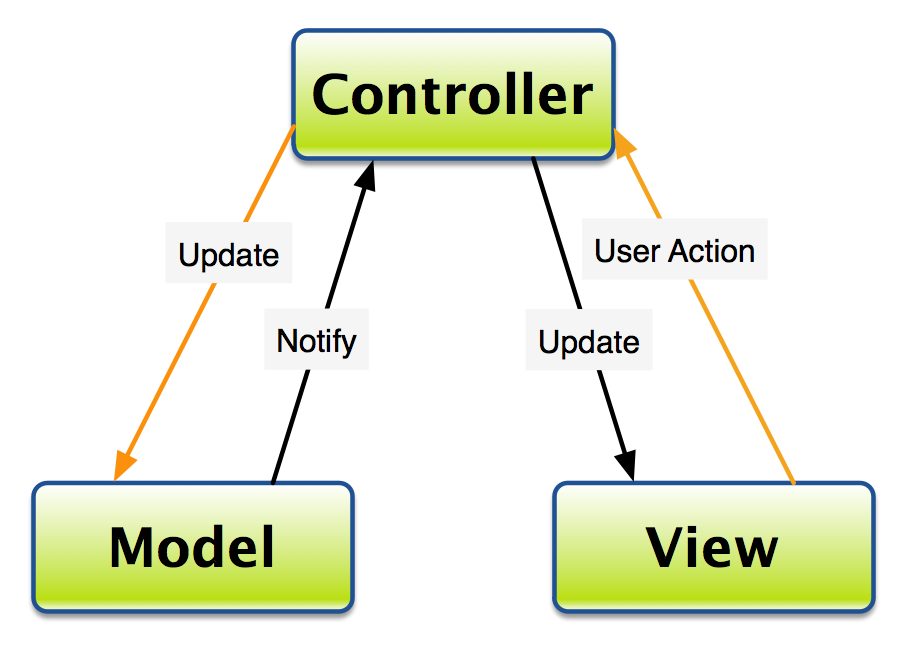
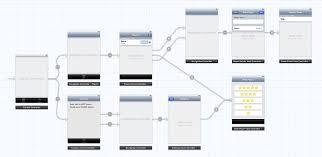
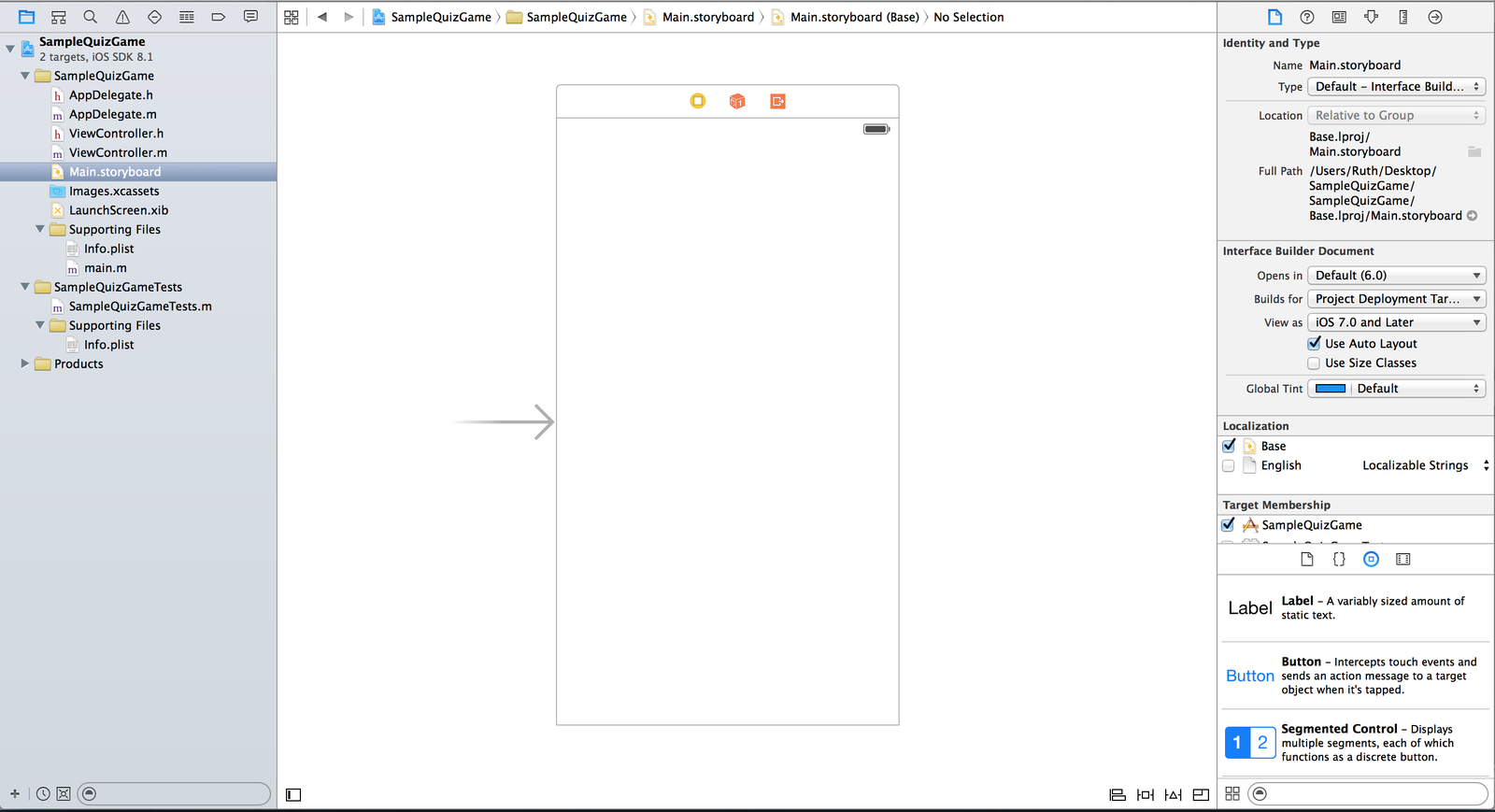
Navigator
Editor
Utility
Make sure 'Use Size Classes' is not checked!
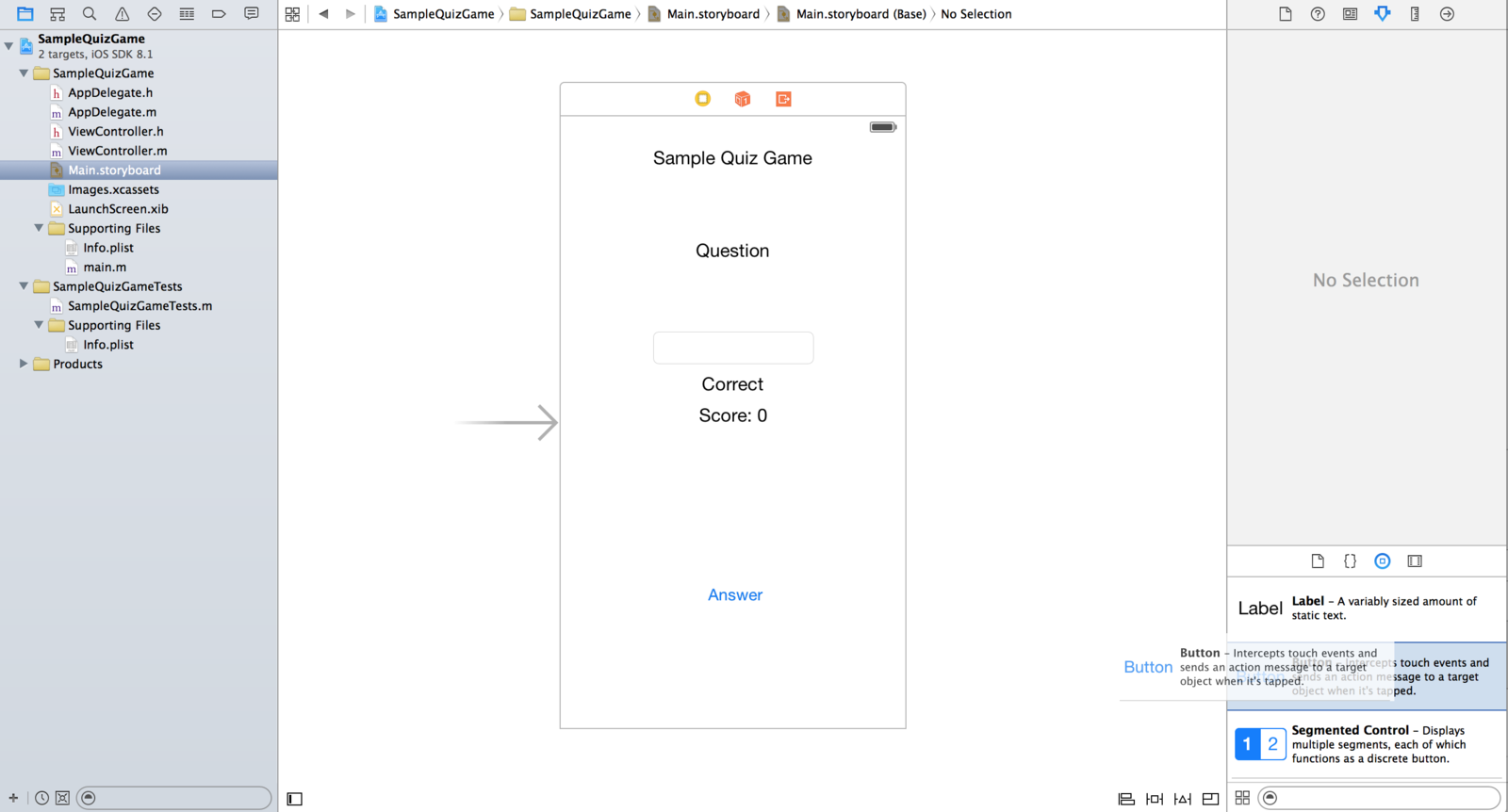
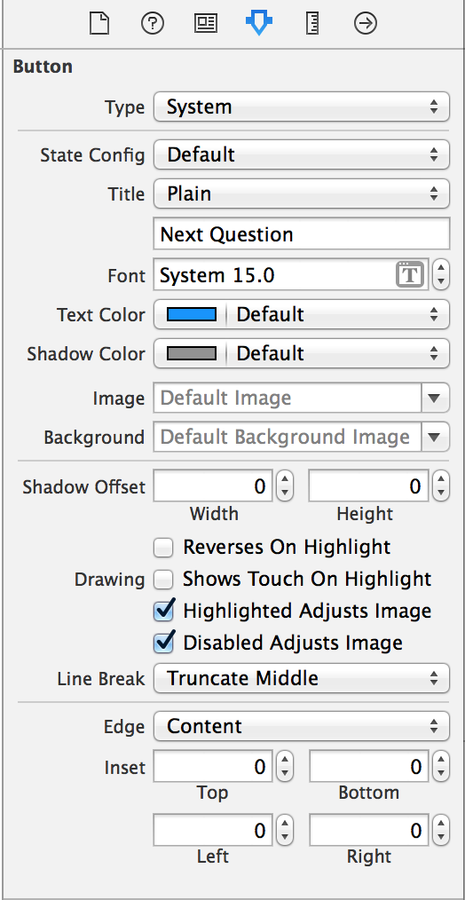
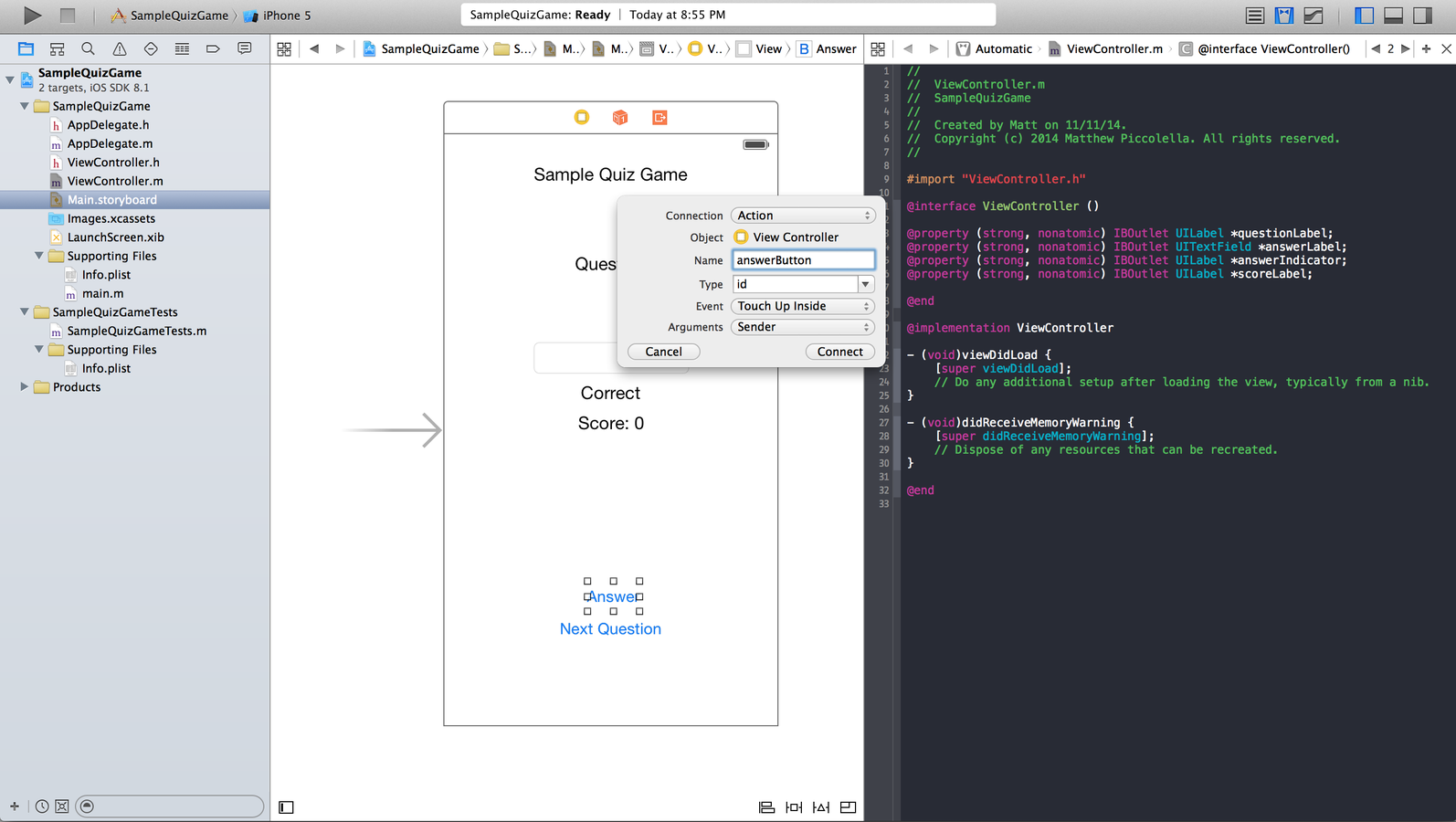
* For actions, the method signatures automatically get added! *
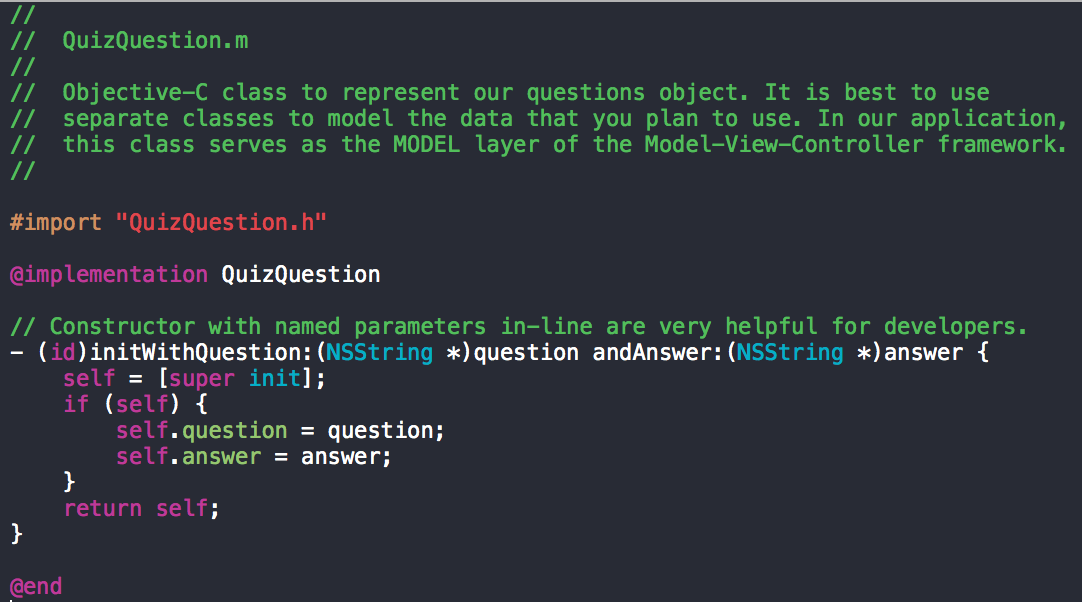
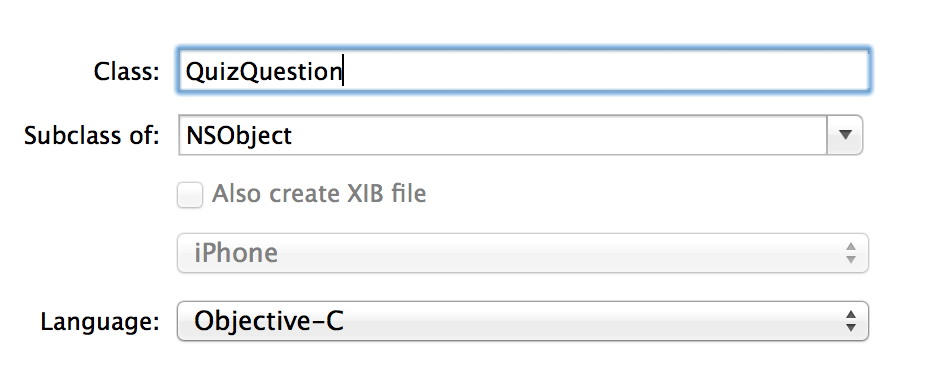
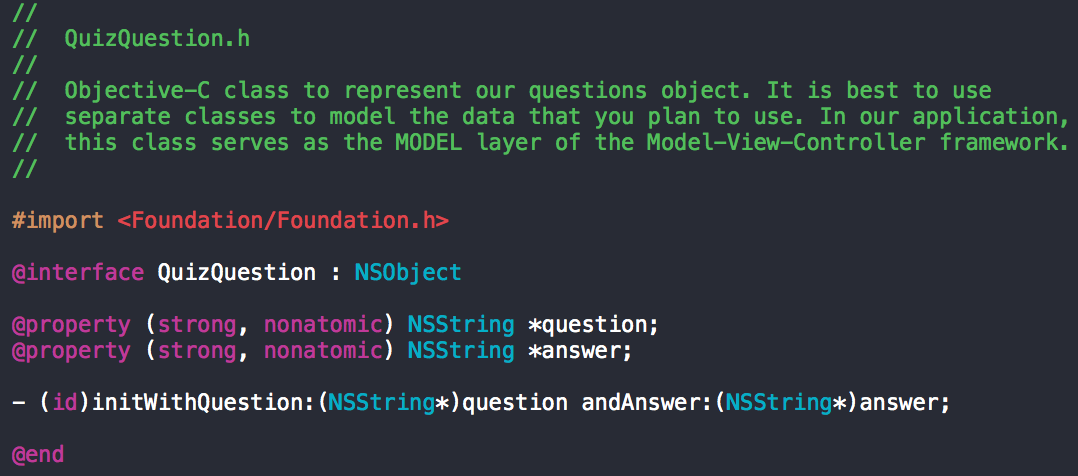
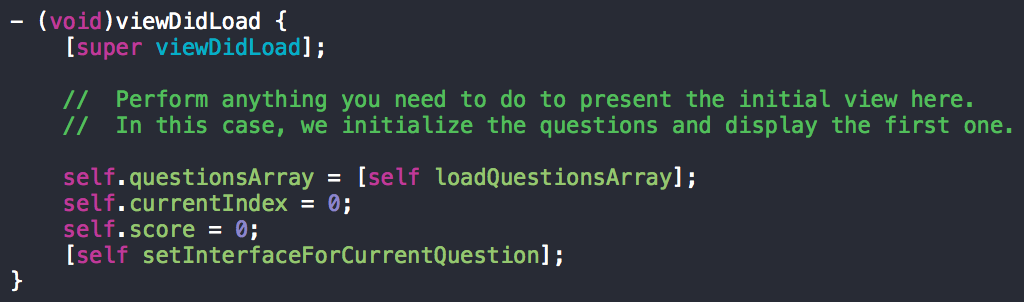
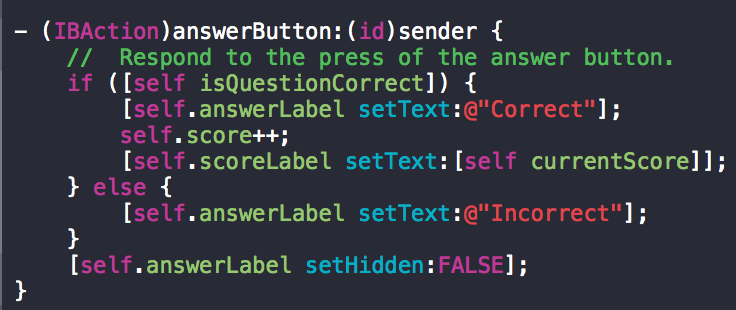
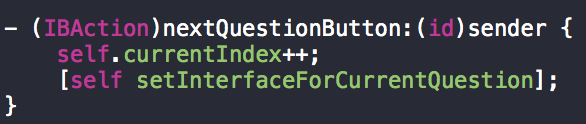
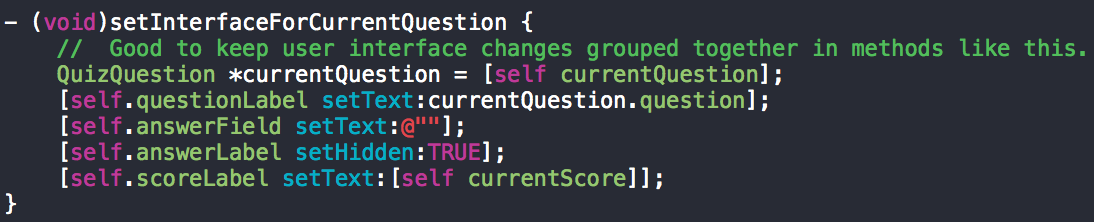
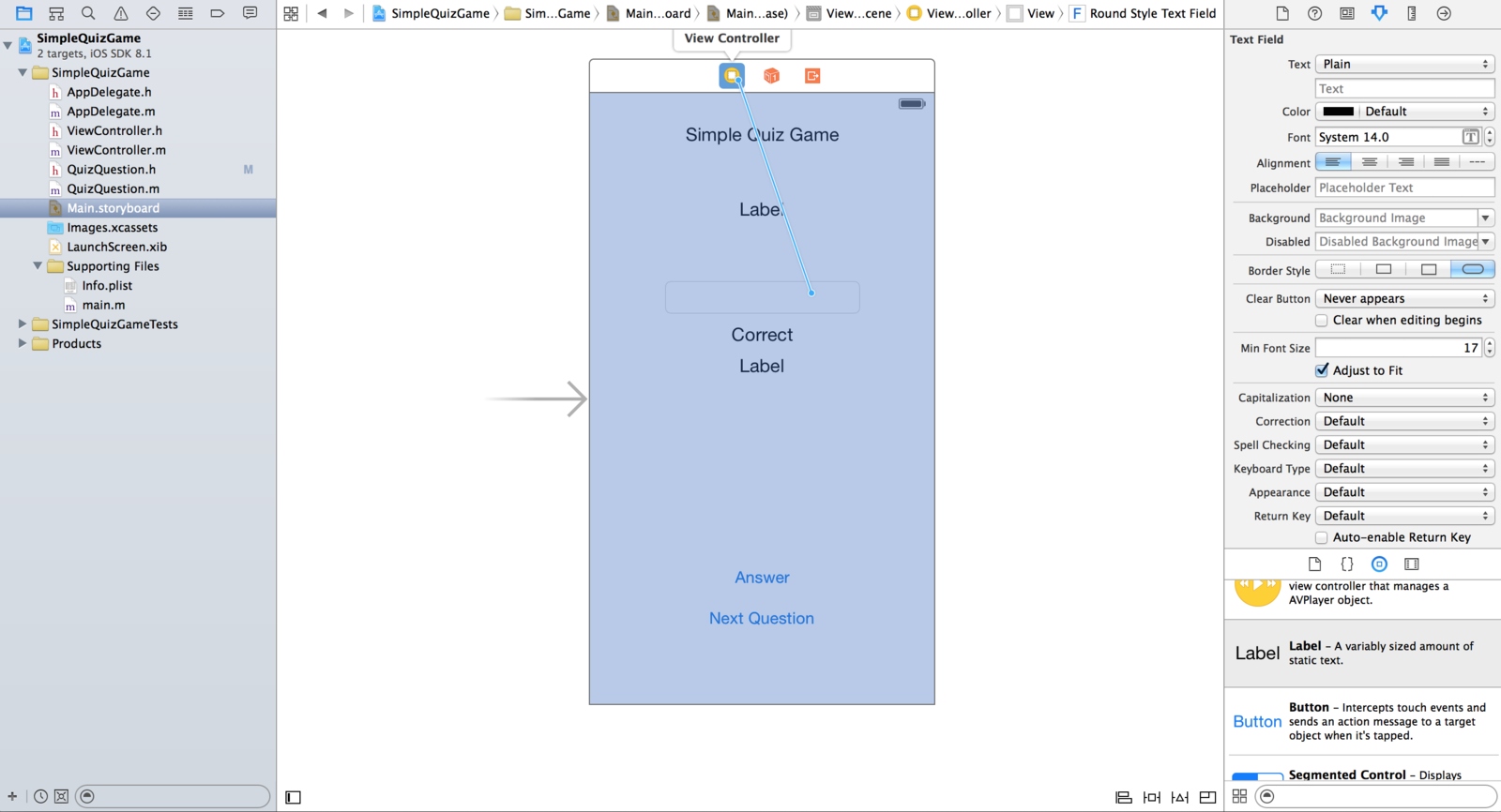

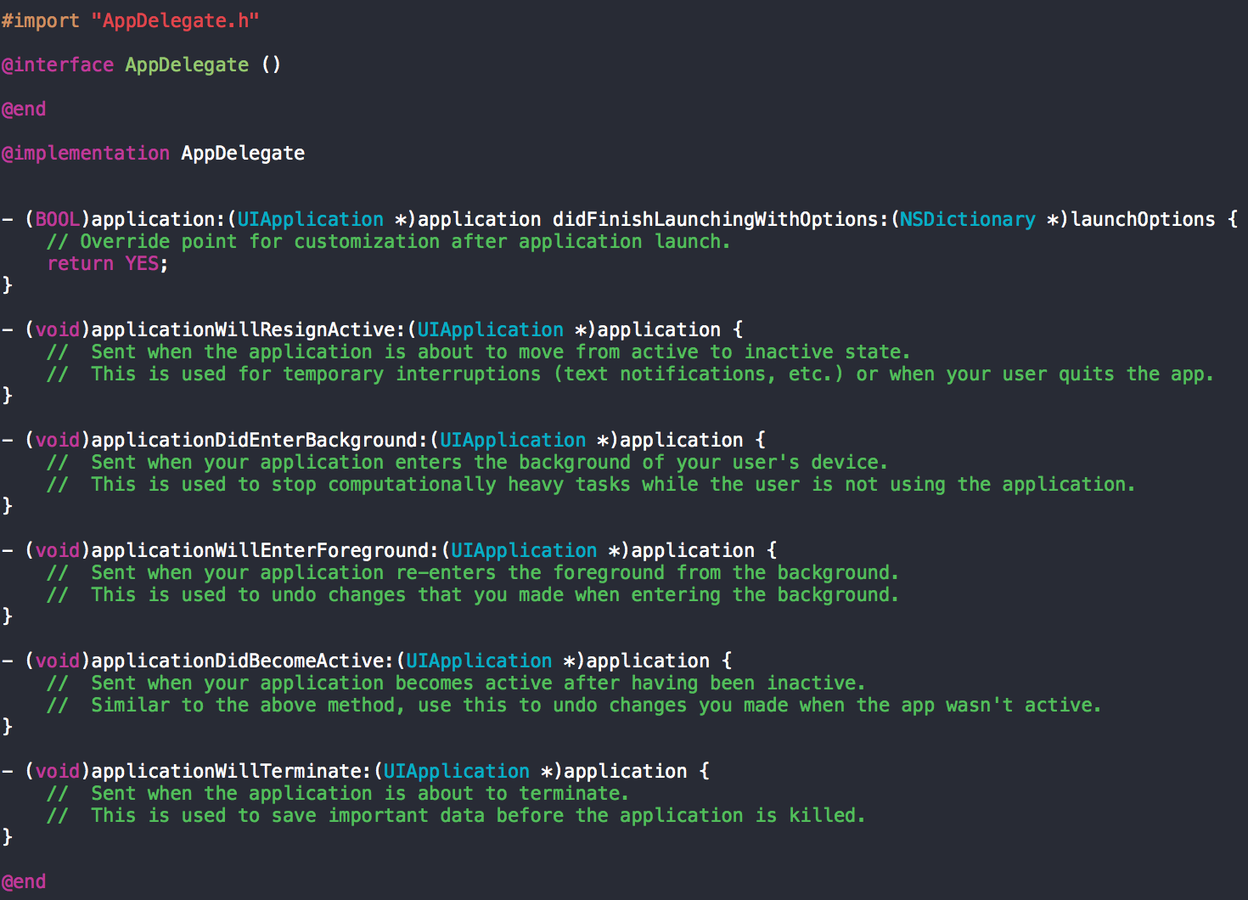
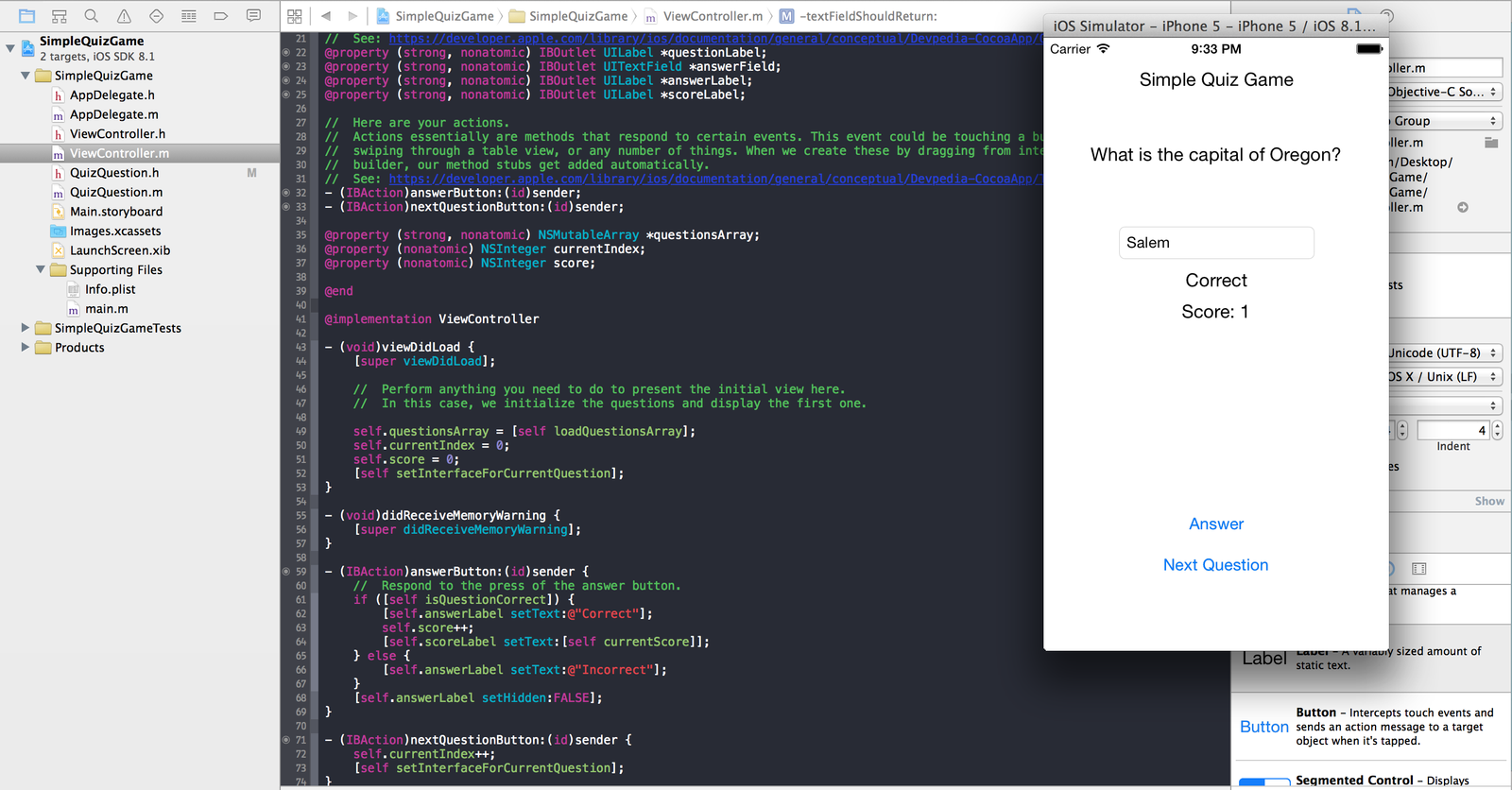
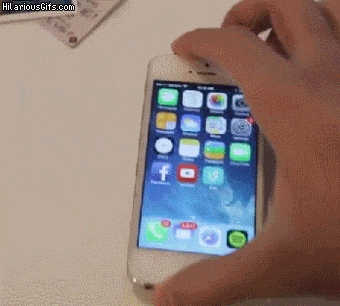
By Matt Piccolella
A talk given for ADI on the beginnings of iOS development.