Taking Compute to Data
June 25-27, 2019
iRODS User Group Meeting 2019
Utrecht , Netherlands
Daniel Moore
Applications Engineer, iRODS Consortium
Taking Compute to Data
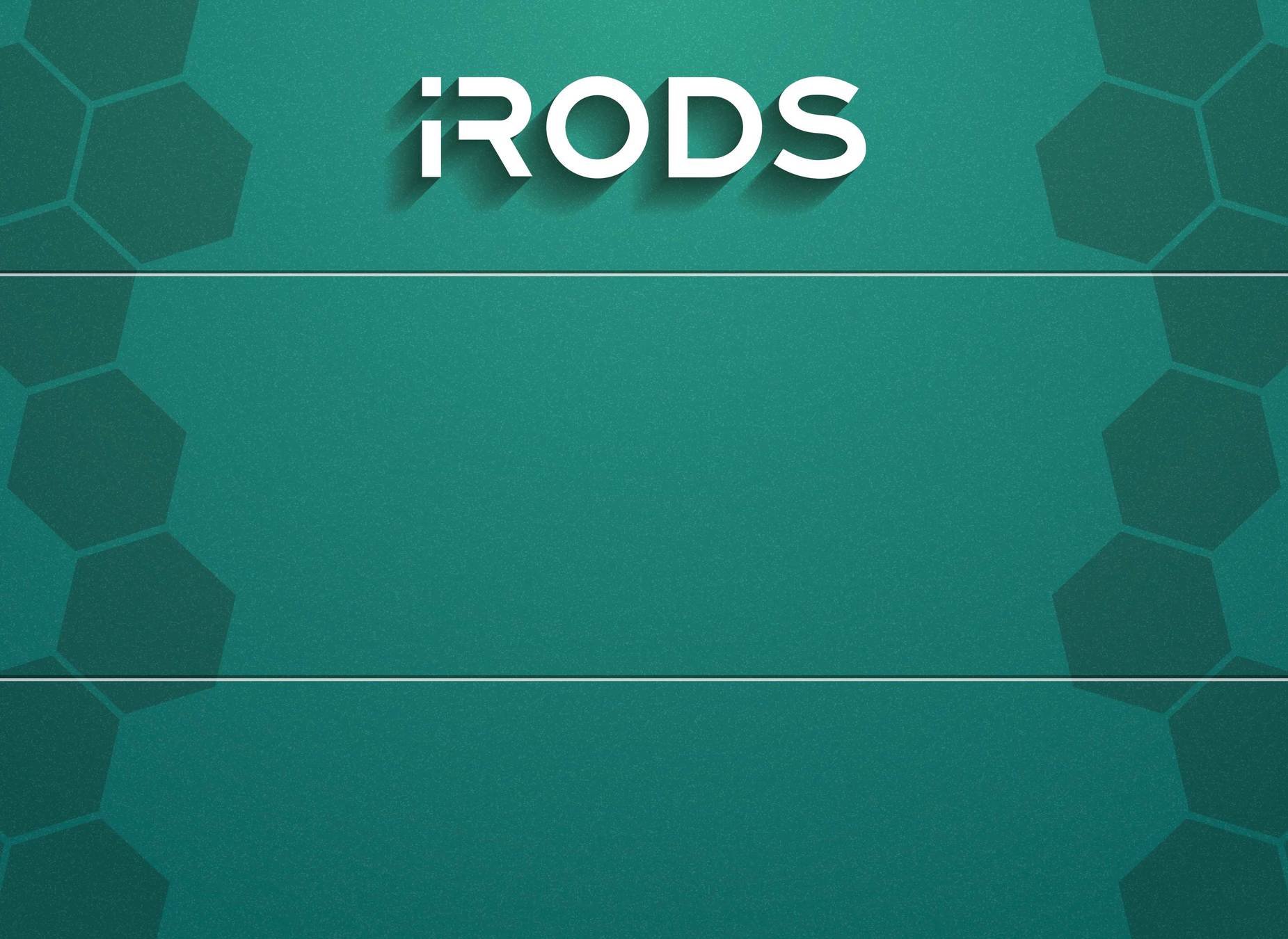
The Compute to Data Use Case
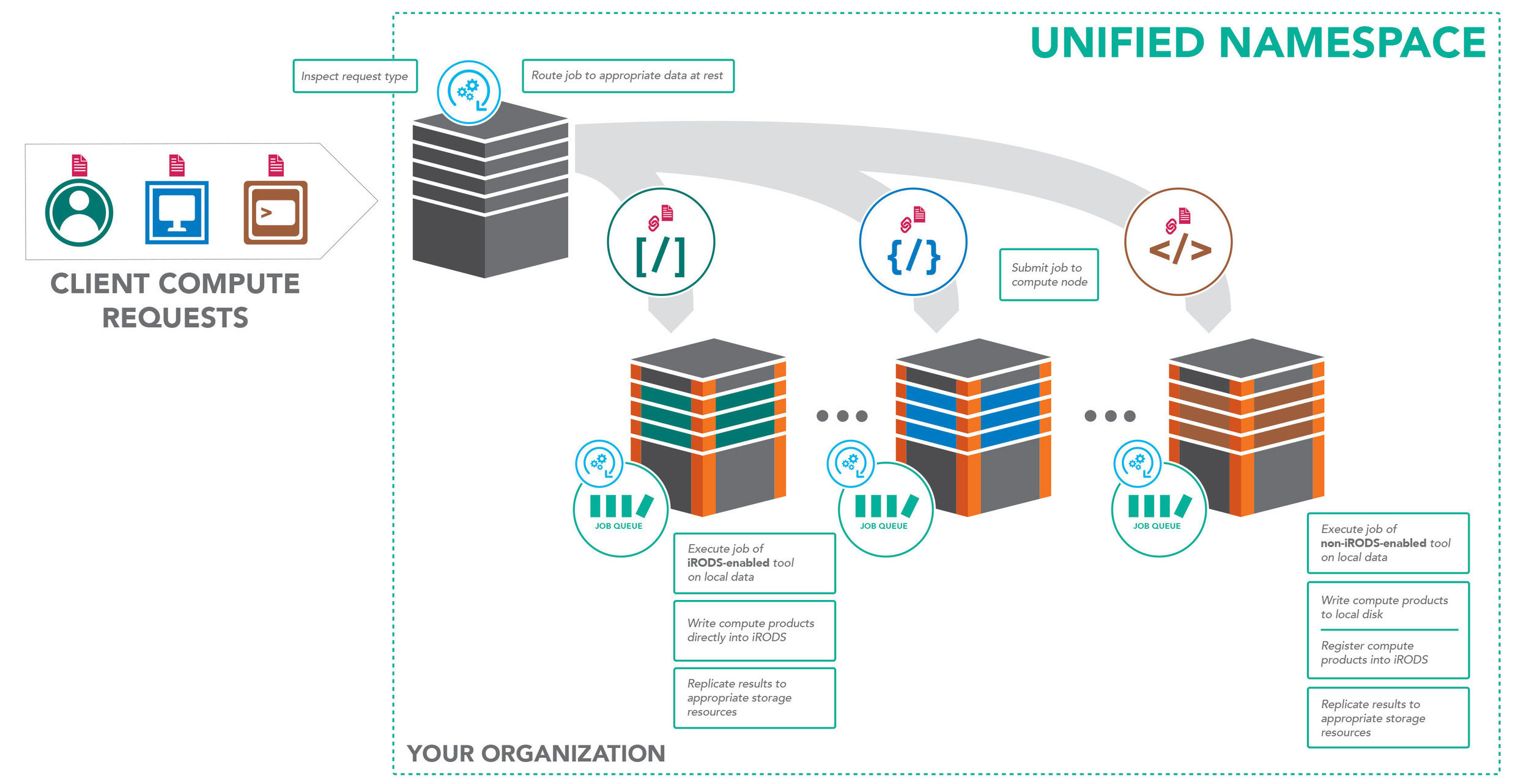
Data is assumed to already be routed to an appropriate storage resource

Goals - Develop generic interface concept for compute
- Develop a metadata driven interface for labeling resources which provide computational capabilities
- ultimately relies upon convention
- Separate configuration from implementation
- isolate deployment specific concepts
- Consider a rule base as an extension of iRODS
- rules are not just data management policy

"Compute To Data" Pattern - Salient Features
Implemented as an iRODS rulebase -
following the Template Method pattern
- If necessary, replicate input data to an appropriate resource
- Check permissions
- Launch compute container (Docker) :
- Process input data via Jupyter notebook
- Save results
- Register the resultant directory into iRODS
- Apply metadata to newly registered results

Components of the System
System Component
Job Initialization
Container Technology
User Provided Compute
Implementation
iRODS Rule Base
Docker
Jupyter Notebook

Getting Started

git clone https://github.com/irods/irods_training
sudo apt-get -y install \
irods-externals-cmake3.5.2-0 \
irods-externals-clang3.8-0 \
irods-externals-qpid-with-proton0.34-0 \
irods-dev
export PATH=/opt/irods-externals/cmake3.5.2-0/bin:$PATH
Clone irods_training repository and configure build tools
If necessary:
Getting Started
cd mkdir build_compute_to_data cd build_compute_to_data cmake ../irods_training/advanced/hpc_compute_to_data make package sudo dpkg -i irods-hpc-compute-to-data-example_4.2.6~xenial_amd64.deb cd mkdir build_register_microservice cd build_register_microservice cmake ../irods_training/advanced/hpc_compute_to_data/msvc__msiregister_as_admin/ make package sudo dpkg -i irods-microservice-register_as_admin-4.2.6-ubuntu16-x86_64.deb

Install packages for the compute-to-data example
cd /home/ubuntu/irods_training/advanced/hpc_compute_to_data/jupyter_notebook docker build -t testimages/jupyter-digital-filter .
Build Docker image for processing
Getting Started - Python extensions to iRODS

sudo apt-get -y install python-pip
Also, install python's pip package:
Make sure the Python rule engine plugin is installed.
sudo apt-get -y install irods-rule-engine-plugin-python
pip install docker --user
As service account user irods, install the Python Docker API
sudo usermod -aG docker irods
Add irods user to the docker group:
(You might have to restart the irods server)
$ sudo service irods restart or: $ sudo su irods -c '~/irodsctl restart'
Further Setup and Configuration

Place Python Rule Engine stanza after native RE stanza:
sudo nano /etc/irods/server_config.json
"rule_engines": [
{
"instance_name": "irods_rule_engine_plugin-irods_rule_language-instance",
"plugin_name": "irods_rule_engine_plugin-irods_rule_language",
...
"shared_memory_instance": "irods_rule_language_rule_engine"
},
{
"instance_name": "irods_rule_engine_plugin-python-instance",
"plugin_name": "irods_rule_engine_plugin-python",
"plugin_specific_configuration": {}
},
. . .
Create /etc/irods/core.py with the following import:
from compute_to_data import *
Continued... Data-to-Compute Set-up / Configuration

iadmin mkuser alice rodsuser iadmin moduser alice password apass
This demonstration will be run as rodsuser 'alice'
Configure the Tagged Resources - if necessary
Make two unix file system resources
iadmin mkresc lts_resc unixfilesystem `hostname`:/tmp/irods/lts_resc iadmin mkresc dsp_resc unixfilesystem `hostname`:/tmp/irods/dsp_resc
Annotate them with appropriate metadata given their roles
- defined in the configuration as part of the contract
As the irods service account

imeta add -R lts_resc COMPUTE_RESOURCE_ROLE LONG_TERM_STORAGE imeta add -R dsp_resc COMPUTE_RESOURCE_ROLE SIGNAL_PROCESSING
Finally ...
ubuntu$ iinit ERROR: environment_properties::capture: missing environment file. should be at [/home/ubuntu/.irods/irods_environment.json] One or more fields in your iRODS environment file (irods_environment.json) are missing; please enter them. Enter the host name (DNS) of the server to connect to: localhost Enter the port number: 1247 Enter your irods user name: alice Enter your irods zone: tempZone Those values will be added to your environment file (for use by other iCommands) if the login succeeds. Enter your current iRODS password:
ubuntu$ ils
/tempZone/home/alice:
ubuntu$
Remember to log in as 'alice' in the ubuntu training account:

The configuration interface
Define interfaces for any necessary conventions
- Metadata attributes and values
- Metadata values for implemented roles
Single Point of Truth - Template Method Pattern
- execute defined preconditions
- run user's requested container
Users may utilize metadata conventions within a rule to provide inputs to the generalized container service.

Reminder ...

Implemented as an iRODS rulebase -
following the Template Method pattern
- If necessary, replicate input data to an appropriate resource
- Check permissions
- Launch compute container (Docker) :
- Process input data via Jupyter notebook
- Save results
- Register the resultant directory into iRODS
- Apply metadata to newly registered results (but not today...)
The iRODS Rule Language Rule File
main {
container_dispatch("containers.run","/tempZone/home/alice/task_config.json","dsp_resc","","")
}
INPUT null
OUTPUT ruleExecOut
Note - add a delay() directive for asynchronous behavior.

Contents of /home/ubuntu/spawn_remote_containers.r
The Python Rulebase
Located at : /home/ubuntu/irods_training/advanced/hpc_compute_to_data/compute_to_data.py

The Digital Signal Processing container
FROM jupyter/base-notebook
ARG irods_gid=999
ENV IRODS_GID ${irods_gid}
USER root
RUN apt-get update && apt-get install -y vim less
RUN groupadd -g $IRODS_GID irods && usermod -aG irods jovyan
RUN sed -i "s/jovyan:x:[0-9]*:[0-9]*\(.*\)/jovyan:x:999:999\1/" /etc/passwd
ADD lpfilter.ipynb /home/jovyan/work/.
COPY mymodule/ /home/jovyan/work/mymodule/
RUN chown jovyan.users /home/jovyan/work/lpfilter.ipynb
COPY mymodule/ /home/jovyan/work/mymodule
RUN chown -R jovyan.users /home/jovyan/work/mymodule
RUN chown -R 999:999 /home/jovyan && chown -R 999:999 /opt/conda
USER jovyan
RUN conda init
RUN conda install -y -c conda-forge matplotlib numpy
RUN jupyter trust /home/jovyan/work/lpfilter.ipynb
CMD [ '/bin/bash' ]

The Jupyter Notebook
Located at : /home/ubuntu/irods_training/advanced/hpc_compute_to_data/jupyter_notebook/lpfilter.ipynb
The notebook:
- loads an input waveform
- applies a digital lowpass filter
- plots 3 graphs of the results
- saves graphs and filtered data

Compute to Data - Digital Filter Testing
ubuntu $ icd ; imkdir notebook_input notebook_output
ubuntu $ cd ; iput task_config.json
ubuntu $ for x in {1..512}; do echo $((x%24)) ; done >input.dat
ubuntu $ iput input.dat notebook_input
ubuntu $ ils -lr
/tempZone/home/alice:
alice 0 demoResc 853 2019-06-21.16:05 & task_config.json
C- /tempZone/home/alice/notebook_input
/tempZone/home/alice/notebook_input:
alice 0 demoResc 1318 2019-06-21.16:05 & input.dat
C- /tempZone/home/alice/notebook_output
/tempZone/home/alice/notebook_output:
ubuntu $ irule -F spawn_remote_containers.r
ubuntu $ ils -lr
/tempZone/home/alice:
alice 0 demoResc 853 2019-06-21.16:05 & task_config.json
C- /tempZone/home/alice/notebook_input
/tempZone/home/alice/notebook_input:
alice 0 demoResc 1318 2019-06-21.16:05 & input.dat
alice 1 dsp_resc 1318 2019-06-21.16:06 & input.dat
C- /tempZone/home/alice/notebook_output
/tempZone/home/alice/notebook_output:
alice 0 dsp_resc 0 2019-06-21.16:06 & .8d63a286-943e-11e9-8013-12cc2f55e24c
C- /tempZone/home/alice/notebook_output/8d63a286-943e-11e9-8013-12cc2f55e24c
/tempZone/home/alice/notebook_output/8d63a286-943e-11e9-8013-12cc2f55e24c:
alice 0 dsp_resc 0 2019-06-21.16:06 & .8d63a286-943e-11e9-8013-12cc2f55e24c
alice 0 dsp_resc 3200 2019-06-21.16:06 & lowpass_filtered_input.dat
alice 0 dsp_resc 359430 2019-06-21.16:06 & lowpass_filter_processing.html

Compute to Data - Digital Filter Results
sudo su - irods
cd /tmp/irods/dsp_resc/home/alice/notebook_output
python -m SimpleHTTPServer 8080

picture here of results
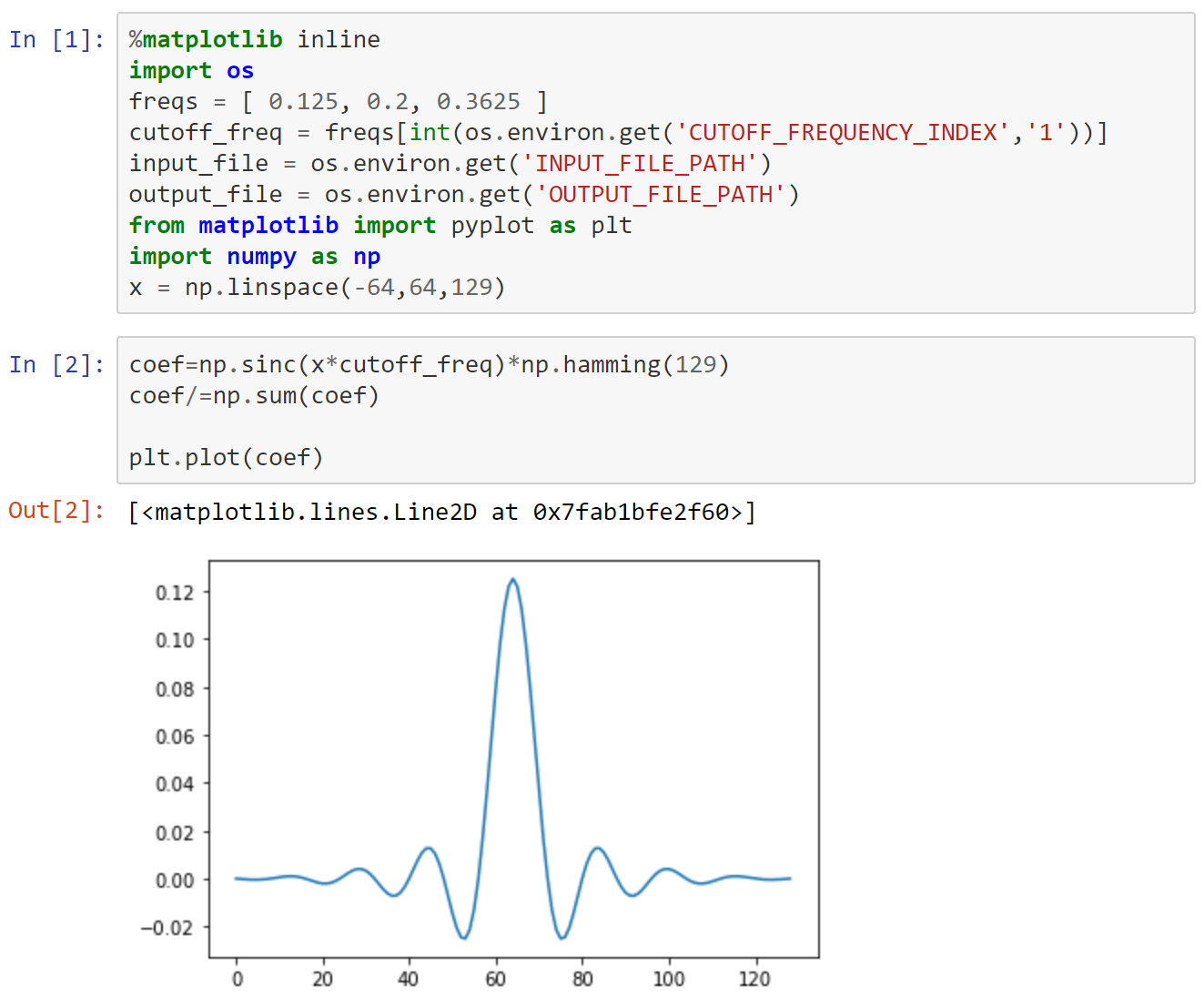
Navigate to HTML file under notebook_output
Thank you

Any Questions?
UGM 2019 - Taking Compute to Data
By Daniel Moore
UGM 2019 - Taking Compute to Data
iRODS User Group Meeting 2018 - Advanced Training Module https://irods.org/images/compute_to_data.jpg
- 1,718



