UNIT C LESSON C1
Building your first local Flask app
Unit C Lesson C1
Screen 1 of 13
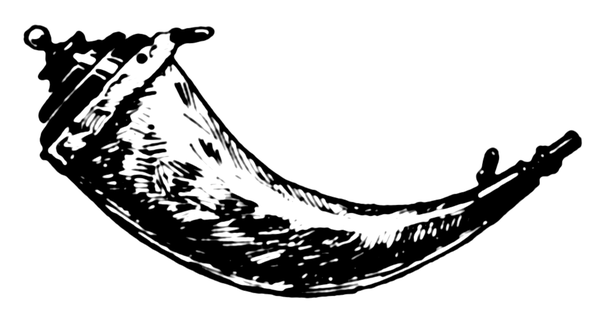
Course progress review
This is lesson 5 of 8
1) Installing Python
2) Creating a virtual environment
3) Installing Flask
4) Configuring Flask
5) Building your first local Flask app
6) Running your first Flask app
7) Understanding web servers
8) Deploying to PythonAnywhere
Unit C Lesson C1
Screen 2 of 13
Lesson outcomes
This lesson prepares you to:
- write your first Python/Flask app
- understand the concept of
- import statements
- Flask constructor and decorators
- functions
- write Python code using a text editor
- build your first simple Flask application
Unit C Lesson C1
Screen 3 of 13
From Unit B Lesson B2 you
- have an open command window
- have your virtual environment activated
- are in folder ~\myproject\venv\Scripts
Unit C Lesson C1
Screen 4 of 13
The following components are required for your first Flask app:
- An import statement to import the Flask package
- The Flask constructor
- One or multiple decorators which link the functions to the URLs
- The functions
- The call of Flask's run method to locally run the application
The components are explained on the following slides.
Unit C Lesson C1
Screen 5 of 13
Components of a Flask app
The code components 1/4
The import statement:
Imports the module Flask from the package flask
The Flask constructor:
Creates an instance of the Flask class. __name__ is a Python predefined variable.
from flask import Flaskapp = Flask(__name__)Unit C Lesson C1
Screen 6 of 13
The code components 2/4
Decorator:
Creates an association between the URL ('/') and the function that follows.
Unit C Lesson C1
Screen 7 of 13
@app.route('/')
Note: A more complex web site with multiple pages would require a separate decorator for each page. Example:
@app.route('/')
def home():
return render_template('index.html')
@app.route('/signup', methods=['POST'])
def signup():
...
return ...
@app.route('/message')
def message():
...
return ...The code components 3/4
Unit C Lesson C1
Screen 8 of 13
def hello_world():
return 'Hello World!'
Function:
Defines the function which is called by accessing the URL. In this case a simple text message is returned.
Note: Instead of returning a simple text as above, a rendered template can be returned. Templates in the form of html pages stay in a folder "/templates". Example:
from flask import render_template
@app.route('/hello/')
@app.route('/hello/<name>')
def hello(name=None):
return render_template('hello.html',
name=name)The code components 4/4
The call of Flask's run method to locally run the application:
The correct way to tell Python to execute the code
if __name__ == '__main__':
app.run()Unit C Lesson C1
Screen 9 of 13
Write your Python code 1/2
Unit C Lesson C1
Screen 10 of 13
There are multiple ways to write Python code. You could...
- use a professional IDE (integrated development environment) like PyCharm or Eclipse
- write Python with a simple editor like Windows Notepad
- make use of the Python integrated console to execute code without writing into a file
- use an intelligent open source, 'Python-aware' editor like Notepad++
Write your Python code 2/2
Unit C Lesson C1
Screen 11 of 13
We recommend Notepad++, a light-weight, easy to learn editor for your first Python app.
Create a new file called app.py with the code fragments of the previous slides:
Save the new file with the name app.py into the c:\~\myproject\app folder.
from flask import Flask
app = Flask(__name__)
@app.route('/')
def hello_world():
return 'Hello World!'
if __name__ == '__main__':
app.run()Lesson review
Having completed Unit C Lesson C1 you should now successfully be able to:
- understand the concept of Flask
- use Flask as a micro web framework within Python
- write Python code using a text editor
- build a simple Flask application
Unit C Lesson C1
Screen 12 of 13
Now it is your turn
Please perform the following steps before you proceed to Lesson 2:
- Make yourself familiar with the 'Python-aware' editor Notepad++
- Write the "Hello World" code fragment with Notepad++ and save it to your app folder
Refer to the previous slides if necessary. Complete the assignment C1 once you are finished with above steps.
Unit C Lesson C1
Screen 13 of 13
Copy of UNIT C LESSON 1:
By dwjk
Copy of UNIT C LESSON 1:
- 106



