COMP1531
⚽️ Teamwork
1.2 - Git - Solo Usage
Problem
To effectively work on large projects in groups of engineers we need a more complex method of managing our code that:
- Version control: Tracks changes to our code over time in a detailed and systematic way
- Concurrent programming: Effectively allows multiple people to work on the same files or series of files and seamlessly integrate changes together
Programs like "Dropbox" or "Onedrive" maintain a history of files and allow syncing between multiple sources. Other tools like Google Docs allow for version control and collaboration. However, they are too simple for our needs.
Solution - Git
Git is a version control tool that enables to people to work concurrently on the same codebase.
It's built for programmers, designed for managing code across lots of people with a detailed history.
There are other solutions to the same problem, but git continues to be popular in both industry and open source work.
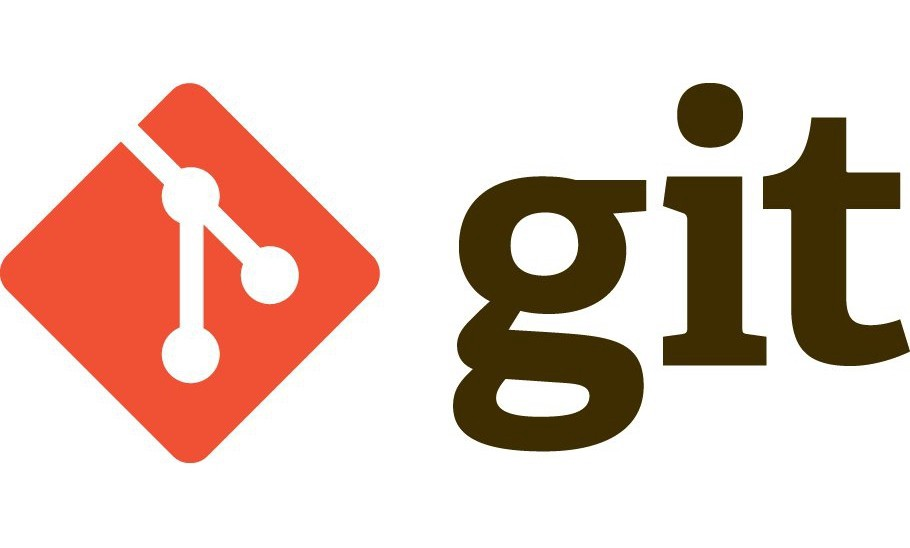
Git
Git is a distributed version control software. Whilst many users share work via a central cloud, each user has a full copy of the work and therefore each user has a full backup of the work.
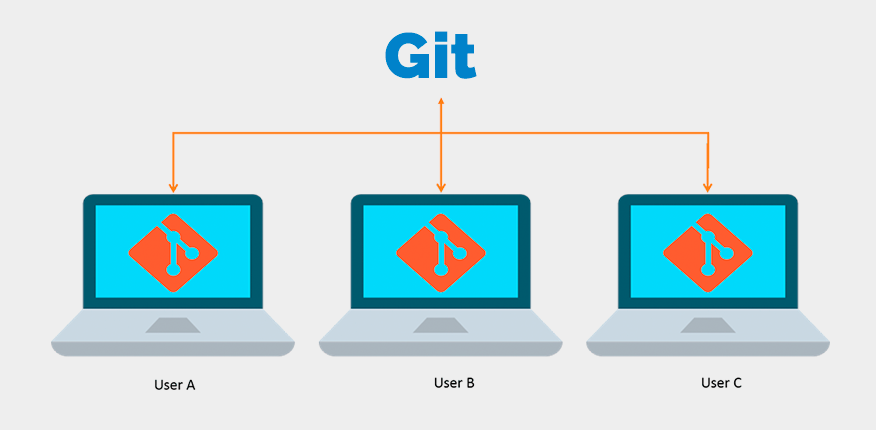
(Source: https://codexitos.com/what-is-git-and-why-you-should-use-it/)
Git Tools
Git is just a programming language, but we use specific tools to interact with it. There are 3 major git software tools that implement the git language via an easy-to-use web app.
They all do the same thing. Just like how Chrome, Safari, Firefox are different ways to interacting with the exact same internet.
In this course we will be using Gitlab.
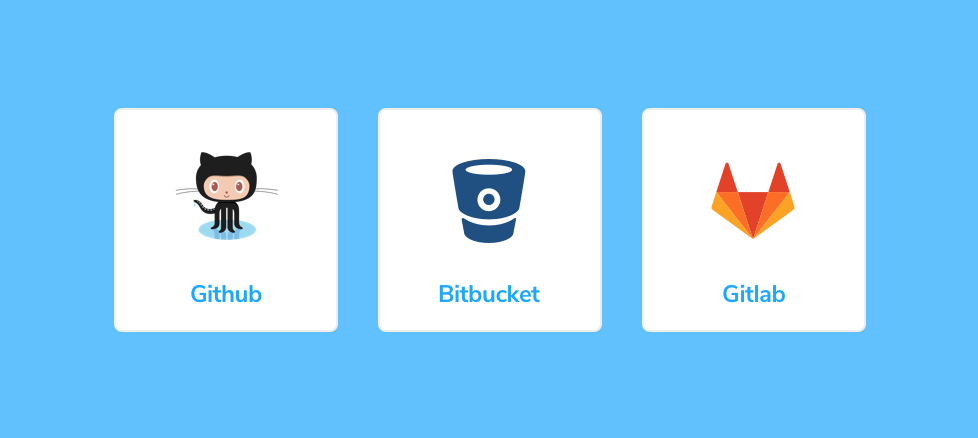
Learning Git
We're going to learn git in 3 key stages:
- Version control on a single machine
- Version control across multiple of your machines
- Version control across a team of engineers
These will be practical demos. If you want to follow a written guide, then please checkout Atlassian's git guide.
Git - Single Machine
Stage 1. Version control on a single machine
Getting Setup
- SSH Keys
- git clone
Status of work
- git status
- git log
Doing work
- git add
- git diff
- git commit
- git push
Git - Multiple of your machines
Stage 2. Version control across multiple of your machines
Multiple Machines
- git pull
- merge conflicts
Git Commands Summary
| Command | Description | Example |
|---|---|---|
| git clone | Clones from a cloud repository to a local repository | git clone |
| git status | Tells you information about the "state" of your repo | git clone |
| git log | Gives you a commit history of commits made | git clone |
| git add | Adds a particular untracked file to your repo ready for commit, or stages a tracked file ready for commit | git add --all git add file.py |
| git diff | Shows the difference between the last commit and the work you've done since then | git diff |
| git commit | Commits changes ("takes a snapshot") of your work | git commit -m "Message name" |
| git push | Syncs the commit history locally with the commit history on the cloud | git push git push origin master |
| git pull | Syncs the commit history on the cloud with the commit history locally | git pull git pull origin master |
The following commands are what we learn before we worry about "branches"
Feedback
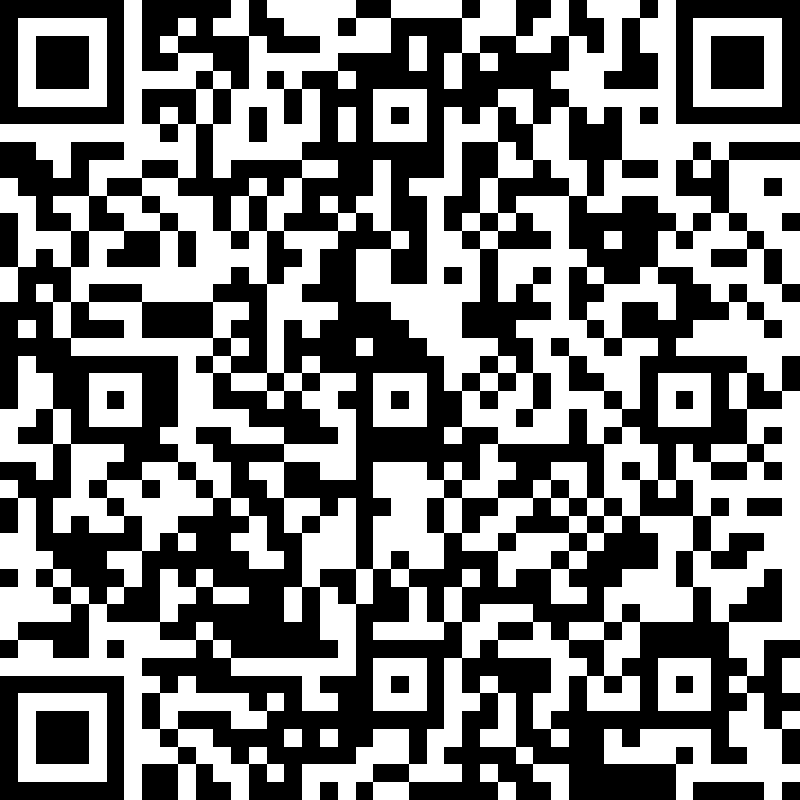
Copy of COMP1531 22T1 - 1.2 - Teamwork - Git Intro
By haydensmith
Copy of COMP1531 22T1 - 1.2 - Teamwork - Git Intro
- 787



