COMP1531
⚽️ Teamwork
2.1 - Git - Team Usage
In this lecture
Why?
- Git is primarily useful when working with others, and working with others effectively is important
What?
- Branching
- Merging
- Merge Requests
Live Demo
Most of today's explanations will be covered via a live demo. If you want to follow a written guide, then please checkout Atlassian's git guide.
The git tree model
- Git can be understood as a tree-like structure.
- Git is a collection of commits.
- Each commit has one parent. Each commit can have multiple children (i.e. branches)
- A branch essentially is just a pointer to a particular commit.
- To try and bring two separate branches together onto the same commit is a process of "merging"
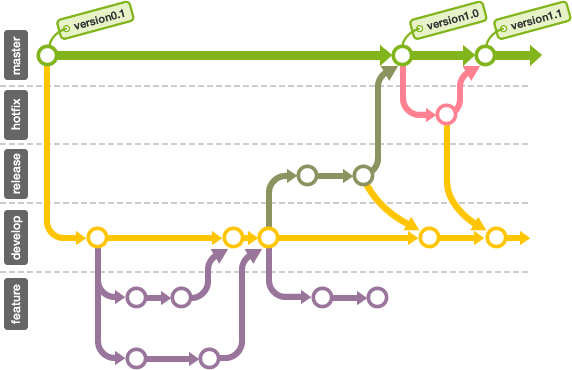
Source: https://github.com/frappe/charts/issues/180
Branches
Your "master" branch is just a pointer to a particular commit on master (usually the latest).
You can create your own branch if you want to continue on a separate thread of working, unrelated to the master branch.
git checkout -b new_branch_name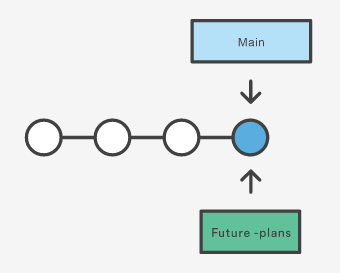
Branches
This then allows you to continue making commits on a separate "branch".
There is no limit for the number of branches you can have in a repository.
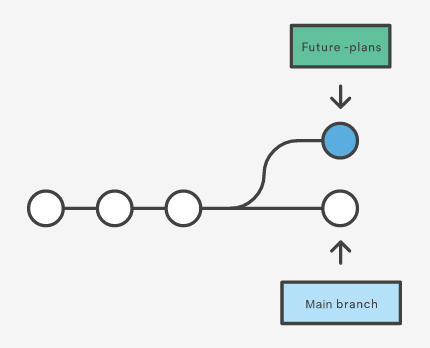
Branches
Your local repository can also "check out" (work with) a single branch at a time. You can swap between branches using the checkout command.
It's generally good practice to ensure you have no staged or unstaged changes on your branch before swapping to another.
git checkout branch_to_swap_toMerging
The process of "incorporating work on another branch into mine" is known as merging. The two most common cases of merging you'll see are:
- Merging master into your work whilst you develop on it (so you're integrated small changes often, rather than a big change suddenly)
- Merging your work into master once your branch is stable enough to merge into master
The merge command let's you specify the branch you want merged into your current branch.
git merge masterMerging
| # | Commits made on your branch | Commits made on master branch | Command & Outcome |
|---|---|---|---|
| 1 | No | No | Nothing to do |
| 2 | Yes | No | from master, git merge branch-name Will "fast forward" merge (i.e. simply bring your branch pointer to the same commit as branch-name, effectively no merge) |
| 3 | No | Yes |
from your branch, git merge master Will "fast forward" merge (i.e. simply bring your branch pointer to the same commit as master, effectively no merge) |
| 4 | Yes | Yes |
from your branch, git merge master Will merge master into your branch, but a merge commit will get made (either automatically or manually) |
The following describe a scenarios of scenarios with respect to merging between your working branch and master
Merge Requests
In most industries, you cannot merge your branch into master via the command line. Instead, we allow our git site (e.g. gitlab) to do this via a Merge Request (a web-based GUI that helps manage merges into master)
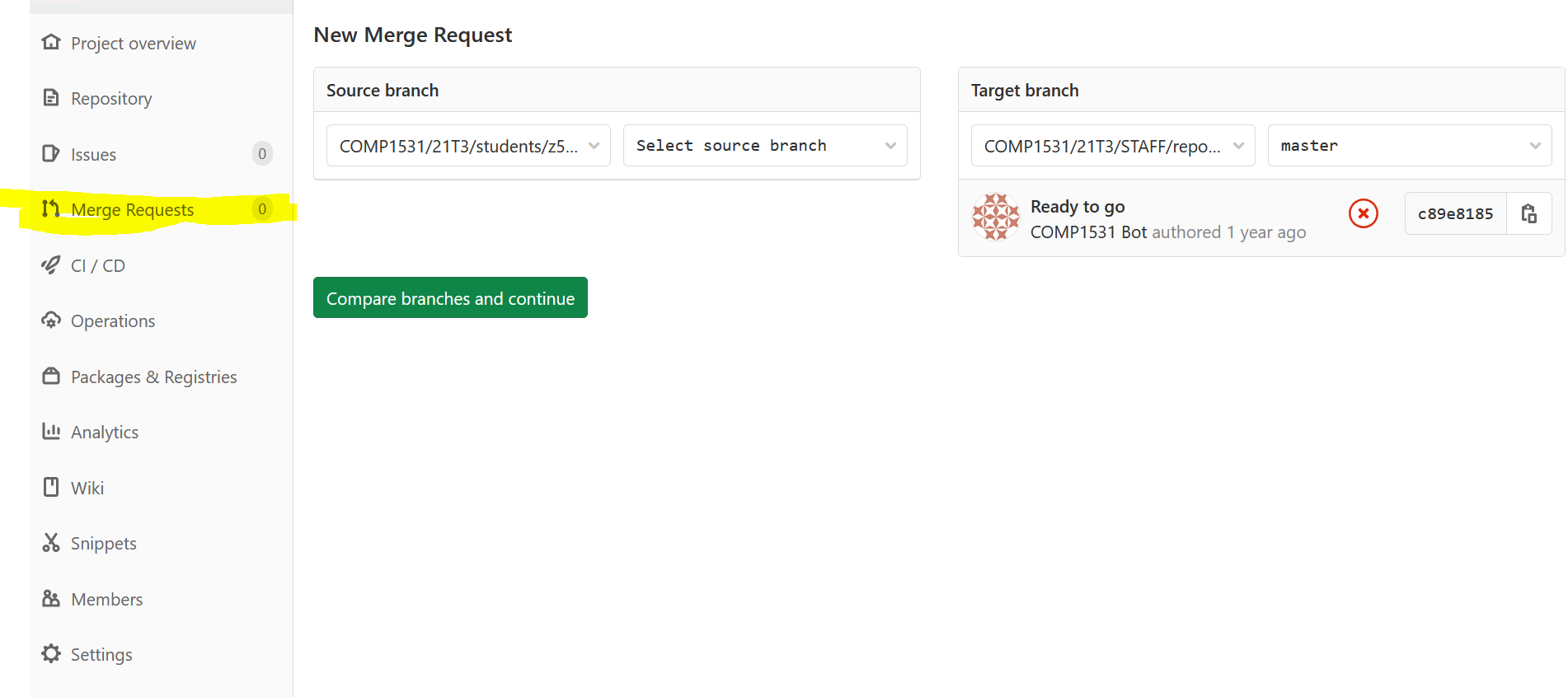
Feedback
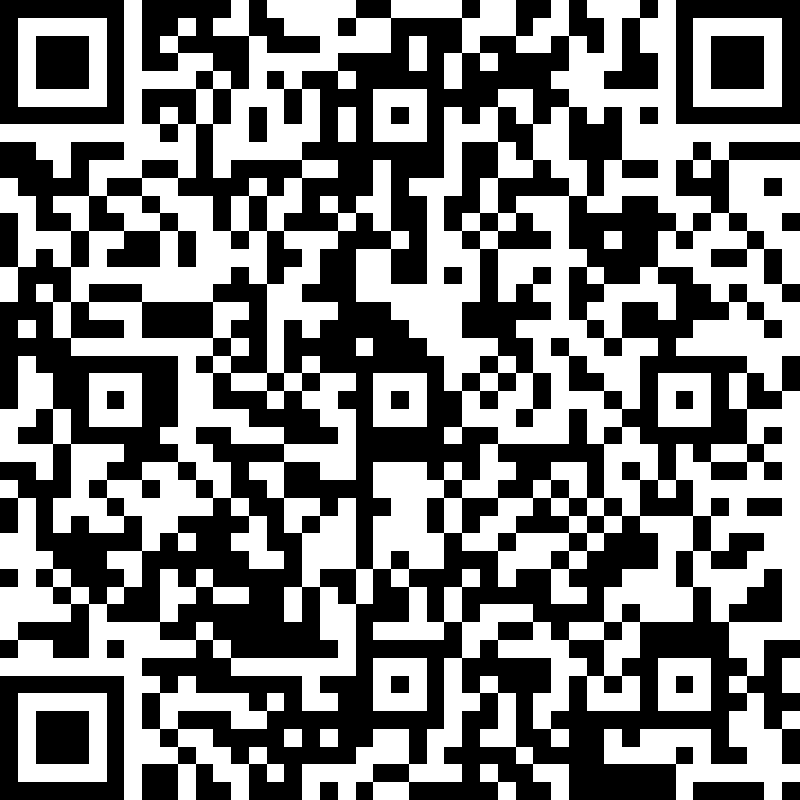
COMP1531 22T1 - 2.1 - Git - Team Usage
By jakerenzella
COMP1531 22T1 - 2.1 - Git - Team Usage
- 1,013



