CSS;
Tools and Command Line
Joel Ross
Autumn 2025
View of the Day
-
Q&A (PollEv)
-
Syllabus: AI Policy
-
CSS Introduction
-
Tools: Command Line
-
Tools: npm & Jest (if time)
Questions so far?
I hereby authorize you to seek help learning from others, and to help others learn in return.
You only get credit for code or work you do yourself and demonstrates your learning.
You will not get credit for code you did not write yourself.
General Rule
AI Policy (Summary)
While the task maybe to implement a program, the work you need to do for this class is to learn the material. AI is not good at that.
The policy for this course:
- ❌ Don't use AI tools for problem sets
-
✅ You can use AI tools for projects:
-
⚠️ AI can do the "first pass", but you do the rest
- Don't put code into the generator
-
⚠️ You need to distinguish what work is the AI and what work is yours
- Cite what code is yours (using a comment)
- Provide references in the evaluation surveys
-
⚠️ AI can do the "first pass", but you do the rest
For full details, see the syllabus on Canvas and the Gen AI in Projects Guidelines
We have a web page...
...but how do we make it look good?
Not this...
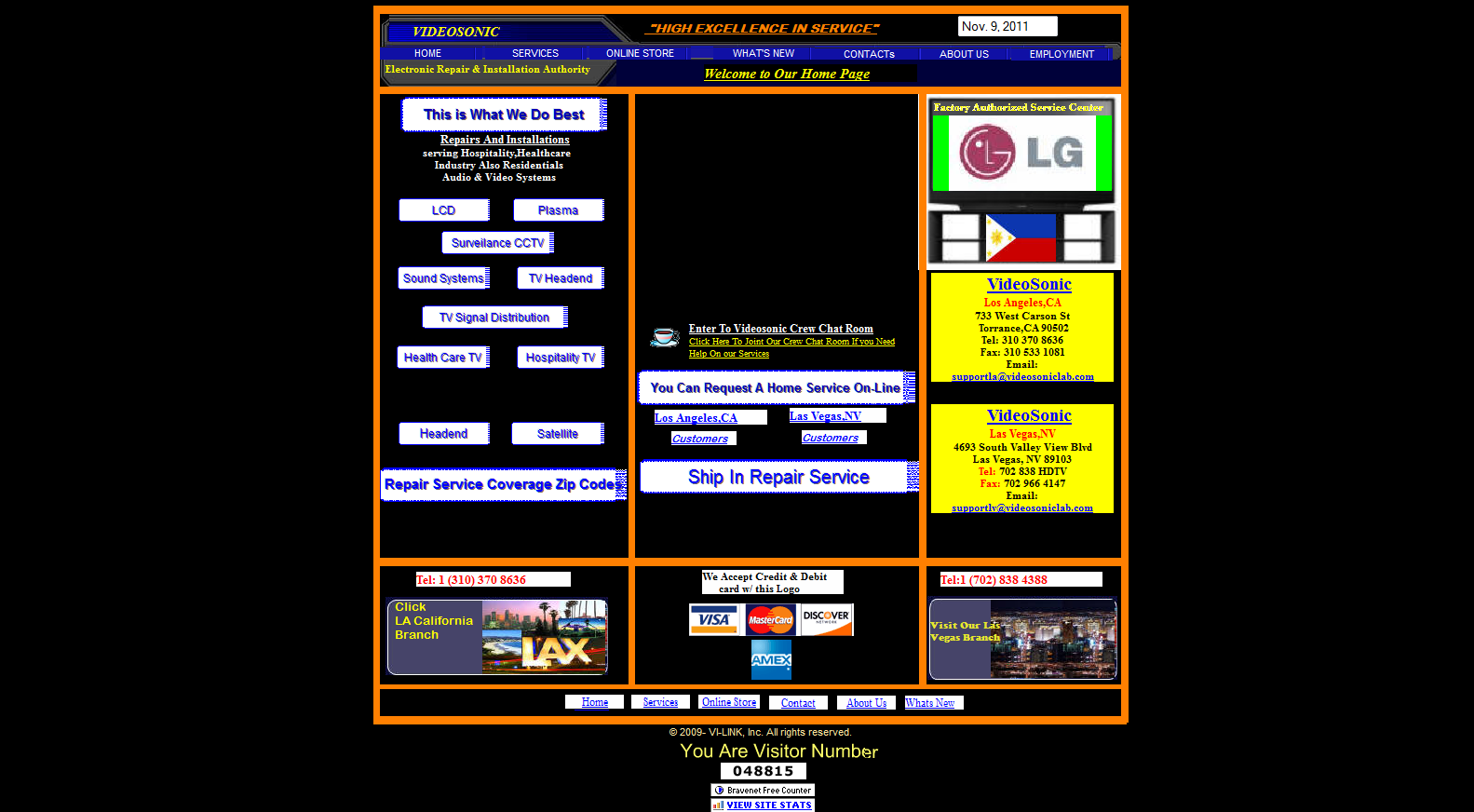
(see also: https://websitesfromhell.net/)
...but this!
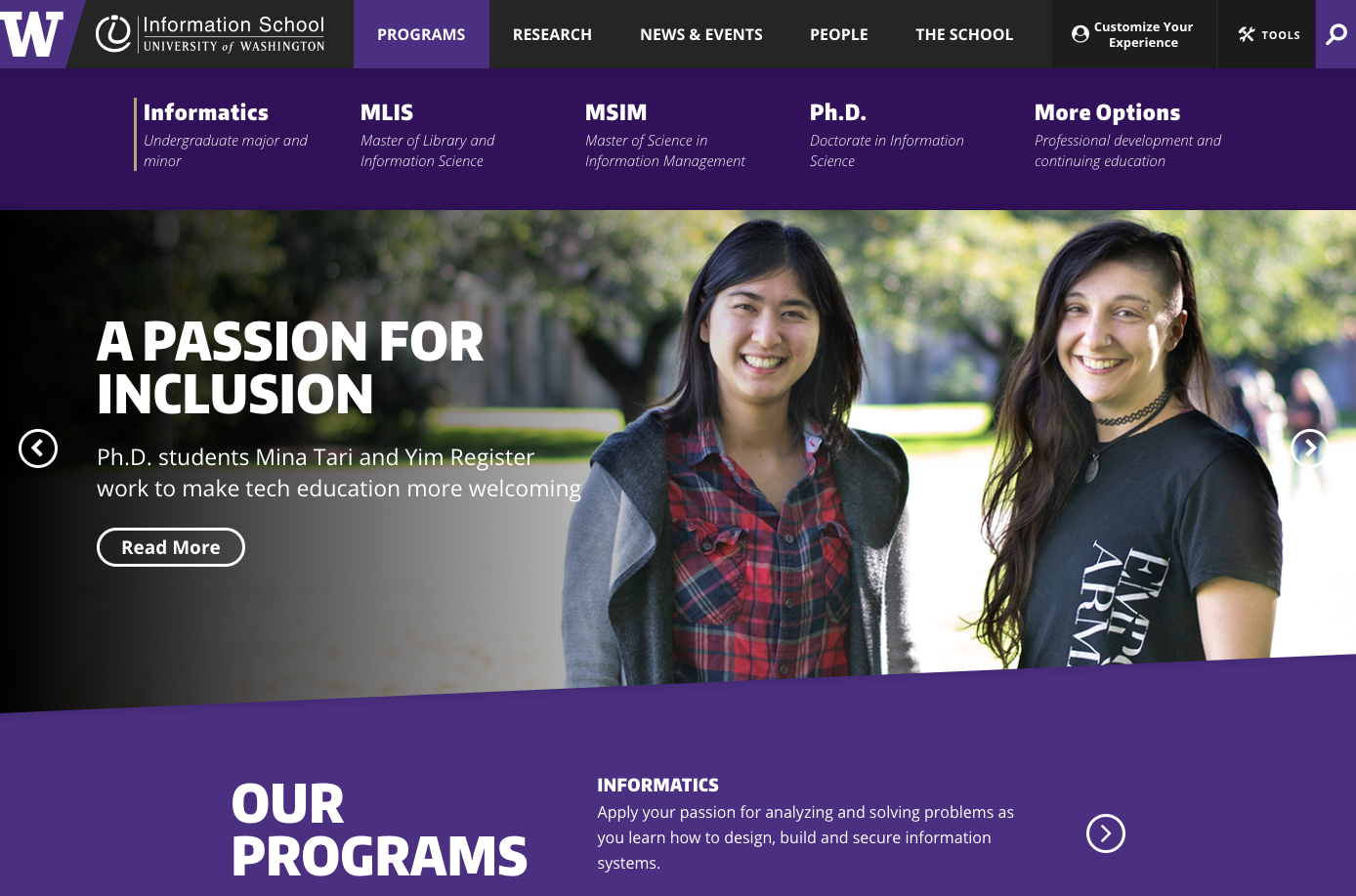
CSS
Cascading Style Sheets
A language that defines rules for styling
"use this color and font for the first paragraph in the article; this picture for the page's background..."
(kind of like Styles or Themes in PowerPoint, but way, way more powerful!)
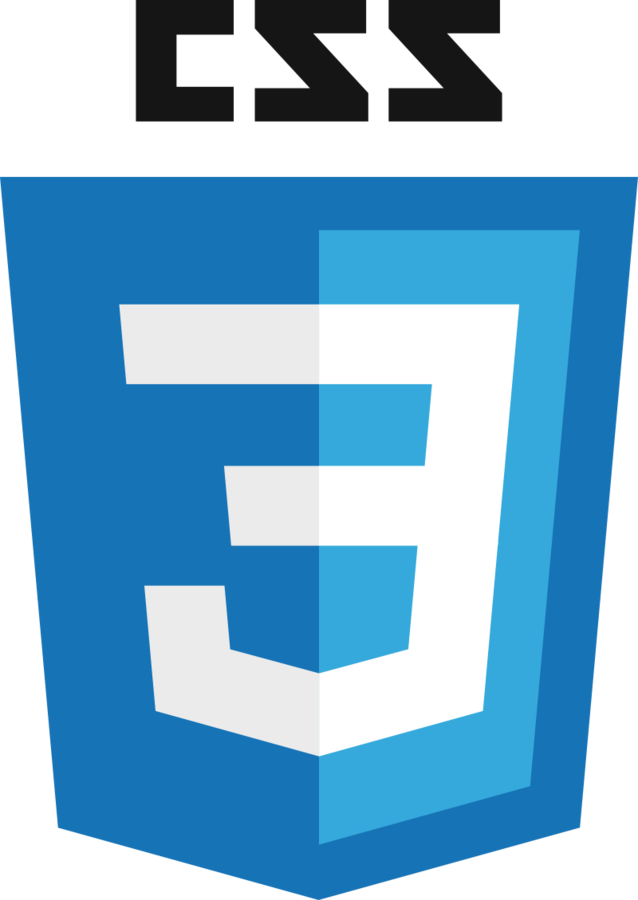
CSS Syntax
List rules for formatting properties for a particular kind of element.
Rules list what values to assign to different formatting properties (variables)
Selectors tell which elements the properties apply to
/* A rule with many properties */
h1 {
font-family: 'Helvetica';
color: white;
background-color: #333; /*dark gray*/
}"font"
selector: apply to all <h1> elements
Hello CSS
Create a new file (File > New File)
Name it
style.css
h1 {
font-family: 'Helvetica';
color: white;
background-color: #333; /*dark gray*/
}<head>
<link rel="stylesheet" href="my-style.css">
</head>
Link stylesheet in your HTML's
<head>
relation between this page and reference
no content,
no closing tag
CSS Properties
What can we change with CSS?
-
font-family: the "font" (list alternates separated by commas) -
font-size: the size of the text -
font-weight: boldness -
color: text color -
background-color: element's background -
padding: the space around an element - ... and many, many, more!
Practice
- Style the font-family for the paragraphs in your page
- Style the background-color for your page
Why two languages?
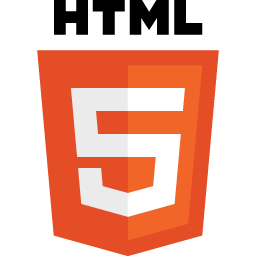

Separation of Concerns
Keep content separate
from appearance
Allows the same styling to apply to different content.
The same content can be presented in different ways to different users.
HTML vs. CSS
HTML specifies the content semantics.
CSS specifies the appearance.
<!-- HTML -->
<p>This text has <i>emphasis!</i></p>/* CSS */
em {
font-style: normal;
text-decoration: underline;
}why is this italicized?
change what emphatic text looks like
HTML describes the meaning, not what it looks like!
<!-- HTML -->
<p>This text has <em>emphasis!</em></p>says nothing about appearance!
Class Selectors
Have a rule apply to only a particular elements by specifying those elements' class attribute and then using that class as the selector in the CSS
/* CSS */
.highlighted {
background-color: yellow;
}<!-- HTML -->
<p class="highlighted">This text is highlighted!</p>dot specifies class name, not tag name
Class Example
Add HTML attributes and CSS Rules so character names are in different colors!
<!-- HTML -->
<p class="rebel">Leia Organa</p>
<p class="imperial">Darth Vader</p>
/* CSS */
.rebel {
color: red;
}
.imperial {
color: gray;
}
CSS
Cascading Style Sheets
The Cascade
Multiple rules can apply to the same element (in a "cascade").
p { /* applies to all paragraphs */
font-family: 'Helvetica'
}
.alert { /* applies to all elements with class="alert" */
font-size: larger;
}
.success { /* applies to all elements with class="success" */
color: #28a745; /* a pleasant green */
}<p class="alert success">
This paragraph will be in Helvetica font, a larger
font-size, and green color, because all 3 of the above
rules apply to it.
</p>two classes (space separated)
Command Line
Command Line
Interface
Graphical User Interface (GUI)
- Text-based interface
- Hard to learn
- Very efficient for experts
- Windows, Icons, Menus, Pointers (e.g,. WIMP)
- Easy to learn
- Not much more efficient for experts

Mac: command + space, search for "Terminal"
Windows: open Git Bash (installed previously?)
Command Shell
Command Shell
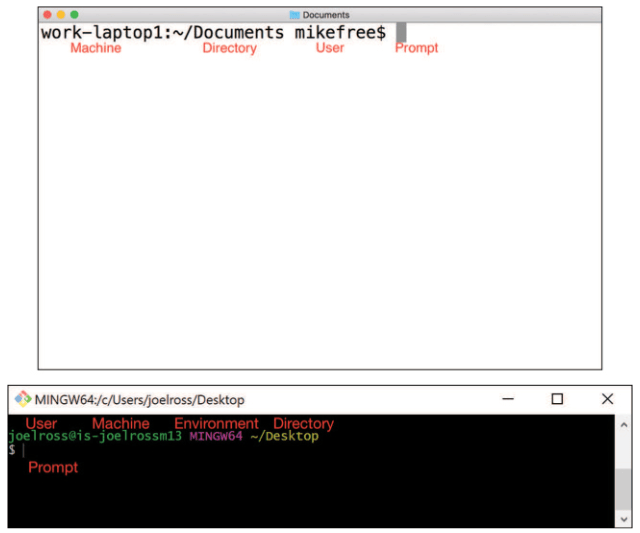
Where are we?
pwd(print working directory)
Directory Tree
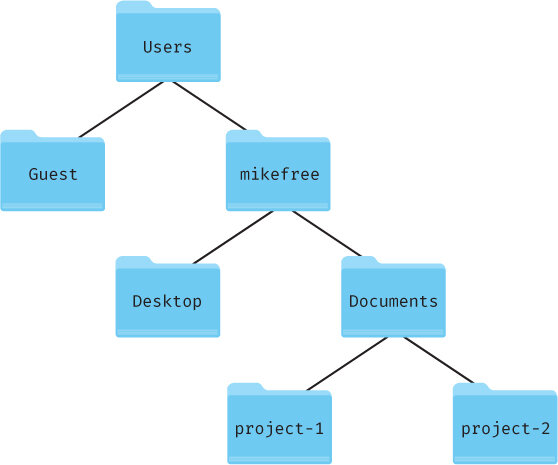
What's here?
ls(list contents)
Change Location
cd folder(change directory)
argument (required)
command
Paths
/absolute/path/to/file
relative/path/to/file
How to get there starting from the root
How to get there starting from here
leading slash
Path Symbols
.(a period):
the current directory
..(two periods):
the parent directory
Path Practice
# if I start here:
$ pwd
/Users/iguest/Desktop
# and then do this:
$ cd ../Desktop/lectures/.././../
#where do I end up?# if I start here:
$ pwd
/Users/iguest/Desktop
# and then do this:
$ cd /../Desktop
#where do I end up?ALWAYS USE RELATIVE PATHS IN CODE!
More File Commands
mkdir(make directory)
rm(remove file or folder)
cp(copy file or folder)
open(Mac: open a file or folder )
start(Windows: open a file or folder )
Display Text
echo "message"(echo text back)
When in doubt:
ctrl-c (control and c)
to cancel!
CLI Applications
In this class we'll run multiple applications (programs) through the command line.
Instead of opening a program by clicking on it, you'll execute a program through a CLI command.
CLI apps we'll use:
- npm for installing and managing programs and dependencies
- git for version control
- jest for grading problem sets
- live-server and vite for running web servers
- ... and more!
npm
npm is a command line package manager ("app store") that comes with Node.js. Used to manage external libraries and applications.
-
npm install -g PACKAGE_NAMEto globally (whole computer) install command line programs.- Or can use
npxPACKAGE_NAMEto download and run without installing
- Or can use
-
npm install PACKAGE_NAMEto locally (per project) install a new code package and record it in the package.json file. -
npm installto locally install all of the package.json listed dependencies for a project.

live-server
cd path/to/project
npx live-server .where index.html is!
dot to serve entire folder
You can run a local development server by using the live-server application on the command line.
Access the webpage at http://localhost:8080/index.html
Stop the server by using ctrl+c in the command shell.

Grading Your Work
Exercises contain test suites that you can use to check your work. Run these tests using the Jest test framework:
Optional: install jest globally (or just use npx)
npm install -g jestRun a particular test suite (e.g., for problem-name.spec.js):
npx jest problem-name
# or if installed:
jest problem-name
Install the dependencies listed in package.json
# must be in project dir
npm installDebug code using the browser, not using Jest!
Use Jest only for grading
(once everything is done)
Action Items!
-
Finish the "Start Here" steps on Canvas (if you haven't yet)
-
Complete task list for Week 1 (all items)
-
Do all readings (skim at least)
-
Videos "optional" unless you need them
-
Reading for next week: Ch 3 in PS4DS
-
Next: Git and GitHub
info340au25-css-command-line
By Joel Ross
info340au25-css-command-line
- 519



