Introduction to Blender
Form 3 - Computer
2023-2024
Floor 4 - Computer Room
Mr. Peter

Outline
Outline

Blender Animation - Ex19
1
Blender Animation - Ex19
Ex19 - Physical world

2. Set X and Y scale of the plane to 20
1. Add Plane
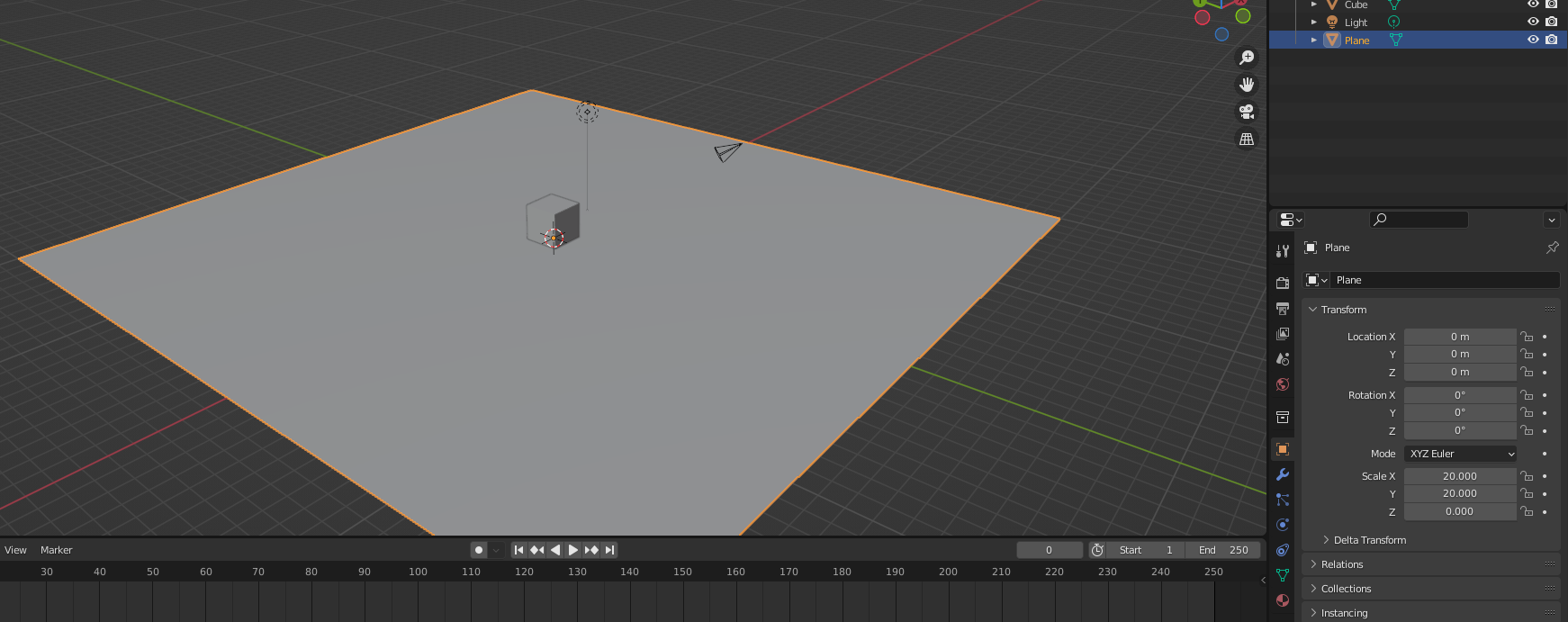
Setting the scene
Blender Animation - Ex19
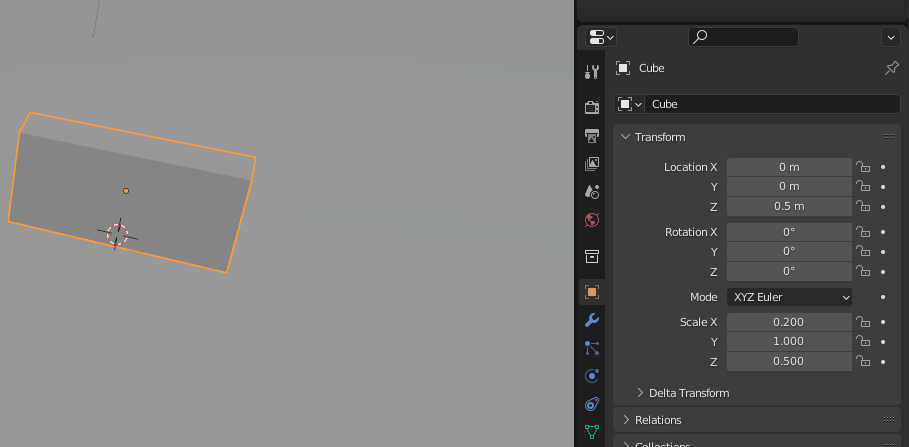
1. Select the cube
Location
X: 0, Y: 0, Z: 0.5
Scale:
X: 0.2, Y: 1, Z: 0.5
Blender Animation - Ex19
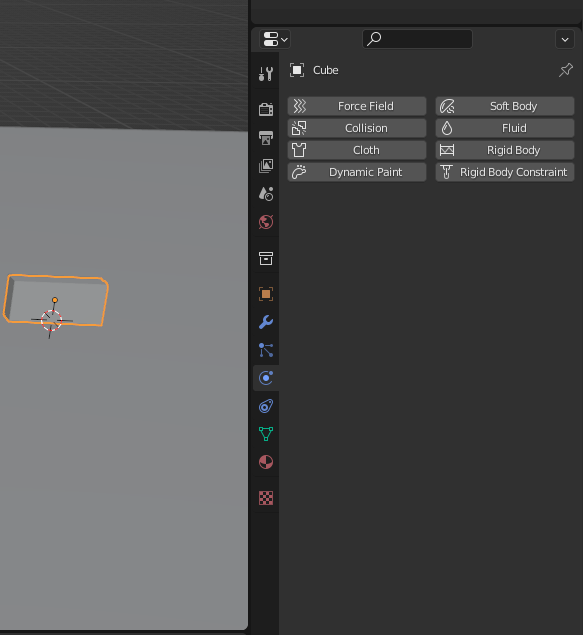
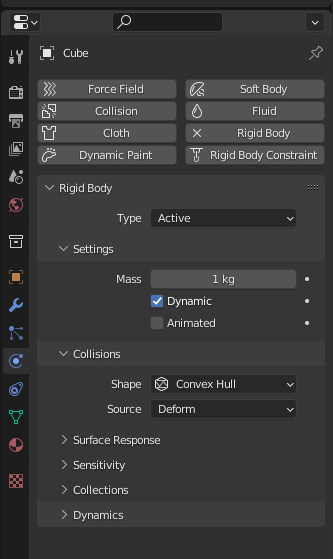
Physic Property
Rigid Body
Select the cube
Blender Animation - Ex19
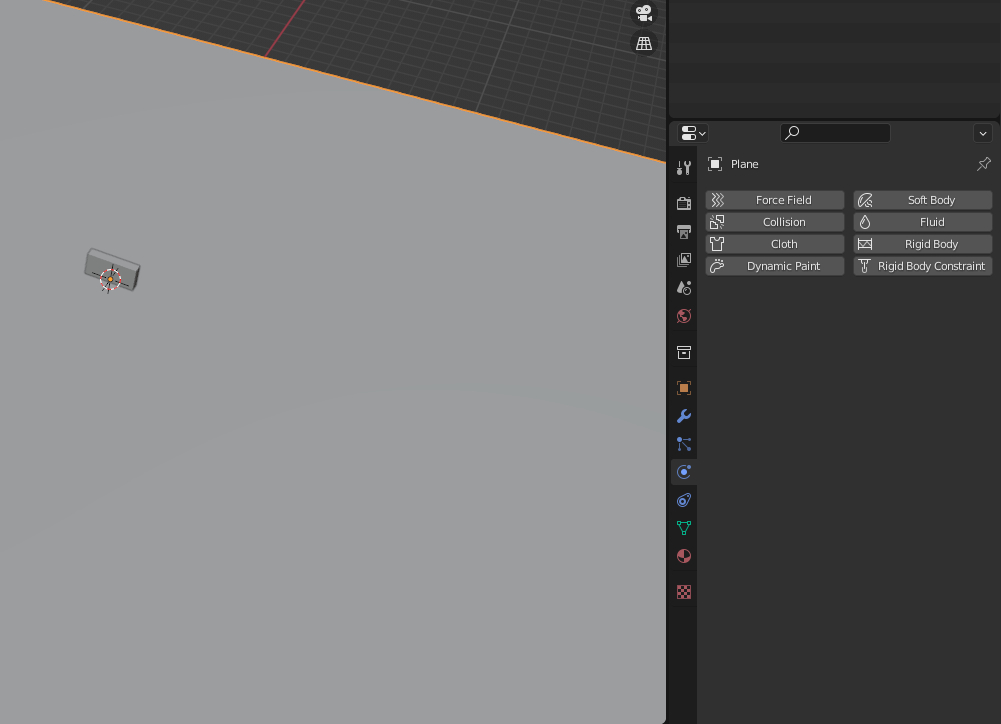
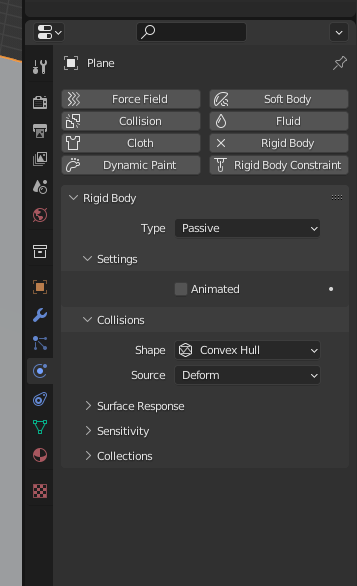
Select the Plane
Physic Property
Rigid Body
Blender Animation - Ex19
Passive
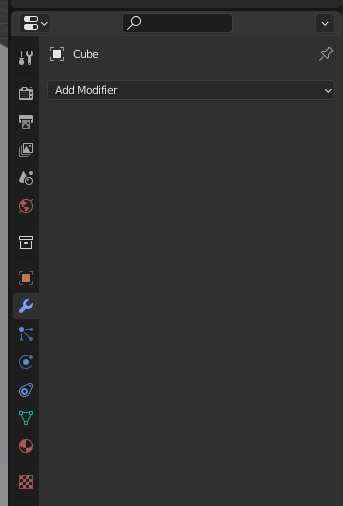
Select the the cube first

Modifier setting
Blender Animation - Ex19
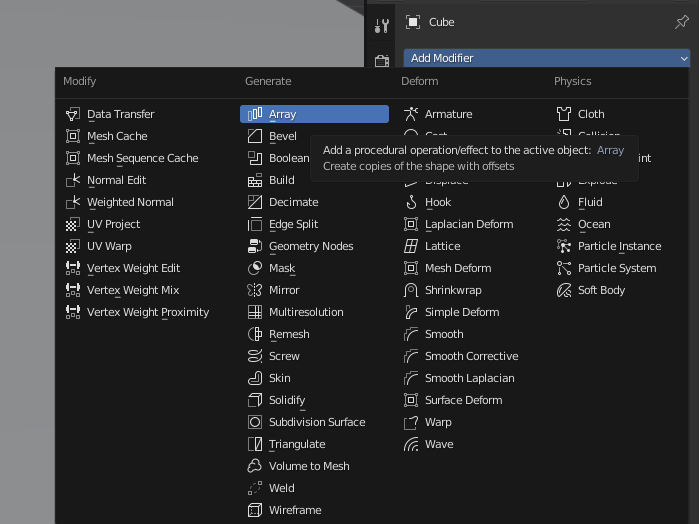
Add
Array
Blender Animation - Ex19
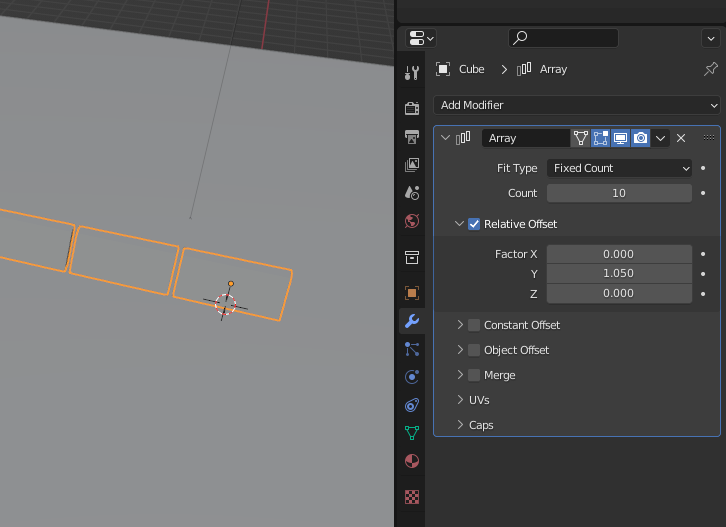
Count: 10
Factor
X: 0, Y: 1.05, Z:0
Blender Animation - Ex19
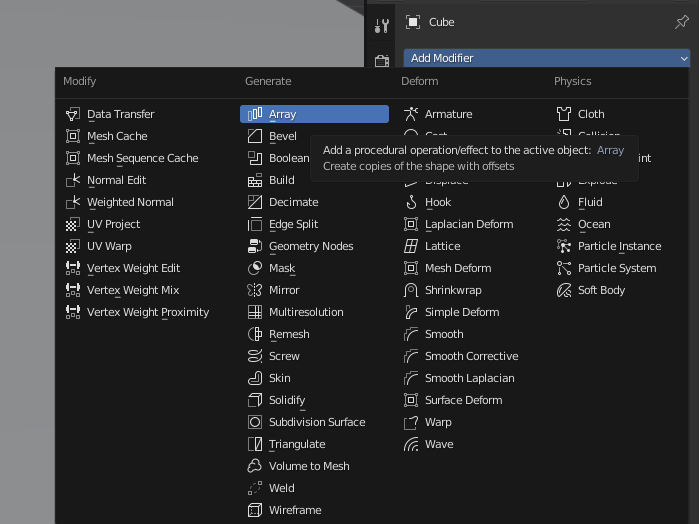
Add
Array
Blender Animation - Ex19
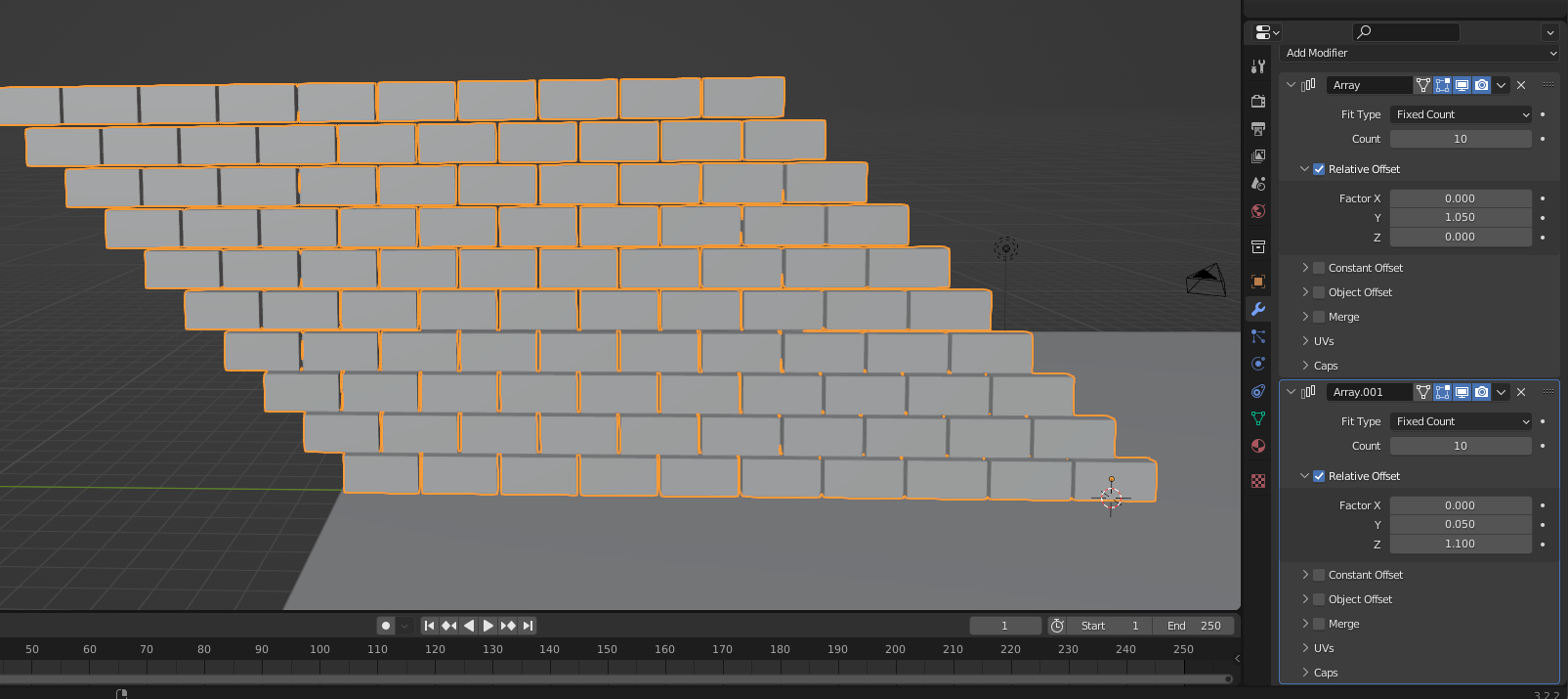
Count: 10
Factor
X: 0, Y: 0.05, Z:1.1
Blender Animation - Ex19
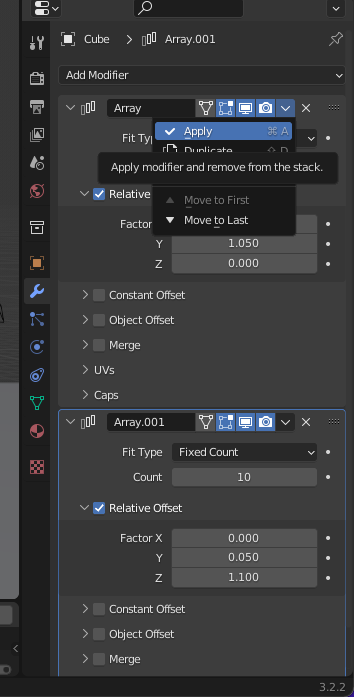

Arrow
Apply
Arrow
Apply
Blender Animation - Ex19
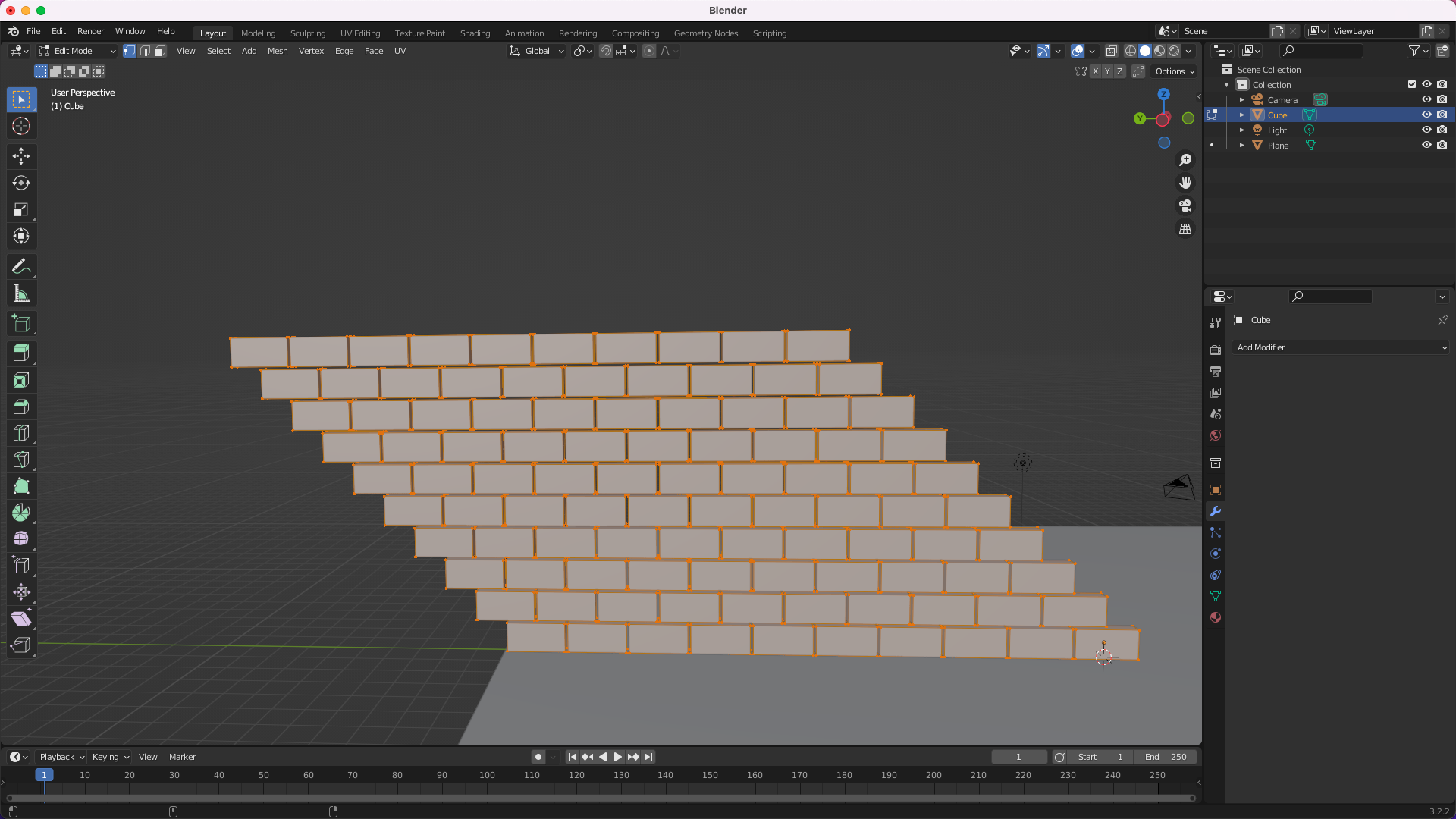
Press Tab key to edit it
Blender Animation - Ex19
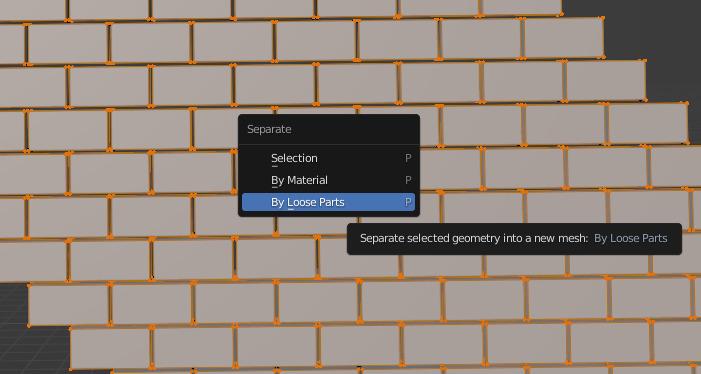
Press P key to popup the menu and select the By Loose Parts option
Blender Animation - Ex19
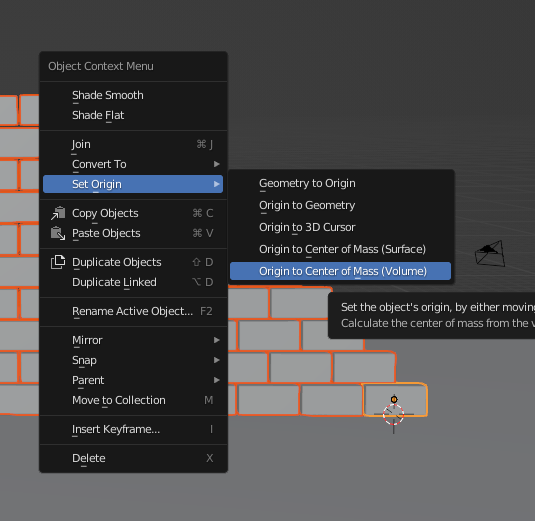
Press Tab key to leave the edit mode and then right click the object.
Select Set Origin option and "Origin to Center of Mass (Volume)" option
Blender Animation - Ex19
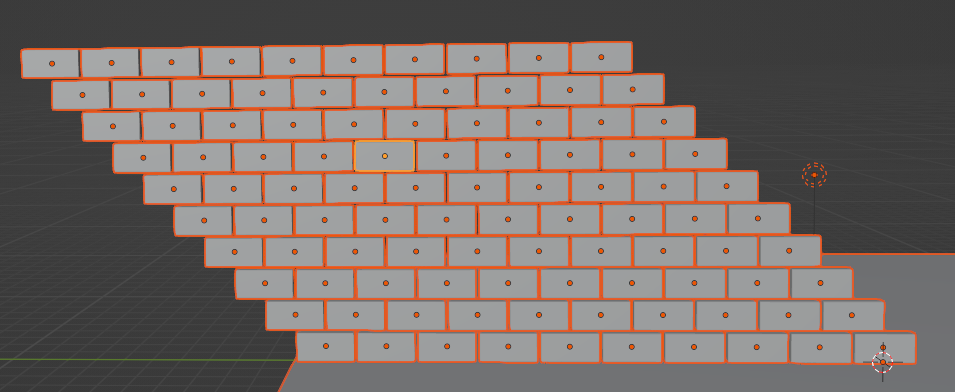
Make sure all cube have a point in center
Blender Animation - Ex19
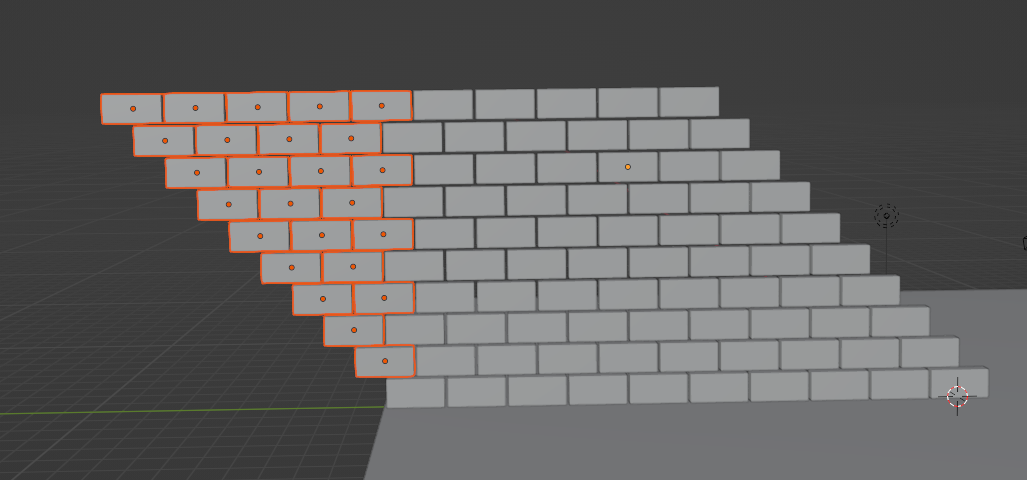
Select part of the cube of the wall
Blender Animation - Ex19
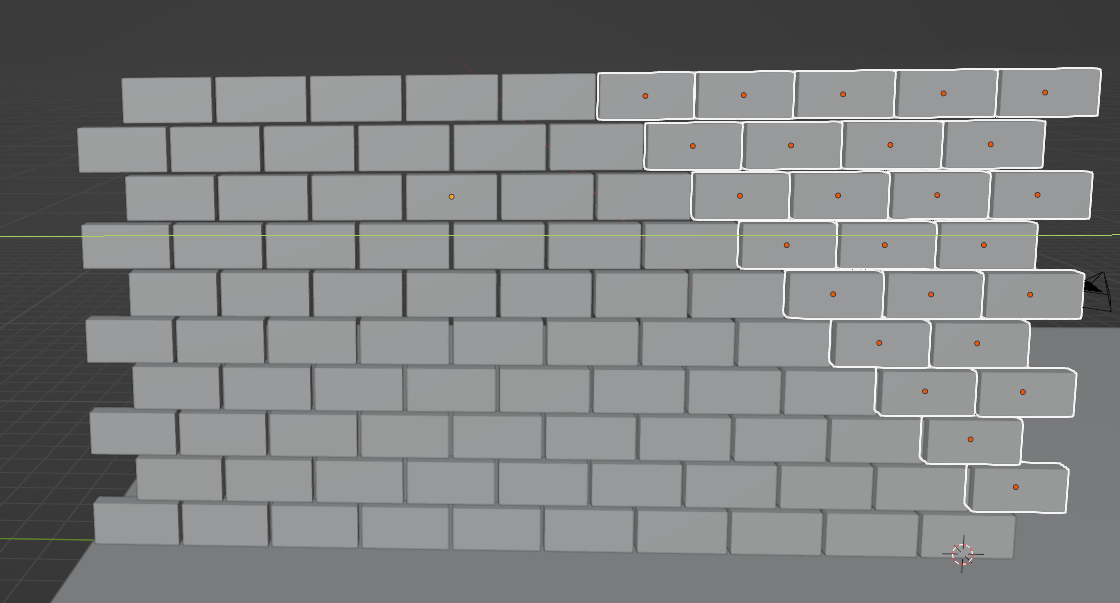
Move it along with Y axis and the distance is -21
Blender Animation - Ex19
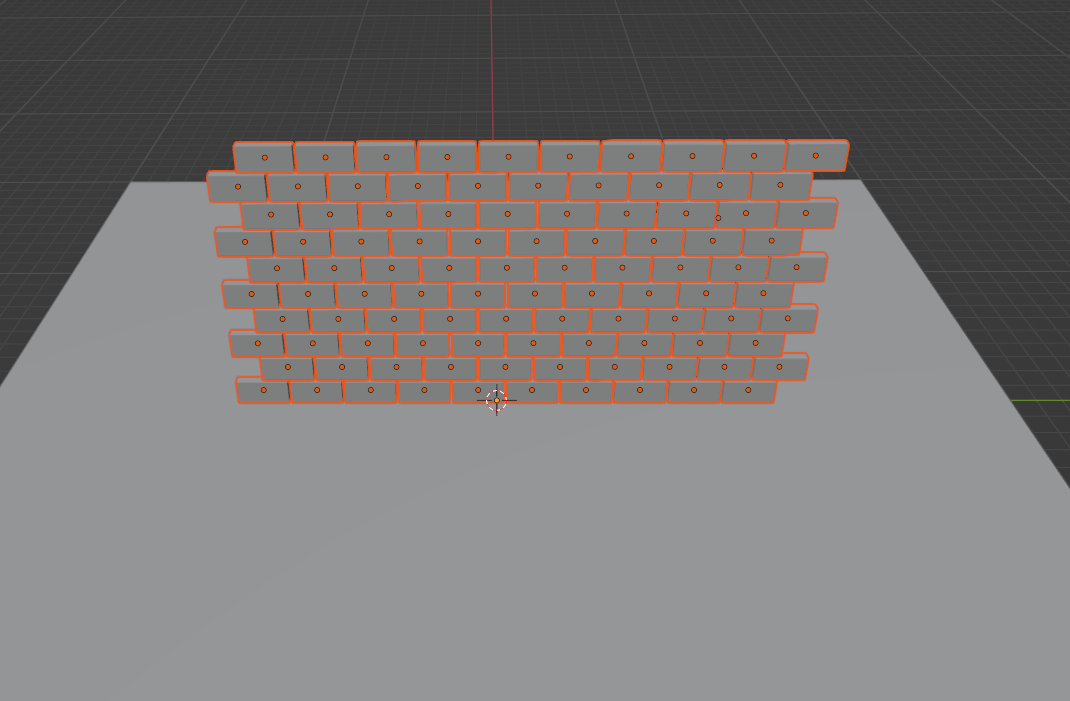
Move the wall to the center
Blender Animation - Ex19
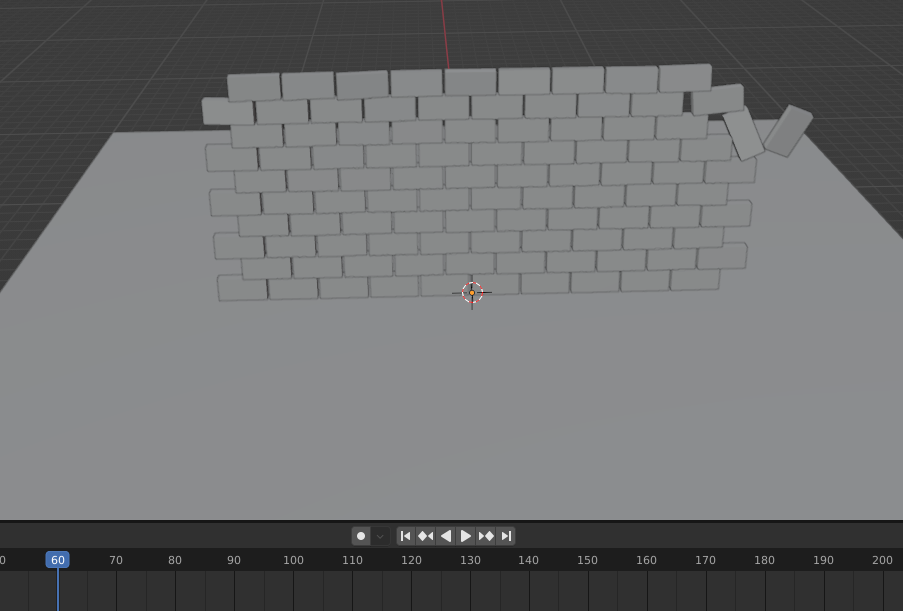
Press Space key to play it
Blender Animation - Ex19
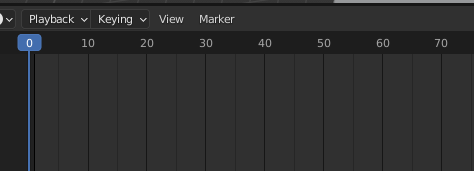
Move back to 0 frame before coming steps
Blender Animation - Ex19
2. Select UV Sphere.
1. Press Shift + A key to popup a menu
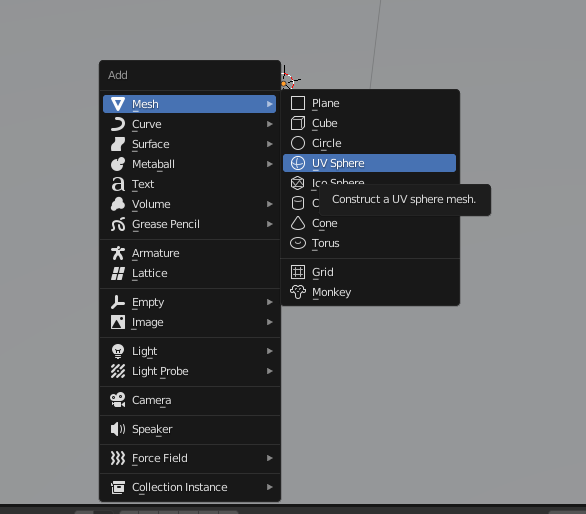
Blender Animation - Ex19
1. Open the menu
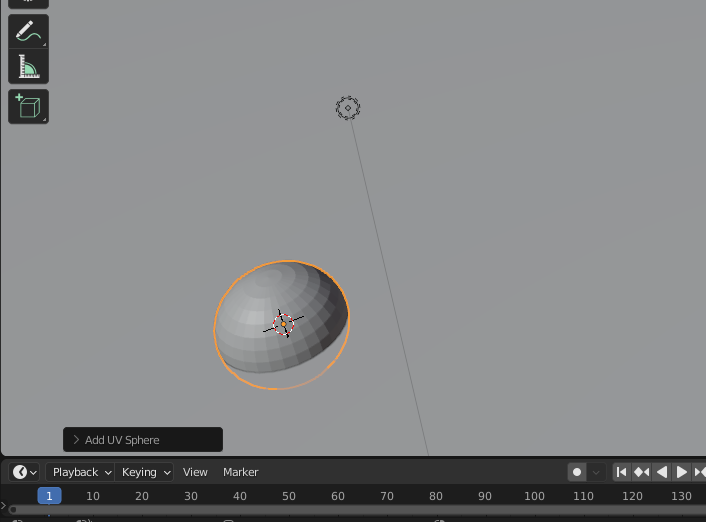
Blender Animation - Ex19
Segments: 100, Rings: 100
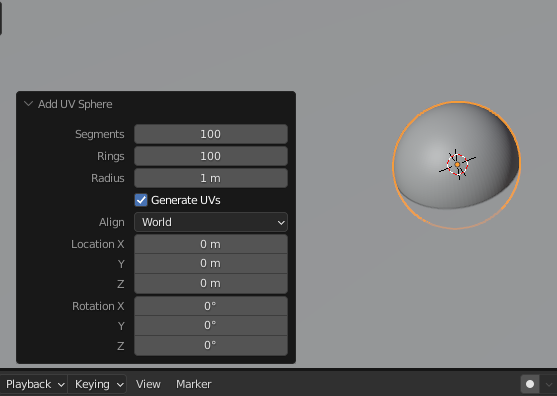
Blender Animation - Ex19
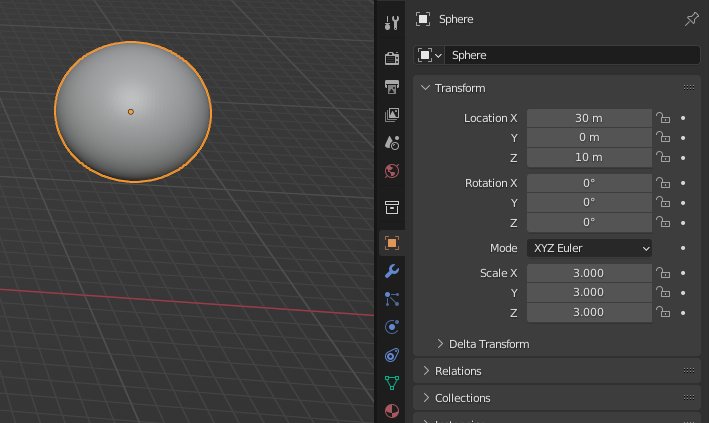
Blender Animation - Ex19
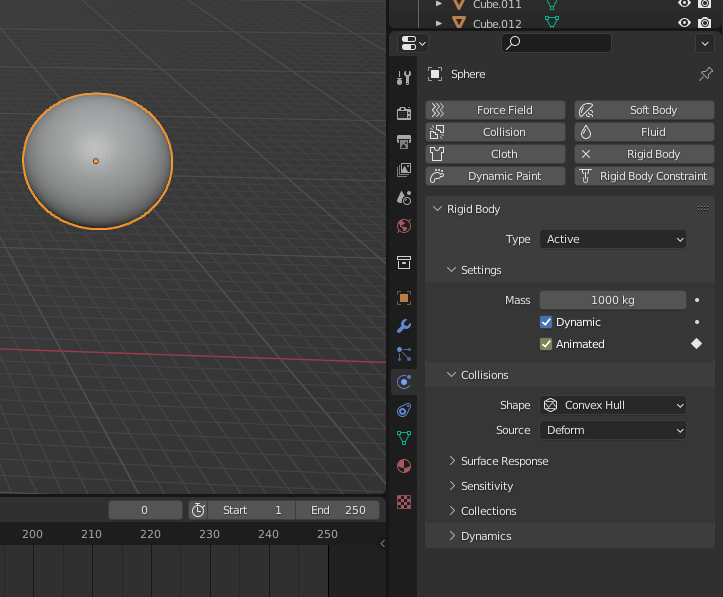
Blender Animation - Ex19
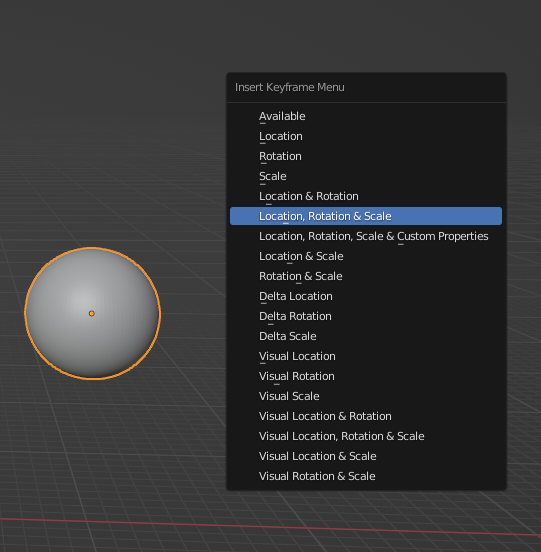
Press i key
Blender Animation - Ex19
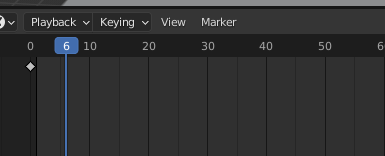
Blender Animation - Ex19
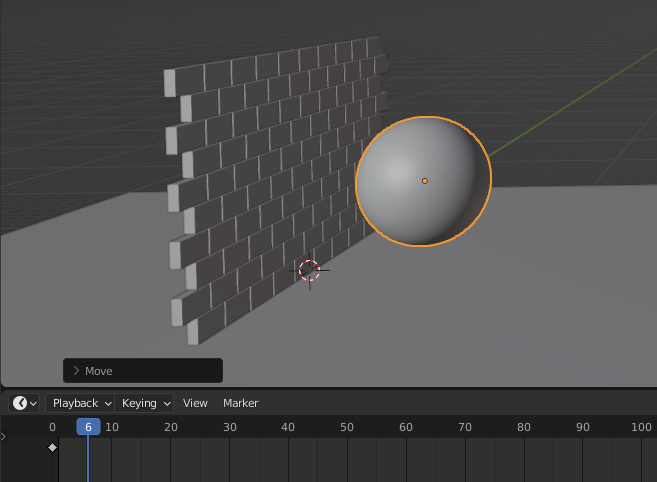
Move the ball in front of the wall
Blender Animation - Ex19
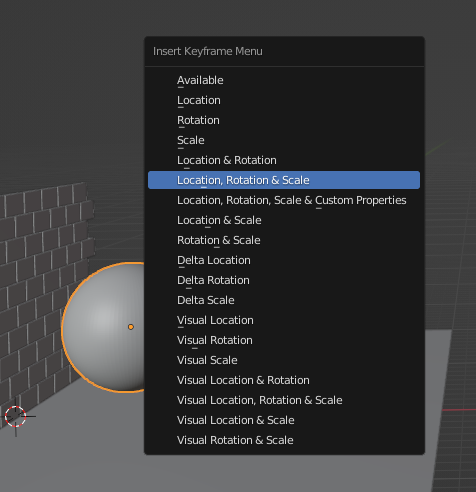
Press i key
Blender Animation - Ex19
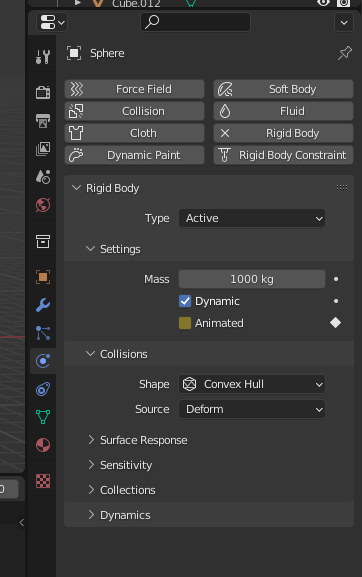
Cancel animated
Blender Animation - Ex19
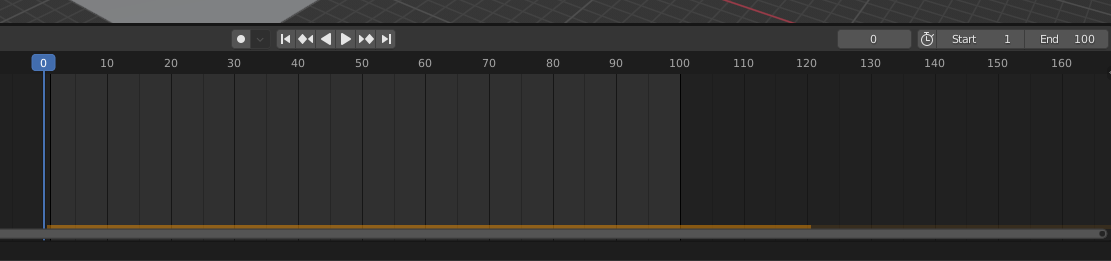
100
Blender Animation - Ex19
Press the Space key to play the animation, and save it as XX_YYYY_ex19.blend
Blender Animation - Ex19
F3 - Introduction to Blender
By Mr Peter
F3 - Introduction to Blender
- 317

