Introduction to Blender
Form 3 - Computer
2023-2024
Floor 4 - Computer Room
Mr. Peter

Outline
Outline

Blender Animation - Ex22
1
Blender Animation - Ex22
Ex21 - Physical world

Ground
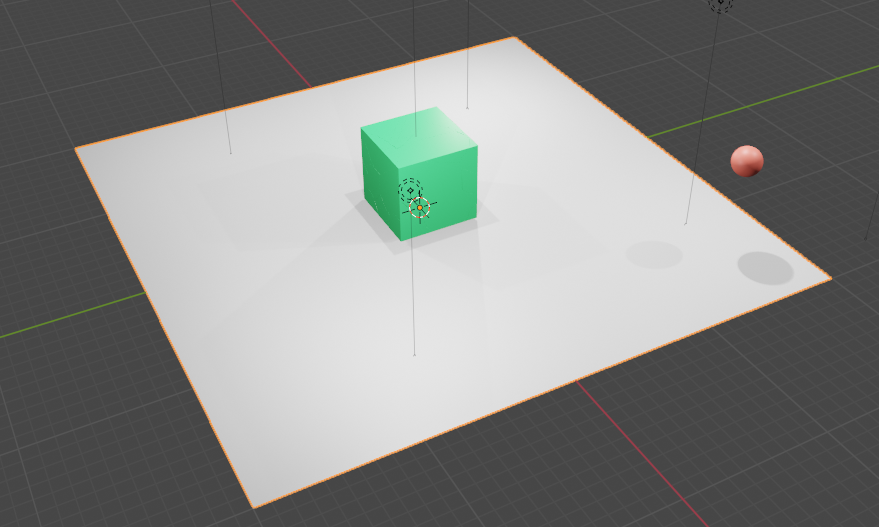
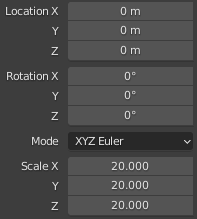
Blender Animation - Ex22
Cube
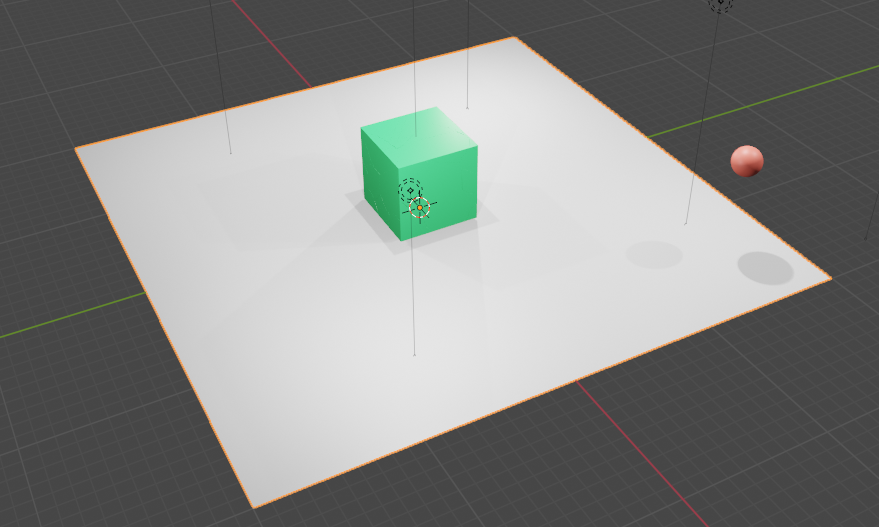
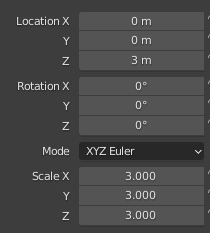
Blender Animation - Ex22
Ball
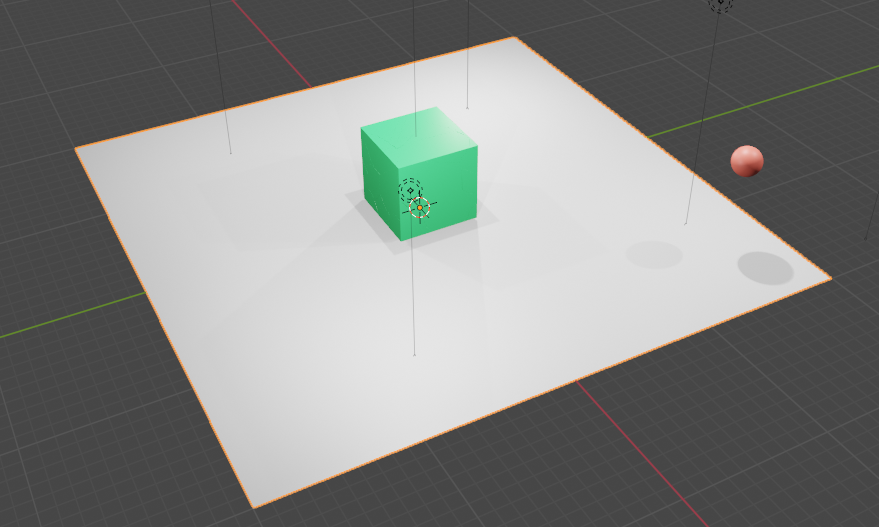
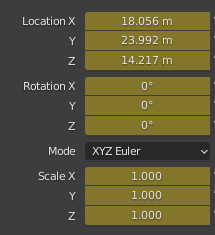
Blender Animation - Ex22
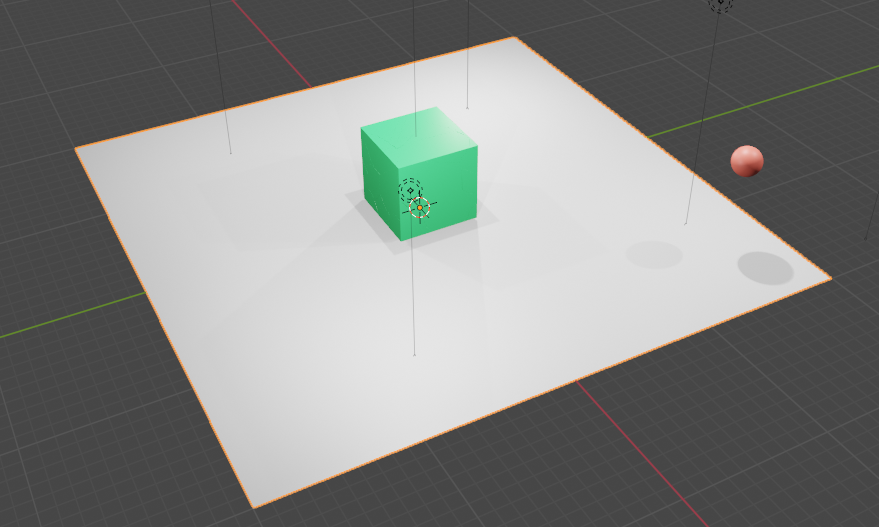
Add colour material to each object before further steps
Blender Animation - Ex22
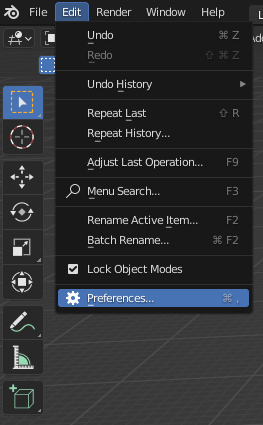
Enable Cell Fracture function
Blender Animation - Ex22
Enable Cell Fracture function
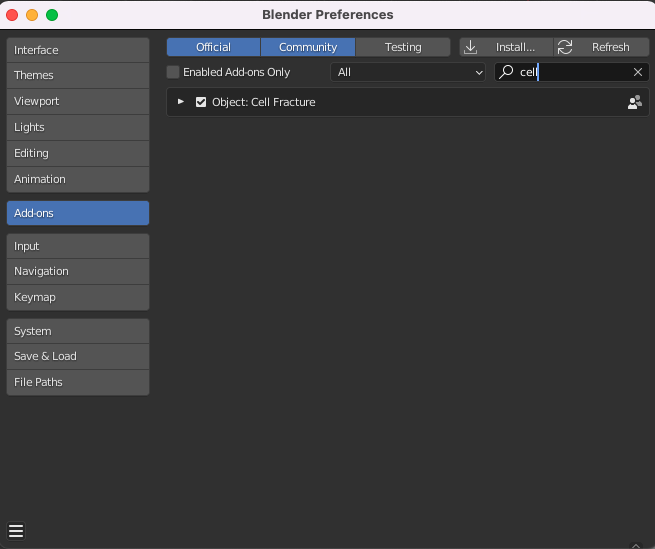
Search "cell"
Enable the function
Blender Animation - Ex22
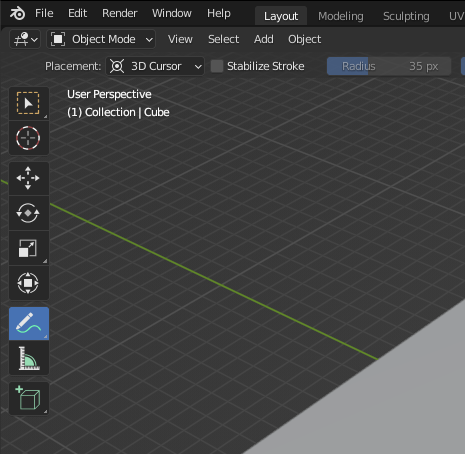
Blender Animation - Ex22
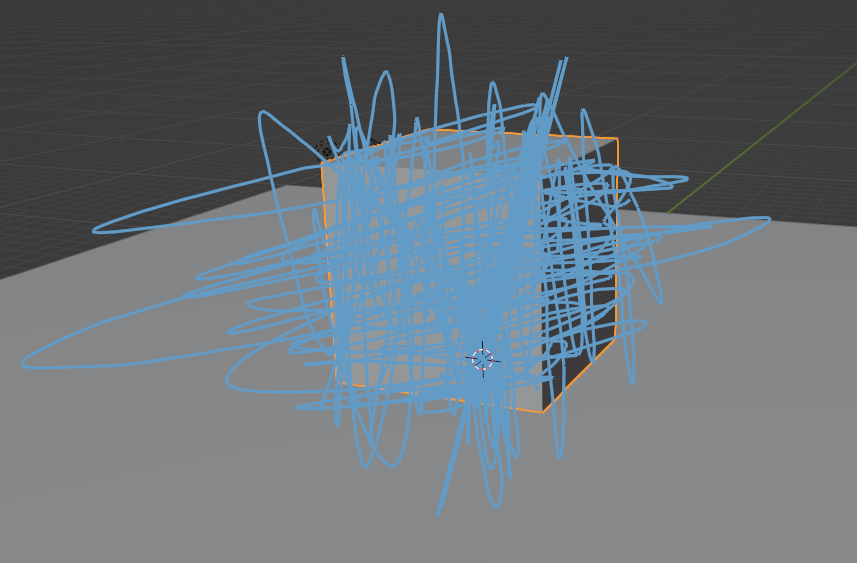
Use pen to divide it from different angles
Blender Animation - Ex22
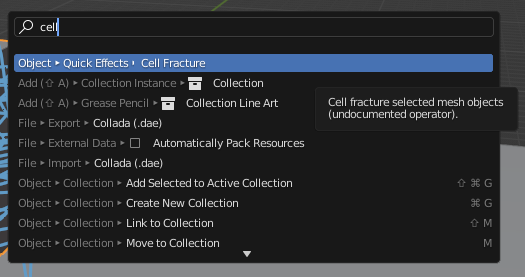
Press F3 key to popup the menu
Blender Animation - Ex22
Use pencil to divide the cube
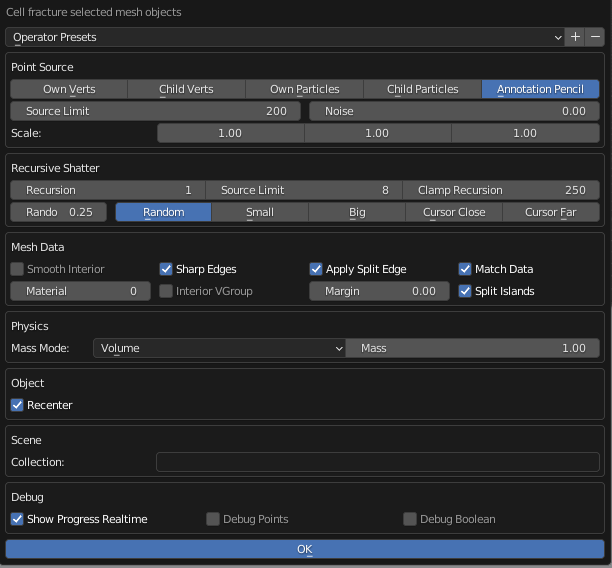
How many pieces
Divide it randomly
Blender Animation - Ex22
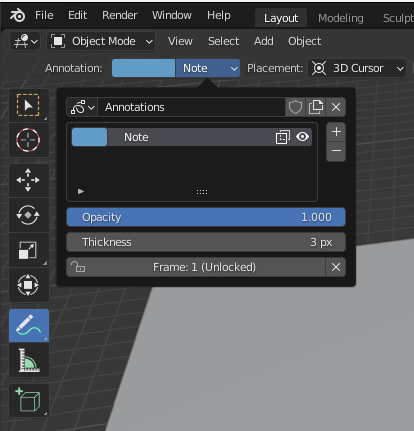
Close the eye
Blender Animation - Ex22
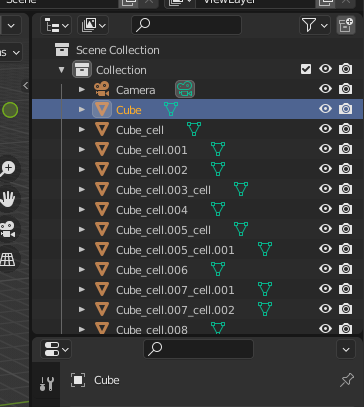
Select the whole cube and delete it
Blender Animation - Ex22
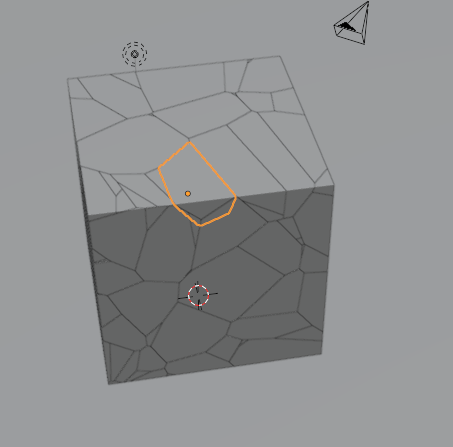
Select one piece
Blender Animation - Ex22
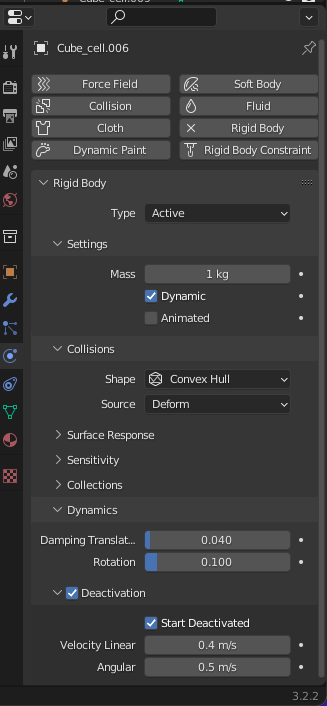
Blender Animation - Ex22
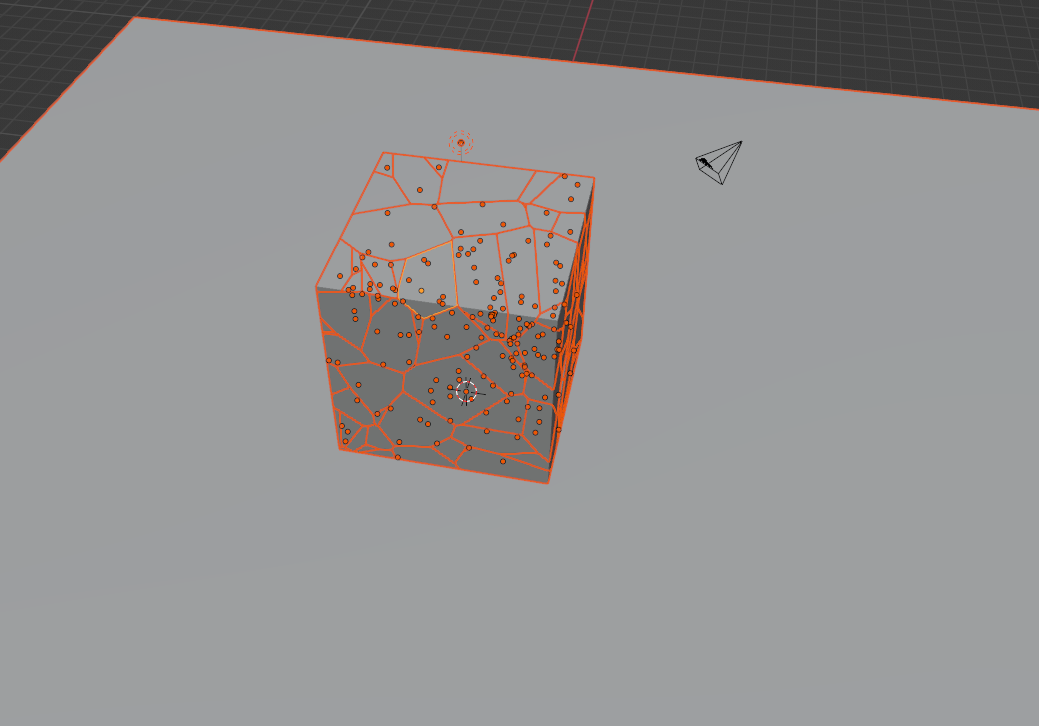
Press Shift key and select all, make sure that the piece you changed is lighting orange colour
Blender Animation - Ex22
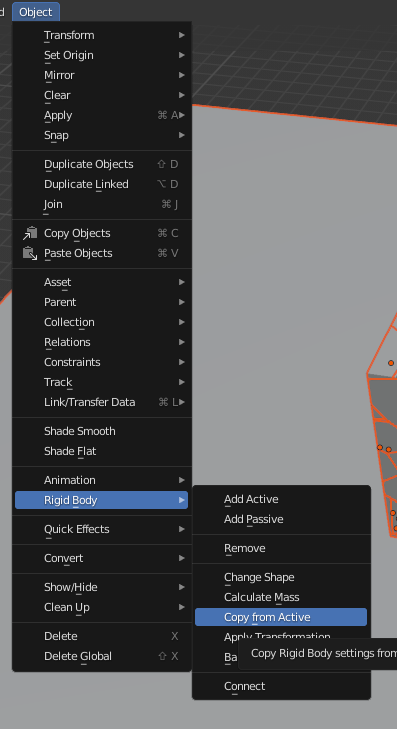
Blender Animation - Ex22
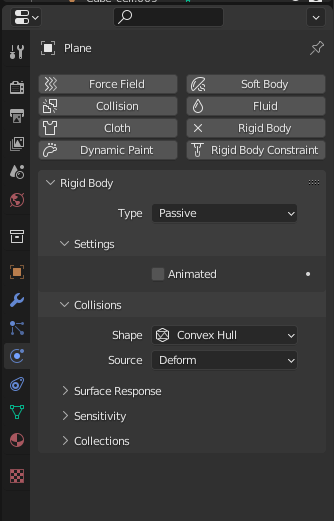
Select the ground and change it to Passive
Blender Animation - Ex22
Select the ball and make it active
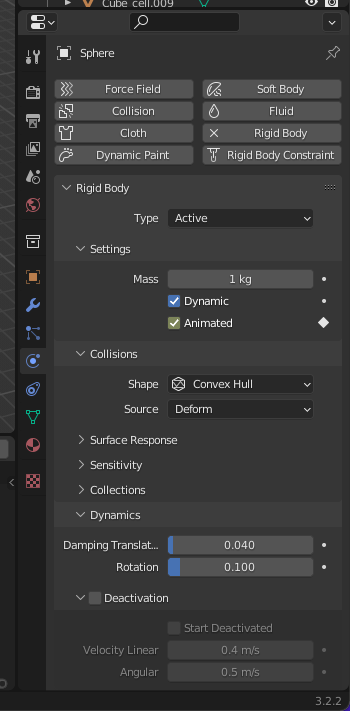
Blender Animation - Ex22
Press i key
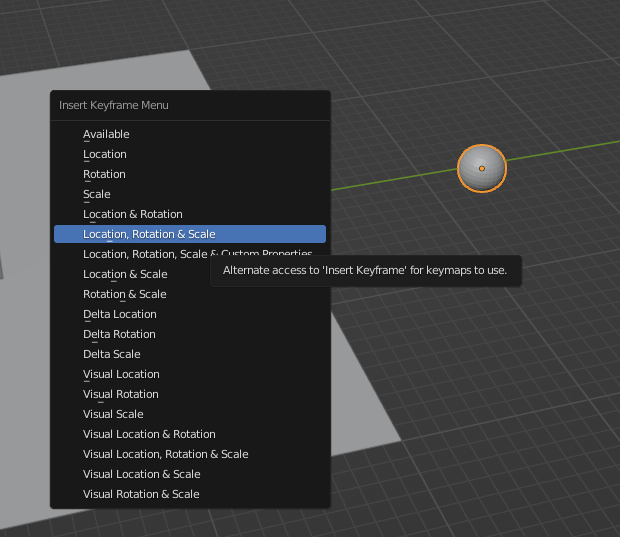
Blender Animation - Ex22
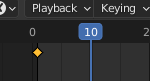
Move to 10 frame
Blender Animation - Ex22
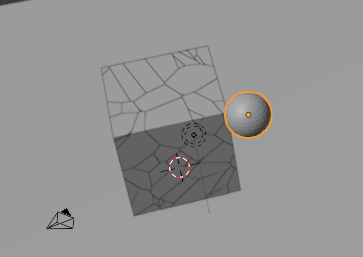
Move it in front of the cube
Blender Animation - Ex22
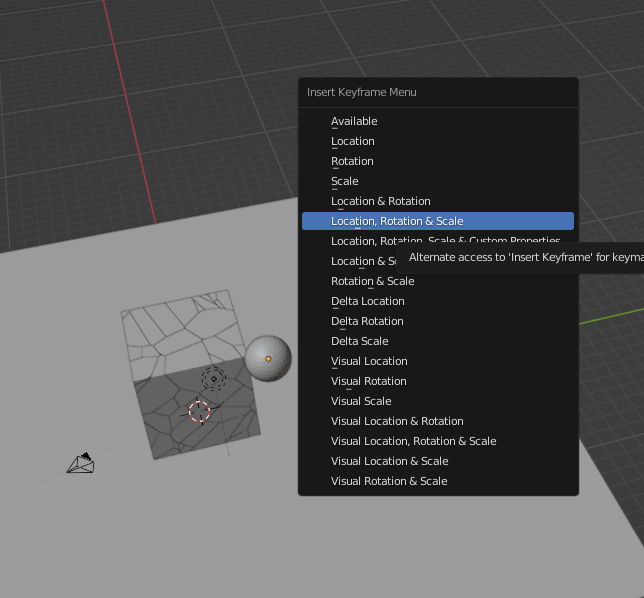
Press i key and select the option
Blender Animation - Ex22
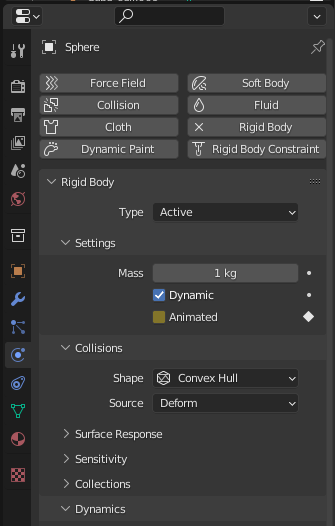
Blender Animation - Ex22
Press the Space key to play the animation
1.
Add colour to each object
2.
Save it as XX_YYYY_ex22.blend
3.
Blender Animation - Ex22
F3 - Introduction to Blender
By Mr Peter
F3 - Introduction to Blender
- 628



