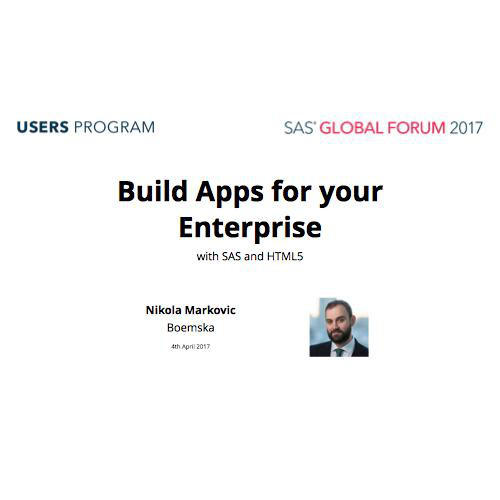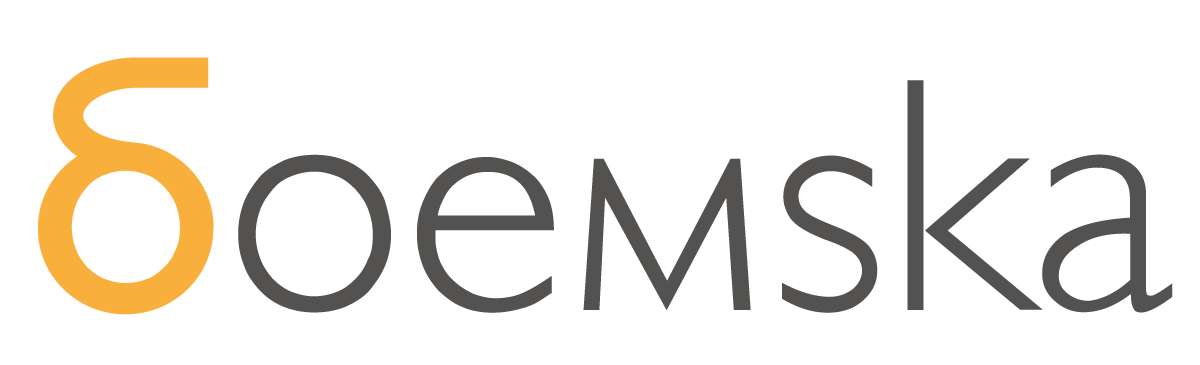
Linux Training for SAS Developers
Hello.

I am a geek.
I use SAS & Linux all day.
I build software for it.
I rarely teach.
(Wow aren't you lucky)
We are here
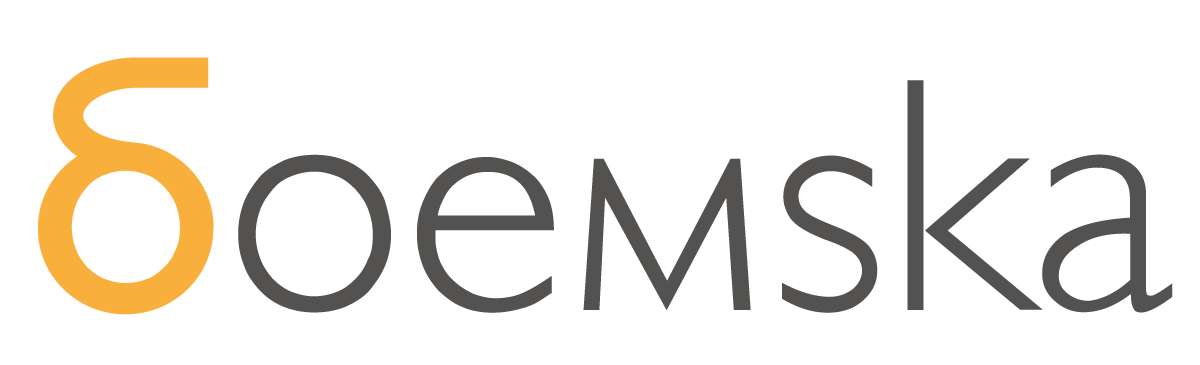
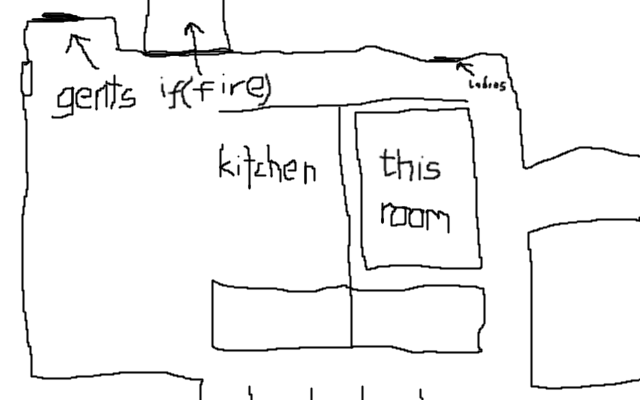



ssid
[removed]
password
[removed]
The Plan
Day 1
Course (mostly)
standard linux 101
Day 2
Workshop (mostly)
objective driven
Checklist:
Comms on Slack #linuxtraining
[removed]
Shell access to [removed].boemskats.com
SAS Studio access to [removed].boemskats.com
asciinema as a learning / self documentation tool
Most places teach this as a 3 to 5 day course, without the SAS bit.
So it's cut down quite a lot to the relevant bits.
For now anyway.
Focused on trying & doing. Interrupt me if I gloss over something that I obviously shouldn't.
Disclaimer:
Apparently kids in Yr3 do this. So we can too.
Come Up With Your Own
Success Criteria
What do you want to be able to do by the end of this?
Concrete tasks. We'll refer back to these.
Getting Started
Connectivity
The Terminal
The Shell
The Unix 'Philosophy'
Looking for Help
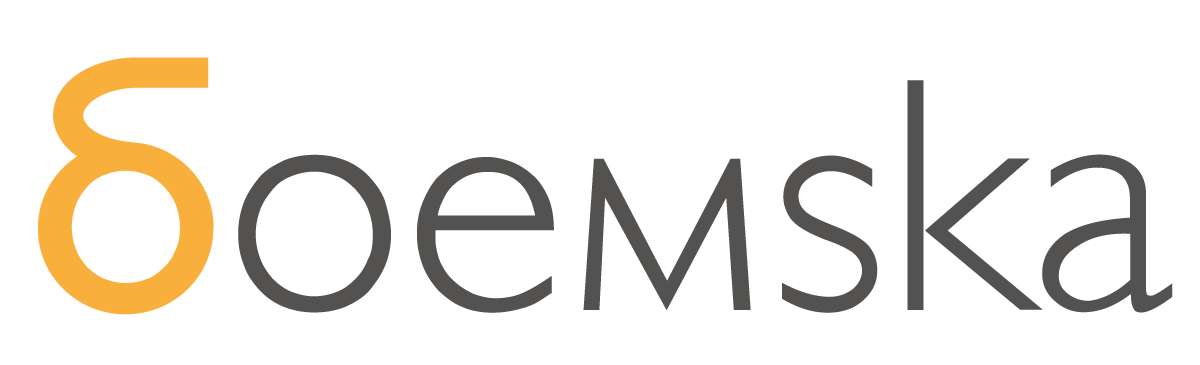
Connecting to Linux
ssh
Stands for Secure Shell
Protocol runs on TCP Port 22
Encrypted Connection
Normally use PuTTY
or ssh between machines
scp
Stands for Secure Copy
Runs on SSH protocol
You'll use WinSCP
or scp between machines
http
Because your work VPNs have crappy firewalls, we've set up forwarding on
The Terminal
ssh
Opens encrypted connection
Prompts for a login/password
once successful, will start a shell
Try:
Log on to [removed].boemskats.com from the web
Log on to [removed].boemskats.com from another shell (demo)
Log on to [removed].boemskats.com from putty
accepts keystrokes and sends them
receives output and displays it
(everyone should be logged on)
The Shell
Linux Command Line
Where commands are invoked
Type a command, hit Enter
cmd.exe is analogous
Try typing some commands.
date, whoami, who, pwd, uname, uptime
(exit)
It is a User Environment
Intended to be an Interactive Workspace
Has some nice things
The Nice Things I mentioned
Some features to keep in mind as we go on:
tab completion (files and commands)
history, up/down arrow
^change^tothis
Keyboard shortcuts (ctrl-R, ctrl-W, ctrl-H, ctrl-C)
Command substitution
Comments
The UNIX 'Philosophy'
Multiple Users
Everyone needs an account
Everyone needs a login
Everyone has their own files and config
Multiple Components
Each performs a task
Can be combined
Interchangeable and independent
Minimalist
Seeking and Getting Help
Built In
man command
command --help
StackOverflow
nixCraft
Wikipedia
use keywords
avoid why/what/how
Basic Commands & Streams
Commands
Syntax
Parameters / Arguments
Input and Output
Pipes and Redirects
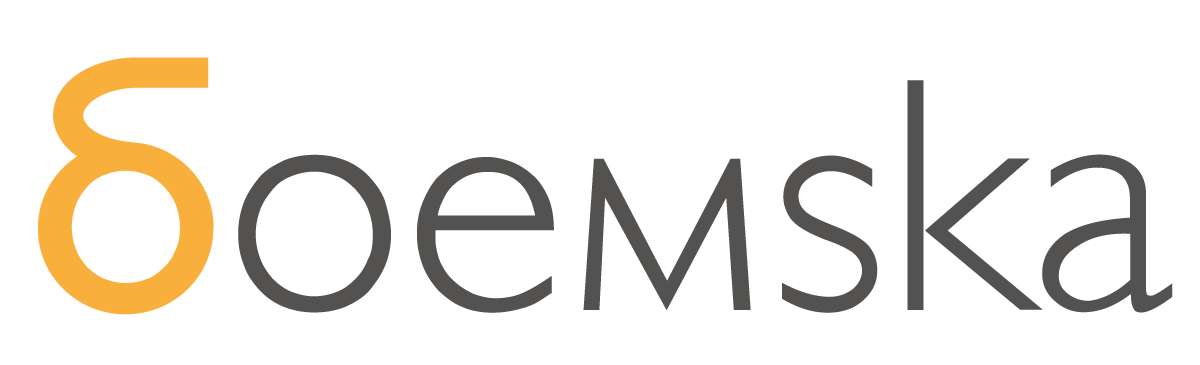
Run some commands
go on
date
(return the date)
echo
(return the input)
hostname
(returns hostname)
passwd
(changes password)
clear
(clears terminal)
history
(return the shell history)
Commands & Syntax
Most commands accept Parameters
Also called Arguments.
Some commands require them.
UNIX is Case Sensitive
Most commands are lowercase.
Add some parameters
date -I
(return the ISO date)
man date
(not like that)
hostname -s
(returns short hostname)
uptime -p
(uptime in 'pretty format')
echo {con,pre}{sent,fer}{s,ed}
(just because bash brace expansion is cool)
Try these too.
Command Input and Output
stdin
(standard input)
stderr
(standard error)
stdout
(standard output)
How all linux commands work, a concept that's carried over from the days of remote terminals (just a screen and keyboard)
Programs read data from their standard input file. Default stdin is keyboard, but can be redirected.
Standard output & error go to terminal, but can also be redirected.
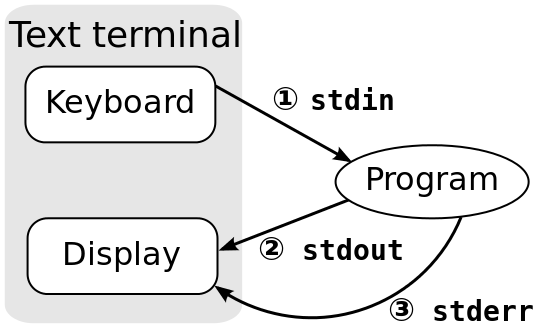
Pipes
Again fundamental to Unix Philosophy, all programs do this.
(even sas -stdio)
stdout of one program feeds stdin of the next (chaining).
Command Syntax uses the vertical bar:
|
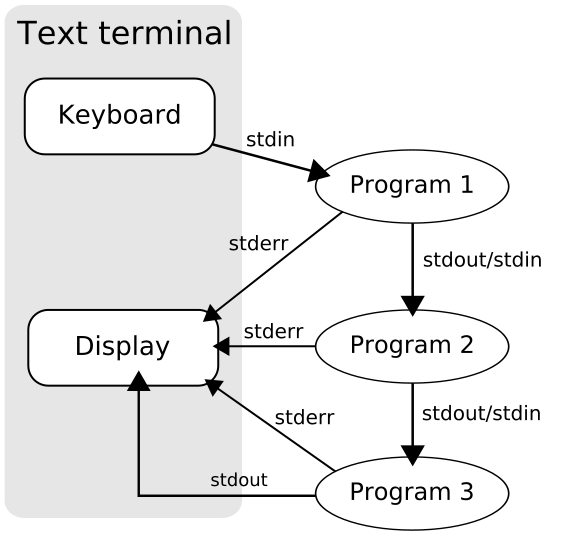
Chaining commands using Pipes
who | sort -r
(show who is logged on and then sorts lines)
echo Alright World? | rev
(passes Alright World? as stdin to rev which reverses it)
ps aux | grep sas
(lists all running processes and then filters on sas)
Stream Redirection
stdout and stderr streams can also be redirected to a file.
This is done with the > operator (greater than).
echo Hello! > myfile.txt
The contents of a file can be redirected to the stdin stream of a program.
This is done with the < operator (less than).
rev < myfile.txt
They can be used at the same time:
rev < myfile.txt > reversedFile.txt
Appending to files
Redirecting to a file using the > command always creates a new file.
To append the output of a command to the end of a file while keeping previous contents, use >>.
rev < myfile.txt >> reversedFiles.txt
This will also create the output file if it doesn't already exist.
Exercise?
Create a file by redirecting to it.
Append some echoed text to it.
Use pipes or redirects to read the contents of that file and write it to a second file
Ready for SAS Studio at this point.
Files and Directories
Directory Structure
Relative and Absolute Paths
Navigating the Filesystem
Creating Directories
Permissions
Changing Ownership
Users
Home Directories
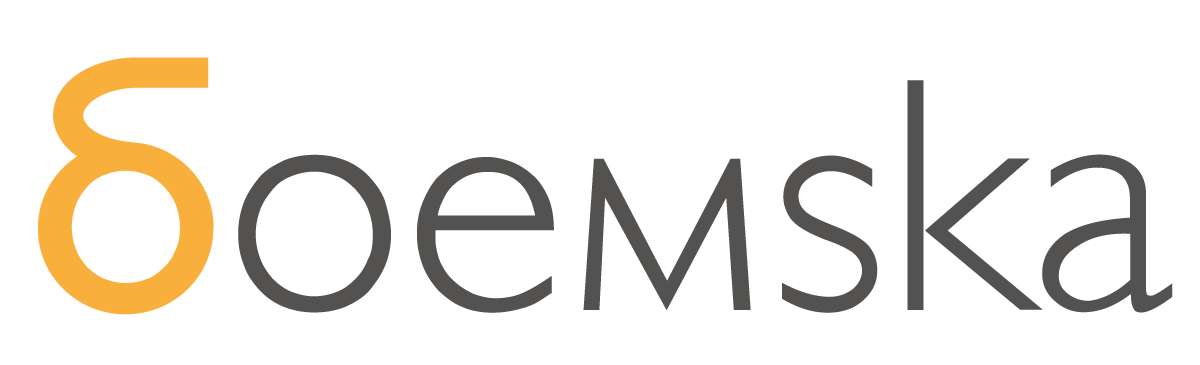
Directory Structure
Same concept as Windows - a hierarchical collection of files and/or other directories, with some differences:
- Linux uses forward slash (/) instead of backslash (\)
- No drive letters, just one root directory, /
- Paths are case sensitive
- Files can be more than just files
(symbolic links, devices, special kernel 'files')
Absolute and Relative Paths
Again similar to Windows, an absolute path is the full path to a file or directory. For example, /usr/share/doc always points to the shared documentation directory.
A relative path refers to a file from the perspective of the current directory. Simple example:
cd /usr navigates to /usr using its absolute path
cd share/doc then navigates to /usr/share/doc using relative path
Special Paths
Your shell has a Current Directory, where you are currently working. pwd returns your current directory to stdout.
Commands like ls also use the current directory as default input.
The special relative paths . and .. refer to current directory and its parent directory respectively (same as in Windows).
The special path ~ always refers to your home directory.
Try this:
The cd command, by default, will take you to your home directory. cd and cd ~ will both navigate to your home directory.
Type cd . or cd ./ and you will stay where you are. Type cd .. and you will navigate to /home. Check where you are with pwd.
Directories & Navigation
Useful arguments / one-liners:
cd - returns to your previous directory
ls -la lists (a)ll files in (l)ong format
mkdir -p creates a full directory path, including all (p)arents
rm -r deletes non-empty directories (r)ecursively
cd
(changes directory)
ls
(lists directory contents)
mkdir
(creates directory)
rmdir
(removes directory)
Overview of 'Standard' Linux Directory Structure
'Filesystem Hierarchy Standard' is a real standard that's been around for ages. maintained by the Linux Foundation.
(just open the wallpaper, it's better)
Mini Exercise
Look around, navigate to and list some of the directories we talked about.
Make some directories in your home directory. Make some recursively.
Use tree to visualise them.
Then clean them up. You don't need them.
Filesystem Permissions
ls -l returns a listing of files in this format:
drwxrwxr-x. 2 nik nik 4096 Mar 5 13:28 adirectory -rw-rw-r--. 1 nik nik 187 Aug 29 2015 someotherfile.txt -rwxrw-r--. 1 nik sas 213835 Jul 13 2015 athirdfile.txt
-rwxrw-r--
owner
group
everyone
else
directory
read
write
execute
File and Directory Permissions
Read
Permission to read the data stored in the file
Write
Permission to write new data to the file, to truncate the file, or to overwrite existing data
Execute
Permission to attempt to execute the contents of the file as a program
Read
Permission to get a listing of the directory
Write
Permission to create, delete, or rename files (or subdirectories) within the directory
Execute
Permission to change to the directory, or use the directory as an intermediate part of a path to a file
Changing Ownership and Permissions
chmod
(changes permissions of a file or dir)
chown
(changes the owner of a file or dir)
chgrp
(changes the group owner of a file or dir)
Permissions Notation
Symbolic Notation
read
write
execute
Numeric Notation
4
2
1
rwx is 4+2+1=7 rw- is 4+2+0=6 r-- is 4+0+0=4 r-x is 4+0+1=5 (etc)
Notation can also be Numeric.
chmod
a file's permissions can only be changed by its owner (or root)
chmod is flexible, but can seem complex
chmod a+x myprogram
adds (+) e(x)ecute permissions for (a)ll users on file myprogram
[ugoa][+=-][rwxX]
u is owner
g is group
o is other
a is all users
= sets perms
+ adds to existing
- removes from existing
rwx as above
X only sets x for directories, or files already executable
chmod
Numeric masks can also be used to set (=) permissions
chmod 755 myprogram
(refer back to notation)
recursive changes:
chmod -R a=rx,u=rwx myprogram
Special directory permission: sticky bit
chmod +t mydirectory
makes it so that only a file's owner can delete it from a shared sticky dir
chown
Only root can change ownership of a file
chown nik myprogram
changes myprogram so it is owned by nik
chgrp
Only owner can change group membership of a file, and only if they are a member of that group
chown sas myprogram
changes myprogram so it is owned by group sas
Users
(briefly, just because we haven't really covered it)
Everyone has to be a user, and have a username.
Users can belong to groups.
Users have home directories.
Home Directories
Owned by Users and Private (700 or d rwx --- ---)
Again, go there with cd and refer to it with ~ for relative paths.
exercise - make some public files
that everyone can read but only you can edit
make a directory where people can add their own files but can't delete those of others
try to delete someone else's files in your directory
Do some stuff
Working with Files
What are files
Common file operations
Opening / Inspecting
Searching within files
Executables and Executing
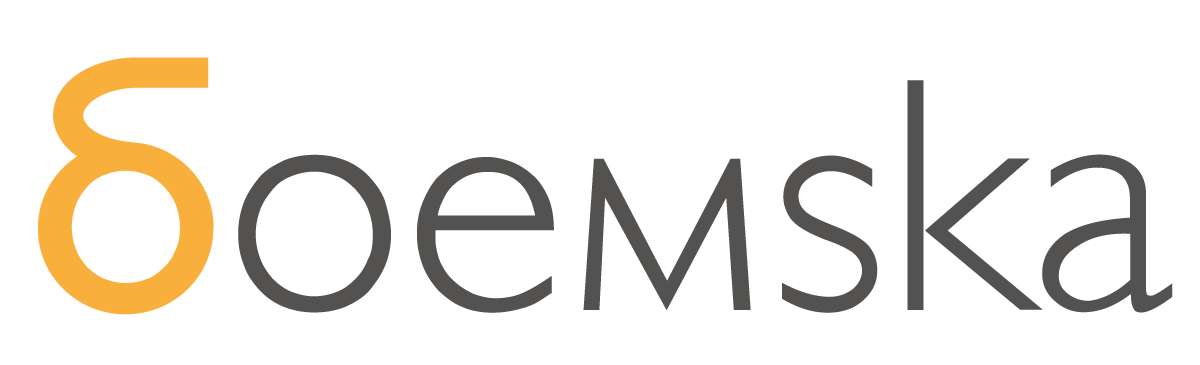
Filesystem Objects
(bit of a recap)
a file is place to store data - a (possibly empty) sequence of bytes
a directory is a collection of files or other directories
together they're organised into the filesystem
each file or directory can be referenced with an absolute path (starting with /) or with a relative path (from some current directory)
Extensions
Similar to Windows - it is common to put a filename extension, beginning with a dot (.) on the end of the filename.
However here they are informational and a user convention, treated no differently by the OS. A few programs use them.
Filename completion
Remember - tap Tab twice to get filename completion.
Using Wildcards
Use wildcards to refer to multiple files when specifying them
use * to match any part of a filename
ls *.txt
returns
myfile1.txt myfile12.txt myfile3.txt
use ? to match a single character in a filename
ls myfile?.txt
returns
myfile1.txt myfile3.txt
Wildcards are handled by the shell and the actual filenames are passed to the program without it knowing.
File Operations
cp
(copies files)
mv
(moves, or 'renames' files)
rm
(deletes files)
grep
(searches the contents of a file
or list of files)
file
(identifies files types)
rmdir
(deletes directories)
cp
cp [options] sourcefile destinationfile
(copies source file to destination file)
cp [options] file1 file2 file3 destinationdir/
(copies source files 1 to 3 to to destination directory)
Common Options:
-f forces overwriting of destination files without prompting
-i interactively prompts before overwriting each file
-r or -R copies directories and contents recursively
mv
renames files or directories, or moves them to a different location
mv mycode.sas myoldcode.sas
(example of a 'rename' like operation)
Common Options:
-f forces overwriting of destination files without prompting
-i interactively prompts before overwriting target
mv *.sas ~/myPrograms/
(example of how to move multiple files using a wildcard to a directory in your home dir using relative home path)
rm
Deletes, or removes the specified files. There is no undo or recycle bin here. You must have write permission on the directory to remove file
rm -rf ~/hateThisDirectorySoMuch
Permanently removes that directory you really don't like any more. And everything in it. Without asking.
Common Options:
-f forces deletion of write-protected files without prompting
-i interactively prompts before deleting each file
-r recursively deletes files and directories
rm -i myProgram_v*.sas
prompts you for each file where not all matching files are to be deleted
grep
searching contents of a file for a string
-i case insensitive
-r recursive
-l prints just names
-n numbers the output
-v reverses test (not matching)
grep drjim /etc/passwd
grep 'ˆdrjim' /etc/passwd
pattern matching beginning
'drjim$' pattern match end
Regular expressions
file
simple utility, tries to guess the file type
try it with SAS Foundation executable
file /pub/sas/SASFoundation/9.4/sas
[drjim@apps ~]$ file dirs dirs: empty [drjim@apps ~]$ file things things: ASCII text [drjim@apps ~]$
more or less it
Exercises
Do some actual relevant stuff with SAS now.
Access to playpen?
Editing, Executing and Variables
How to run an executable
Editing files and scripts (executables)
Command Substitution
Environment Variables
Recursion and Shell Programming
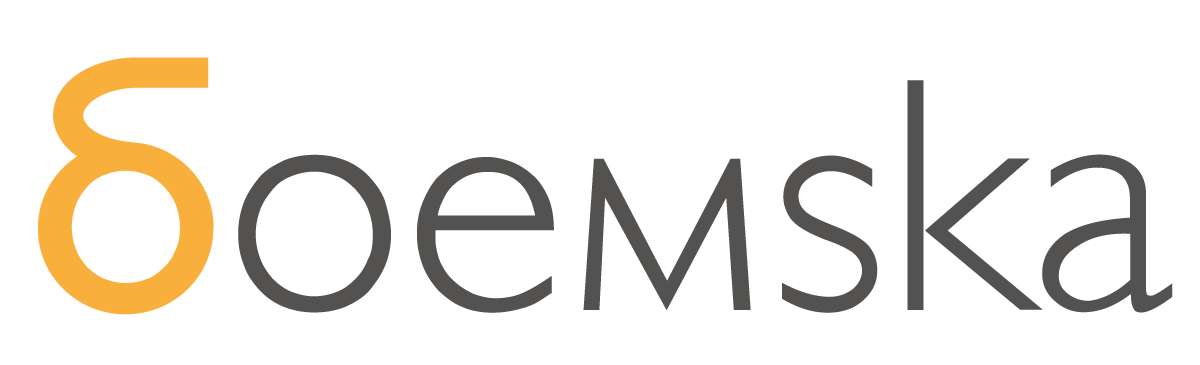
Editing files
nano [file]
vi [file]
nano exists
vim is better
emacs can be ignored
(let's just have a look at both)
Running an executable
call it by it's direct path
/pub/sas/SASFoundation/9.4/sas -nodms
if it is in the $PATH environment variable (win too)
sas -nodms
If there are conflicts between the two
which sas
Must have execute bit obviously
Environment Variables
similar to windows
Show variables which are set:
env
Use a variable:
$VAR or ${VAR}
$SASHOME/sas
Set a variable:
VAR=123 local
export VAR=123 global
Append to a variable:
PATH=$PATH:/somewhere/else
Have a look at your
~/.bashrc
(the 'autoexec')
Spend some time on this. SAS uses them a lot.
Command Substitution
Same as how you would use a variable in a command line.
old way: ping `hostname`
better way: ping $(hostname)
what's different:
ping $(hostname)
ping ${HOSTNAME}
Recursion & Conditionals
The idea of bash programming
if [ -f /etc/bashrc ]; then . /etc/bashrc fi
Testing for file existence
for file in *.txt; do mv -v $file $file.old; done
Looping
Processes
What is a process
Listing processes
Forking, Foreground, Background, Pausing
Signalling (killing)(!)
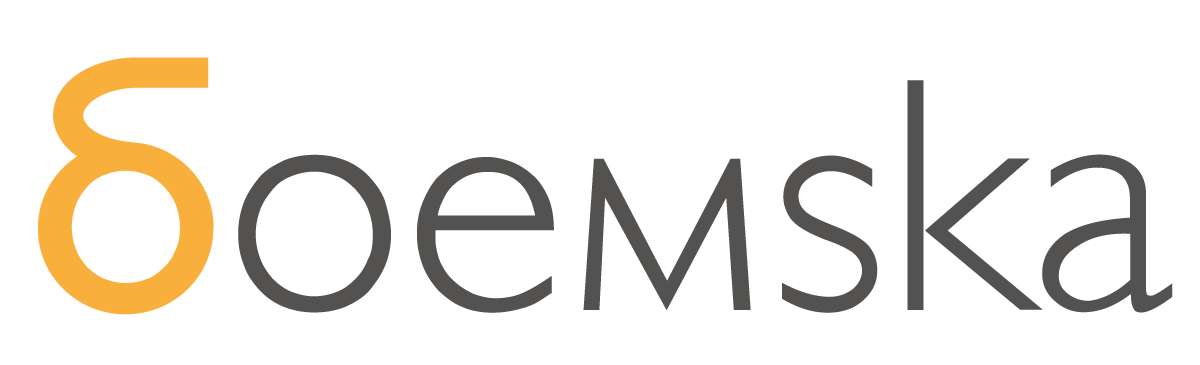
What is a Process
A running program is considered a process
'Lives' as it executes, 'dies' as it terminates
Each living process has a Process ID (pid)
Each process has a user id (uid) and group id (gid).
These dictate a user permissions on that process and that process' permissions on the filesystem.
What is a Process
Processes have a parent process, and a parent process ID (ppid).
The kernel starts a process called init with pid of 1. Each other process is a descendant and rest of the branching is called the process tree.
Each process has its own working directory, initially inheriting that of its parent process.
Each process has its own environment, complete with environment variables, initially inheriting that of its parent process.
Process Operations
ps
(all processes currently running)
htop
(top but way better)
top
(full screen, updates constantly)
pstree
(return the process tree)
esm
(the one and only)
pidof
(gets pid(s) of a given executable)
Process Management
(signalling)
kill
(sends signal to
specified process(es))
pkill
(sends signal to
process(es) matching a pattern)
killall
(sends signal to all process matching the specified command)
this is
obviously an
important thing
Common Signals
2: SIGINT
Interrupt - stop. Sent by the kernel when Ctrl-C is pressed in a terminal.
15: SIGTERM
Terminate - Please stop. Be graceful about it.
9: SIGKILL
DIE! DIE NOW!
No you can't clean up after yourself.
18: SIGTSTP
Temporary Stop - Please stop temporarily. Sent with Ctrl-Z.
Signalling a process
kill -15 4234 12395
Sends SIGTERM to processes 4234 and 12395
killall -9 -u sassrv
Sends SIGKILL to all spawned sassrv processes
pkill -15 sas
Sends SIGTERM to all instances of sas program
kill -18 123
Sends SIGSTP to 123 suspending it
Background, Foreground, Pause
runMe &
Forks runMe to background and returns job number
fg
Returns a background process to the foreground given job no. Also resumes suspended process.
bg
Resumes a suspended job to the background
jobs
Lists all backgrounded jobs
Scheduling a process to run later
at command
no access to cron probably
You'll probably use LSF.
Advanced Pipes and special files and stuff
If you get this far you've gone way too fast.
stdin, stdout, stderr
compressing files
filtering output
piping through ssh
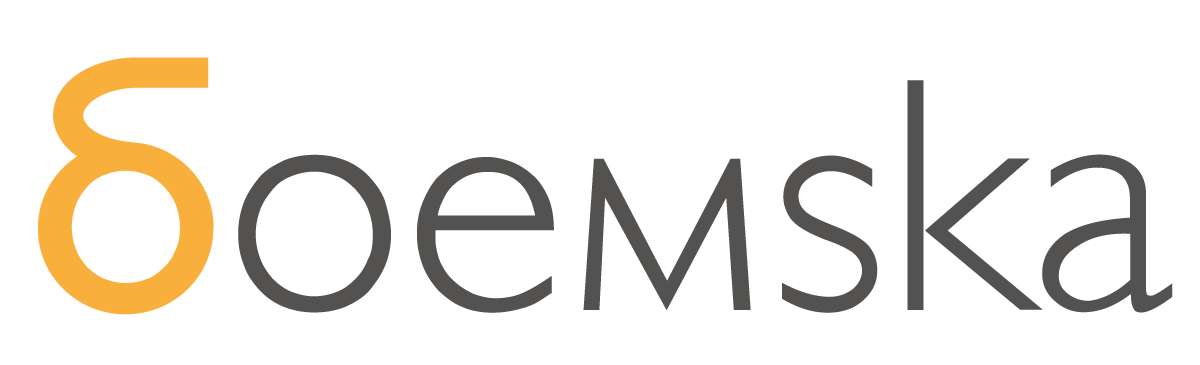
SAS on Linux
By Nikola Markovic
SAS on Linux
Linux with SAS
- 1,757