Vim for Newbies
An Introduction to Vim
Alex LaFroscia @alexlafroscia

A Quick History
About Vim
- Created in 1991
- Runs in a terminal window
- Liked for speed, customization
Why Use Vim?
- Very portable configuration
- Extremely fast editing
- Awesome plugin community
Things to Know
- Available in a terminal window
- No mouse!
Learning Curve
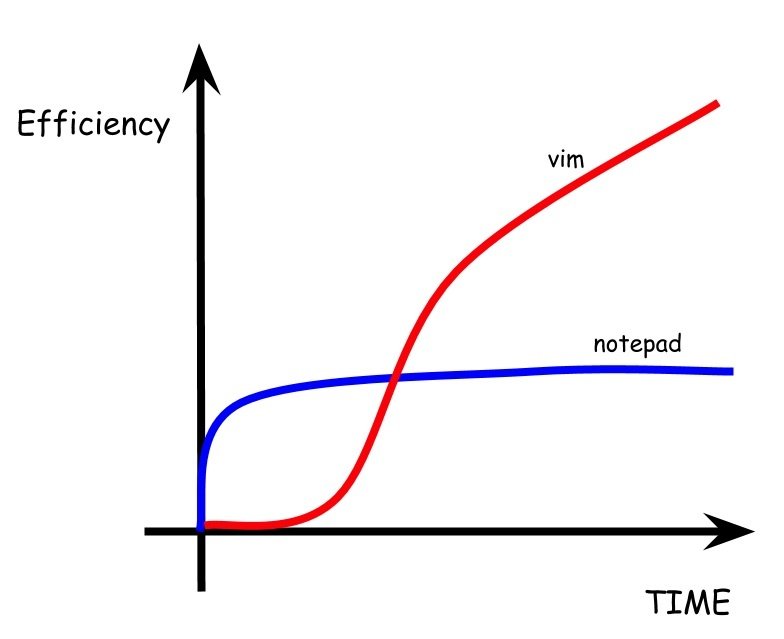
Title Text
Getting to Know Vim
Editing and Moving are Separate
Normal Mode

- Movement allowed
- Execute Vim commands
- Move quickly around the file
- Other modes return to here
Insert Mode
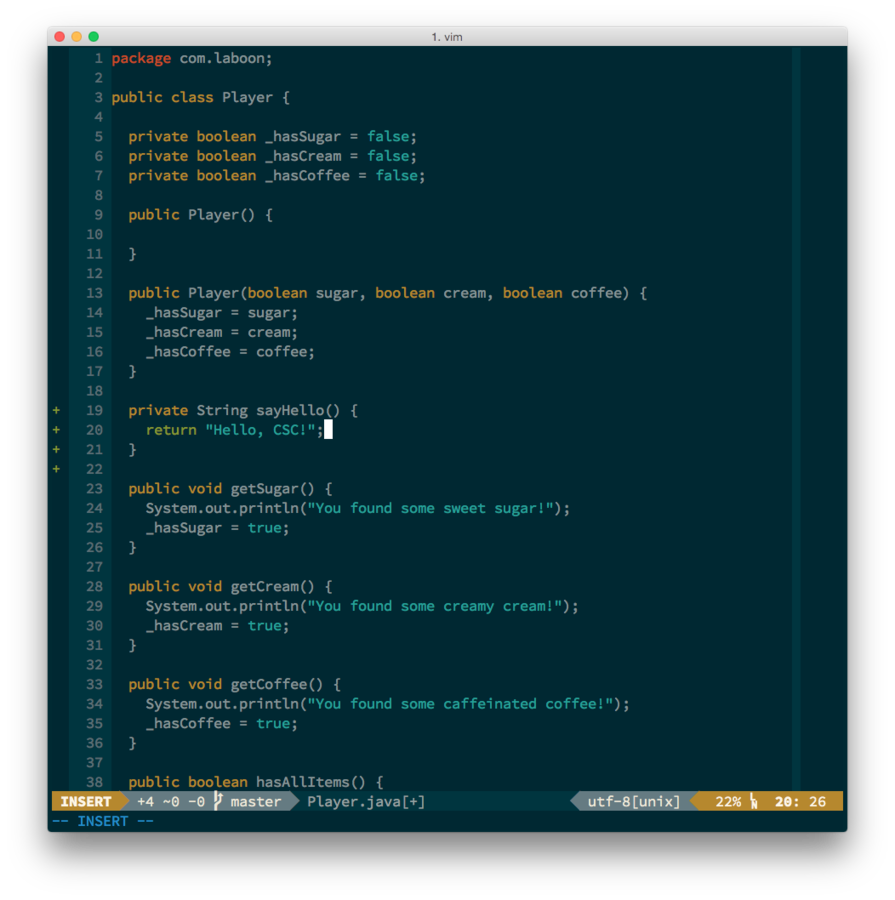
- Movement (sort of) allowed
- Most similar to editors that you're familiar with
- Form "Normal" mode, press "i" to enter insert mode
Movement
// Basic motion
h : move right
l : move left
j : move down
k : move up
// Jumping
w : beginning of next word
e : end of next word
b : beginning of previous word
ge : end of previous word
% : jump to matching symbol
// Moving Faster
2h : move 2 characters right
4w : move to the front of the 4th word- Arrow keys work, but don't use them
- By default, move one "step" at a time
- Can be combined with numbers to repeat movements
Basic Commands
// Quitting Vim
:q : quit
:qa : quit all
:qa! : force quit all
// Save a File
:w : save
:wq : save and quit
// Other stuff
:help __command_name__- Vim commands usually start with a colon
- Toggle features on and off
Vim Features
What sets Vim apart?
Panes
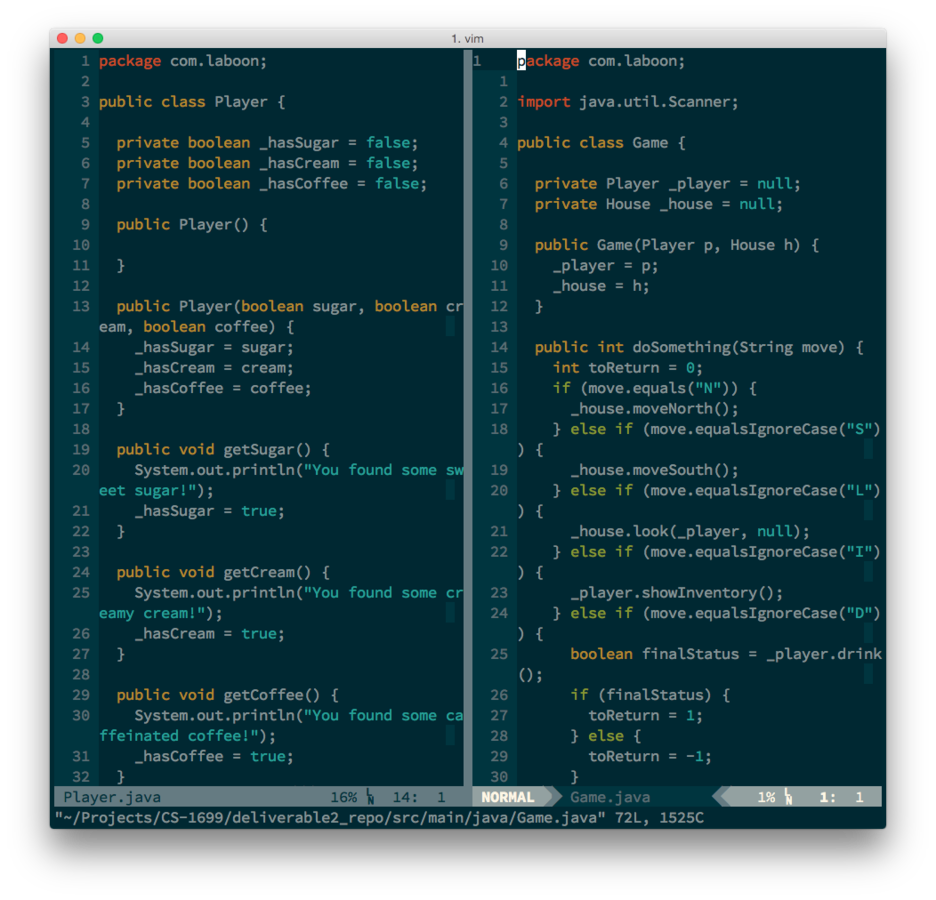
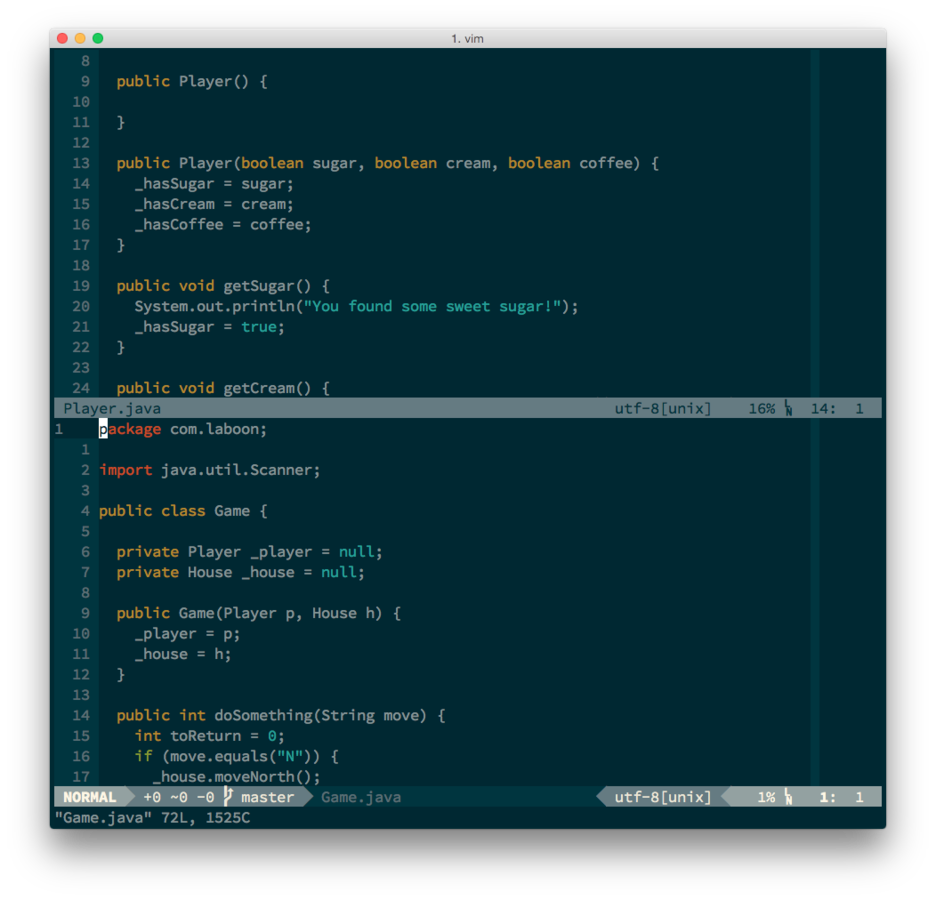
Marks
- Place a "bookmark" at a particular place of a file
- Easy shortcut to jump back to that particular spot
- Separate set of system-wide marks
Plugins
- Most people use many plugins with Vim
- Syntax highlighting
- Automatic linting
- Autocomplete
- Project management
- Fuzzy finder
Now it's your turn!
ssh _pitt_username@unixs.cis.pitt.edu
1. SSH Into Server
2. Visit File
http://cl.ly/a4ND
Other Options
- http://www.openvim.com
- http://vim-adventures.com/
More Resources
Vim Awesome - http://vimawesome.com
- Excellent resource for finding Vim plugins
Tim Pope
- The king of Vim plugins, all of his are great
ThoughtBot Dotfiles
- https://github.com/thoughtbot/dotfiles/blob/master/vimrc
- Excellent starting point for your own Vim config
My Dotfiles
- https://github.com/alexlafroscia/dotfiles/blob/master/vim/vimrc
Vim
By Alex LaFroscia
Vim
- 1,796



