Familiar with SME Web
by building a new screen from scratch
Step 1 - Initialise a screen
- Create structured folders
- Add routes
- Add module
|--src
|--practise
|--practiseList
|--components
|--PractiseListView.js
|--PractiseListModule.js
|--getPractiseListRoutes.js
Create folders and source file as following
import React from 'react';
export default () => <div>HelloWorld</div>;
Create a screen root view - PractiseListView.js
import React from 'react';
import PractiseListView from './components/PractiseListView';
export default class ContactDetailModule {
constructor({
setRootView,
}) {
this.setRootView = setRootView;
}
render = () => {
this.setRootView(<PractiseListView />);
}
/* required lifecycle methods */
run() {
this.render();
}
unsubscribeFromStore = () => {}
resetState = () => {}
}
Create module - PractiseListModule.js
import PractiseListModule from './practiseList/PractiseListModule';
export default ({ setRootView }) => (
[
{
name: 'practiseList',
path: '/',
module: new PractiseListModule({
setRootView,
}),
},
]
);
Create routes - getPractiseRoutes.js
Add your routes into router
Open the getRoutes.js under the root path and import and add your route. Then visit
https://localhost:3000/#/au/4d0429b1-c5c1-4b90-803d-03d3124fc216/practises to verify your changes.
const getRoutes = ({
setRootView
}) => [
...,
{
name: 'practises',
rootPath: '/:region/:businessId/practises',
subRoutes: getPractiseRoutes({
setRootView,
}),
},
]
Some Concepts
- Module
- Router/Route system in sme-web
- Lifecycle methods
Module
The module concept in sme-web is very similar with controller in MVC pattern. The responsibilities include:
- Initialise store(model)
- Handle DOM/VDOM events
- Update store(model)
- Clean up context before/after page transition
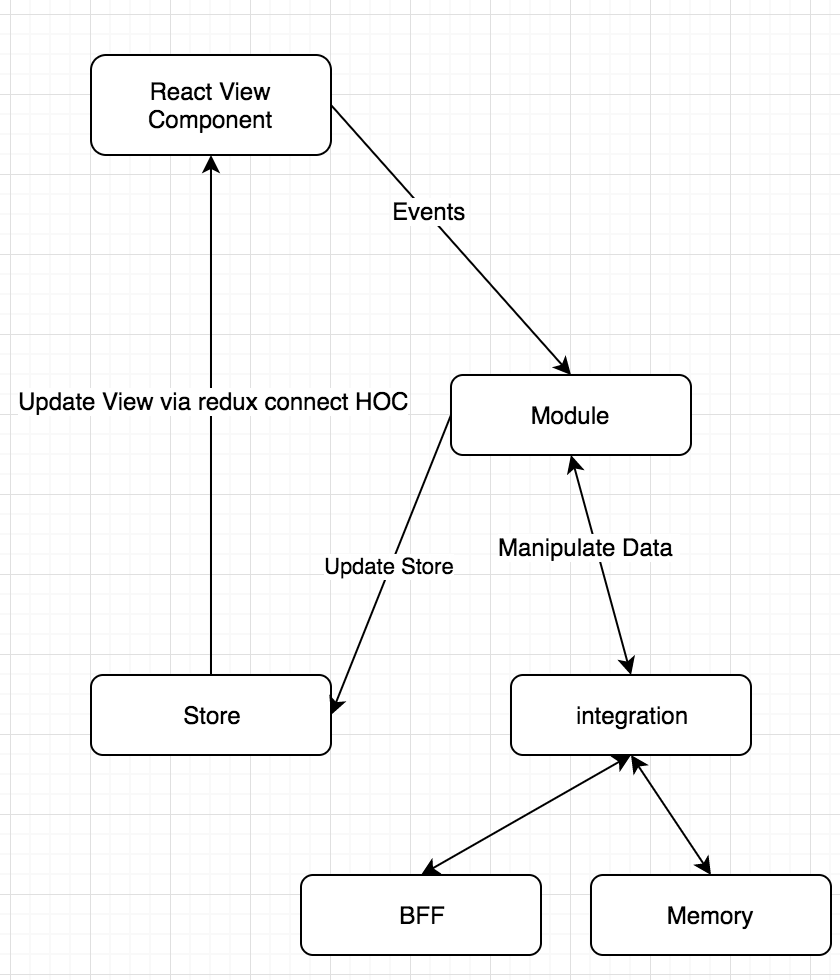
Router/Route
The router in sme-web is based on `router5` and sme-web wrap `router5` with a Router class which takes following reponsibilities
- Flat route tree into routes array with composited unique name
- Build route-to-module map
- Subscribe router change
- Call lifecycle methods
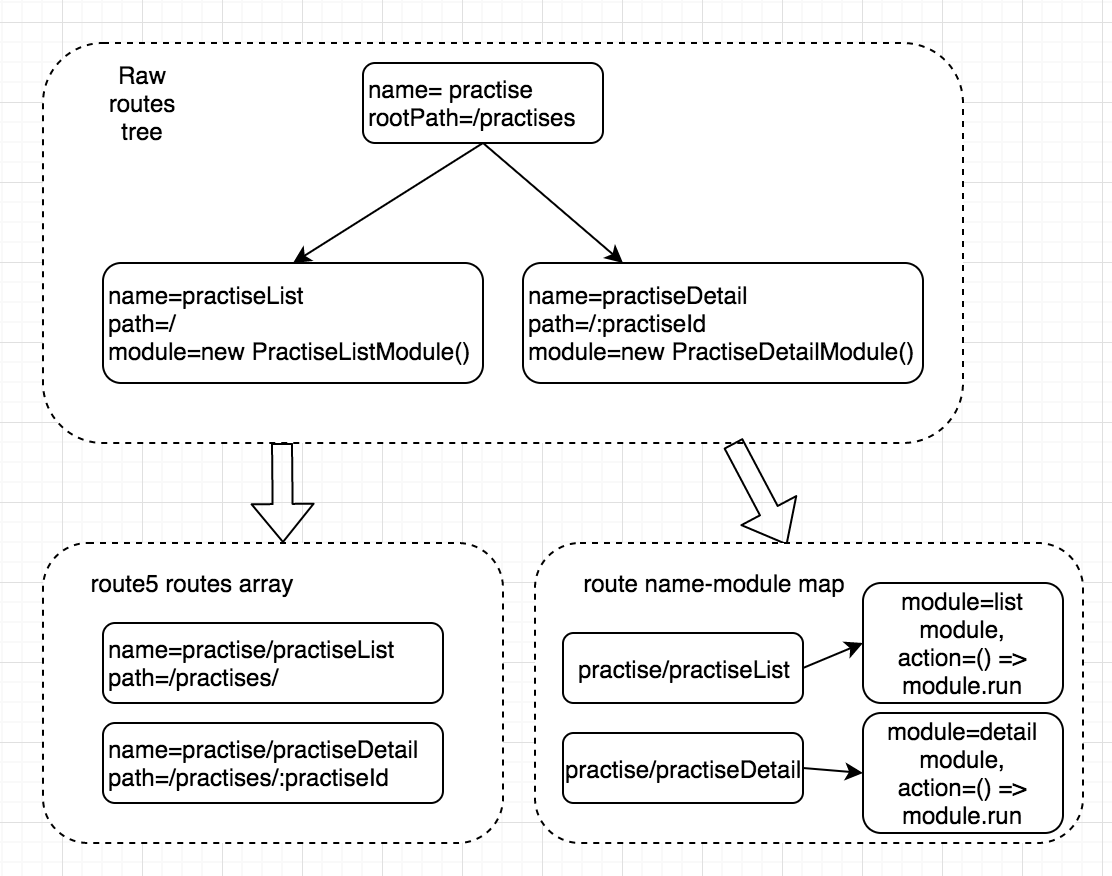
Required Lifecycle Methods
- module.unsubscribeFromStore - called before page transition
- module.resetState - called before page transition
- module.run - called when route changed
Step 2 - Show in navigation bar
- Add new screen to enabled feature list
- Add new screen to navConfig.js
- Add navigation selectors for new screen
- Create menu component
- Use new created menu component in NavigrationBar component
Add new screen to enabled feature list
{
"businessName": "Stark Industries",
"region": "au",
"enabledFeatures": [
...,
"practises"
]
}
navigationConfig.json
Add new screen to active mapping and endpoint path map
export const activeMapping = {
...,
'practises/practiseList': 'jumpStart',
};
navConfig.js
export const featuresConfig = {
...,
practises: {
routeName: 'practises/practiseList',
},
};
Add selectors
export const getJumpStartUrl = createSelector(
getEnabledUrls,
enabledUrls => ({
practises: enabledUrls.practises,
}),
);
export const hasJumpStartUrls = createSelector(
getJumpStartUrl,
urls => Object.values(urls).some(Boolean),
);
NavigationSelectors.js
Create menu component
import { getActiveNav, getJumpStartUrl } from '../NavigationSelectors';
import handleMenuLinkClick from './handlers/handleMenuLinkClick';
const getMenuLink = (url, label, onMenuLinkClick) => (
<Navigation.MenuLink
key={label}
url={url}
label={label}
onClick={handleMenuLinkClick(onMenuLinkClick, url)}
/>
);
const getItems = (urls, onMenuLinkClick) => [
urls.practises && getMenuLink(urls.practises, 'Practises', onMenuLinkClick),
].filter(Boolean);
const JumpStartMenu = ({
urls, activeNav, onMenuSelect, onMenuLinkClick,
}) => (
<Navigation.Menu
label="JumpStart"
icon={<Icons.Caret />}
onSelect={onMenuSelect}
items={getItems(urls, onMenuLinkClick)}
active={activeNav === 'jumpStart'}
/>
);
const mapStateToProps = (state, props) => ({
urls: getJumpStartUrl(state, props),
activeNav: getActiveNav(state),
});
export default connect(mapStateToProps)(JumpStartMenu);
JumpStartMenu.js
const mapStateToProps = state => ({
...,
shouldDisplayJumpStartMenu: hasJumpStartUrls(state),
});
const getPrimary = ({
...,
shouldDisplayJumpStartMenu,
}) => [
...,
shouldDisplayJumpStartMenu && <JumpStartMenu key="JumpStartMenu" ... />,
].filter(Boolean);
const NavigationBar = ({
...,
shouldDisplayJumpStartMenu,
}) => {
const primaryMenuItems = getPrimary({
...,
shouldDisplayJumpStartMenu,
});
const secondary = getSecondary({ onMenuSelect, onMenuLinkClick, shouldDisplayBusinessMenu });
const brand = (...);
const primary = primaryMenuItems.length ? primaryMenuItems : [''];
return (
<Navigation brand={brand} primary={primary} secondary={secondary} />
);
};
Add menu into NavigationBar component
JumpStartMenu.js
Step 3 - Build list view with Feelix
- Create root view
- Create filter options
- Create mock data
Use StandardTemplate for layout
import {
Button, PageHead, StandardTemplate,
} from '@myob/myob-widgets';
import React from 'react';
export default () => {
const alertComponent = (<div>Alert Section</div>);
const filterBar = (<div>Filter Section</div>);
const pageHead = (
<PageHead title="Practises List">
<Button>Create Practise</Button>
</PageHead>
);
return (
<StandardTemplate alert={alertComponent} sticky="none" pageHead={pageHead} filterBar={filterBar}>
<div>List Section</div>
</StandardTemplate>
);
};
PractiseListView.js
Use Feelix FilterBar to build filter options
import {
FilterBar, Search, Select,
} from '@myob/myob-widgets';
import React from 'react';
const PractiseListFilterOptions = () => (
<FilterBar onApply={() => {}}>
<FilterBar.Item>
<Select name="type" label="Practise type">
<Select.Option value="active" label="Active" key="active" />
<Select.Option value="inactive" label="Inactive" key="inactive" />
</Select>
</FilterBar.Item>
<FilterBar.Item>
<Search id="Search_Box" name="keywords" label="Search" placeholder="Search" maxLength={255} />
</FilterBar.Item>
</FilterBar>
);
export default PractiseListFilterOptions;
PractiseListFilterOptions.js
Use Feelix Table to build list
const tableConfig = {
name: { width: 'flex-1', valign: 'top' },
type: { width: '15rem', valign: 'top' },
};
const PractiseListTable = ({
isTableLoading,
onSort,
order,
entries,
}) => {
const isTableEmpty = entries.length === 0;
const header = (
<Table.Header>
<Table.HeaderItem {...tableConfig.name}>
<HeaderSort title="Name" sortName="Name" activeSort={order} onSort={onSort} />
</Table.HeaderItem>
<Table.HeaderItem {...tableConfig.type}>
<HeaderSort title="Type" sortName="Type" activeSort={order} onSort={onSort} />
</Table.HeaderItem>
</Table.Header>
);
PractiseListTable.js
Use Feelix Table to build list
const body = (
<Table.Body>
{
entries.map(entry => (
<Table.Row key={entry.id}>
<Table.RowItem {...tableConfig.name}>
{entry.name}
</Table.RowItem>
<Table.RowItem {...tableConfig.type}>{entry.type}</Table.RowItem>
</Table.Row>
))
}
</Table.Body>
);
return (
<TableView
isLoading={isTableLoading}
isEmpty={isTableEmpty}
header={header}
emptyMessage="There are no data."
>
{body}
</TableView>
);
};
PractiseListTable.js
Add mock data for development
{
"entries": [
{
"id": "1",
"name": "Practise A",
"type": "active"
},
{
"id": "2",
"name": "Practise B",
"type": "inactive"
},
{
"id": "3",
"name": "Practise C",
"type": "active"
}
]
}
src/integration/data/practises/practiseList.json
Step 4 - Work with `store`
- Create intent with symbols
- Update module to introduce store
- Bind view to store via connect HOC
Create symbols and reducer
export const LOAD_PRACTISE_LIST = Symbol('Load list of practises')
PractiseIntents.js
import { LOAD_PRACTISE_LIST } from '../PractiseIntents';
import createReducer from '../../store/createReducer';
const getDefaultState = () => (
{
entries: [],
}
);
const handlers = {
[LOAD_PRACTISE_LIST]: (state, action) => ({
...state,
entries: action.entries,
}),
};
export default createReducer(getDefaultState(), handlers);
PractiseListReducer.js
Update module to use store
PractiseListModule.js
constructor({
setRootView,
}) {
this.setRootView = setRootView;
this.store = new Store(reducer);
}
render = () => {
this.setRootView(
<Provider store={this.store}>
<PractiseListView />
</Provider>,
);
}
loadPractiseList = () => {
this.store.dispatch({
intent: LOAD_PRACTISE_LIST,
...listData,
});
}
run(context) {
this.render();
this.loadPractiseList();
}
Bind table component with store
PractiseListTable.js
const mapStateToProps = ({ entries }) => ({
entries,
});
export default connect(mapStateToProps)(PractiseListTable);
Step 5 - Work with `integraion`
- Define action mapping for new screen
- Include new action mapping to root mapping
- Pass integration through the route
- Use integration in module
Add interaction mappings
src/integration/memoryMapping/PractiseMapping.js
import {
LOAD_PRACTISE_LIST,
} from '../../practise/PractiseIntents';
import practiseListLoadResponse from '../data/practises/practiseList';
const loadPractiseList = ({ onSuccess }) => onSuccess(practiseListLoadResponse);
const PractiseListMapping = {
[LOAD_PRACTISE_LIST]: loadPractiseList,
};
export default PractiseListMapping;
src/integration/memoryMapping/RootMapping.js
...
import PractiseMapping from './PractiseMapping';
const RootMapping = Object.freeze({
...,
...PractiseMapping,
});
export default RootMapping;
Pass through integration in route
getPractiseRoutes.js
export default ({ setRootView, integration }) => (
[
{
name: 'practiseList',
path: '/',
module: new PractiseListModule({
setRootView, integration,
}),
},
]
);
Use integration in module
PractiseListModule.js
constructor({
setRootView,
integration,
}) {
this.integration = integration;
this.setRootView = setRootView;
this.store = new Store(reducer);
}
loadPractiseList = () => {
const intent = LOAD_PRACTISE_LIST;
const urlParams = {
businessId: this.store.getState().businessId,
};
const onSuccess = ({
entries,
}) => {
this.store.dispatch({
intent,
entries,
});
};
this.integration.read({
intent,
urlParams,
onSuccess,
});
}
Step 6 - Interact with UI (sort the list)
- Update defaultState and mock data
- Add intent and reducer to update state
- Update mapStateToProps function
- Add event handler in module
SME Web Jump Start
By Alex Li
SME Web Jump Start
- 250



