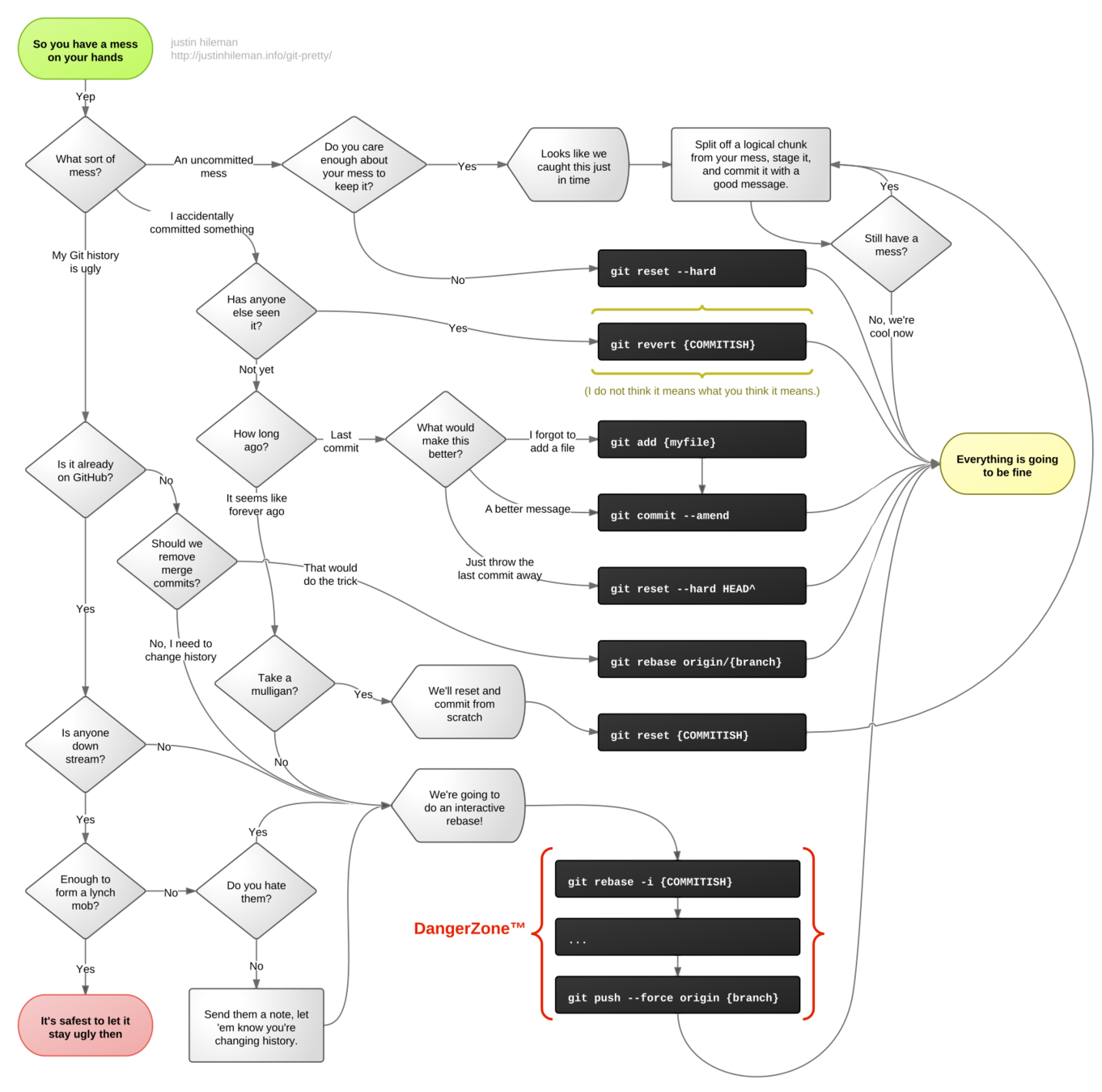Collaborate with
Git & GitHub
{{ for fun & profit }}
WHAT we'll Cover
understand the working index, staging, and committing
use branches effectively
get yourself out of a git mess
What is a REPO
Subtitle
It's all about the history
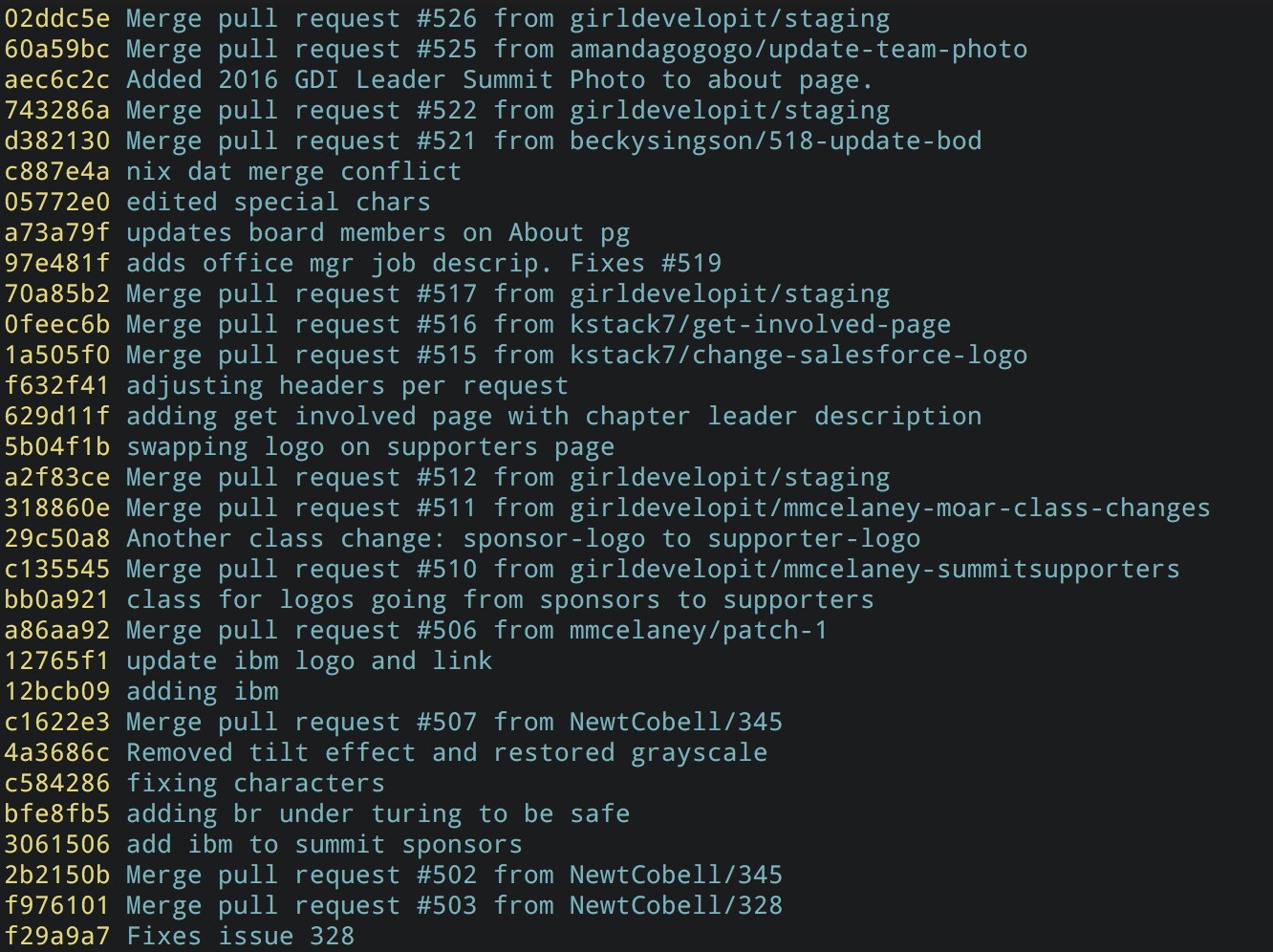
$ git log --oneline
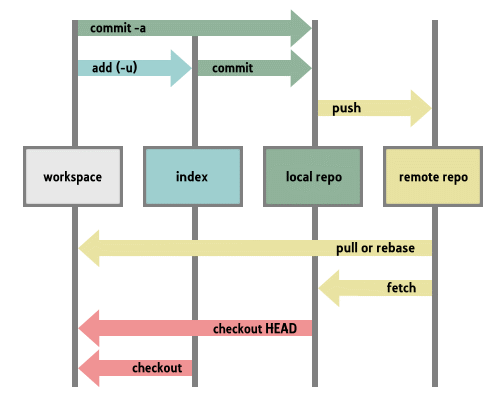
the magical realms of git
The workspace / working tree
$ git status
$ git status -v
what you see in your editor and where you make your changes
The staging area / index / cache
$ git add .
$ git add app/controllers/application_controller.rb
$ git add -p app/controllers/application_controller.rba snapshot of your working tree at a particular point in development
lets you gather changes for the next commit
Your local repo
$ git commit
$ git commit -m 'Initial commit'
$ git commit -vYour copy of a project, initialized as a git repository
(i.e., it has a .git directory)
PRO TIP: if you aren't into vim, set your own code editor in git config
The remote repo
$ git pull origin master
$ git push origin masterThe shared copy of the repo that lives on a remote server
Very often this is GitHub, but it doesn't have to be.
PRO TIP: Always pull before you push!
Conventionally named
origin
but doesn't have to be.
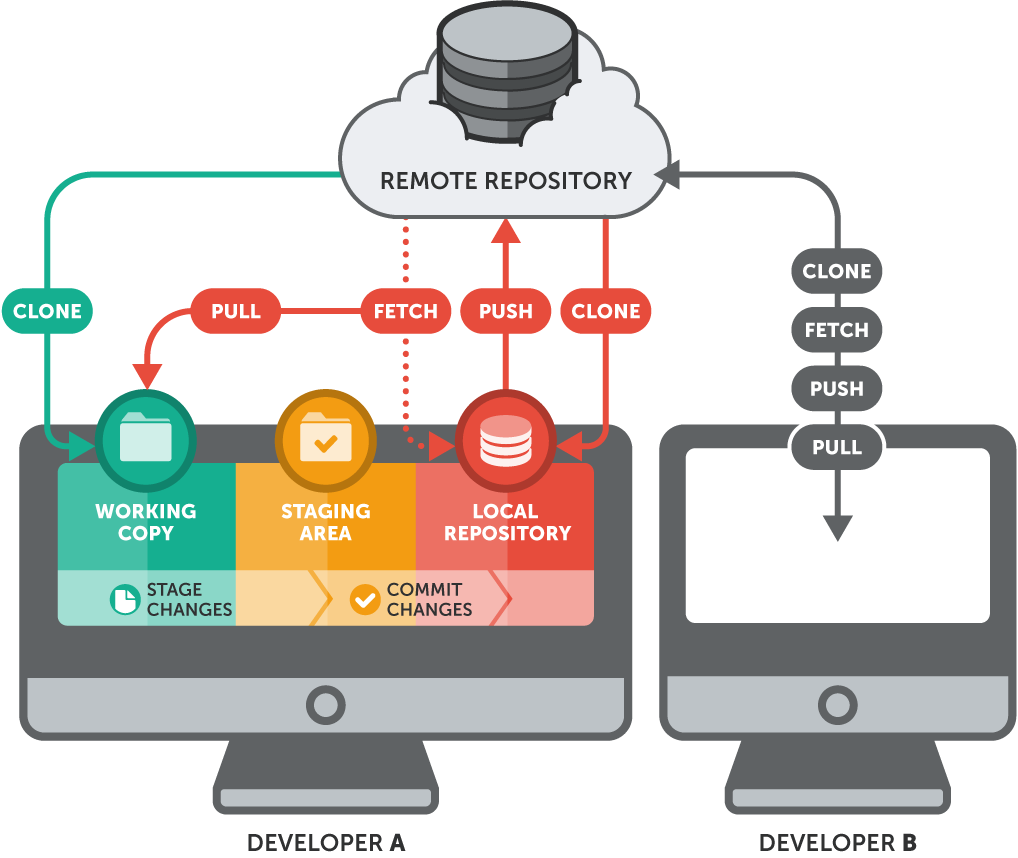
Anatomy of a commit
commit e83c5163316f89bfbde7d9ab23ca2e25604af29 Author: Linus Torvalds <torvalds@ppc970.osdl.org> Date: Thu Apr 7 15:13:13 2005 -0700 Initial revision of "git", the information manager from hell
$ git show e83c516
A branch is essentially another copy of your repo that will allow you to isolate changes and leave the original copy untouched.
BRANCHING

You can later choose to combine these changes in whole or part with the another branch or the mainline of development, or not.
The Production branch
MASTER
$ git branch
$ git checkout -b my_new_feature
$ git checkout master
$ git checkout -This is the default branch that a new git repo comes with. It is often used as a production branch.
(Don't introduce broken code to the production branch!)
A Feature Branch (of many)
This is where you will do your development work.
Break stuff here!
TEAM WOrkflow
- Establish a production branch (master)
- Each dev creates a feature branch
- Devs make commits and test their feature
- Devs keep their branches up to date with master
- OPTIONAL: dev opens a pull request
- OPTIONAL: code review; discuss changes
- push changes to feature if needed
- merge the feature to master
- deploy!
* This is basically the GitHub Flow.
There are other established workflows out there.
Your ASsignment workflow
👆This command creates the branch and switches you to it.
3. Do work here. Make your commit(s).
1. Clone the assignment repo
$ git checkout -b development
$ git status $ git add <filename> $ git commit -m "Center main image"
4. Push your branch to the remote repo
2. Create a development branch
$ git push origin development
5. Create a new pull request on GitHub, with notes
PUSH OFTEN
COMMIT OFTEN
PULL REQUEST
when your development branch is ready
PRO TIPS
WRITE GOOD COMMIT MESSAGES
Say why a change is needed or what it does.
git status...git status...git status
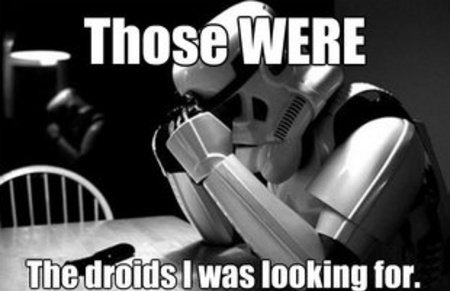
WE ALL MAKE MISTAKES
Don't worry. Git is your friend.
and the file has gone back to its state at the previous commit.
UNDOING CHANGES IN YOUR WORKING TREE
If you haven't added (staged) files or committed yet.
$ git checkout app/views/layouts/application.html.erb
...Your changes are gone from the working tree (and your editor)
The file is removed from staging, but your working copy will be unchanged.
UN-STAGING A FILE
$ git reset app/views/layouts/application.html.erb
When you want to keep the changes in your working tree
$ git checkout app/controllers/main_controller.rbDIscarding CHANGES completely
Your changes are gone from the working tree.
Reset the working tree to its state at the last commit
if you have not staged:
if you have ALREADY staged:
Just reset the file first to unstage it.
$ git checkout app/controllers/main_controller.rb $ git reset app/controllers/main_controller.rbUndoing committed changes
$ git log --oneline
Git lets you go back to any previous commit.
Find & copy the SHA of the commit you NOW regret:
$ git revert 53d23c4
# Your default editor will open here
# you can just save it and close it as is.
$ git log --oneline Notice that the original bad commit is still there, but now you also have another commit that undoes the changes introduced by the original one.
GIT REVERT
ER, WHAT IF I ALREADY COMMITTED IT?
Git Learning Resources
- Try Git from CodeSchool.com
- The Official Docs
- Git Cheatsheet: There are lots of cheatsheets out there, but this one is a visual illustration of git structure and commands.
- Git Immersion: a great in-depth tutorial with hands-on exercises.
- Pro Git: a very thorough reference. If Git can do it, you'll find it here.
- Atlassian's Git Tutorials: from the creator of (among other things) SourceTree, a free visual git tool for Mac & Windows.
- Git Workflows: an overview of different ways that teams can use git.
- Git Collaboration Docs
Questions?

Intro to Git & GitHub
By amy_nc
Intro to Git & GitHub
- 293