G12_C10
The Bird Class
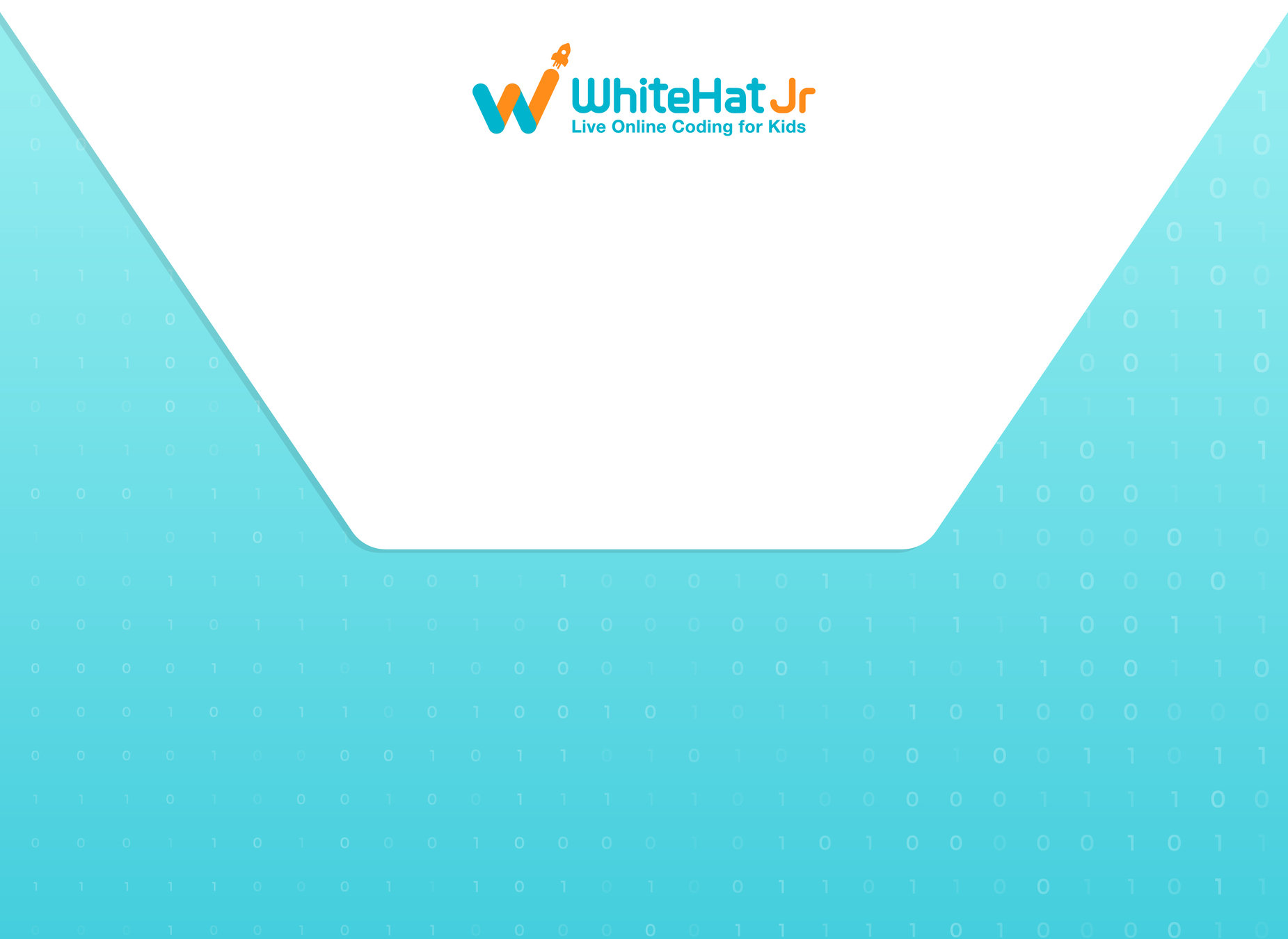

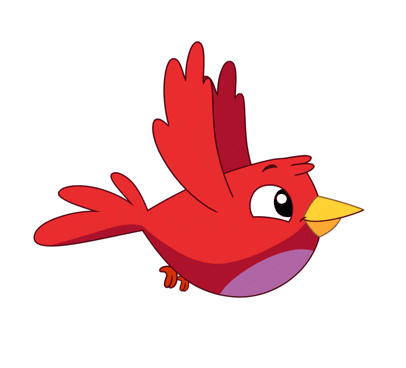
| Activity Flow | Slide No. | Topic | Time |
|---|---|---|---|

Class Structure
| Slide No. | Topic |
|---|---|
Preparation and Reference

Prerequisites
FOR STUDENTS
-
Computer with Internet connection.
-
Spyder IDE installed.
-
"pygame" package installed.
FOR TEACHER
-
Computer with Internet connection.
-
Latest browser installed.
-
"pygame" package installed.
-
Spyder IDE installed.
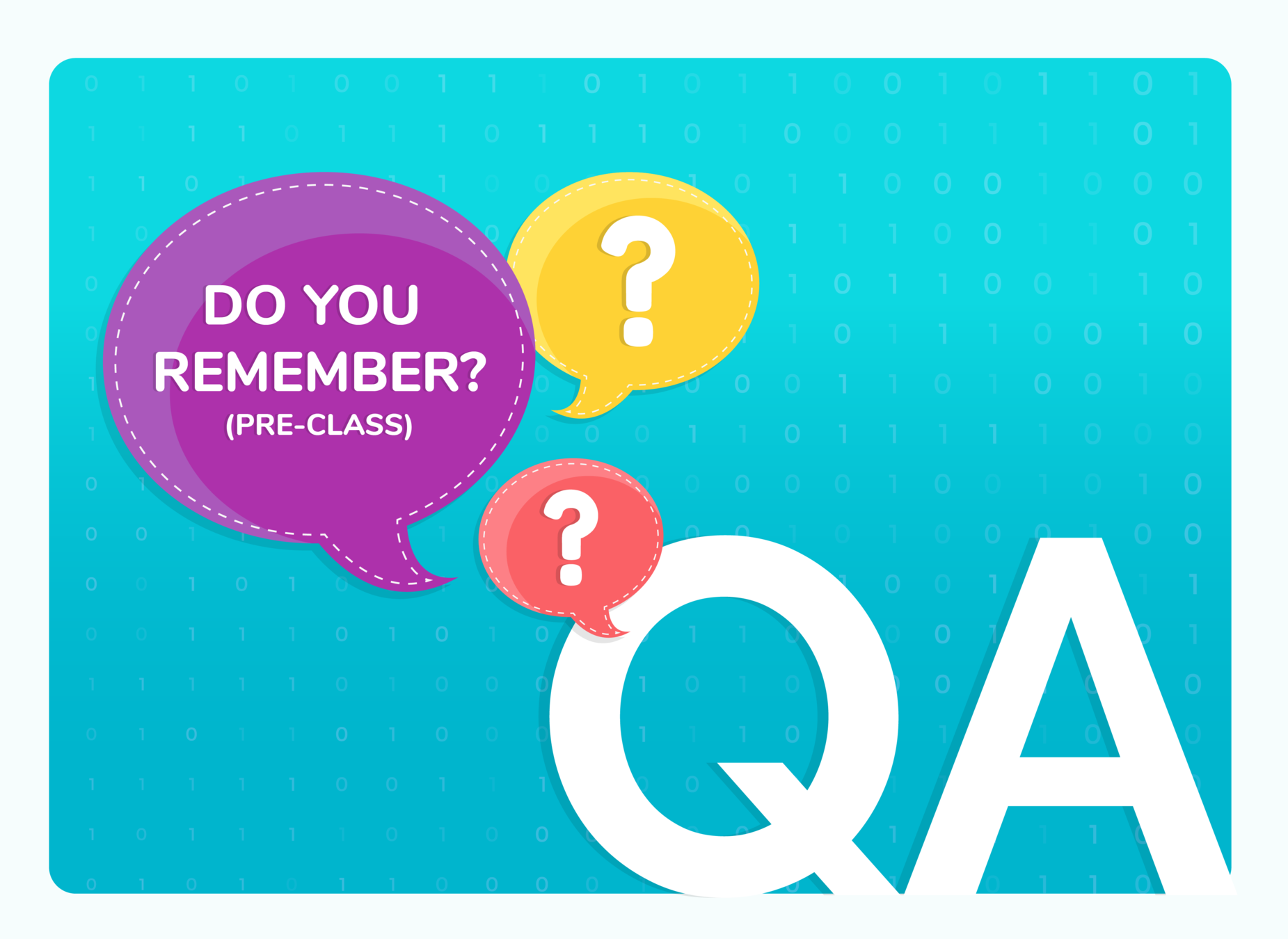
(WARM-UP QUIZ)

C

What will be the output of the following code snippet?
Q.1
my_dictionary = {}
x1, y1, z1 = 1, 2, 3
my_dictionary["A"] = x1 + y1 - z1;
x2, y2, z2 = 10, 20, 40
my_dictionary["B"] = x2 + y2 - z2;
print(my_dictionary)
The correct answer is option A

C

What will be the output of the following code snippet?
Q.2
class Car:
def __init__(self,model,cost,color):
self.model=model
self.cost=cost
self.color=color
def display(self):
print("Model is",self.model)
print("Cost is",self.cost)
print("Color is",self.color)
obj1 = Car("Van","INR 100000","White")
obj2 = Car("Sports Car","INR 200000","Red")
obj1.display()
obj2.display()The correct answer is option A

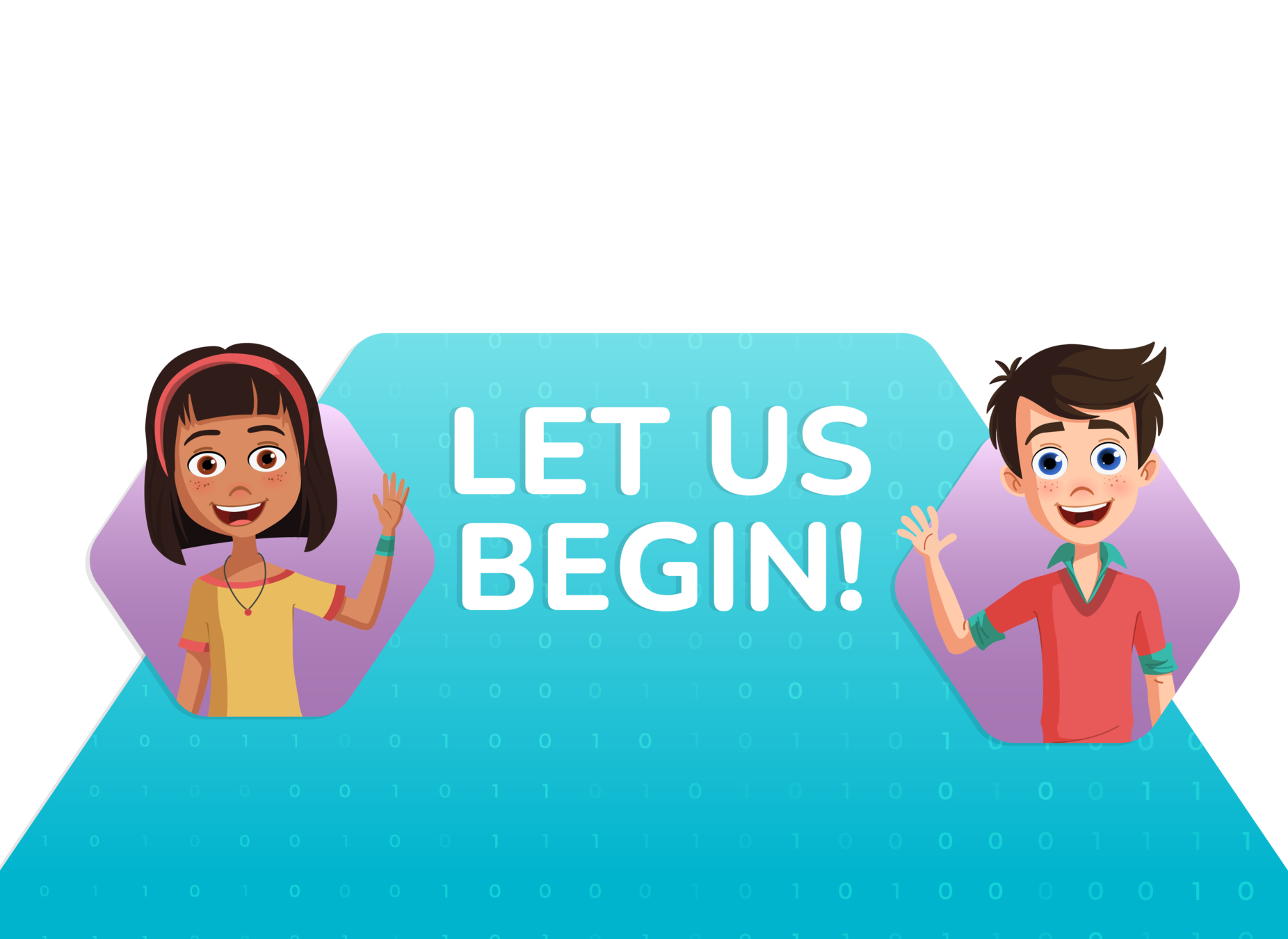

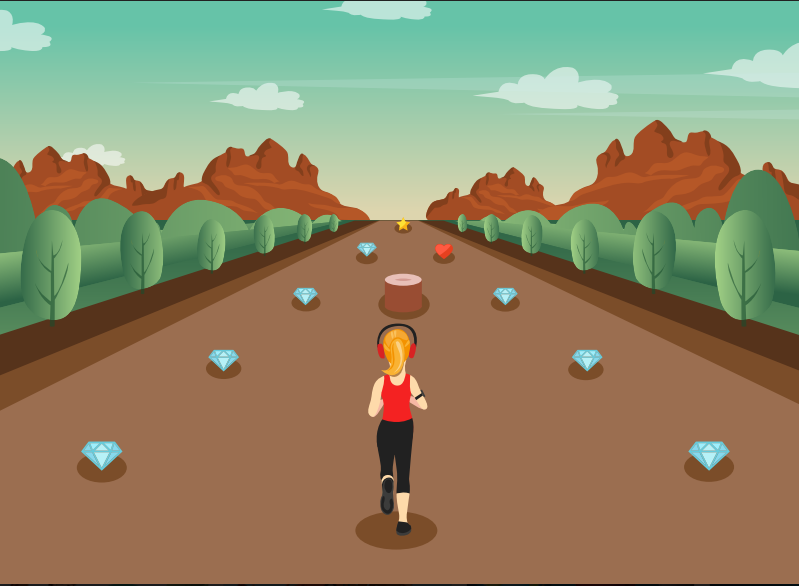
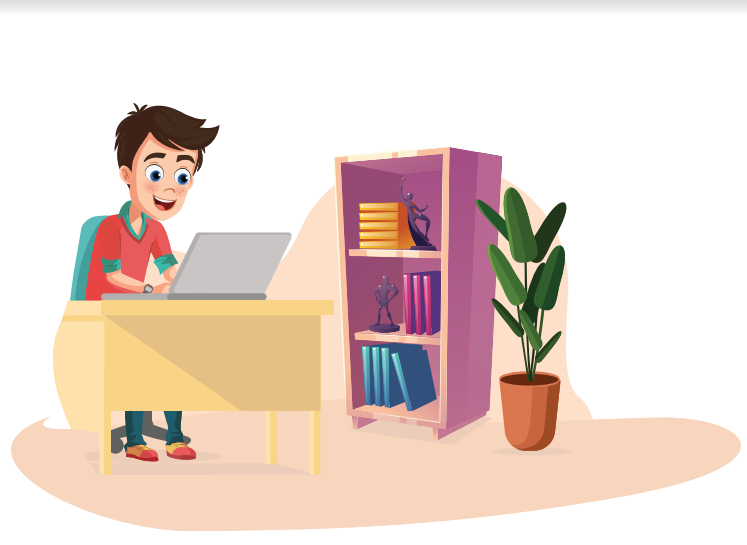
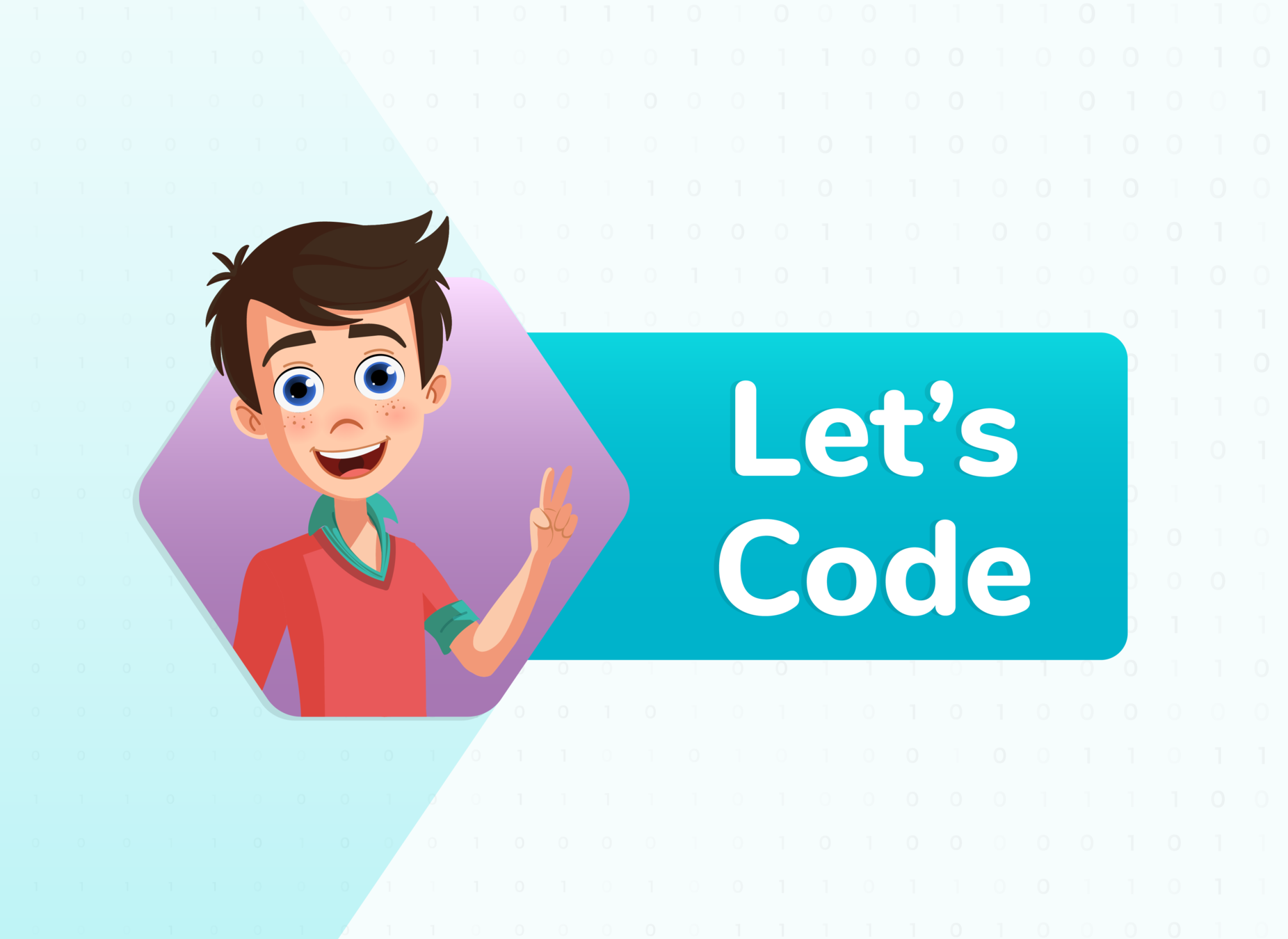

Teacher Activity 1 template: https://bit.ly/3rpPGns
Creating the game screen

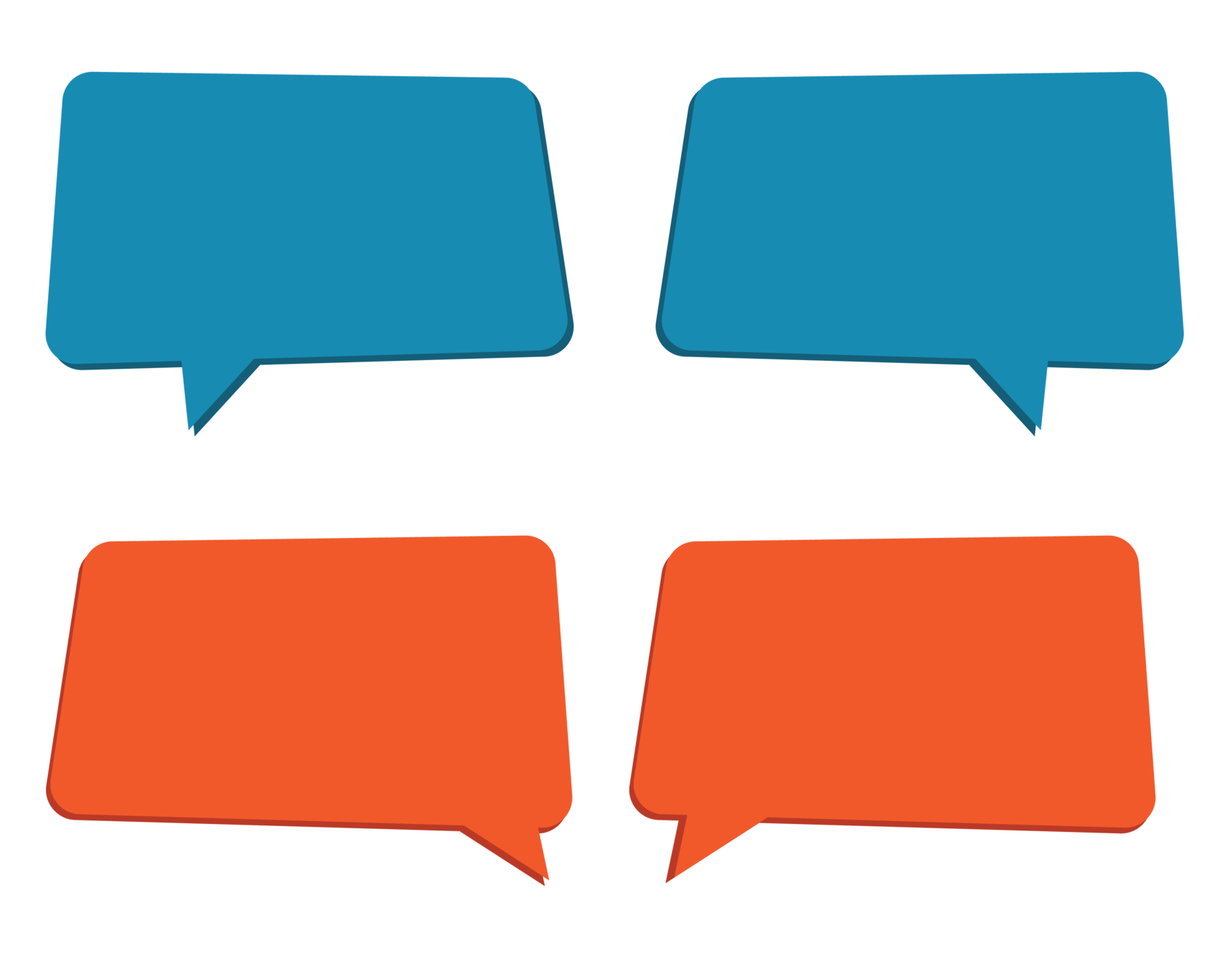
Let's begin by creating the basic game screen.

- Import pygame
- Initialize pygame
- Create the screen
- Set screen caption
- Create the game loop
- Finish the game
init()import display.set_mode()display.set_caption()while True:pygame.quit()
Steps to be followed:
import pygame, sys
pygame.init()
clock=pygame.time.Clock()
width=400
height=600
screen = pygame.display.set_mode((width,height))
while True:
screen.fill((50,150,255))
for event in pygame.event.get():
if event.type == pygame.QUIT:
sys.exit()
pygame.display.update()
pygame.quit()
Solution link for Teacher Activity 1: https://bit.ly/3io5vH4

Adding background to the game window and declaration of Bird class
images={}
images["bg1"] = pygame.image.load("D:/Flappy for AI/bg1.png").convert_alpha()
images["base"] = pygame.image.load("D:/Flappy for AI/base.png").convert_alpha()
images["bird"] = pygame.image.load("D:/Flappy for AI/bird.png").convert_alpha()
...
class Bird:
r=pygame.Rect(100,250,30,30)
speed=0
g=0.5Teacher Activity 2 template: https://bit.ly/2W25wZK

Teacher Activity 2 solution: https://bit.ly/3xUBEMK
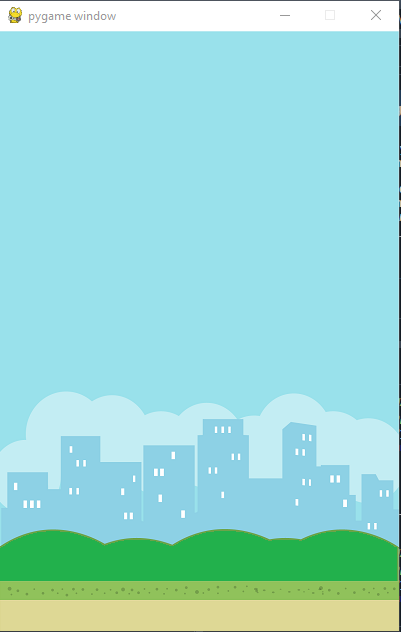
Output Teacher Activity 2


Student Activity
Implementation of display() of Bird class
def display(self):
screen.blit(images["bird"],self.r)
...
bird = Bird()
...
bird.display()
screen.blit(images["base"],[0,550])Student Activity template:https://bit.ly/3isTYGk

Student Activity solution: https://bit.ly/2ToN7p4
Output Student Activity
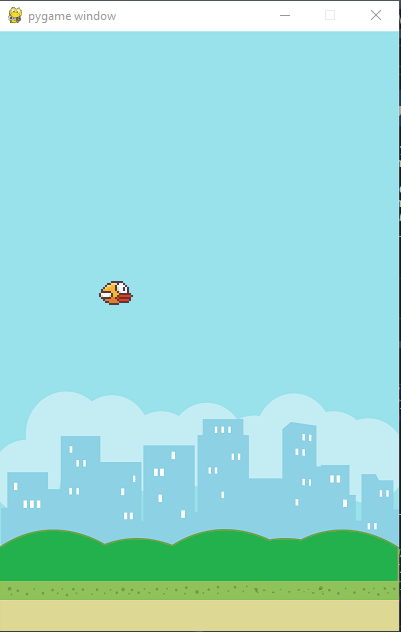

Now let's change the starting coordinates of the bird.

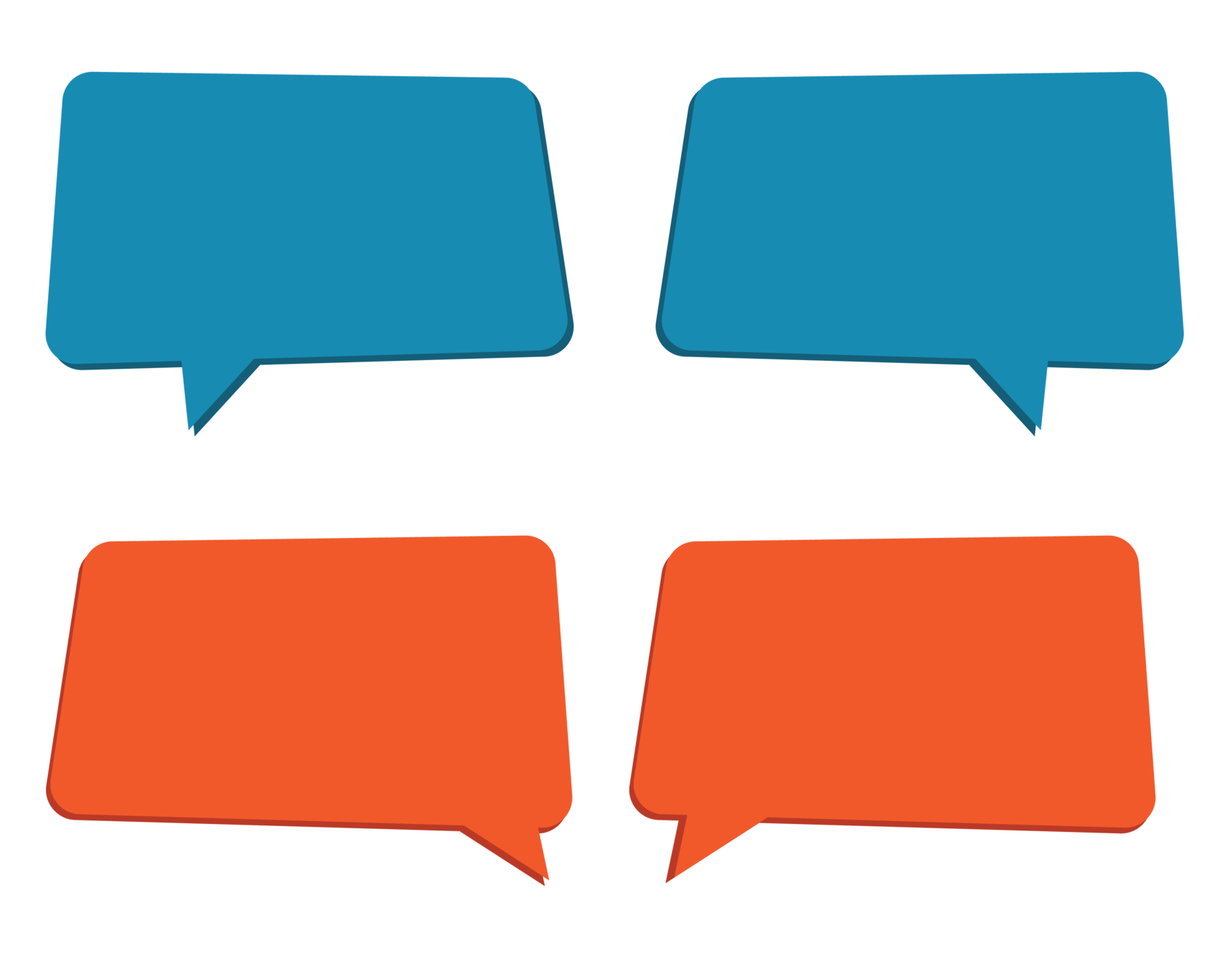

Student Additional Activity 1
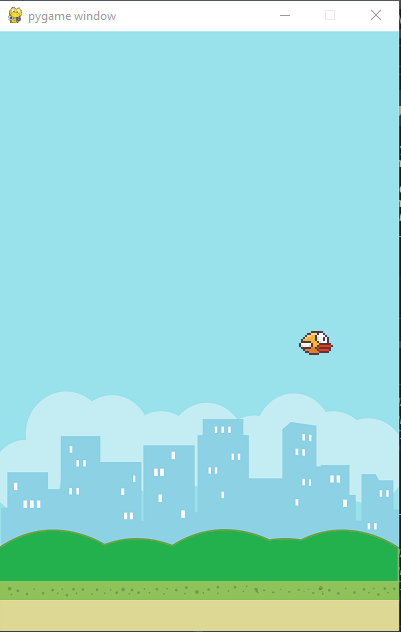
Template link: https://bit.ly/3rigzJT
Hints:
- Change the starting coordinates of the bird image.
- For example, you can change the starting coordinates to (300, 300), as shown in figure.

Student Additional Activity 1 solution
class Bird:
r=pygame.Rect(300,300,30,30)
speed=0
g=0.5Student Additional Activity 1 solution: https://bit.ly/2UUx7LY


Student Additional Activity 2
Template link:
Can you figure out a way, in which, we can make the flappy bird jump, double its current pixel values?
Hints:
G12_C10
By anjali_sharma
G12_C10
- 104



