G12_C3
Object Rotation and Event Handling
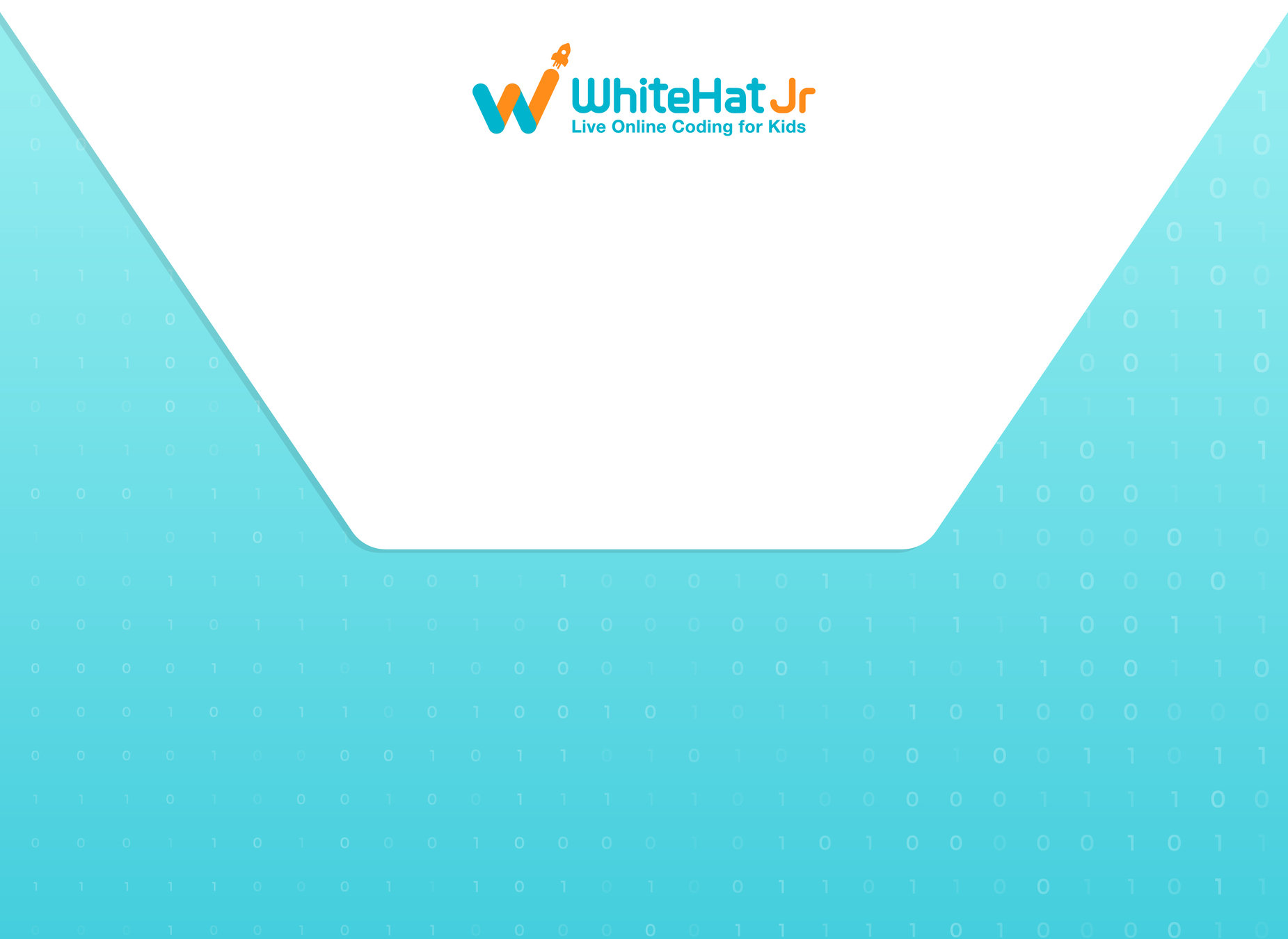

| Activity Flow | Slide No. | Topic | Time |
|---|---|---|---|
| TA | 4-7 | Warm-up quiz + revision | 3 min |
| 8-11 | Rotation explaination | 5 min | |
| 12-26 | TA -coding + event Intro | 15 min | |
| 27-30- | SA- coding | 10 min | |
| Wrap - Up | 31-33 | Quiz | 2 |
| 34-35 | Additional Activity-1 | 5 min | |
| 36-38 | Additional Activity-2 | 5 min |

| Slide No. | Topic |
|---|---|
| 12-26 | TA-Code |
| 17-26 | Event Handling |
CLASS STRUCTURE
FOR PREPERATION & REFERENCE
TA: Teacher Activity SA: Student Activity SAA: Student Additional Activity

Prerequisites
FOR STUDENTS
-
Computer with Internet connection.
-
Latest browser installed.
-
Spyder IDE installed.
FOR TEACHER
-
Computer with Internet connection.
-
Latest browser installed.
-
"pygame" package installed.
-
Spyder IDE installed.

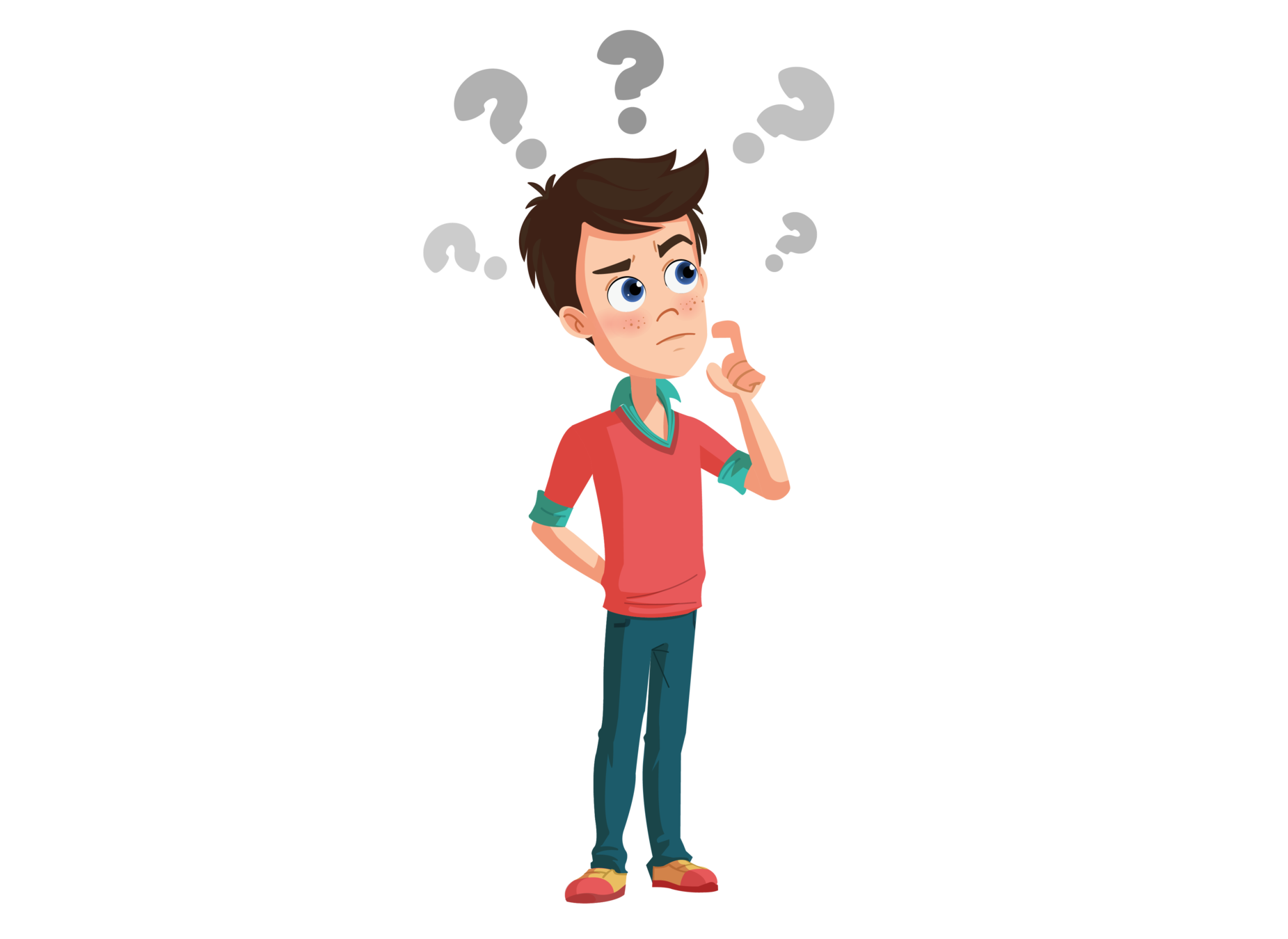
What we did in the last class?
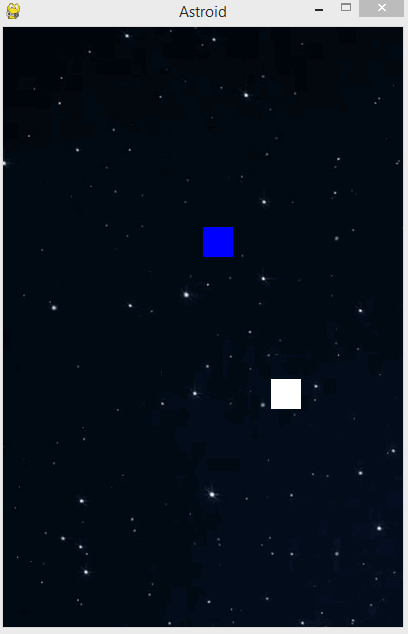
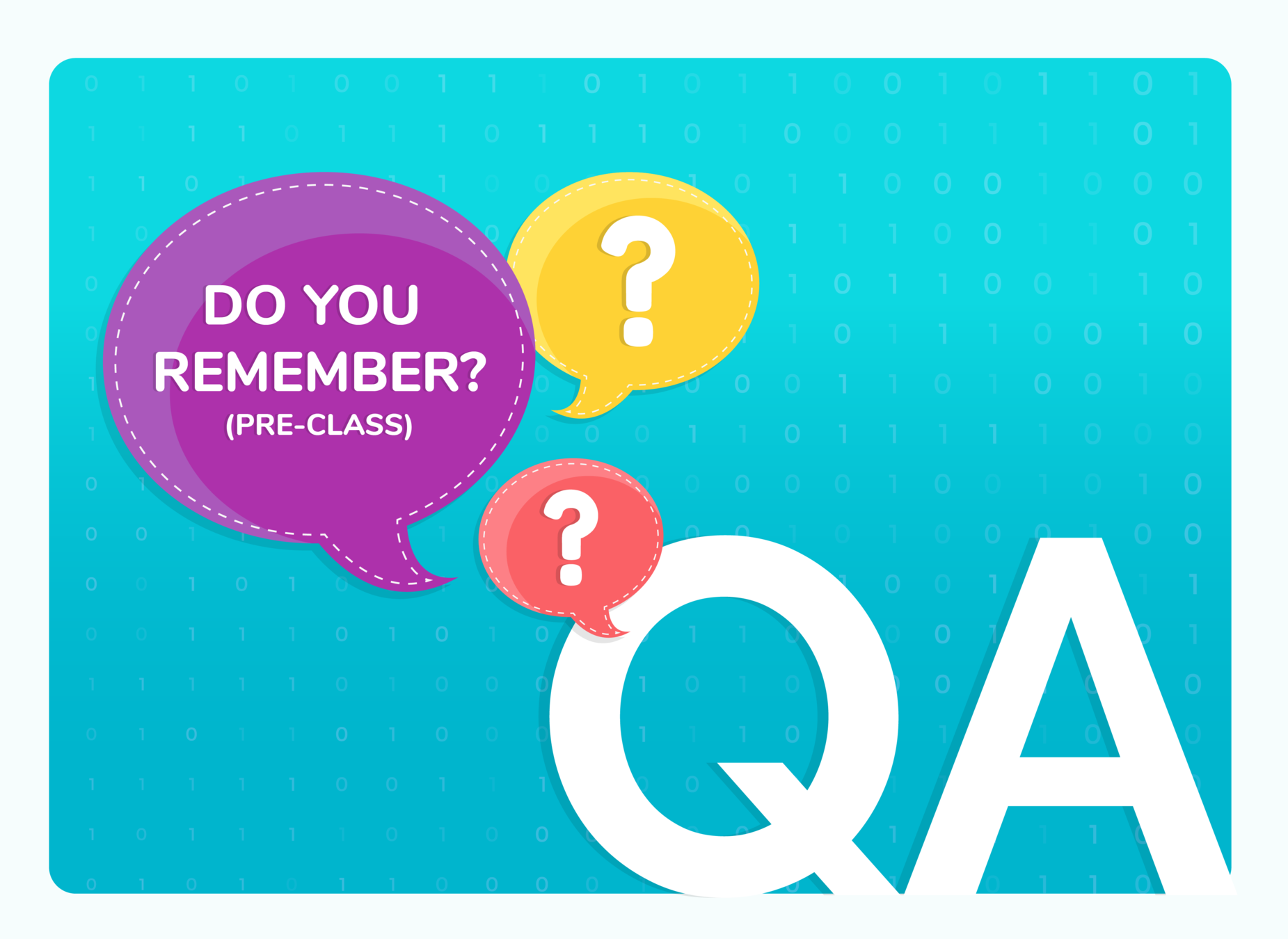
(WARM-UP QUIZ)
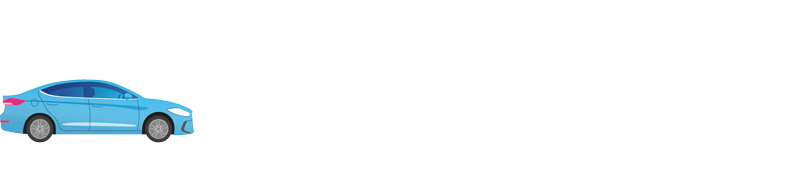

What will be x and y velocity of the car?
xvel=0, yvel=5
xvel=5, yvel=0
Q.1

xvel=0, yvel=0
A
B
D
xvel=5, yvel=5
C
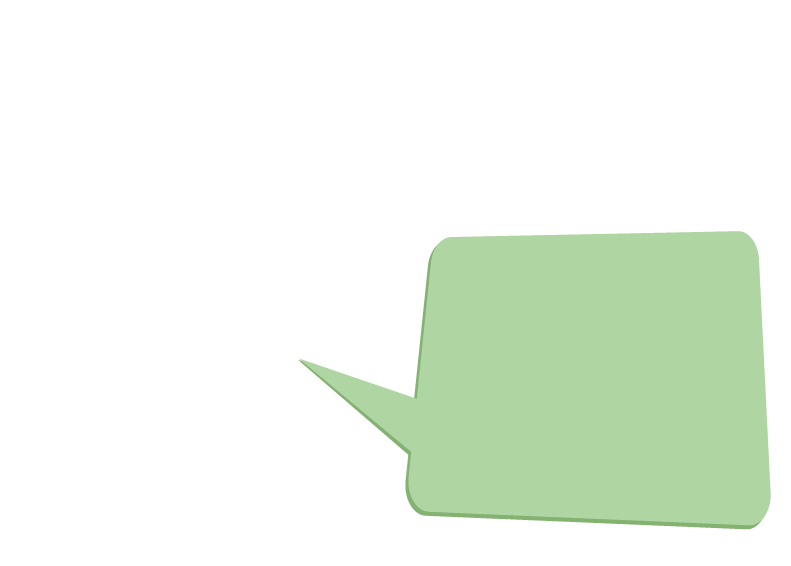
The X-axis is the horizontal axis and the Y-axis is the vertical axis. Here the car is moving only horizontally so yvel will be 0.
X is zero at left and increasing as going to the right side. So xvel of car moving to the right will be positive.
The right answer is option 2
B
xvel=5, yvel=0


Which of these keywords we can use to take a decision in the game?
if
import
Q.2

load
A
B
D
rect
C
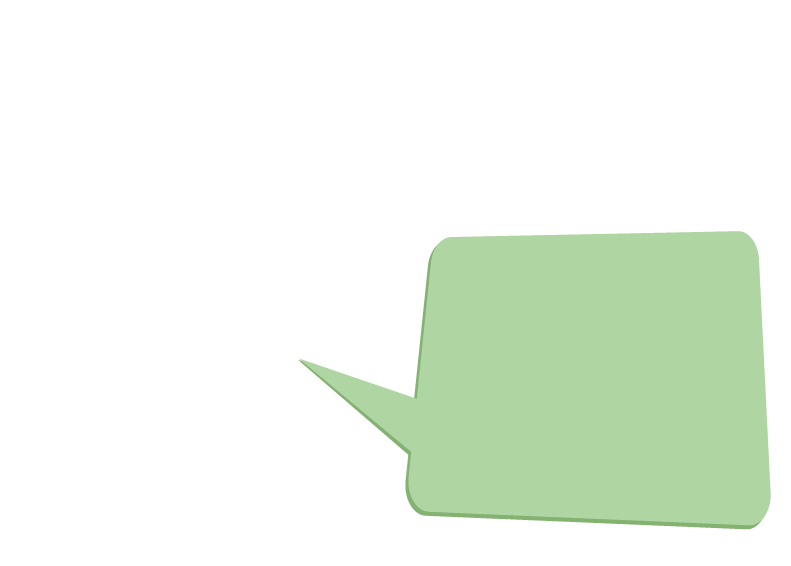
The syntax for if is:
if (condition):
true block
The true block will run if the condition is true. So we can take the decision of running the code depending upon if the condition is true or not.
A
if


Are you all ready to start today's class?
Let's move ahead


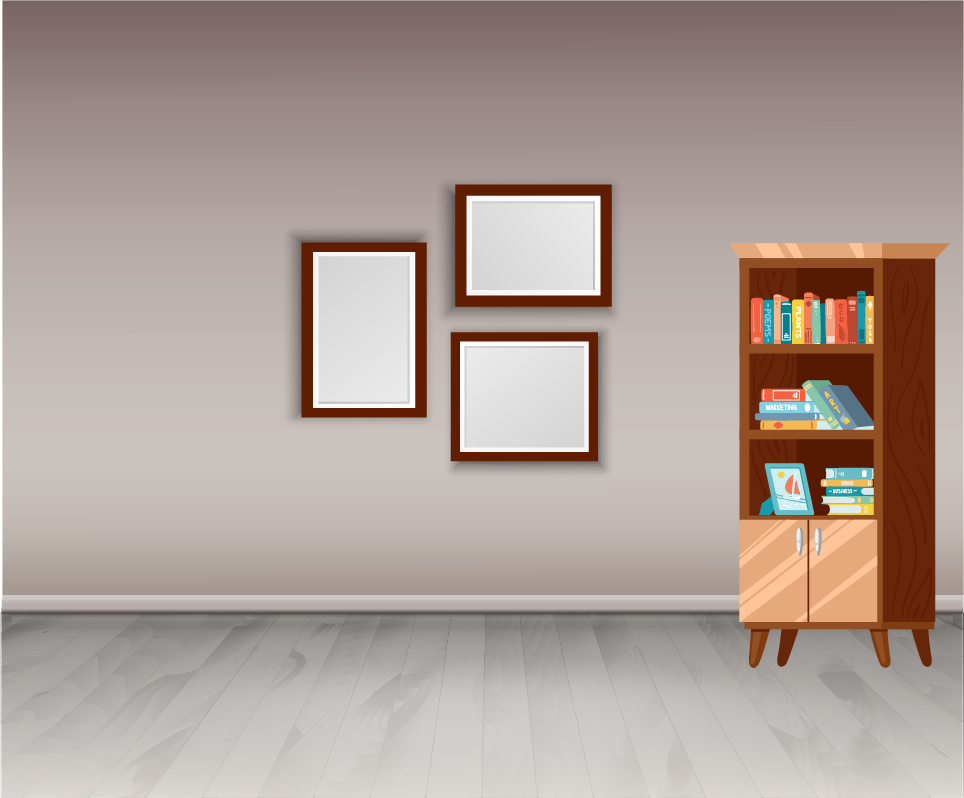
1
2
3


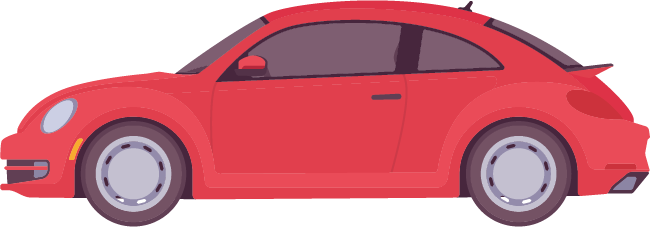
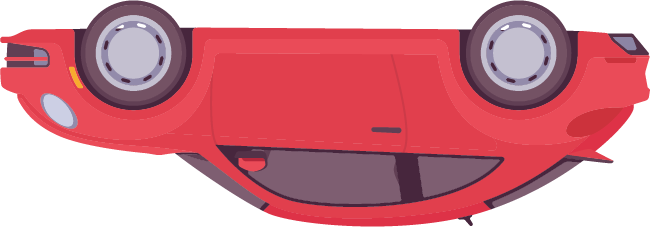
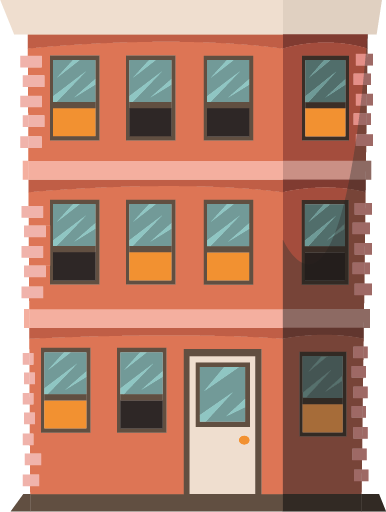
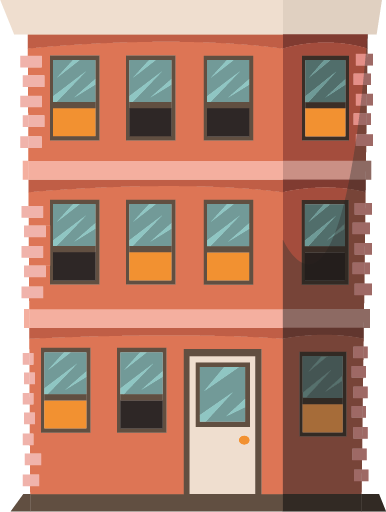
Let's Fix the Paintings
I have some images placed on the wall.
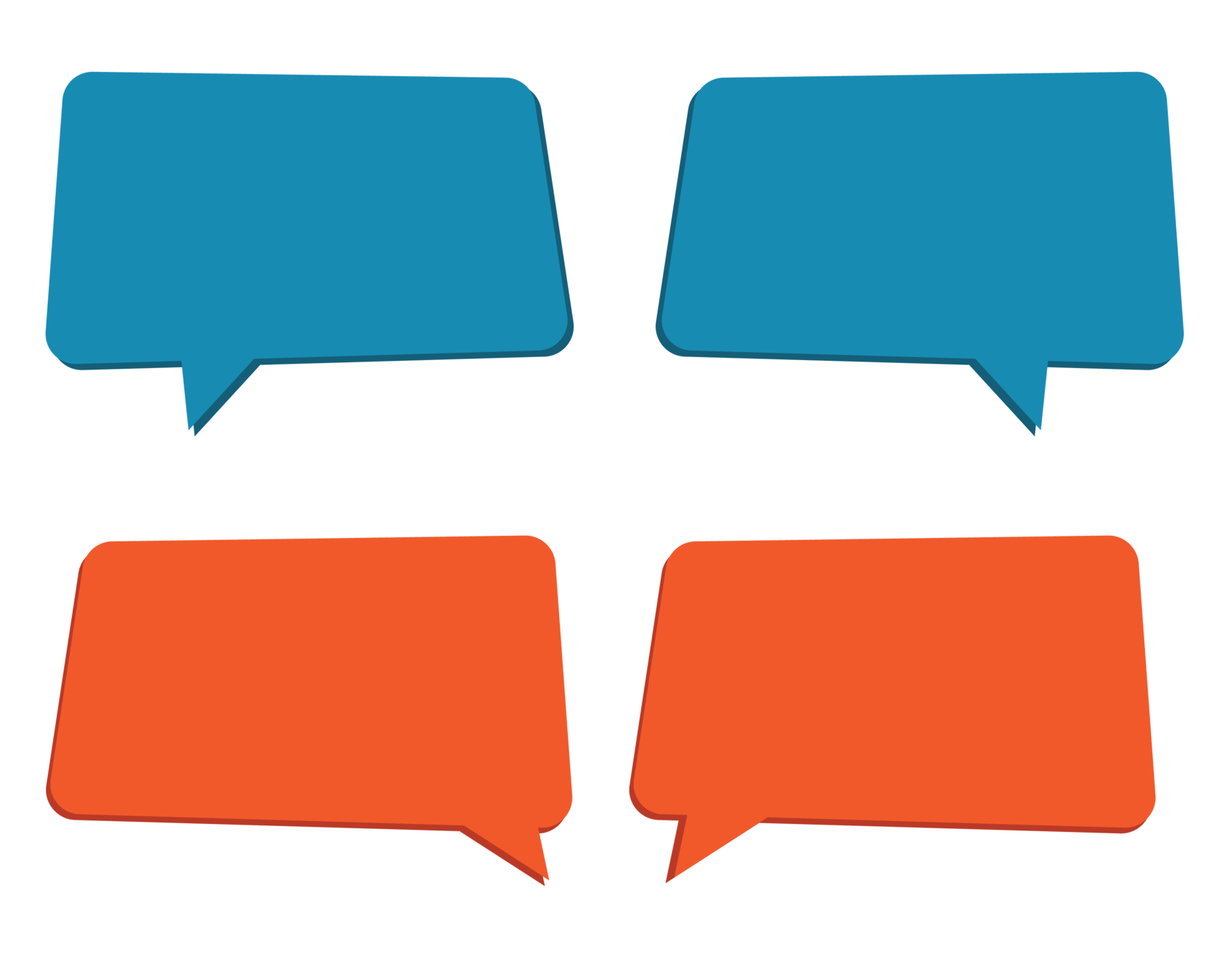
How much should I rotate the spaceship image to make it go up?
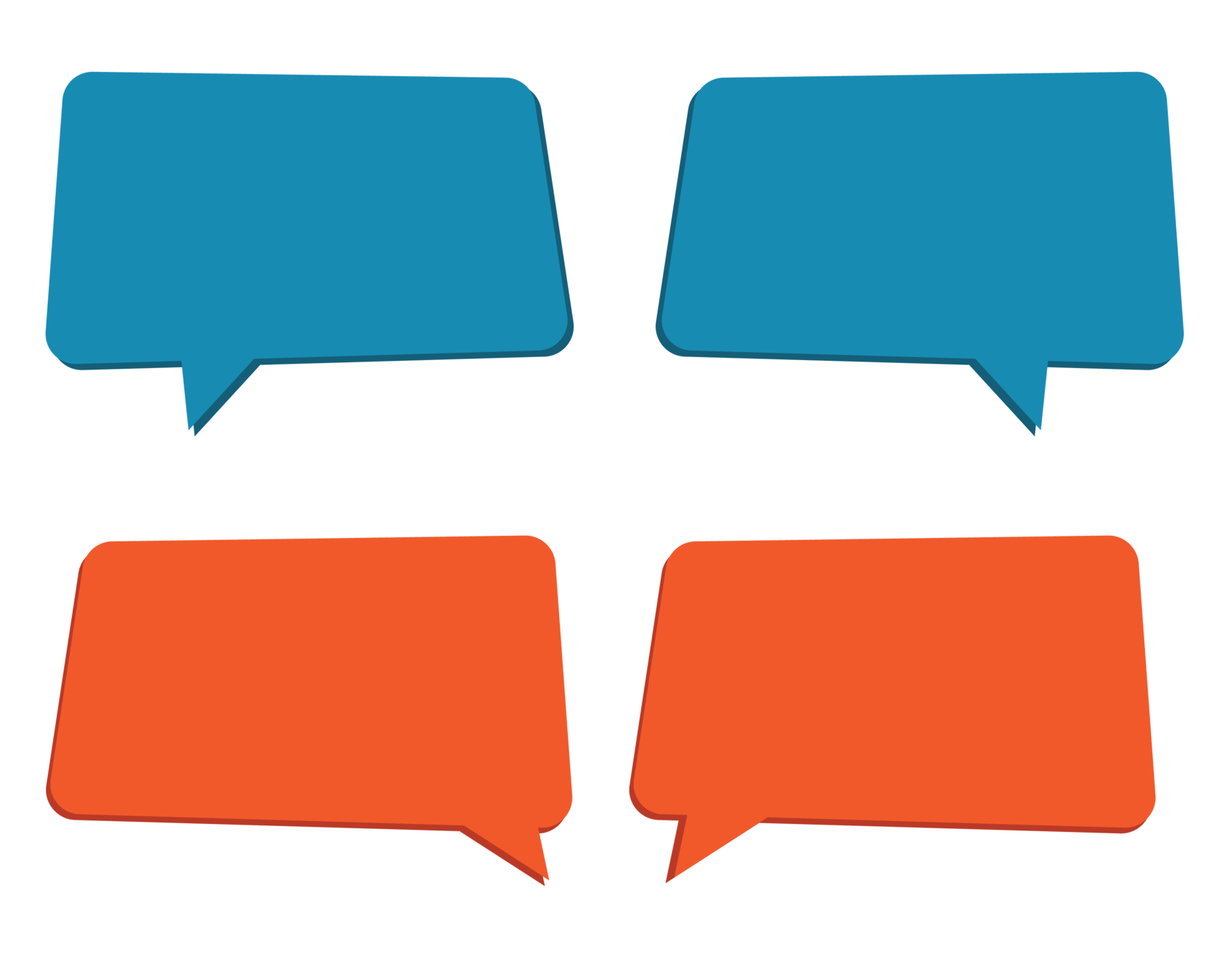
How much should I rotate the building image to make it look straight?
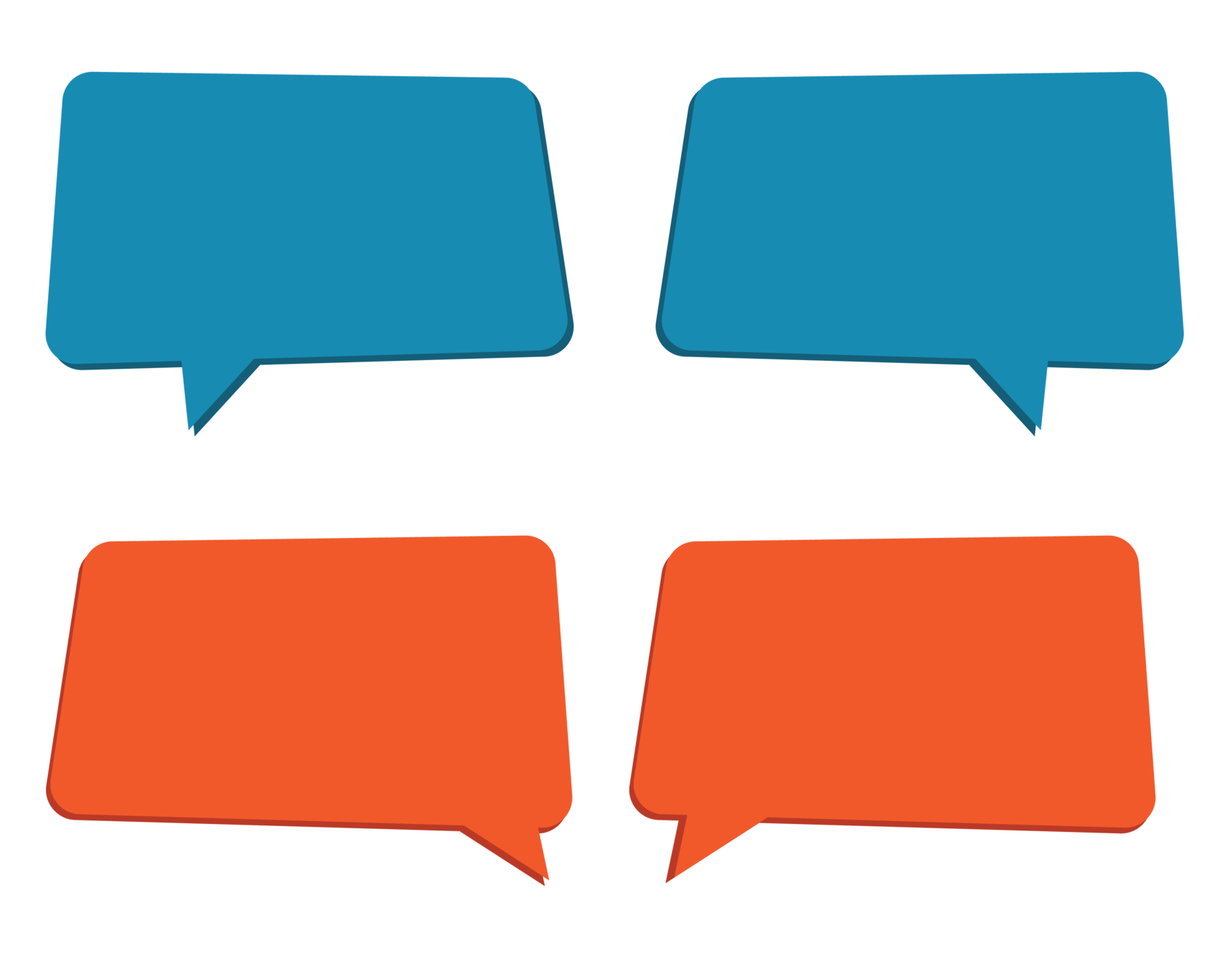
Help me rotate these to the correct positions.
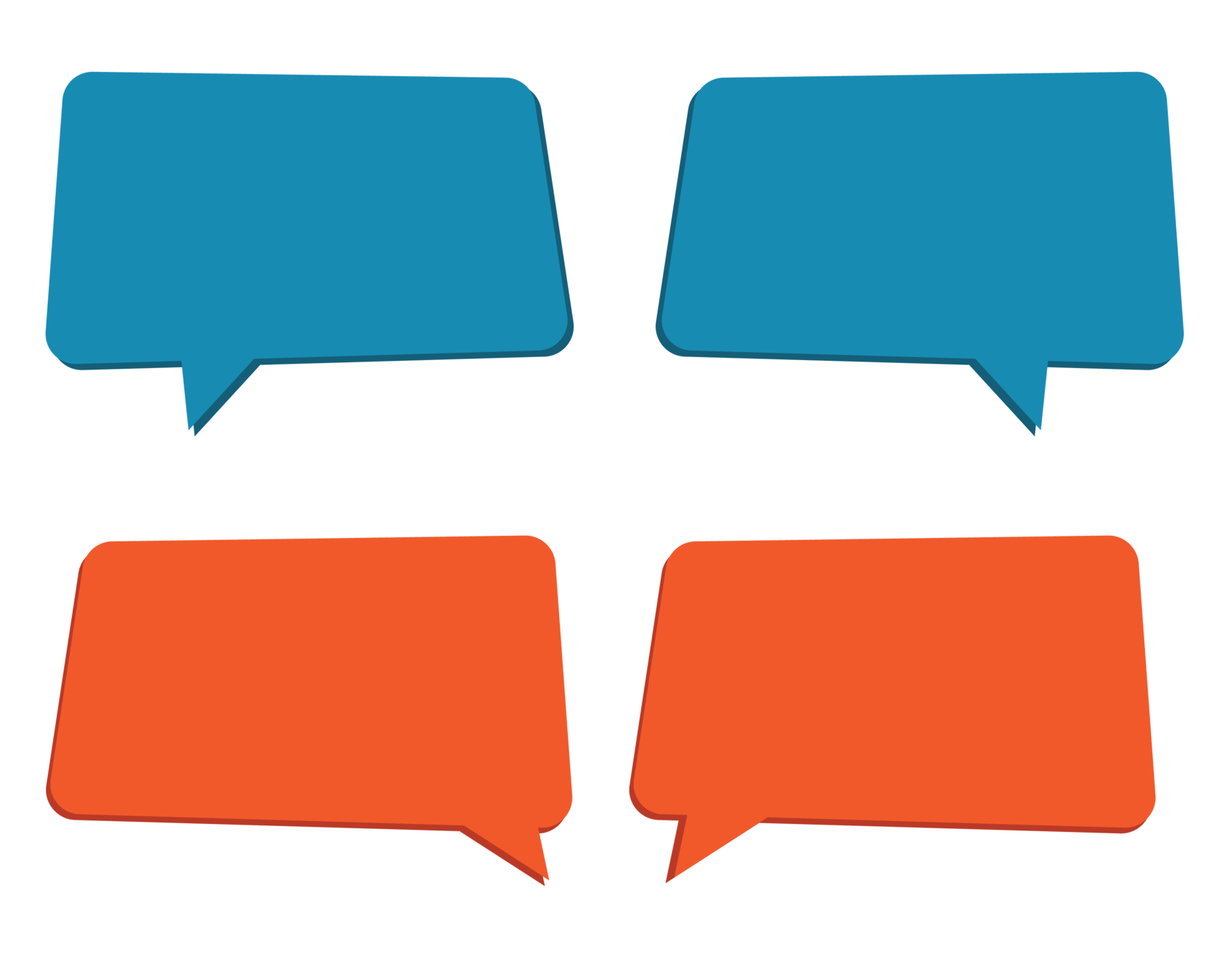
How much should I rotate the car image?
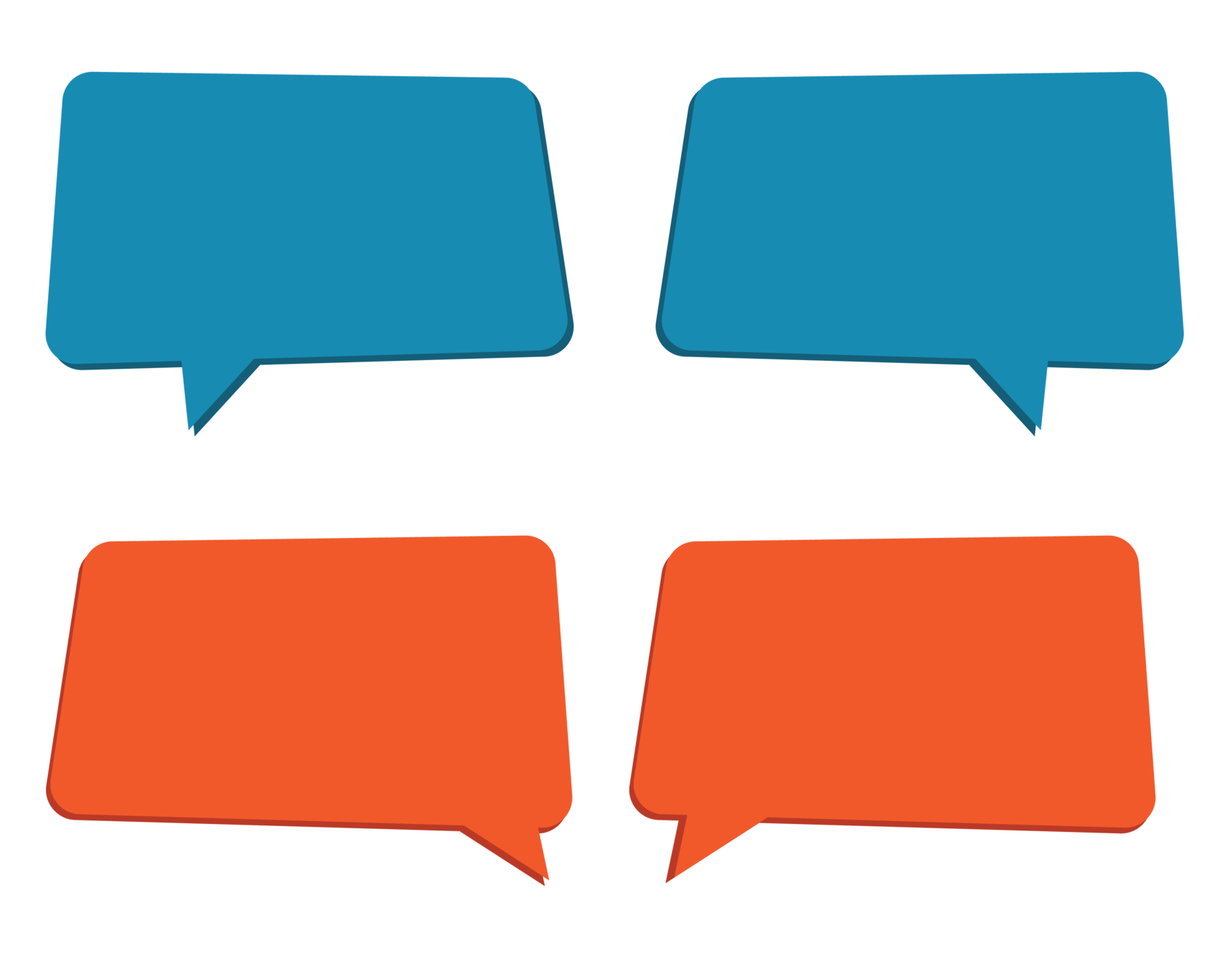
Let us see how this object is rotating?

Clockwise
Anticlockwise

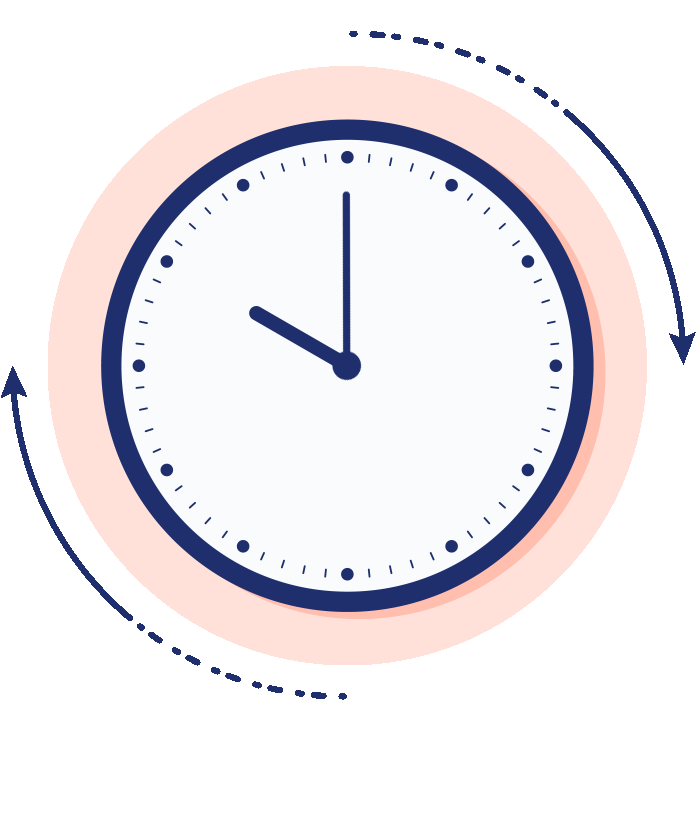
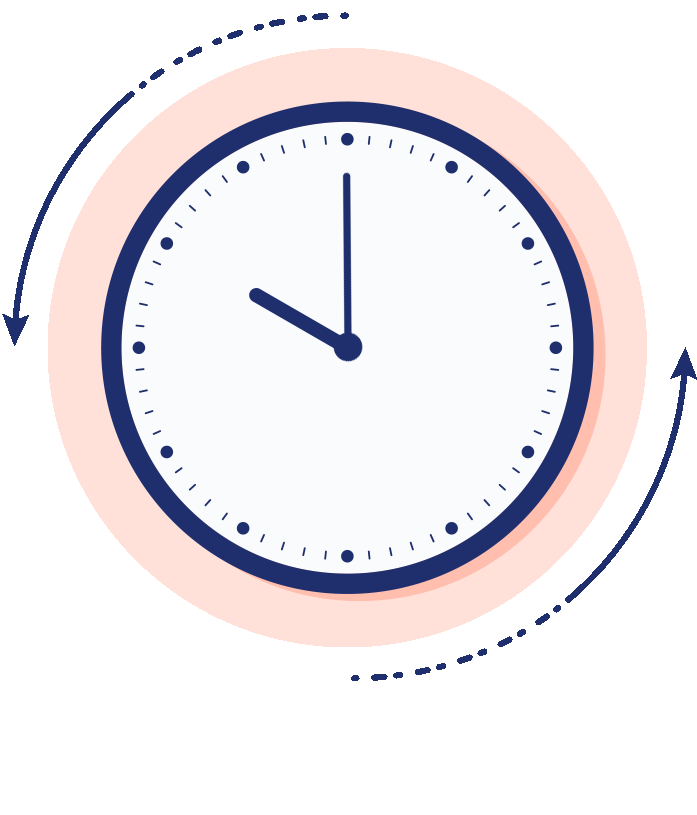
These arrows shows clockwise direction
Clockwise is the same direction the hands of clock move
These arrows shows anticlockwise direction
Anticlockwise is the opposite direction the hands of clock move

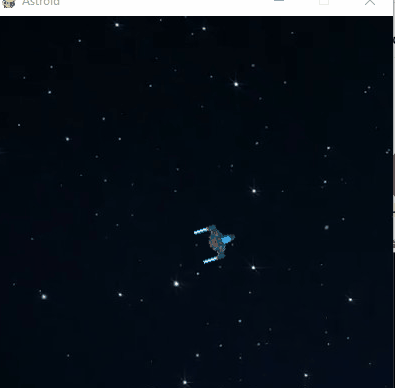
Spaceship rotation
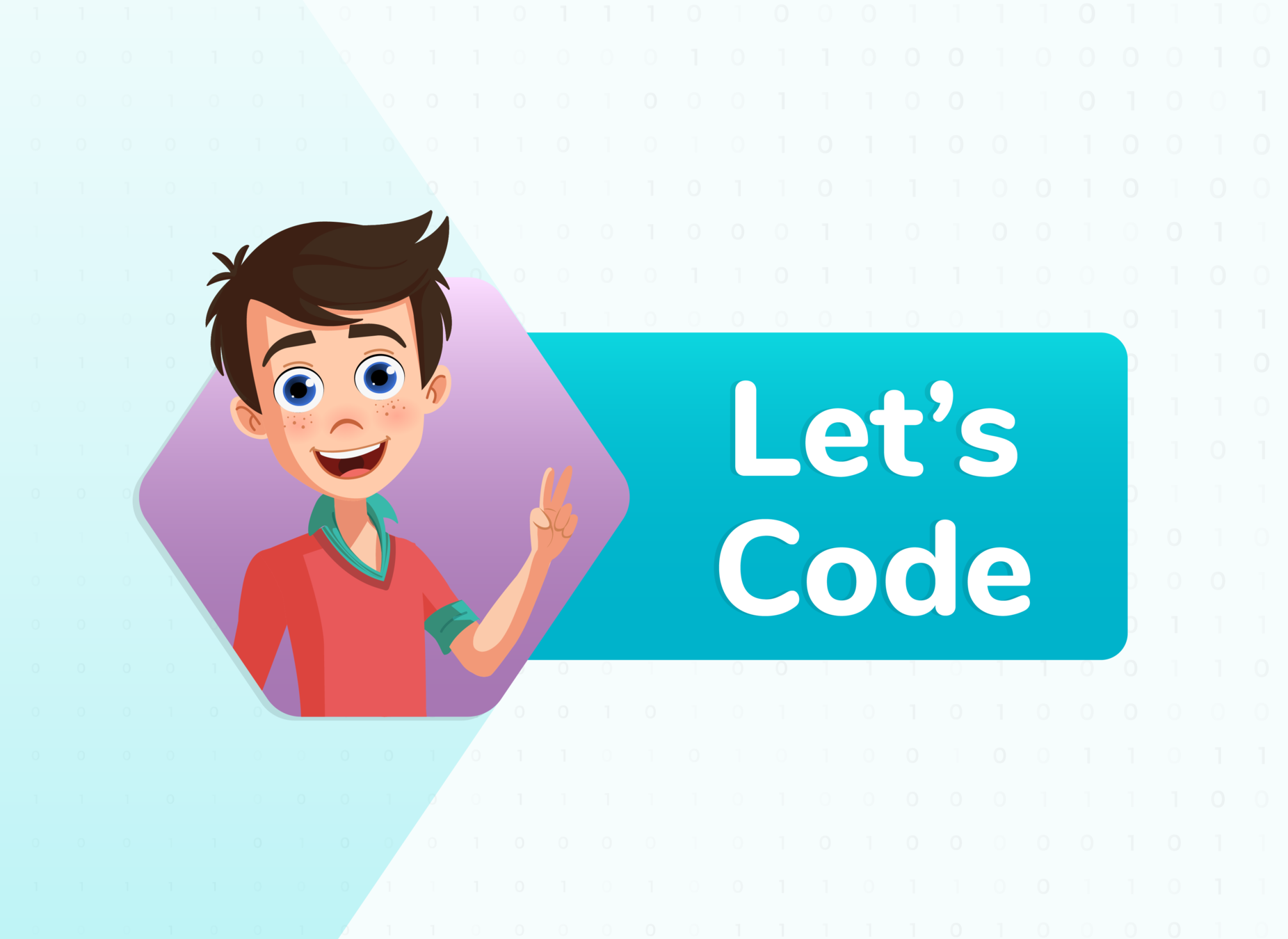

TA1:

pygame.init()
clock=pygame.time.Clock()
screen = pygame.display.set_mode((400,600))
pygame.display.set_caption("Asteroid")
background_image = pygame.image.load("bg2.jpg").convert()
BLUE=(0,0,255)
player=pygame.Rect(200,200,30,30)
player_image = pygame.image.load("s4.png").convert_alpha()
pygame.display.update()if enemy.y < -250 or enemy.y > 850:
yvel = -1*yvel
screen.blit(newimage ,player)
pygame.draw.rect(screen,WHITE,enemy)
pygame.display.update()
clock.tick(30)Step 1: Upload spaceship/player image
Link of solution :
This loads the spaceship image.
convert_alpha() function converts the screen to the same 'pixel format' as the display.
blit() function displays image

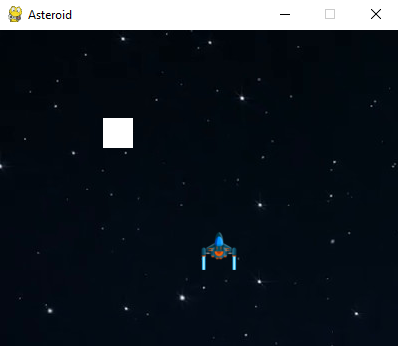

Display spaceship/ player output
enemy
Player
xvel=2
yvel=3
angle=0
change=0
while True:
screen.blit(background_image,[0,0])
Step 2: Set the variables
The angle is a variable, at the beginning, the spaceship is not moving, since it is zero.
change will denote how much we want to change rotation speed.

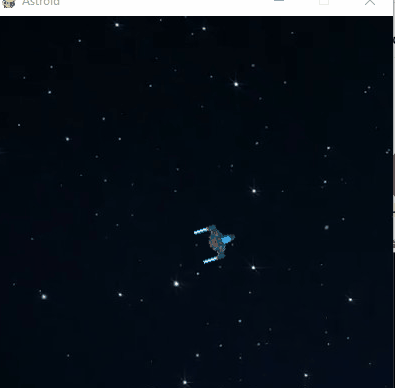
if enemy.y < -250 or enemy.y > 850:
yvel = -1*yvel
angle += change
newimage=pygame.transform.rotate(player_image,angle)
screen.blit(newimage ,player)
pygame.draw.rect(screen,WHITE,enemy)angle is a variable that shows rotation point
Now we are updating the screen with a new image.


Step 3: Use of Transform Function
change is a variable that we are adding in angle variable to find a new rotation axis.
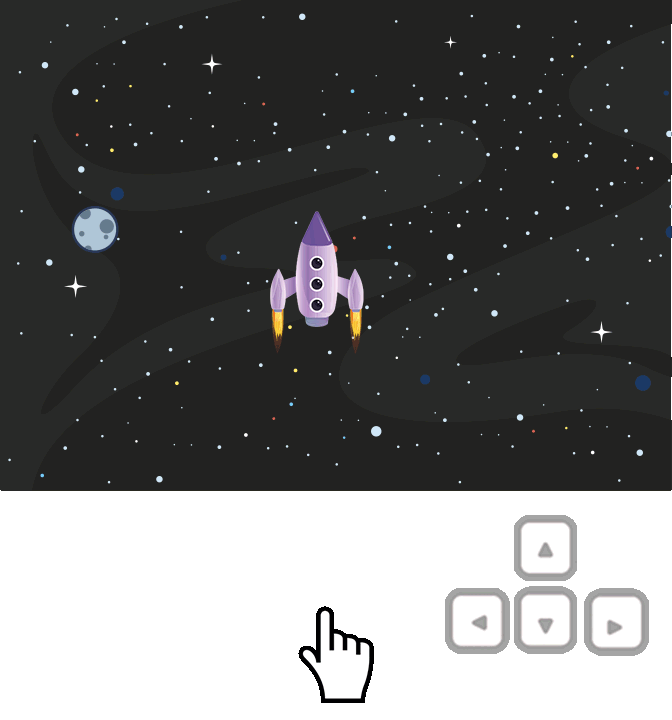
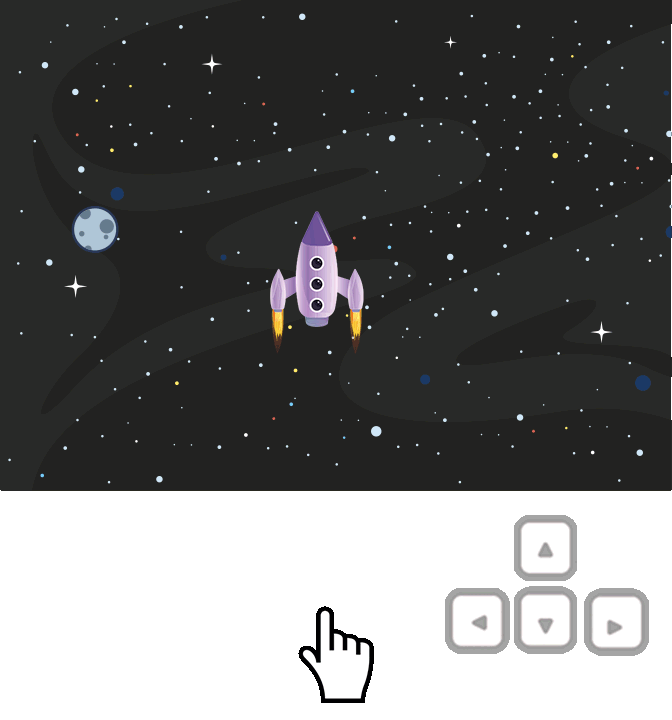



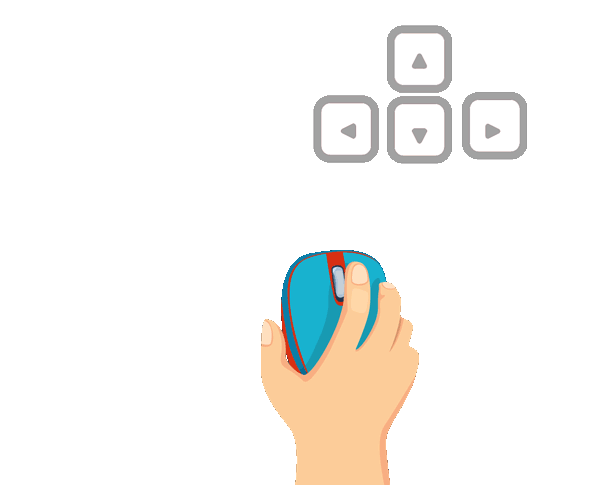
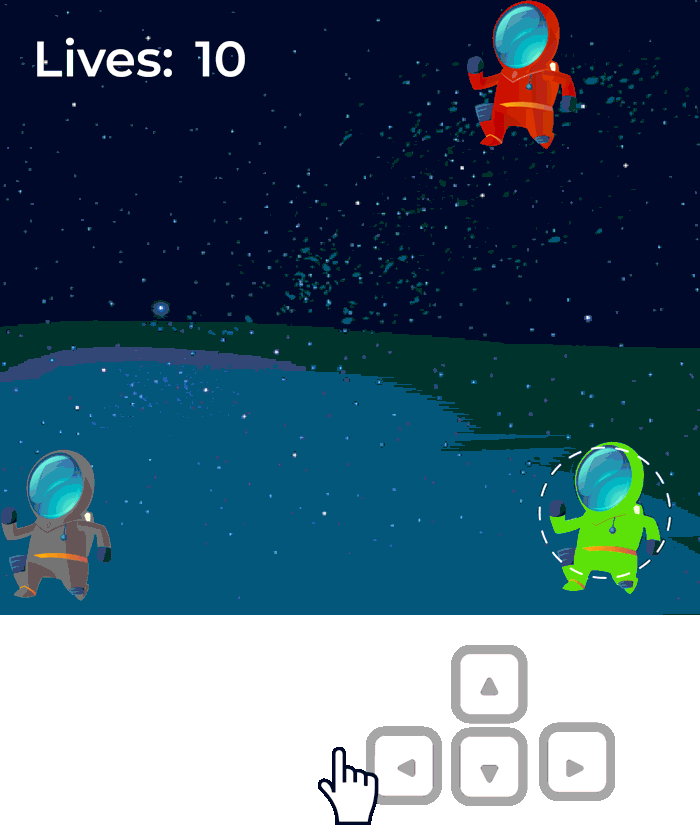


for event in pygame.event.get():
if event.type == pygame.QUIT:
pygame.quit()
sys.exit()
print(event)Quit event that occurs on clicking the close button.
print all event data to console
Gives type of event

All events

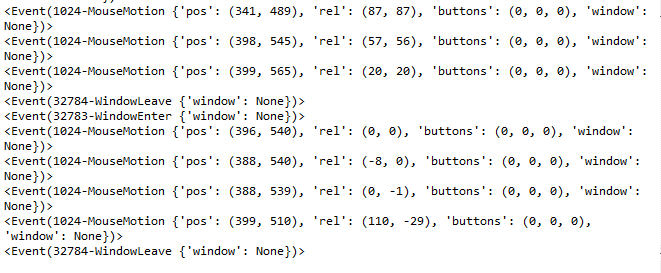

Output : When you move mouse on screen, you get the following output:
event.type
KEYDOWN
KEYUP

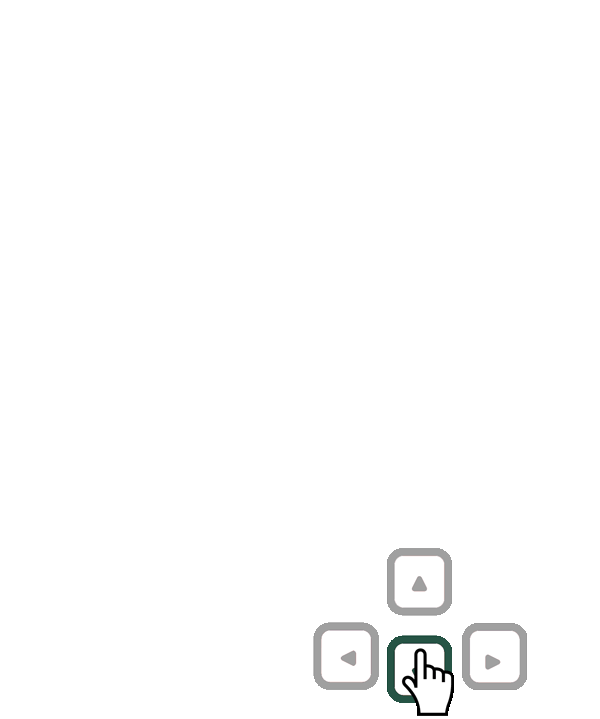
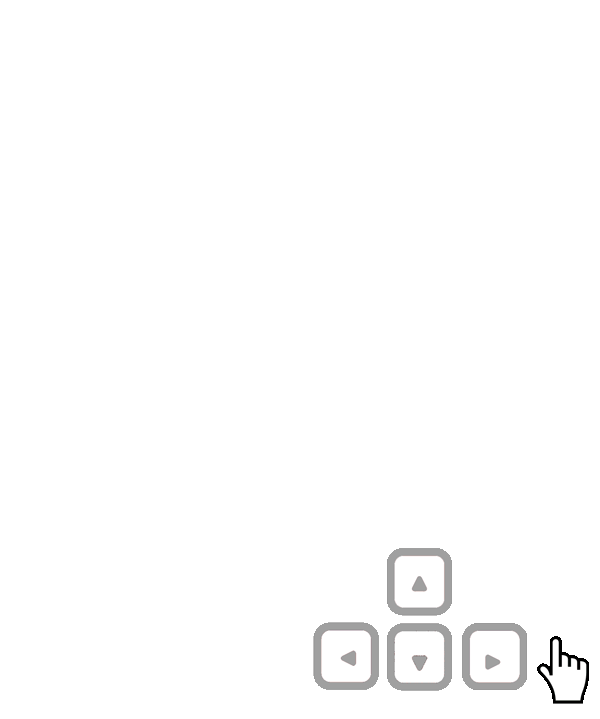
Types of keyboard events

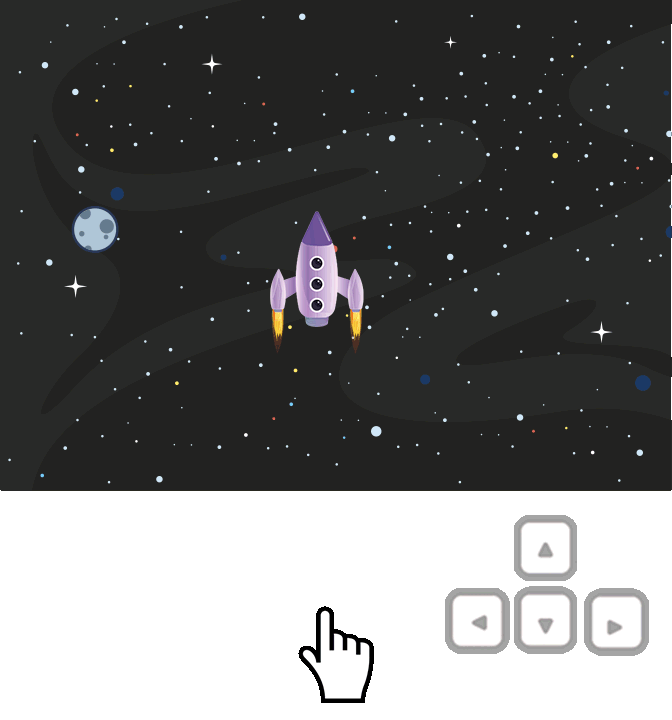
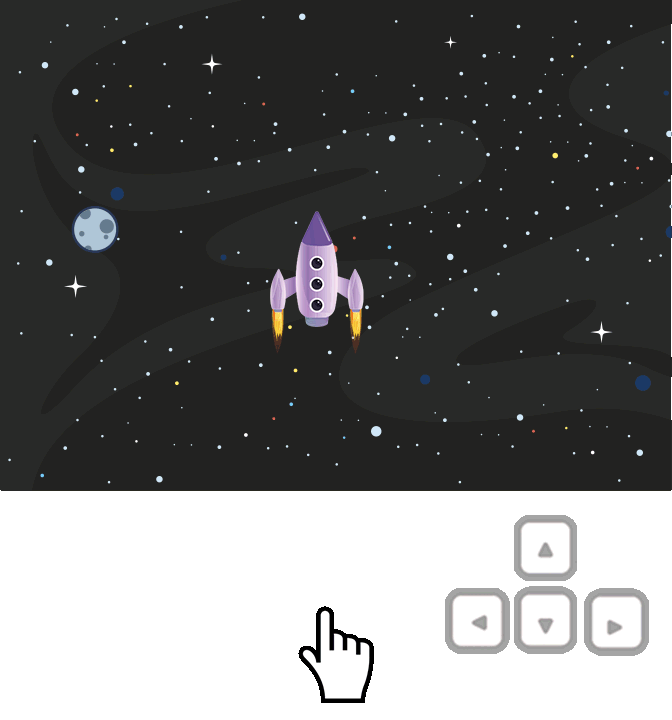
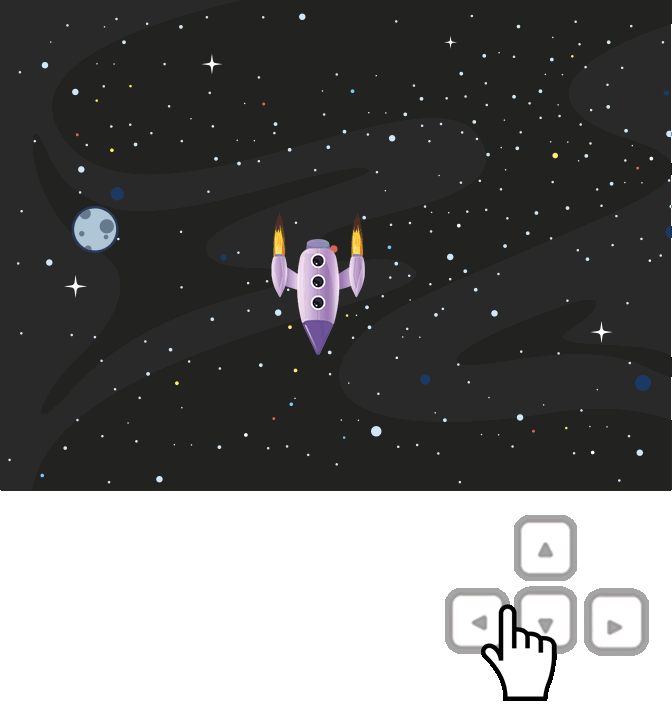
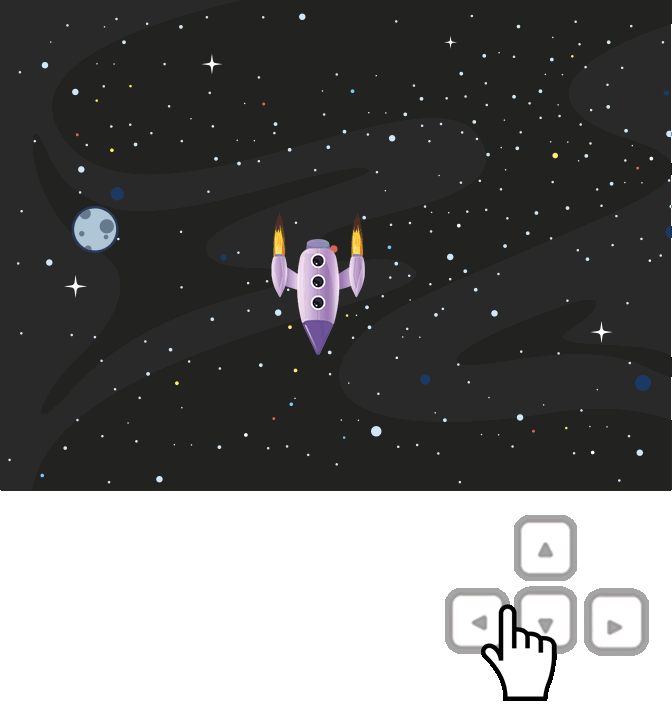
while True:
screen.blit(background_image,[0,0])
for event in pygame.event.get():
if event.type == pygame.QUIT:
pygame.quit()
if event.type == pygame.KEYDOWN:
if event.key == pygame.K_LEFT:
change =3
if key is pressed down the event is called KEYDOWN and it will activate keydown event.
If the left arrow key is pressed then this event will activate the left key event.
'change' value of the variable becomes 3 when you press the left arrow key.

Step 4 : Checking events and rotating player
The spaceship continues to move even after the pressed key is released

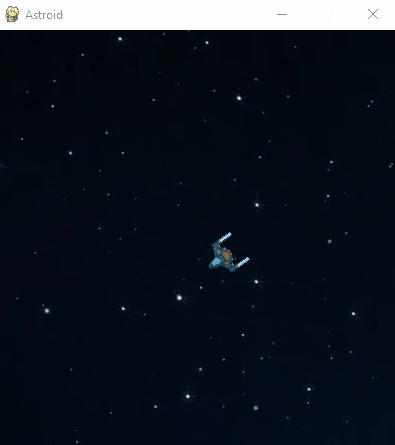
for event in pygame.event.get():
if event.type == pygame.QUIT:
pygame.quit()
if event.type == pygame.KEYUP:
if event.key ==pygame.K_LEFT or event.key == pygame.K_RIGHT:
change= 0
if event.type == pygame.KEYDOWN:
if event.key == pygame.K_LEFT:
change =3 Checking if KEYUP event has occurred.
Checking which one out of up and down arrow key triggered the event
or key will check if any of the conditions placed on both sides is true or not.
stop the player from rotating by making change=0

Step 5 : Changes in while loop

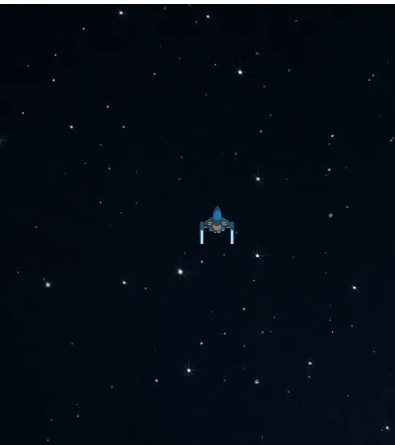
Output: Player rotating left on pressing the left arrow key.


B
Task: Add Event on the Right Arrow key so that your image should rotate clockwise.
Earlier we created Recttangle of Blue color.First We set Color of Rectangle then we create rectangle and after that we have to update the screen.
Hint :
1. Check if right arrow key is pressed.
2. Set change=-3 to rotate it clockwise
3. Following code we used earlier to check if left arrow key is pressed and then rotate the player.
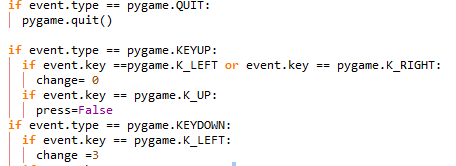
Student Activity 1- Link :
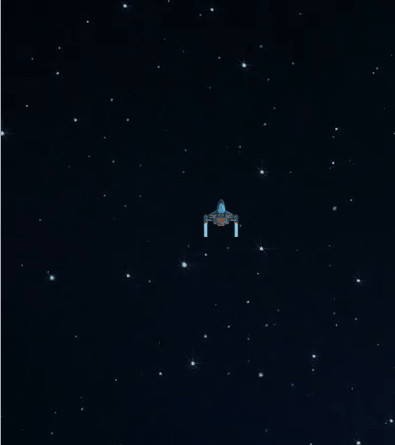


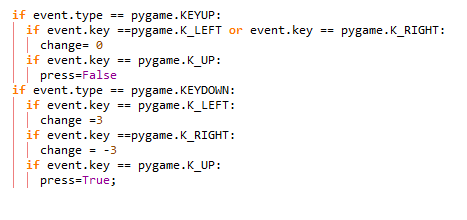
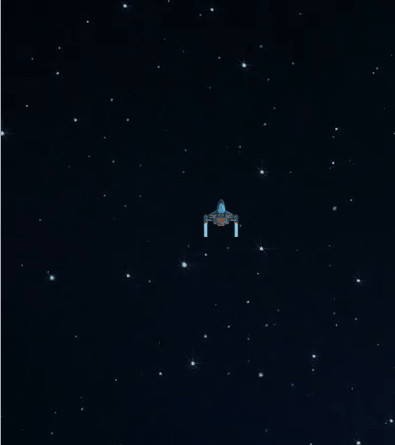
Solution : Using right arrow key to rotate the player

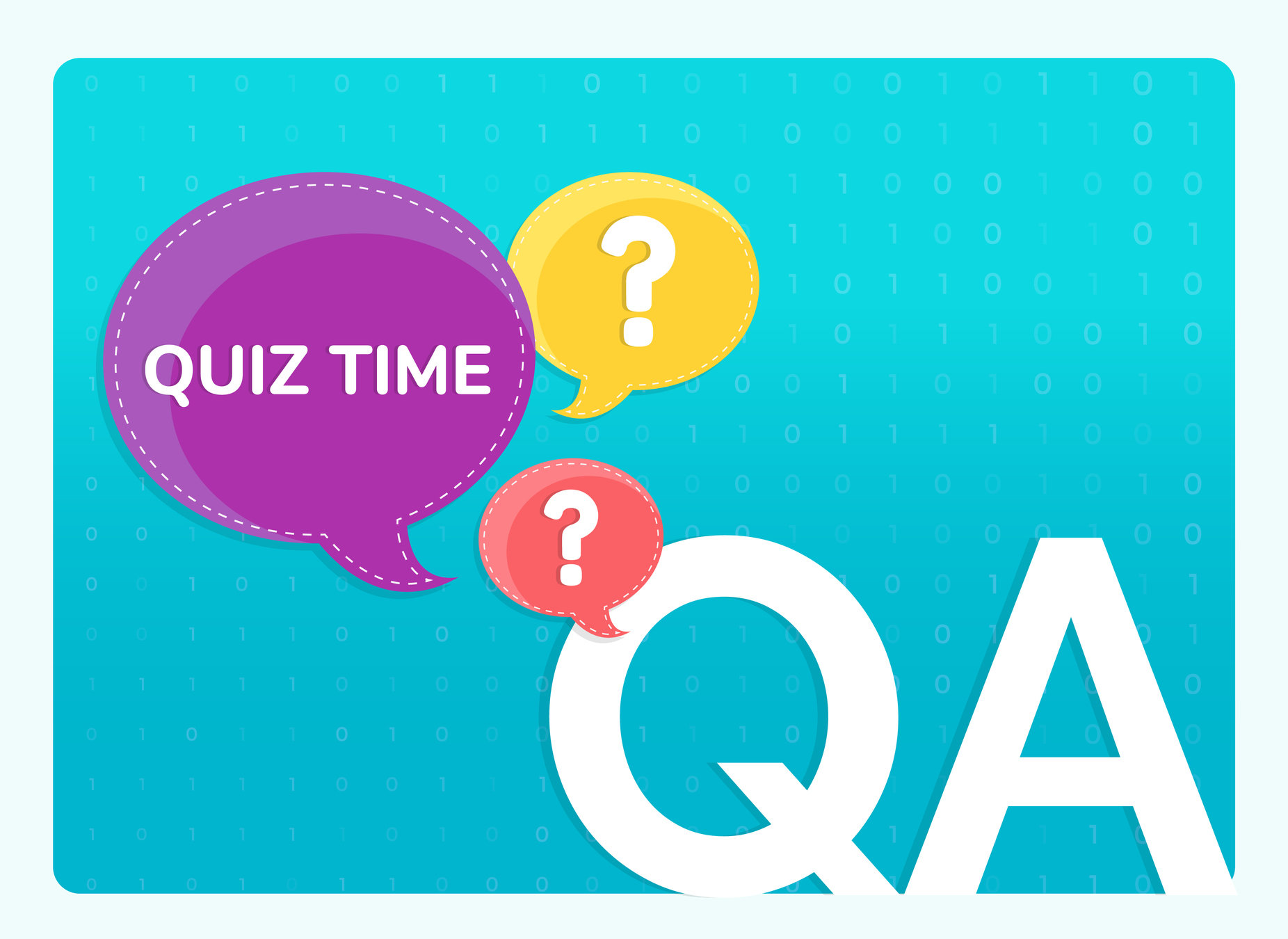

What is the use of pygame.transform.rotate() function?
To display Image
To change Caption
Q.1

To generate Angle
A
B
D
To rotate Image
C
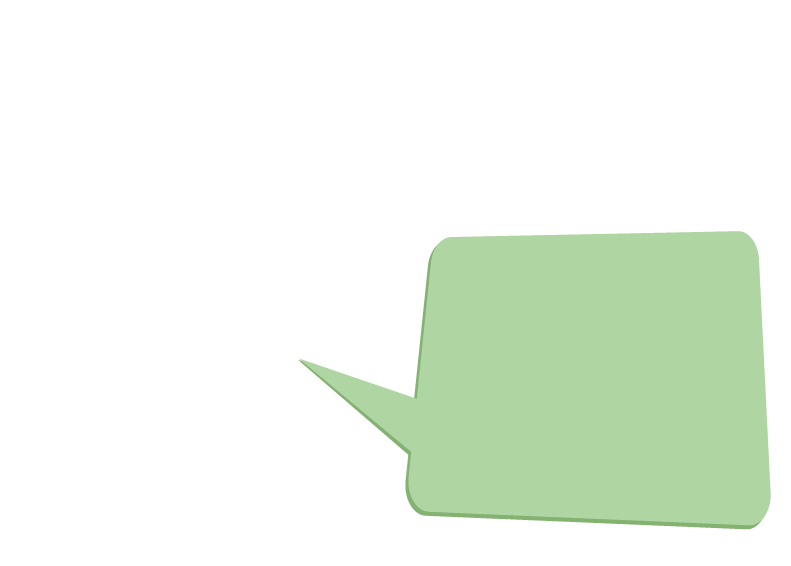
The transform.rotate() function rotates the image at given angle.
eg:
pygame.transform.rotate(img, 30)
So option C is correct.
C
To rotate Image


pygame.KEYDOWN
pygame.K_LEFT
Q.2

pygame.KEYUP
A
B
D
pygame.K_RIGHT
C
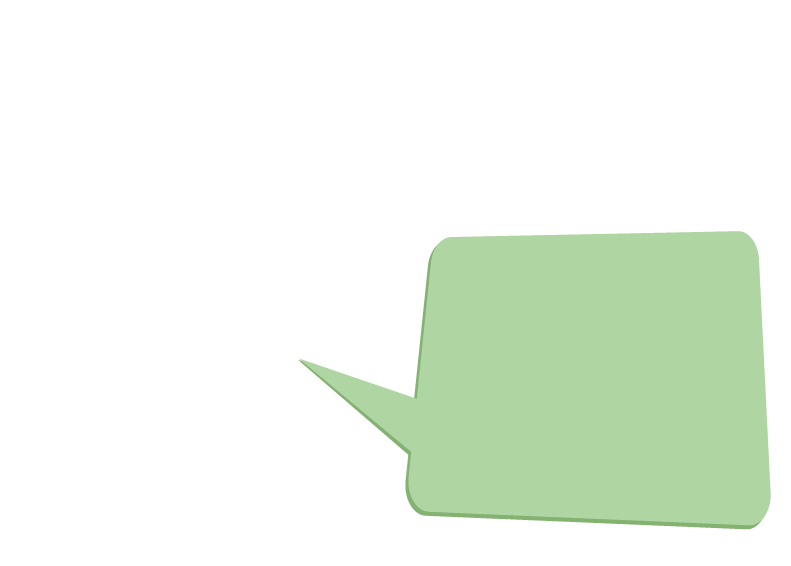
KEYUP events occur when we release the key. So option D is correct.
KEYDOWN event occurs when we press a key down.
Therefore option A is incorrect.
K_LEFT AND K_RIGHT are the names of the left and right arrow keys. So option B and C are incorrect.
Which event works when the user releases the key?
D
pygame.KEYUP

Task: Rotate the spaceship using the up and the down arrow keys.
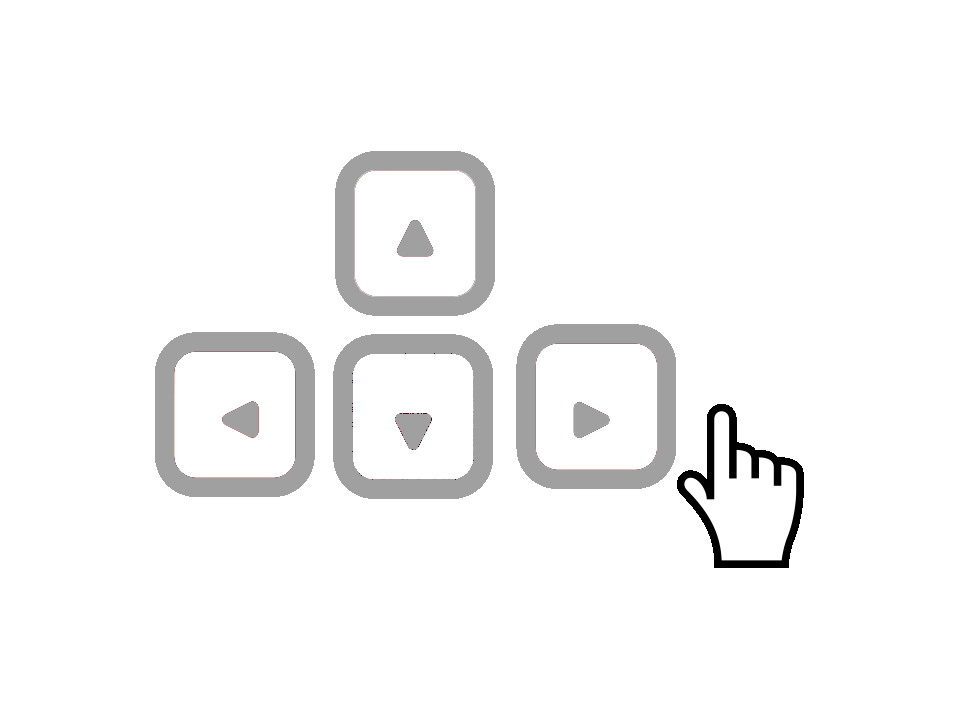
Hint :
1. Use the if condition to check if UP and DOWN arrow keys are pressed.
2. Set the value of change either -3 or +3, inside the if condition to rotate the spaceship.
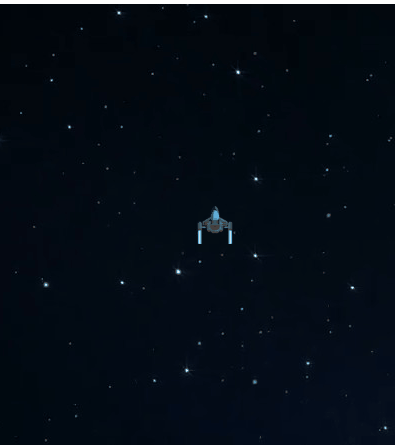

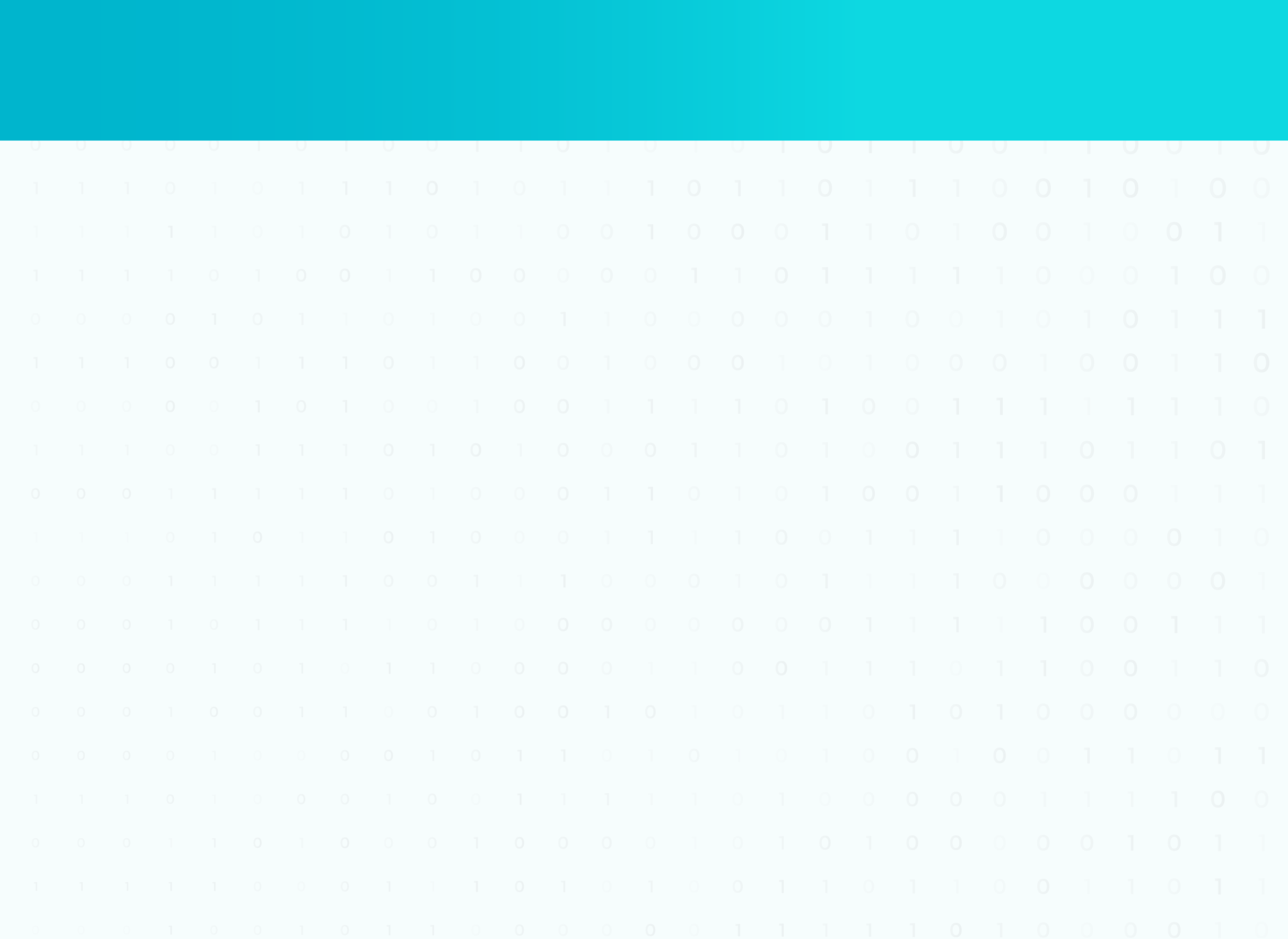
ADDITIONAL ACTIVITY - 1
if event.type == pygame.KEYUP:
if event.key == pygame.K_UP or event.key==pygame.K_DOWN :
change= 0
if event.type == pygame.KEYDOWN:
if event.key == pygame.K_UP:
change=3
if event.key==pygame.K_DOWN:
change=-3Checking if KEYDOWN event has occurred
Checking which one out of the up and down arrow key triggered the event

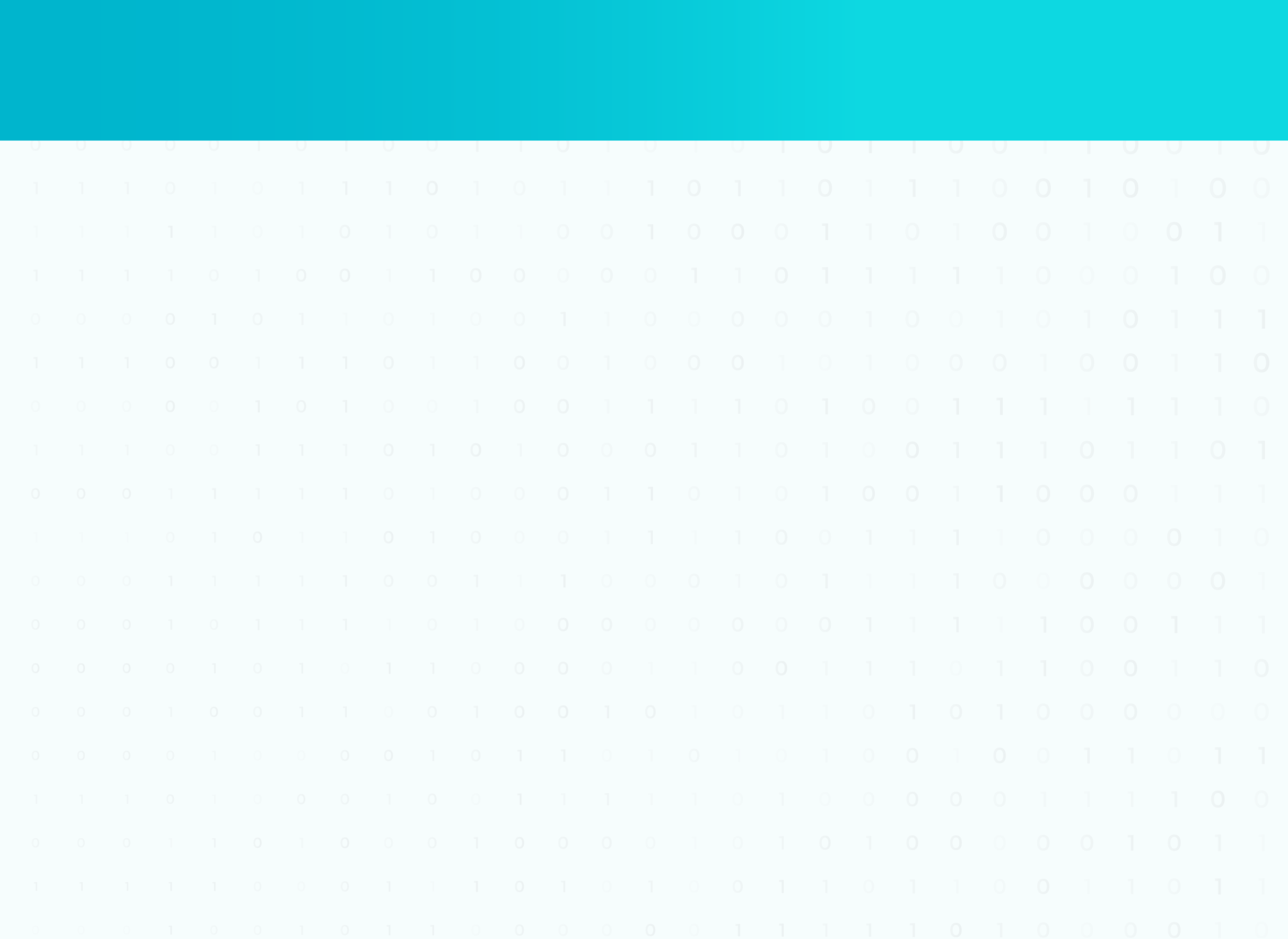
ADDITIONAL ACTIVITY - 1 SOLUTION
Main Activity: Swapping values of two variables

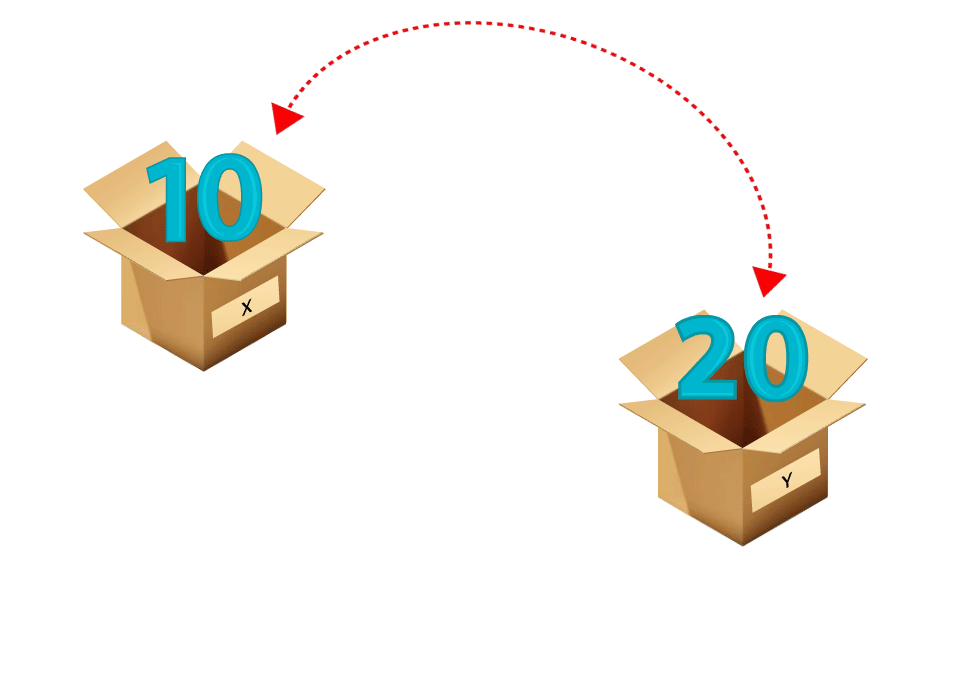
X=10
Y=20
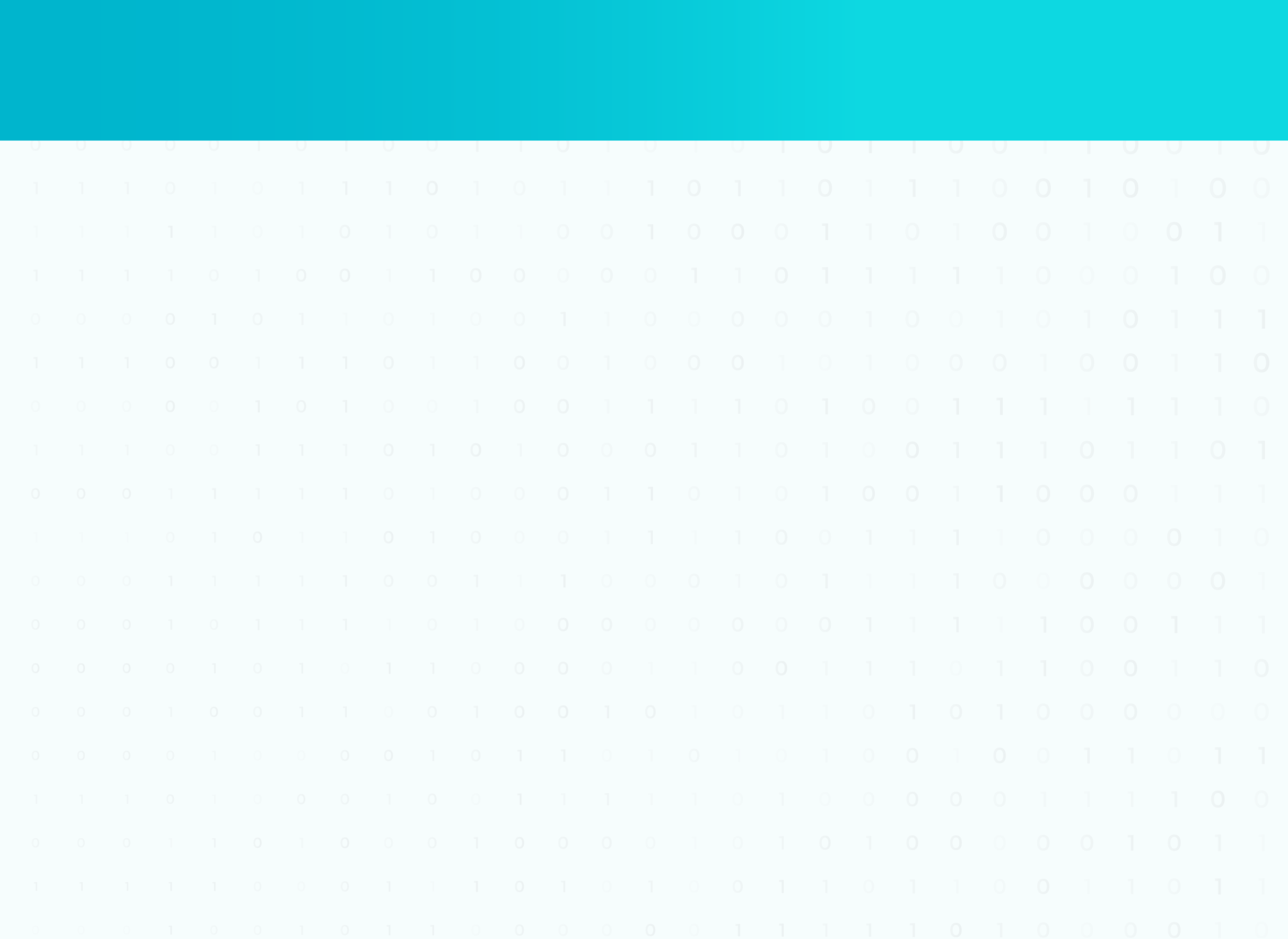
ADDITIONAL ACTIVITY -2
x,y=10,20
print(x,y)
x,y=y,x
print(x,y)Output :
20
10
print value of x and y after swapping
Swap value of x and y variable
print value before interchanging (Swapping)
Storing value 10 and 20 in variable x and y

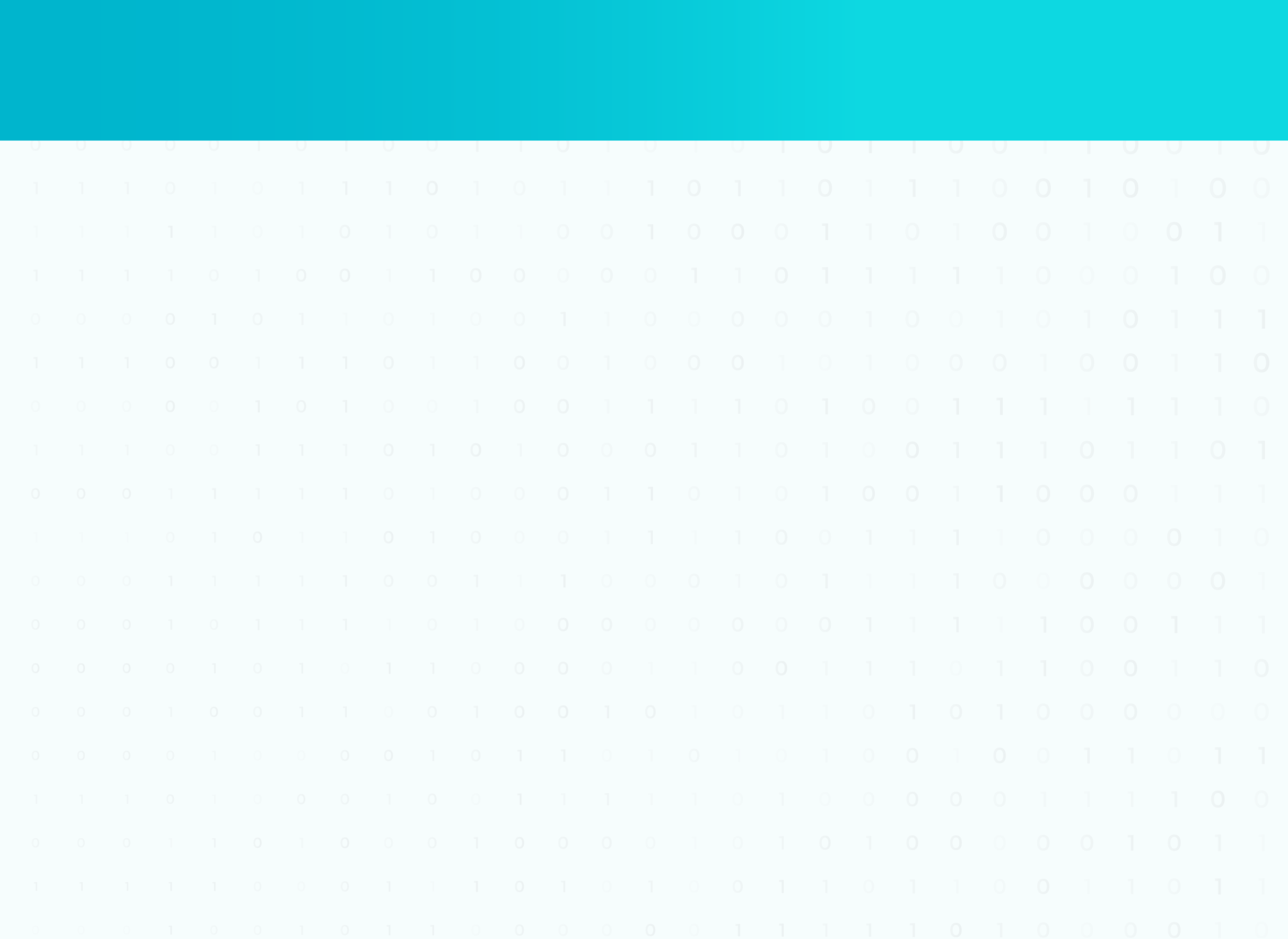
ADDITIONAL ACTIVITY - 2 SOLUTION
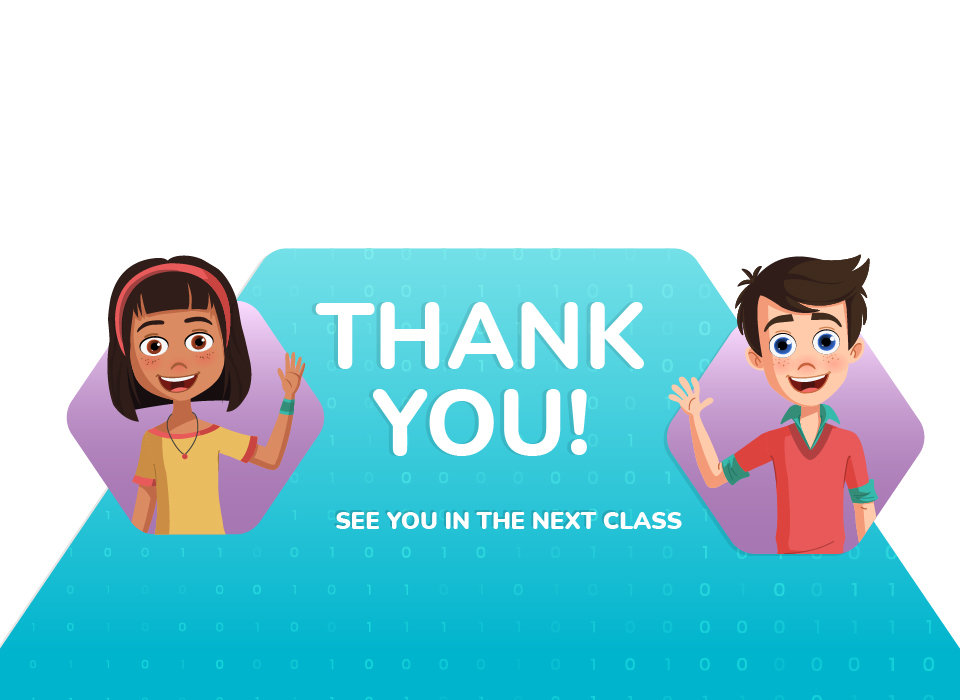
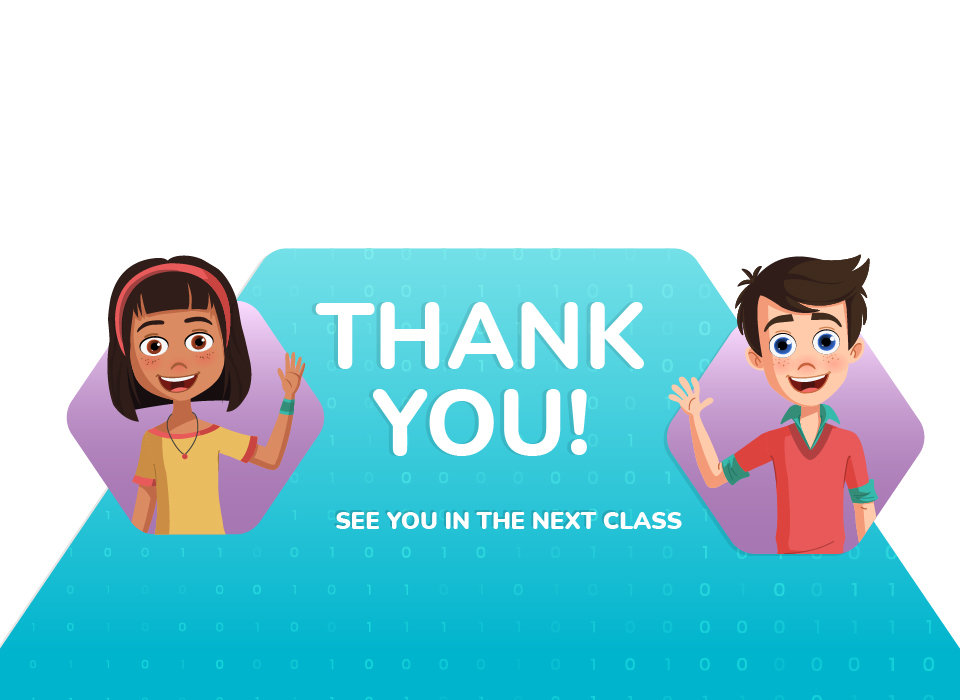
| Activity | NAME | Link |
|---|---|---|
| Teacher Activity -1 | Asteroid2 | |
| Teacher Activity-2 | TA1- Solution | |
| Teacher Activity-3 | SA1-Solution | |
| Teacher Activity-4 | AA1-solution | |
| Student Activity -1 | Asteroid1.5 |
Links Table

Copy of G 12_C03_For_Teacher
By anjali_sharma
Copy of G 12_C03_For_Teacher
- 80



