Getting Started Guide for
Resellers & Partners
NOTE: A similar guide is available for general customer use. See this link.
Click the right-arrow to navigate this slide show


-
A CNF IO app is created via the Dashboard by the reseller
-
Sessions (agenda items) are created in the app. These sessions might be a full duplication of sessions in the customer's Event App, or it could be just a subset (only those sessions where an ARS is desired) *
-
Customer is trained on core features **
- Integration with the Event App is set up (if applicable). This typically consists of adding direct links inside of session descriptions in the event app which send the user to the corresponding session in CNF IO app. And/or a simple menu option is added in event app to send user to home page of ____.cnf.io app.
Implementation Overview
This typically consists of:
* Creation of sessions in CNF IO could be done by either the reseller or the customer.
** Training provided by the reseller unless arrangements are made with CNF IO
- Visit the Dashboard and use the CREATE APP choice
- Give the app a Name and a Web Address
How to Create an App
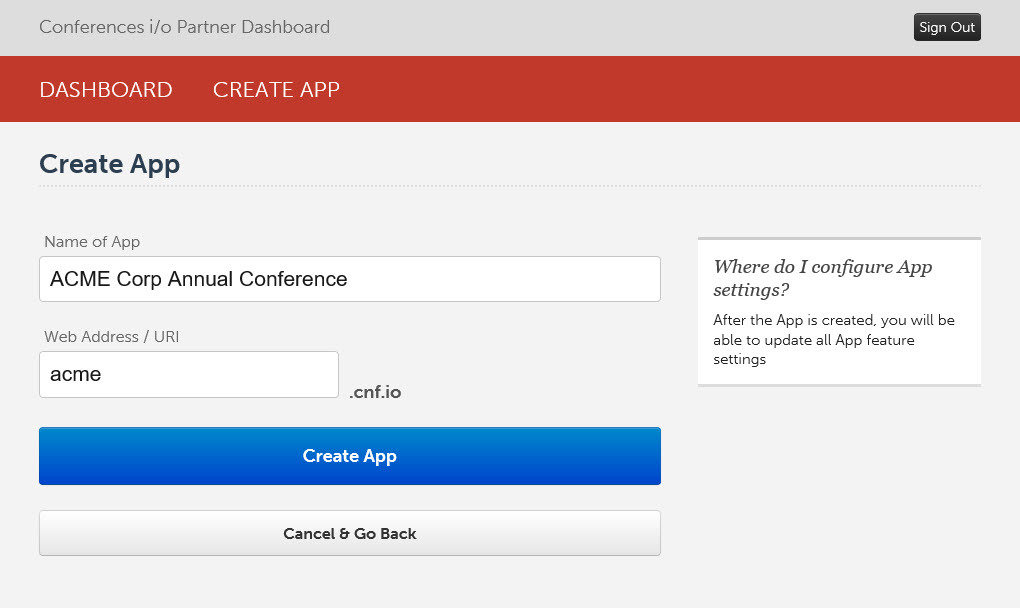
If the web address is already taken, you'll receive a notice.
- Fill in the app capacity. We also recommend putting the customer name on this screen as sometimes, the App Name is changed to something generic and it's easy to forget whose app it is later on.
How to Create an App (cont.)
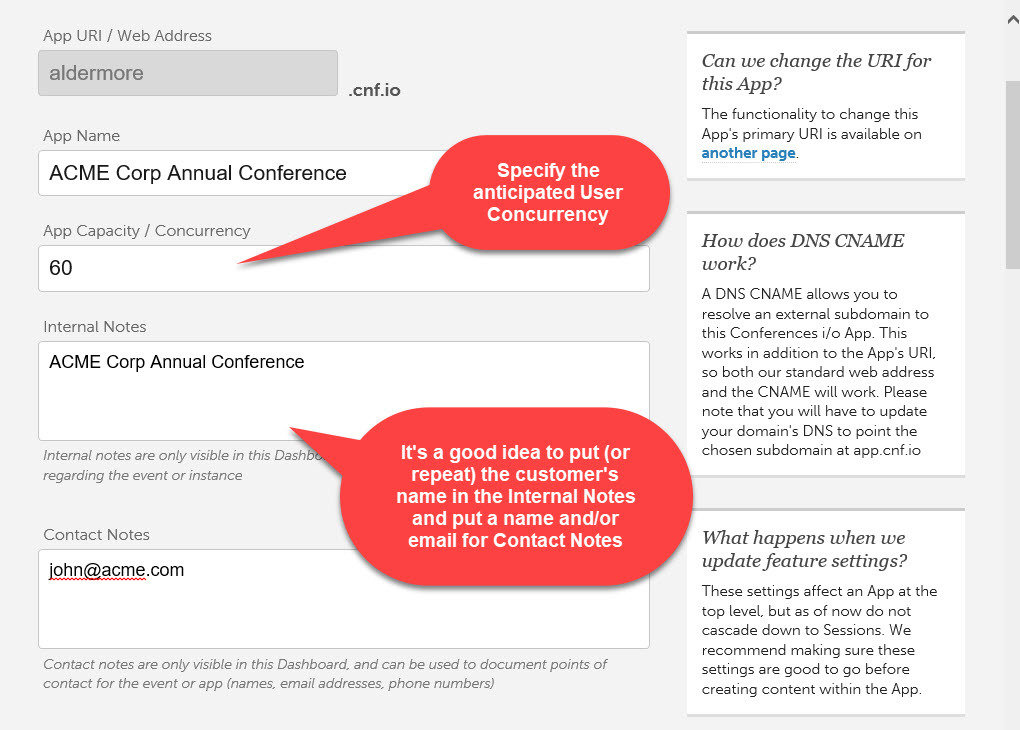
- Enable or disable the features needed for your customer
How to Create an App (cont.)
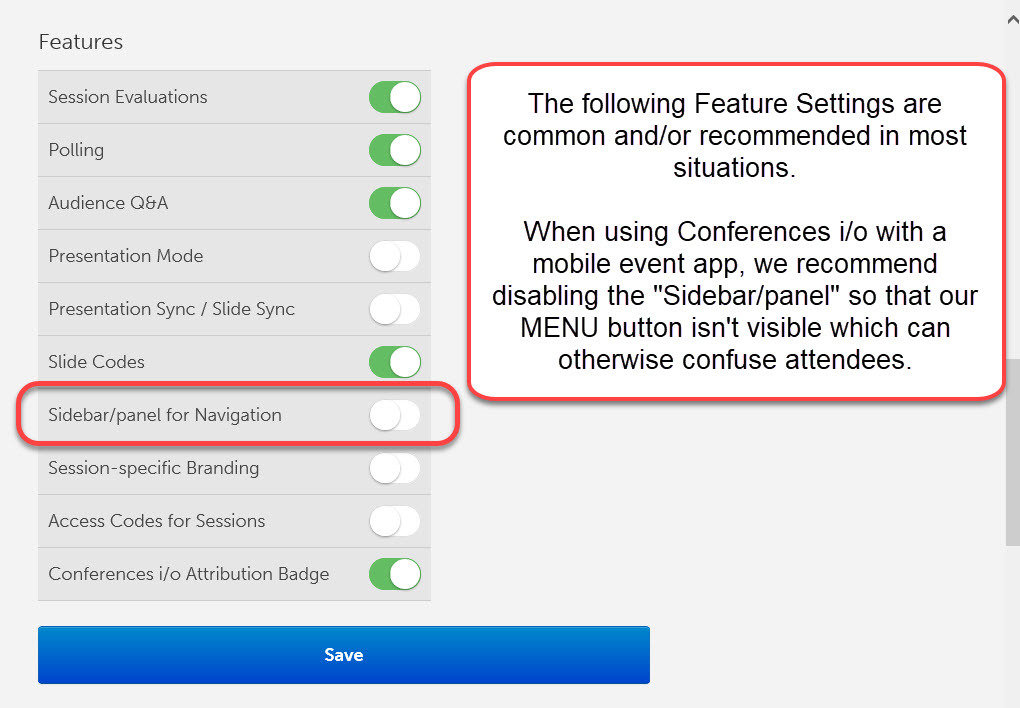
- Enable or disable the advanced settings needed for your customer
How to Create an App (cont.)
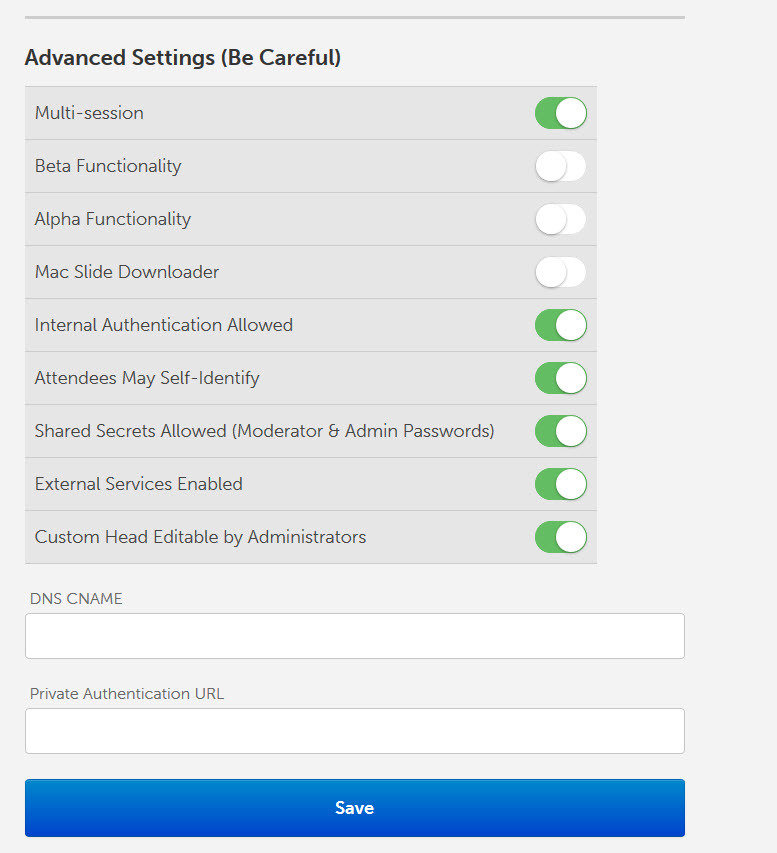
NOTE: It's unusual to change the Advanced Settings. The defaults work well in nearly all situations.
Click here for additional information on dashboard fields and settings
Launch the App
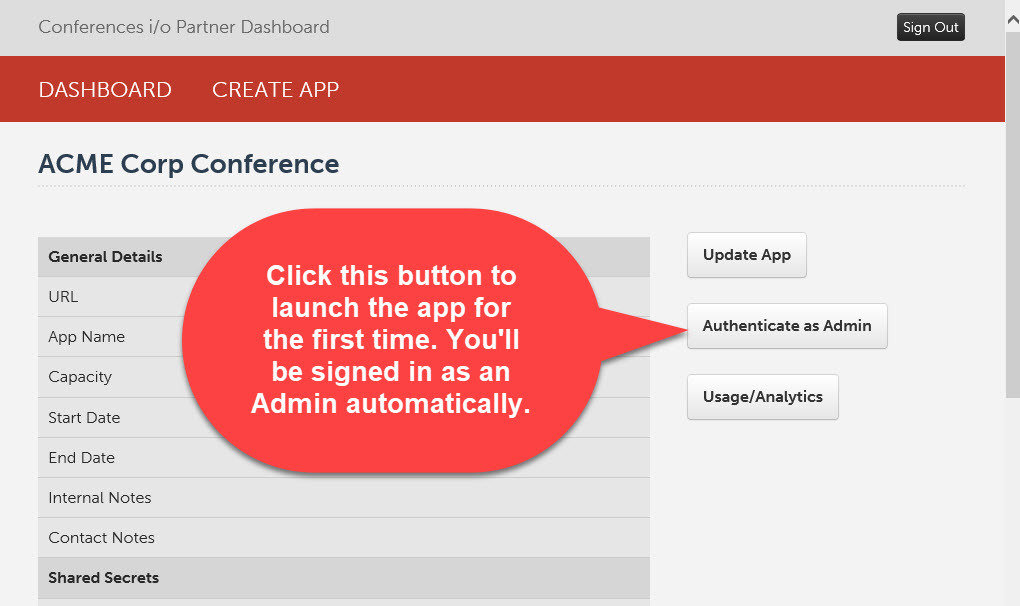
- The Two User Roles for Conferences i/o
- How to Create Sessions and add Presenter Names
- How to Set Up Session Evaluation (survey) questions
- How to Create Poll Questions and Embed those into a Presentation
- How to Manage Social Q&A in a Live Session
- and much more
In the pages that follow, you'll learn:
As a reminder, a version of this guide is available for general customer distribution.
You can also click directly to any of the following:
Admin Resources:
* List of Video tutorials * Polling Benefits Guide * Frequently Asked Questions (FAQ)
Presenter & Moderator Resources:
* Moderator Training Guide * Best Practices for Maximizing Participation
* Windows PowerPoint Add-In * Mac App for PowerPoint / Keynote
Support Resources
* Conferences i/o Help Site * Support email - support@conferences.io
There Are 2 Different User Roles To Be Aware of in Conferences i/o...

The Admin

Moderators
The Admin
Tasks performed by The Admin are primarily completed prior to the event. Admins typically do not perform real-time tasks during an event. Admin tasks can include:
- Creates & Edits Sessions
- Sets Up Presenters
- Creates Evaluation Questions
- Sets Passwords
- Changes Branding (colors and logos)

- Create Polls
- Embed Polls into PowerPoint
- Moderate Q&A
- Respond to Questions
- Export data report
*Having a separate moderator in each session room is ideal but not required. Presenters can easily "self-moderate" their session.
Each session on your app has a Moderator role. Moderators manage the features & settings within their session. Moderator tasks can include setup prior to an event as well as real-time management. Moderator tasks can include:
Moderators

About Passwords...
There are no usernames with Conferences i/o. Instead, there's a single Admin password for accessing administration functions.
For moderators, there's a global shared moderator password (no usernames) but you can create and assign unique moderator passwords to presenters, if desired.
Overview of Getting Started for your Customers
Customers Start with these Admin Tasks...
- Create one or more sessions
- Add presenter names (if desired)
- Set up session evaluations (optional, can be done later too)
Next, they are ready for Moderator Tasks
- Create poll questions
- Embed polls into PowerPoint
- Explore Social Q&A Functionality
- Test!
Creating Your Sessions
An Admin's first step is to create the sessions which will appear on the app's home page.
Sessions will store poll questions and Q&A submissions. Each session will have its own distinct list of polls and Q&A entries.
On the next page, a short video will walk you through the process to create sessions.
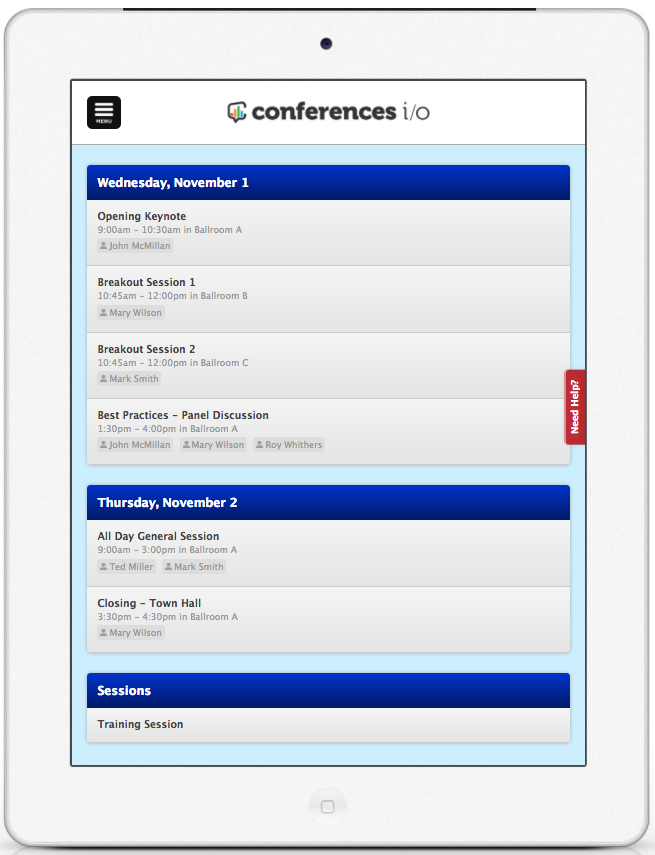
How to Create Sessions
Managing Presenters
Presenter names) are usually added when you create sessions (per previous video). Only if needed, this video elaborates on presenter names, which can be added after session names. Also see our written (printable) article here
Setting Up Session Evaluations
Learn how to set up evaluation (survey) questions to collect attendee feedback.
Also see our written (printable) article here
We've now covered the Admin basics.
What do you want to learn about next?
What do you want to learn about ?
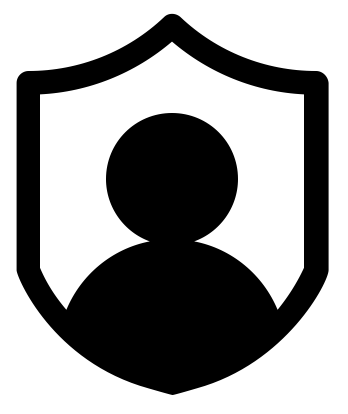
Our Full Support Site Is Embedded Below
Getting Started Guide for Resellers
By Clay Gibney



