Amazon Aurora
Hands-On
Demo

In this demo, we will:
- Create an Amazon Aurora MySQL-compatible database cluster
- Set up an EC2 instance with a simple web application
- Connect the web application to the Aurora database
- Test Aurora's high availability feature
- Explore Aurora Features
- Test the setup
- Clean up resources
Agenda
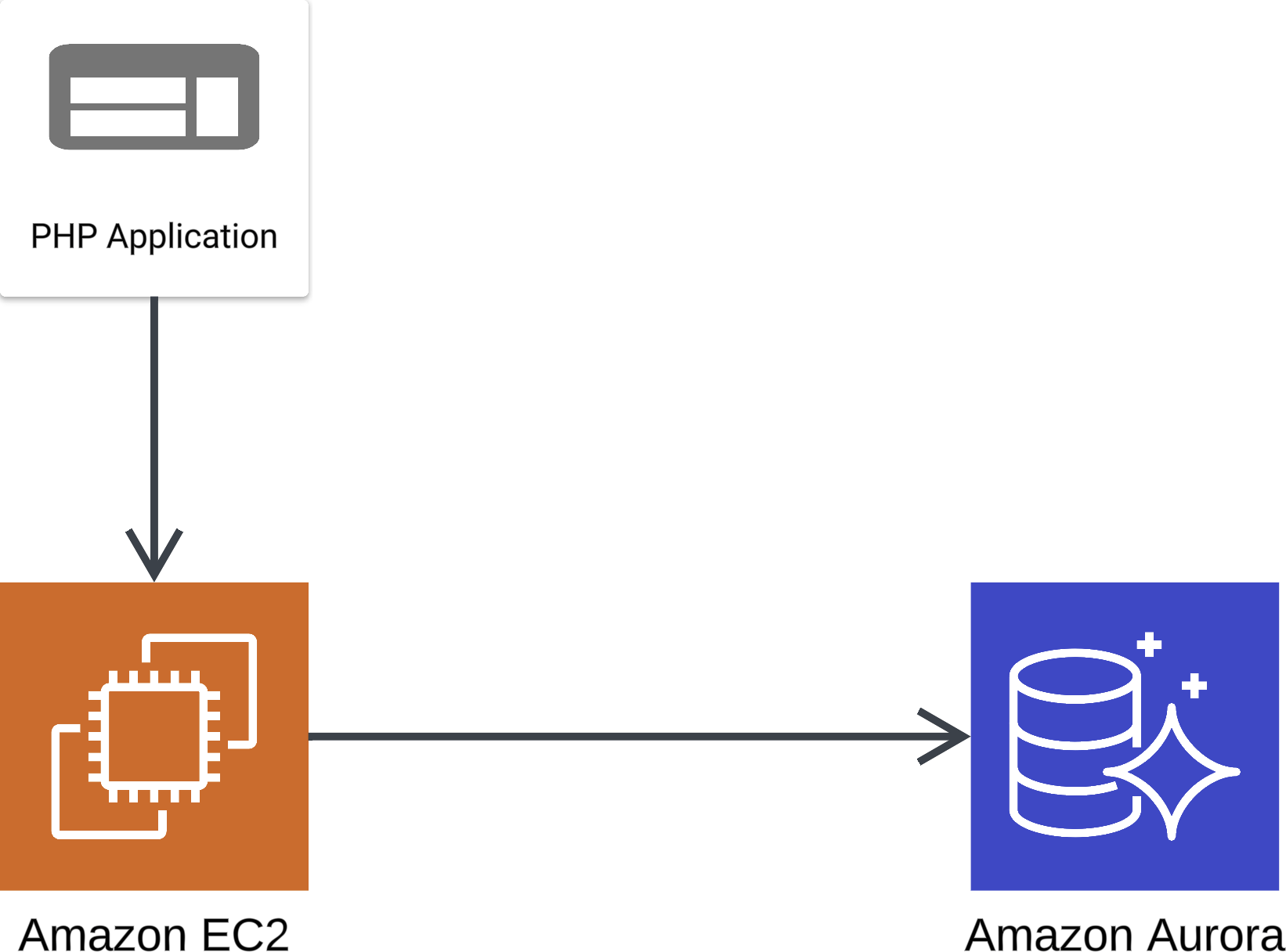
Demo Overview
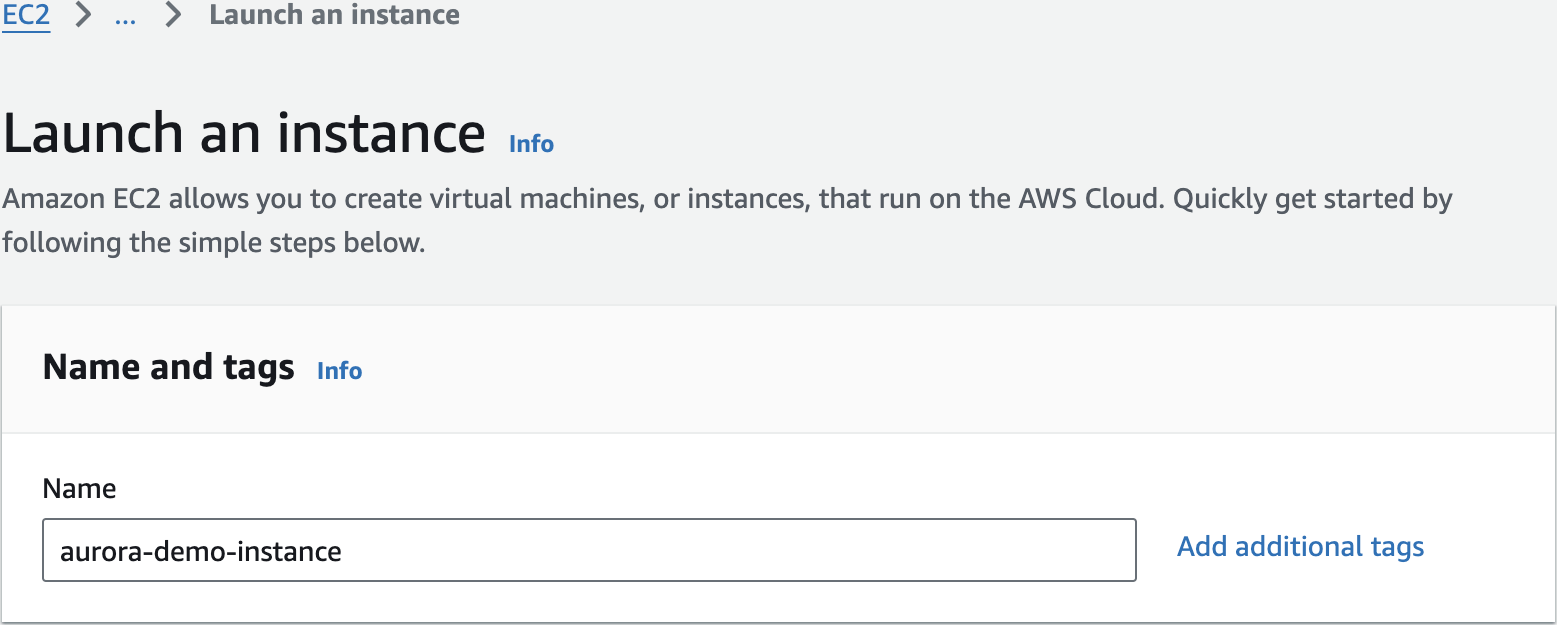
Launch EC2 instance
aurora-demo-instance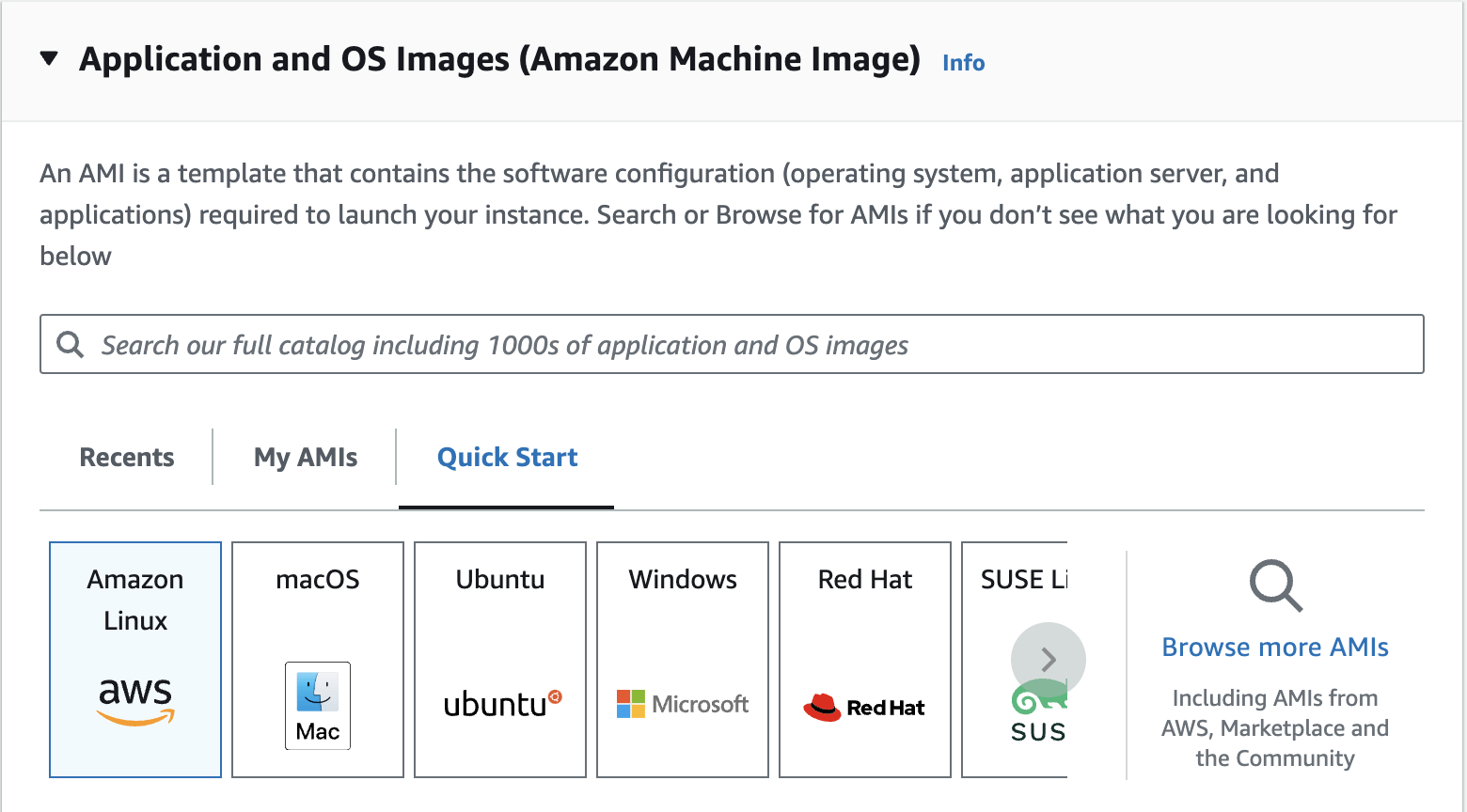
Application and OS Images
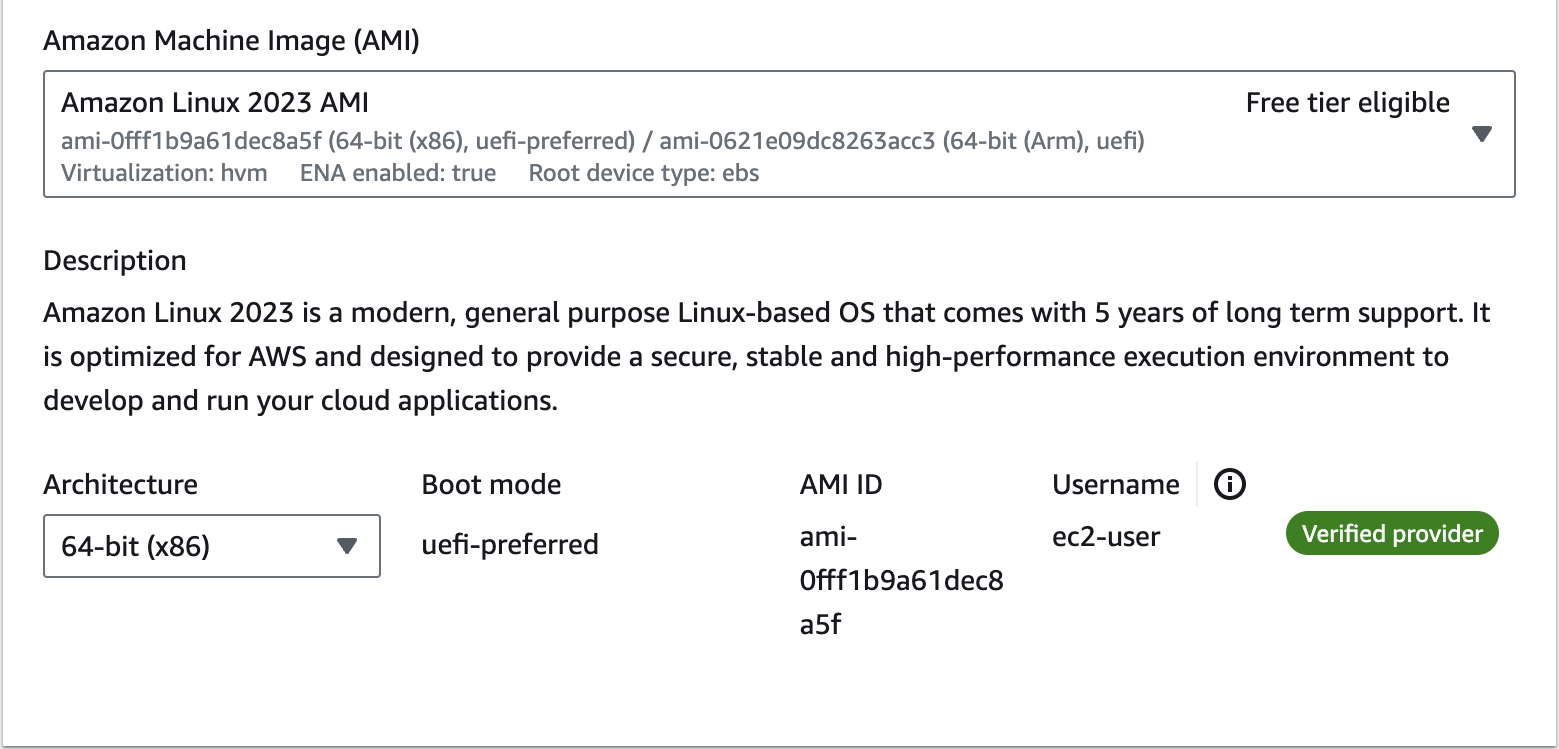
Amazon Machine Image (AMI)
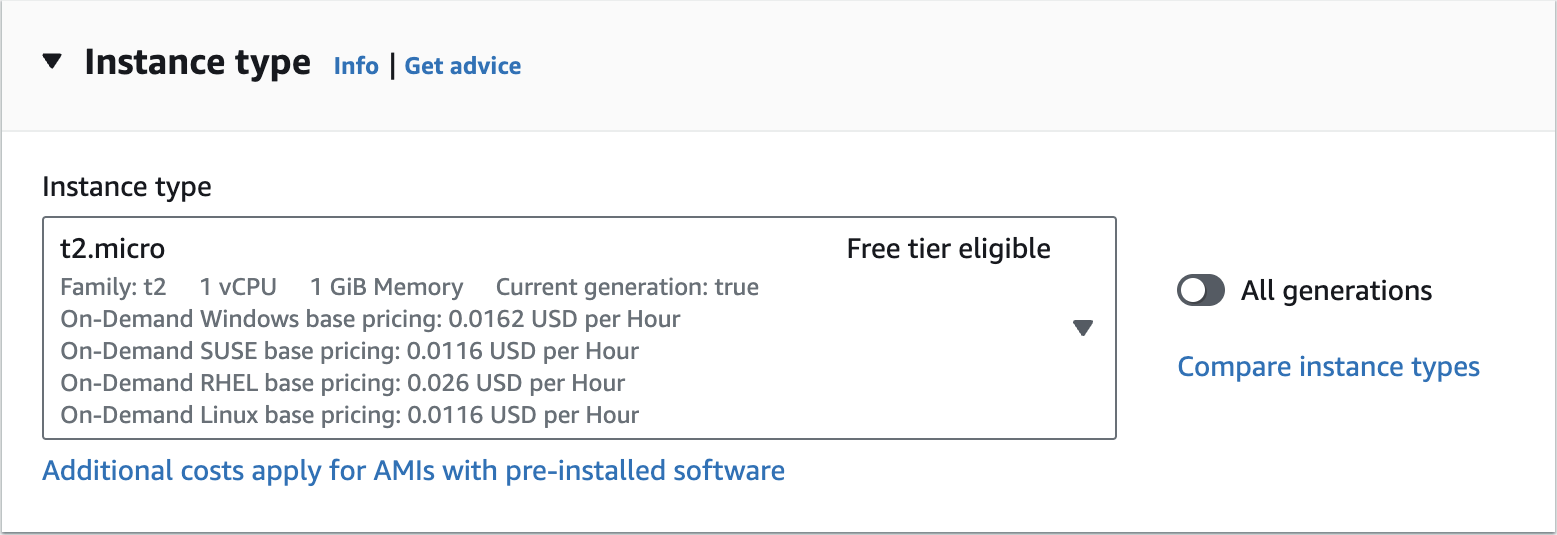
Instance type
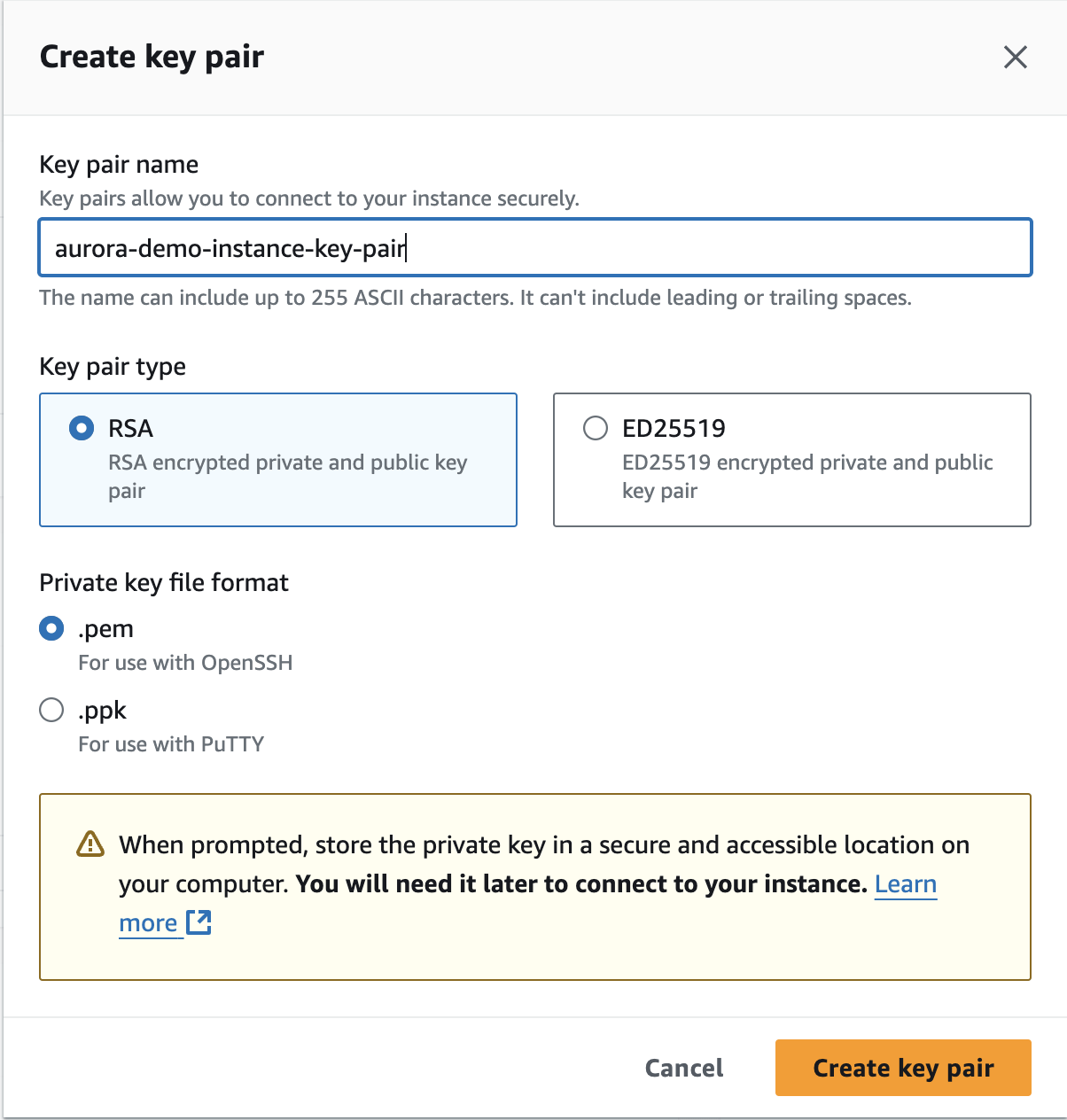
Create key pair
aurora-demo-instance-key-pair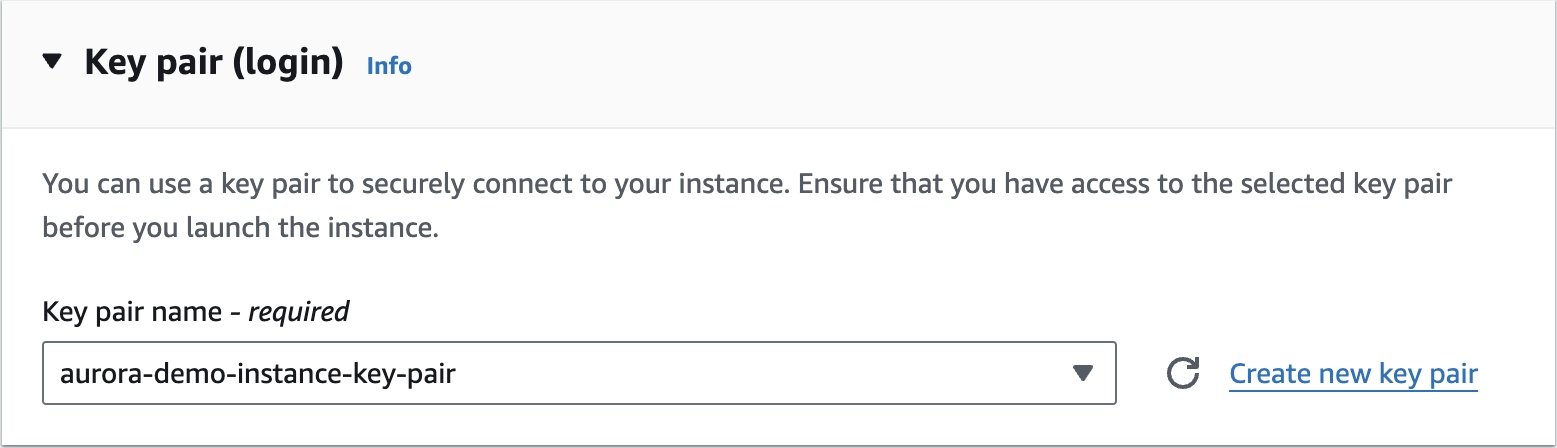
Key pair (login)
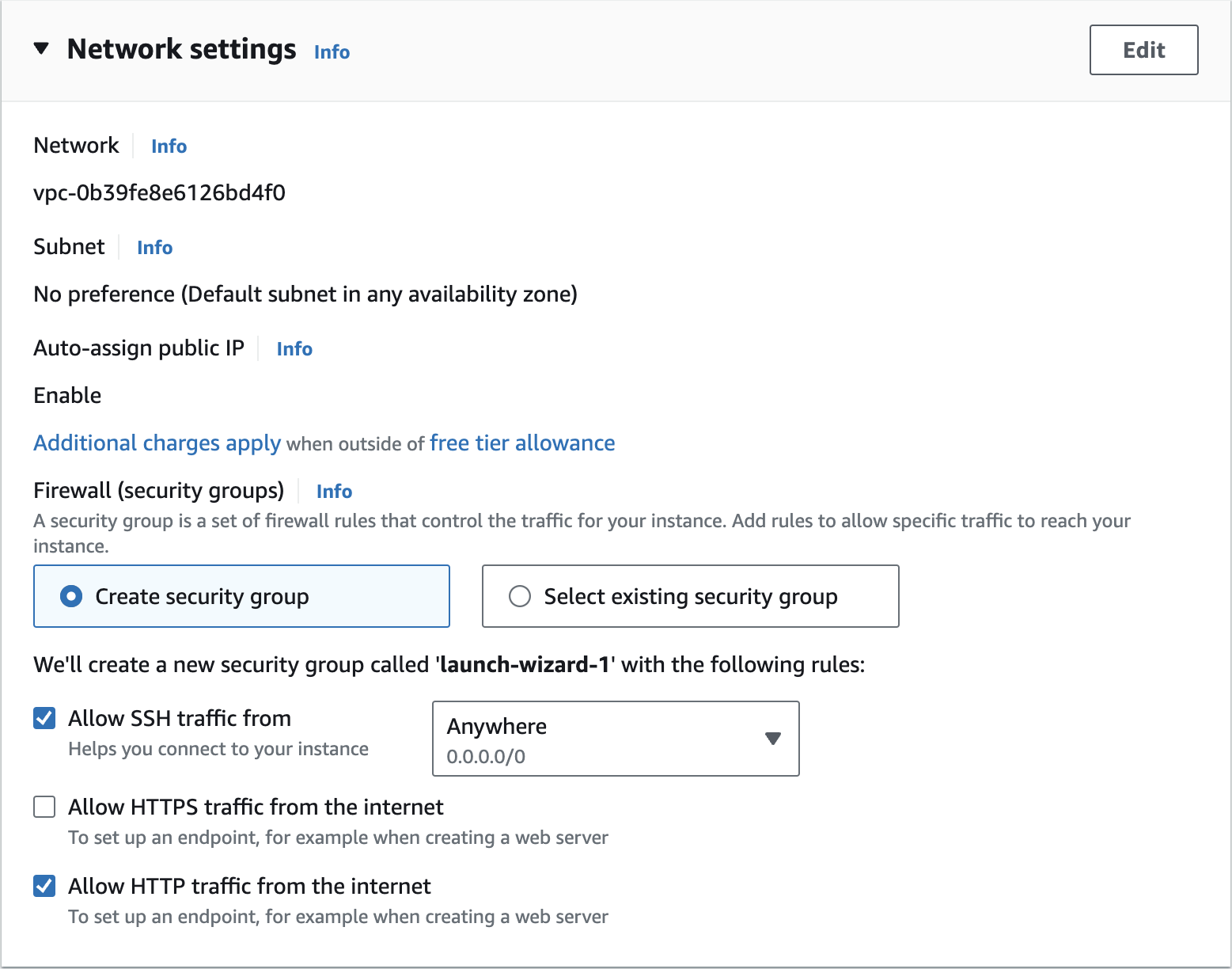

Network settings
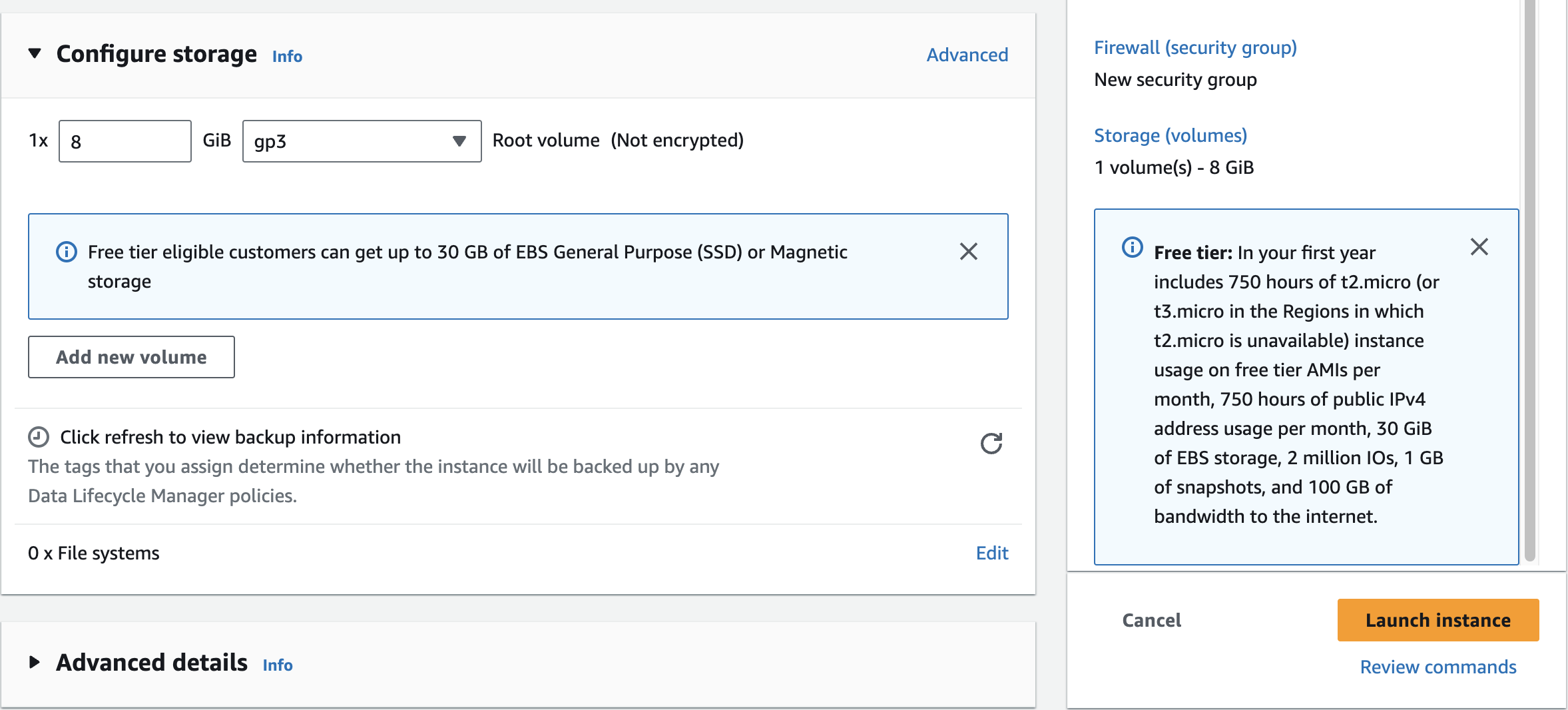
Launch instance
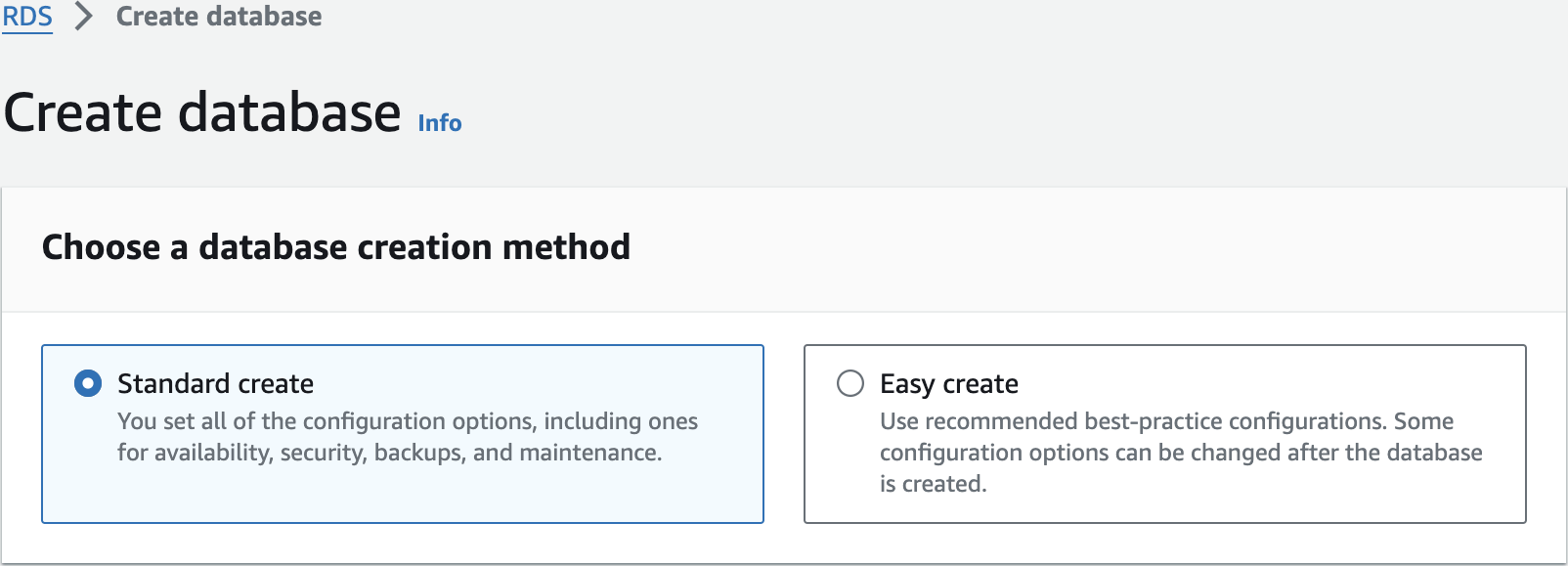
Create Aurora database
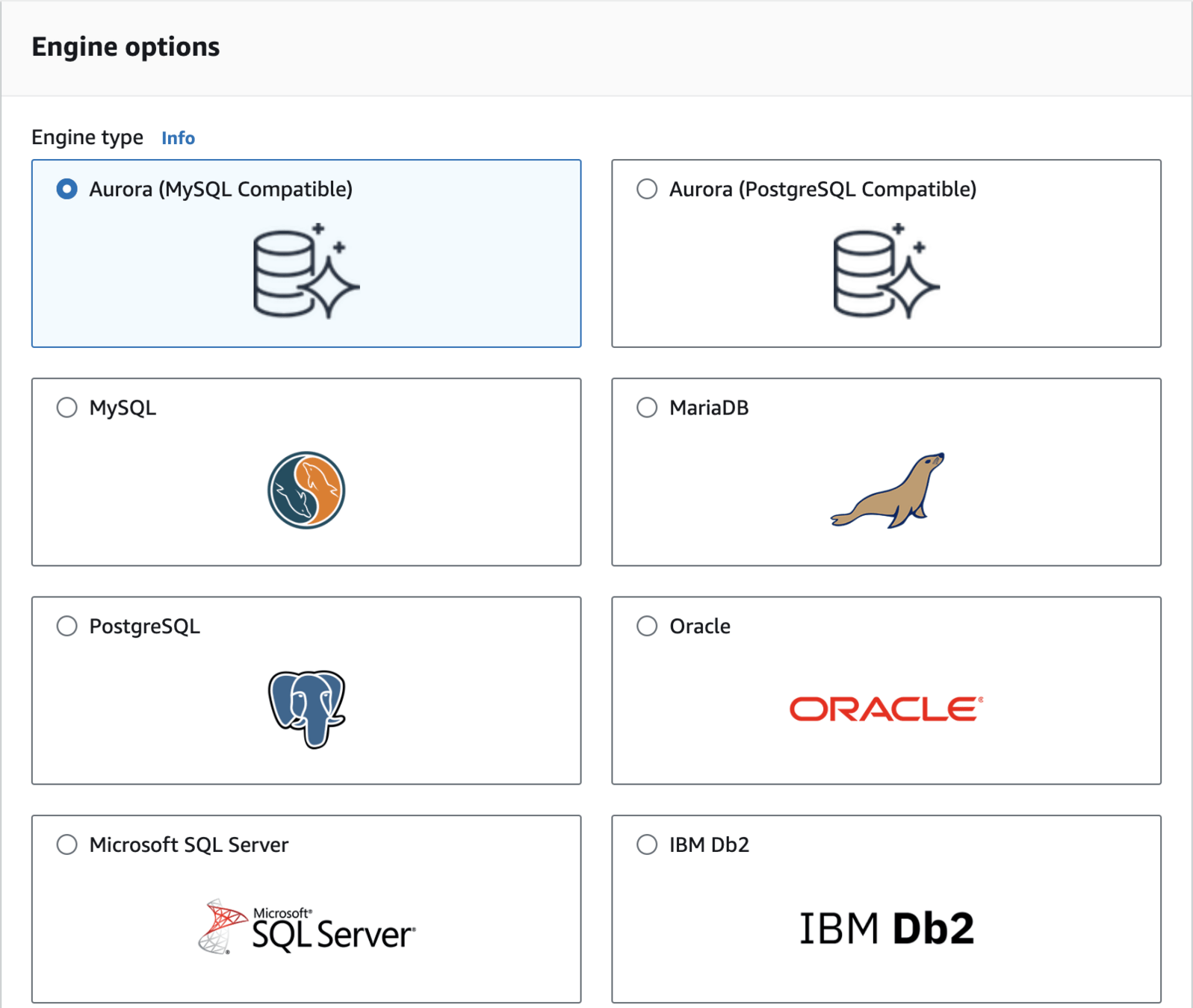
Engine options
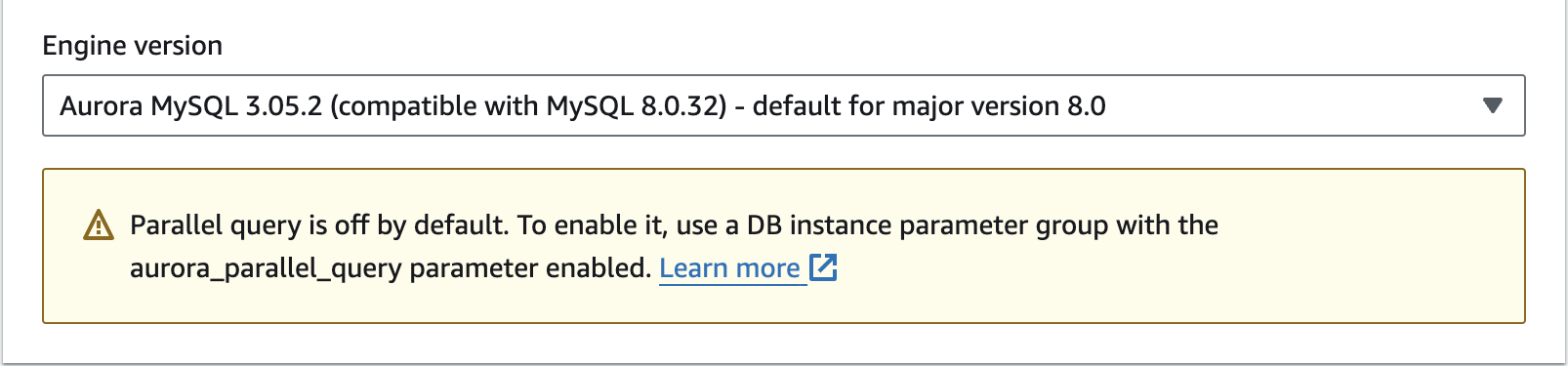
Engine version
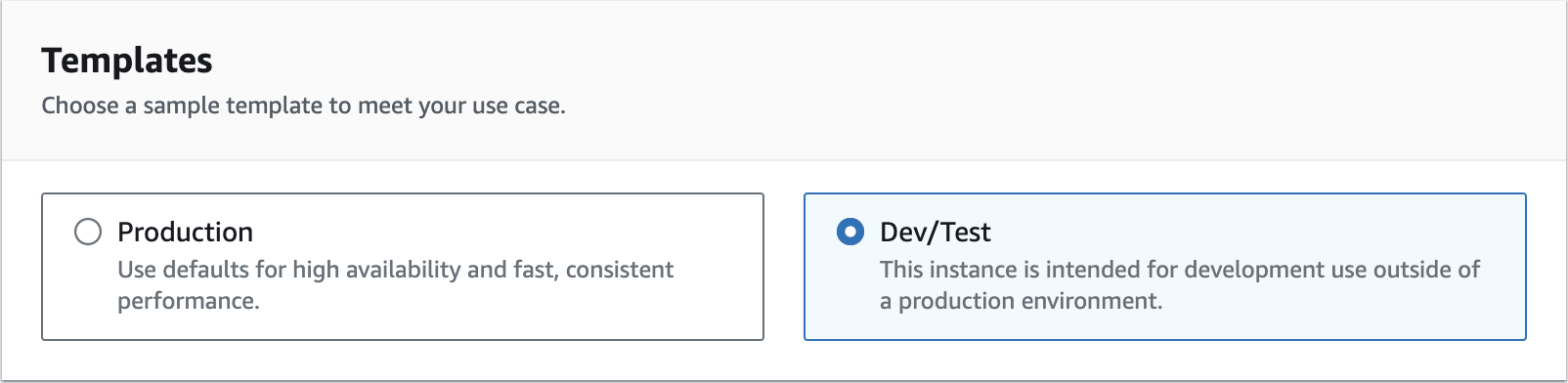
Templates
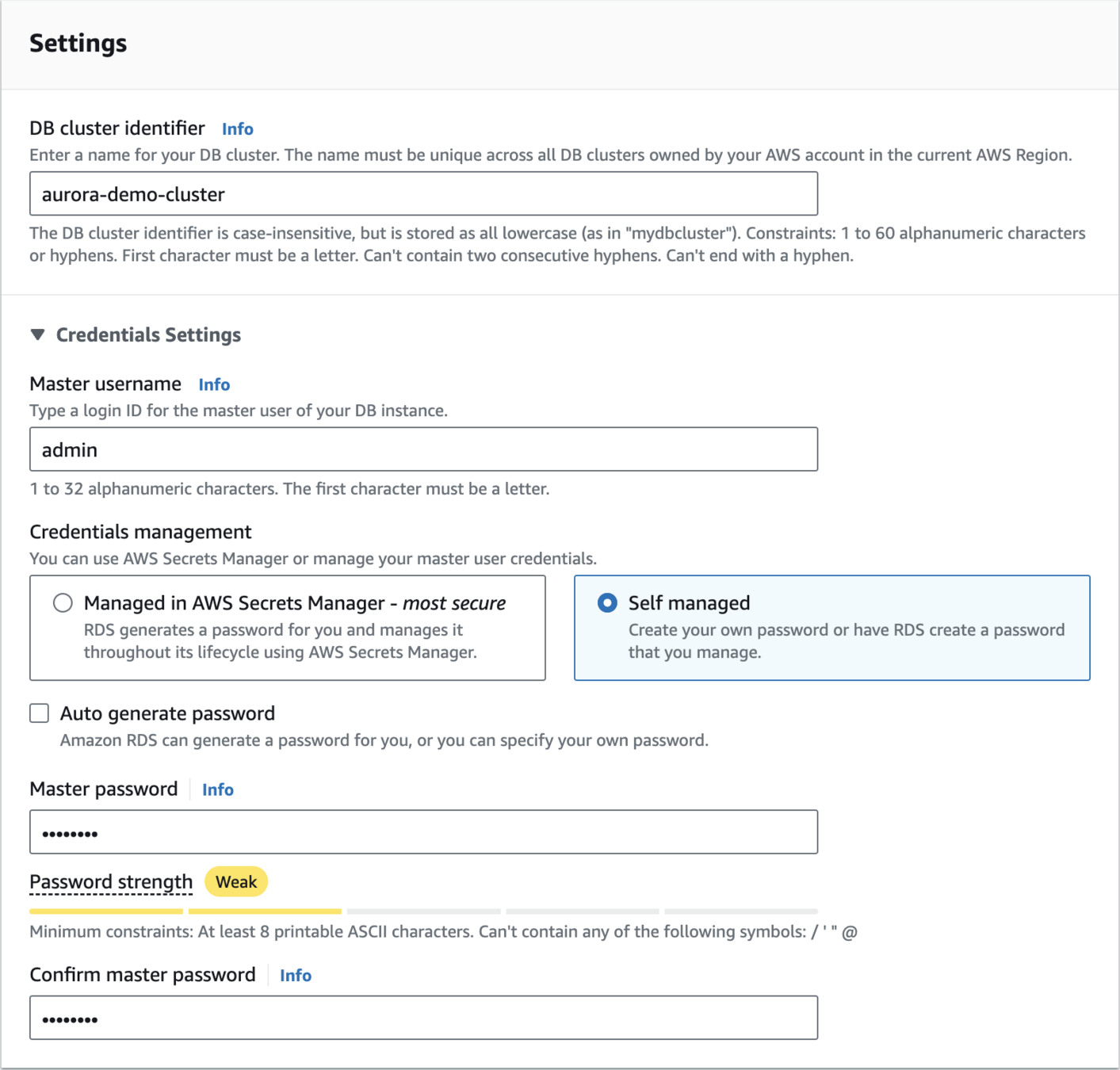
aurora-demo-clusteradminadmin123Settings
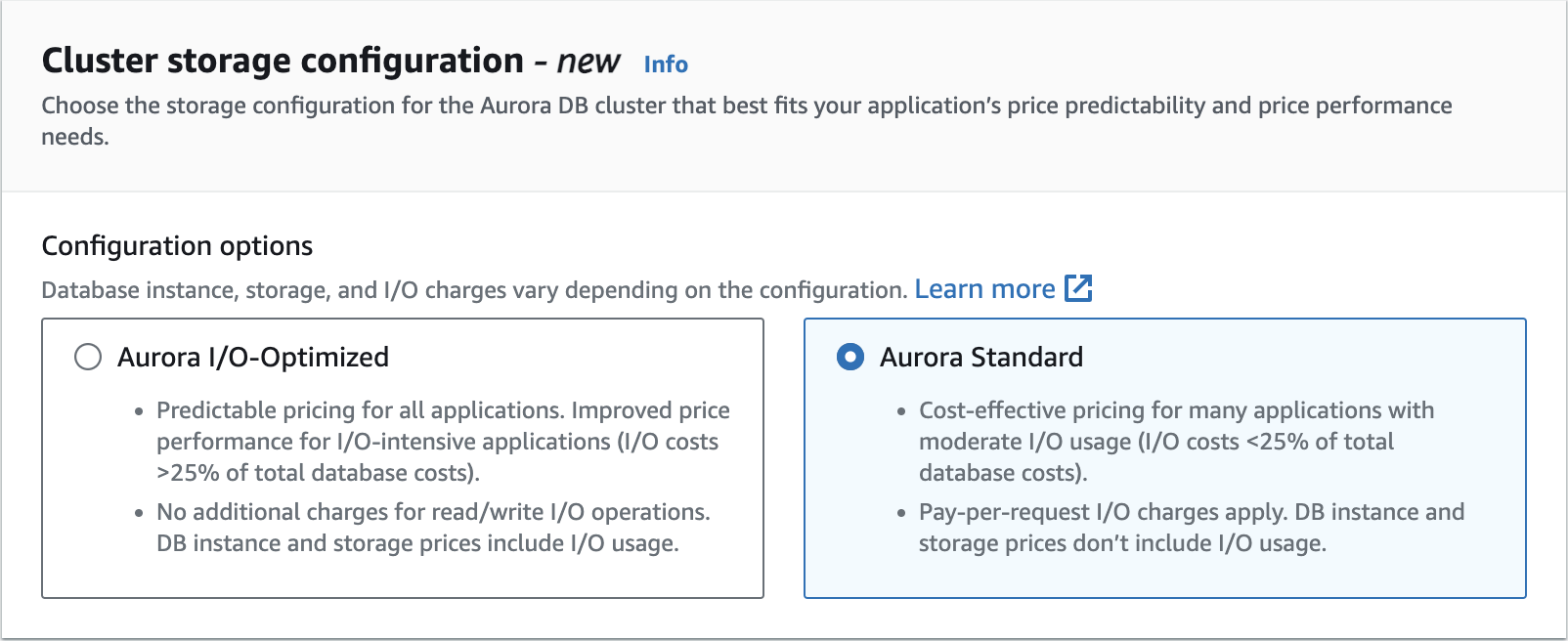
Cluster storage configuration
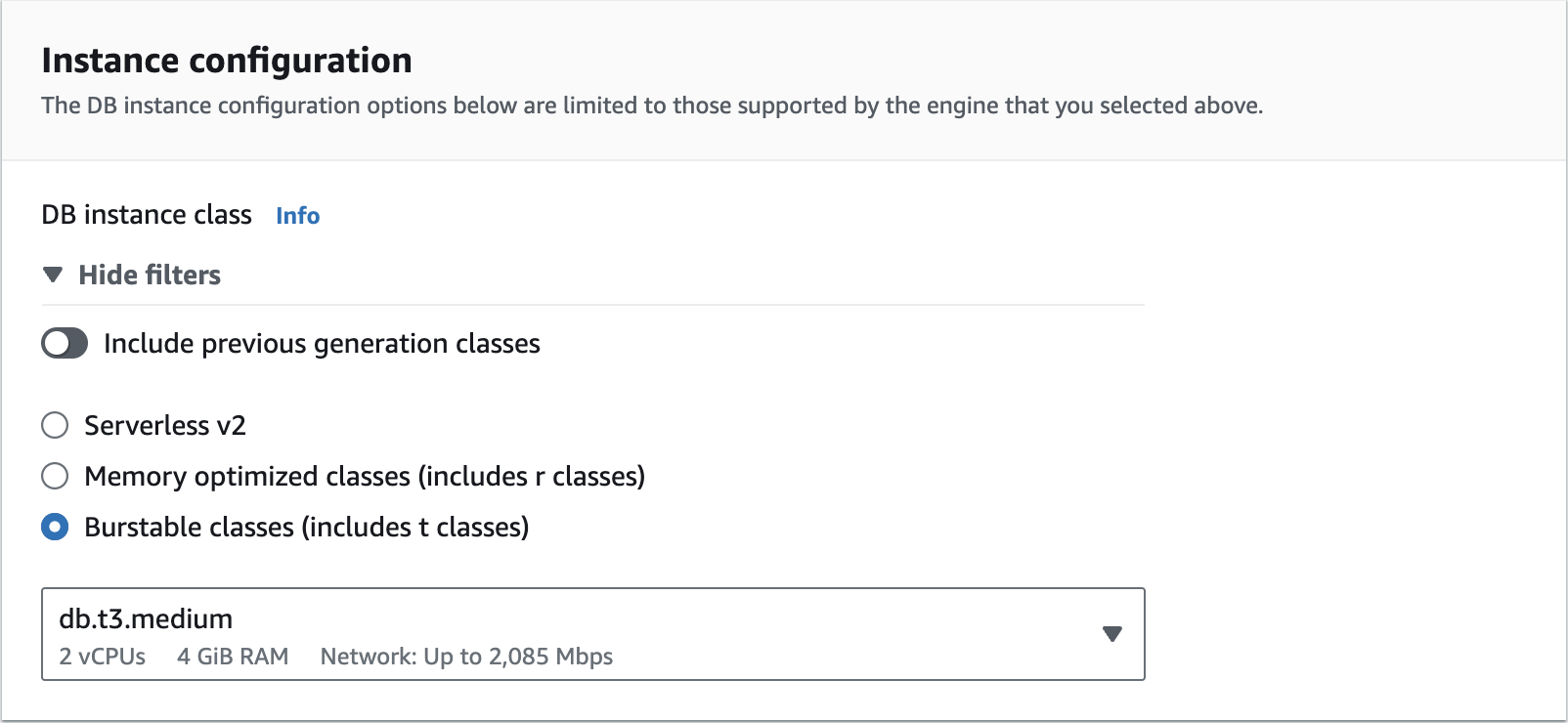
Instance configuration


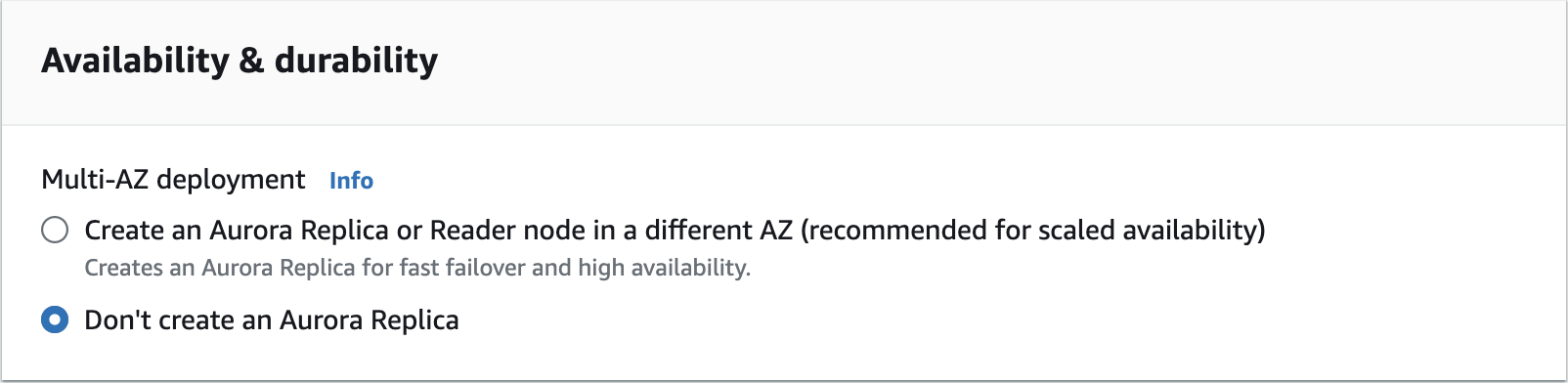
Availability & durability
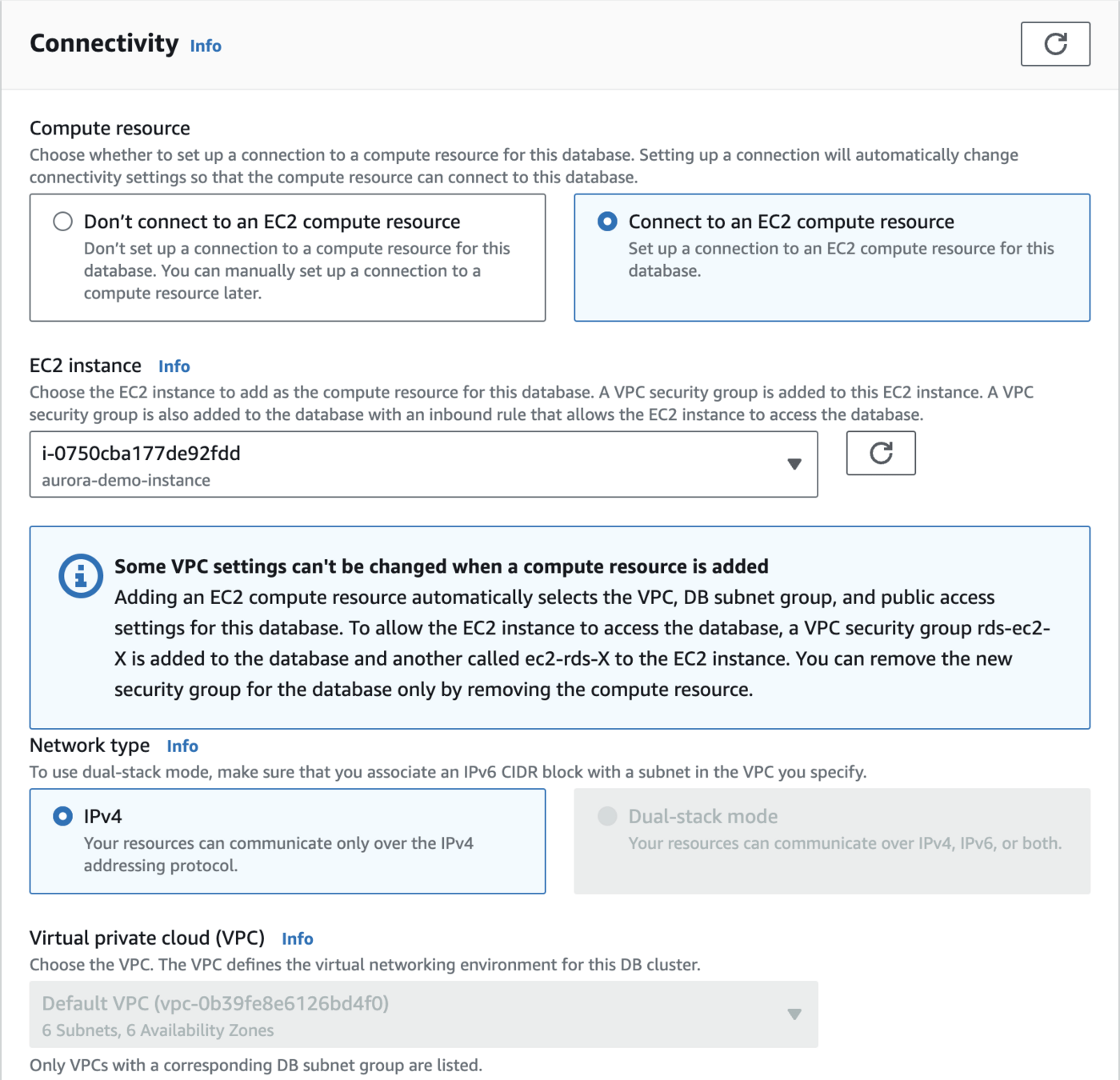
Connectivity
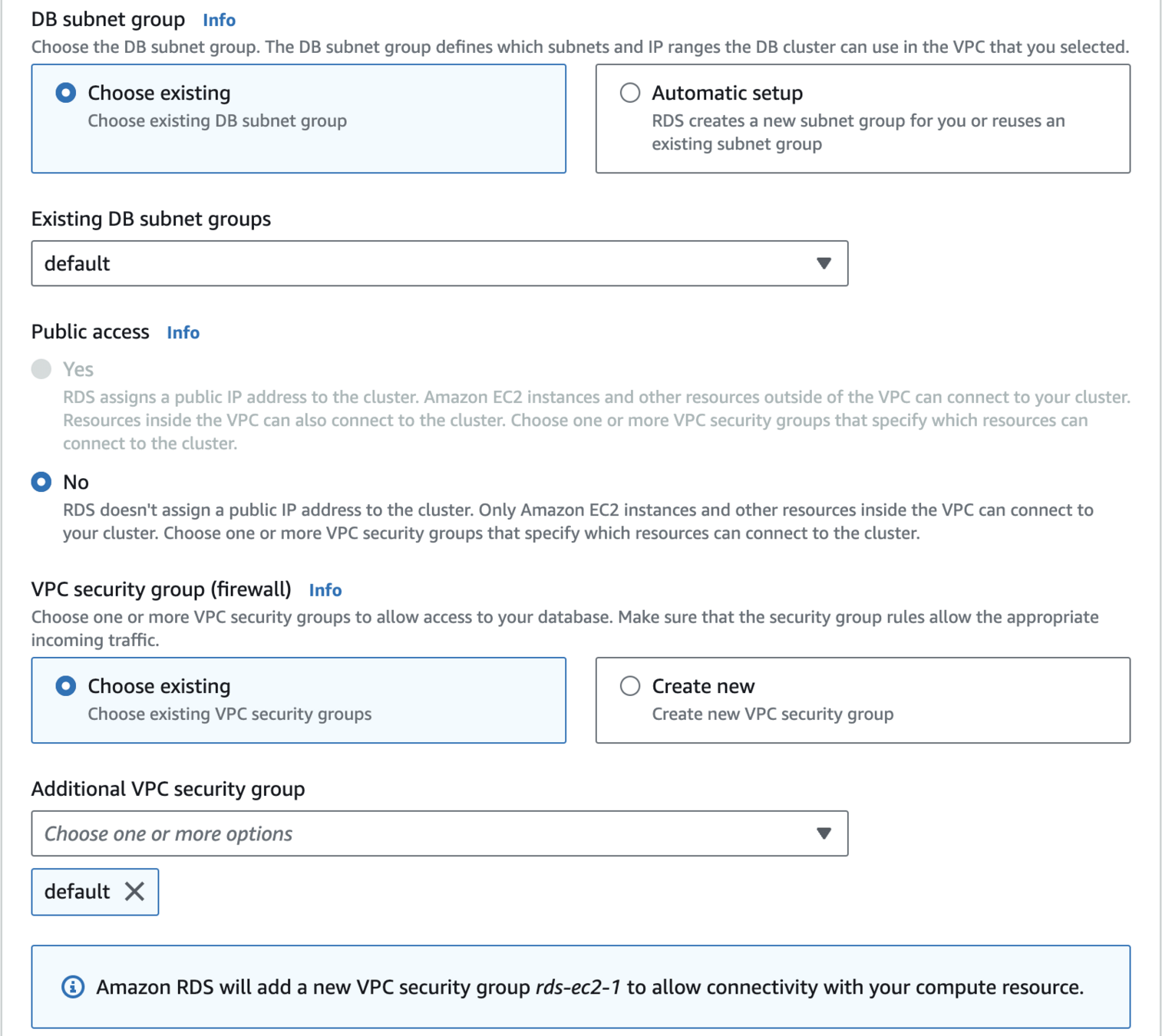
DB subnet group
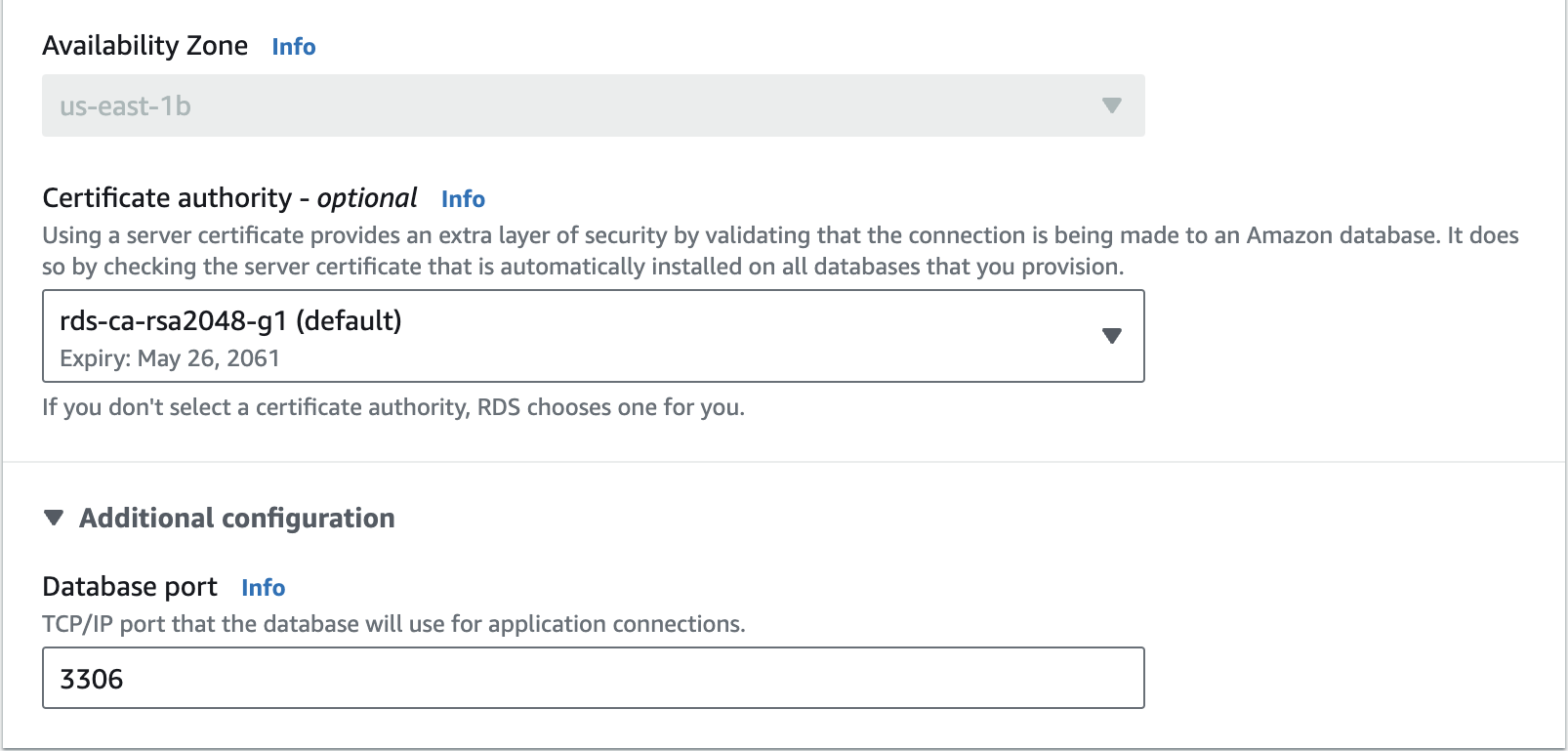
Availability Zone
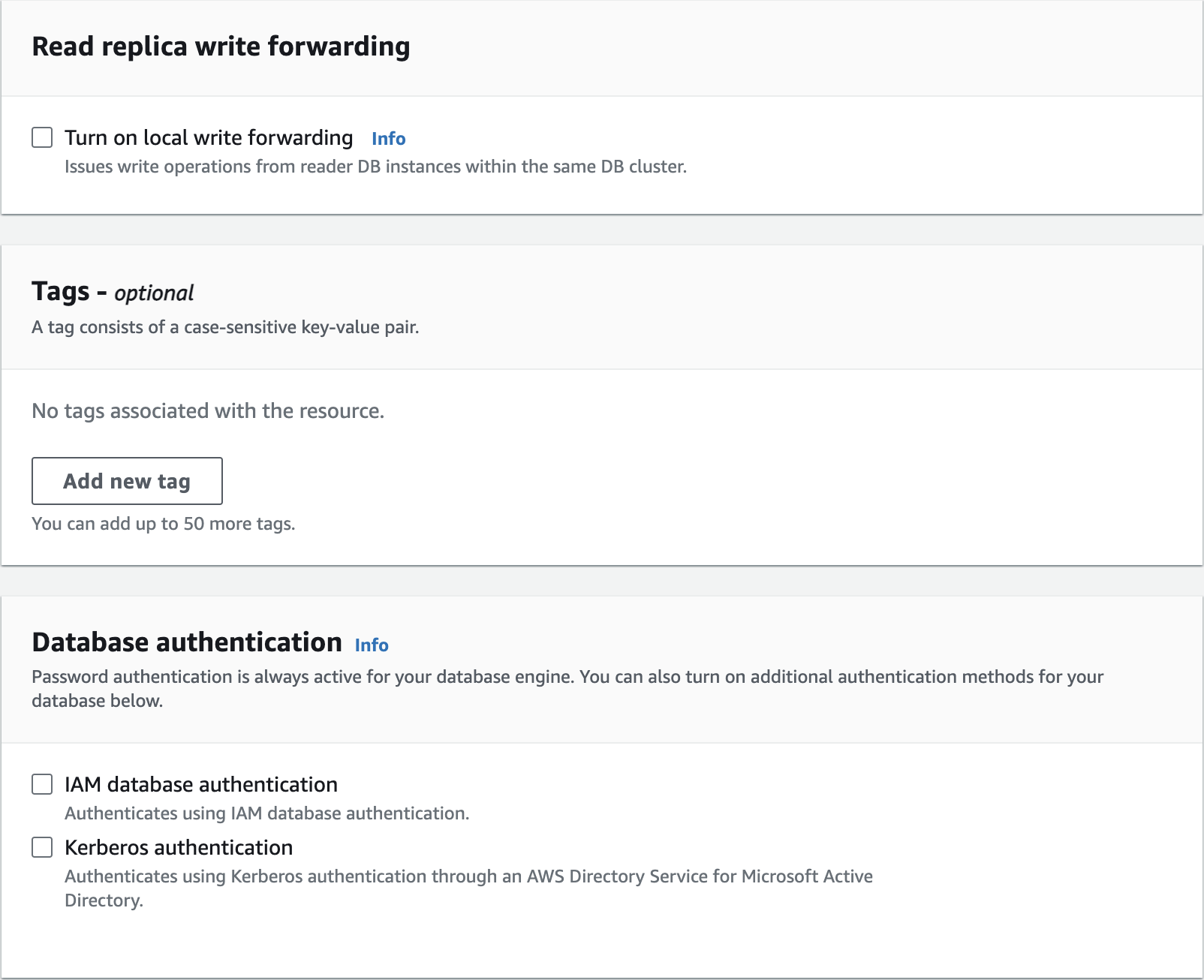
Read replica write forwarding
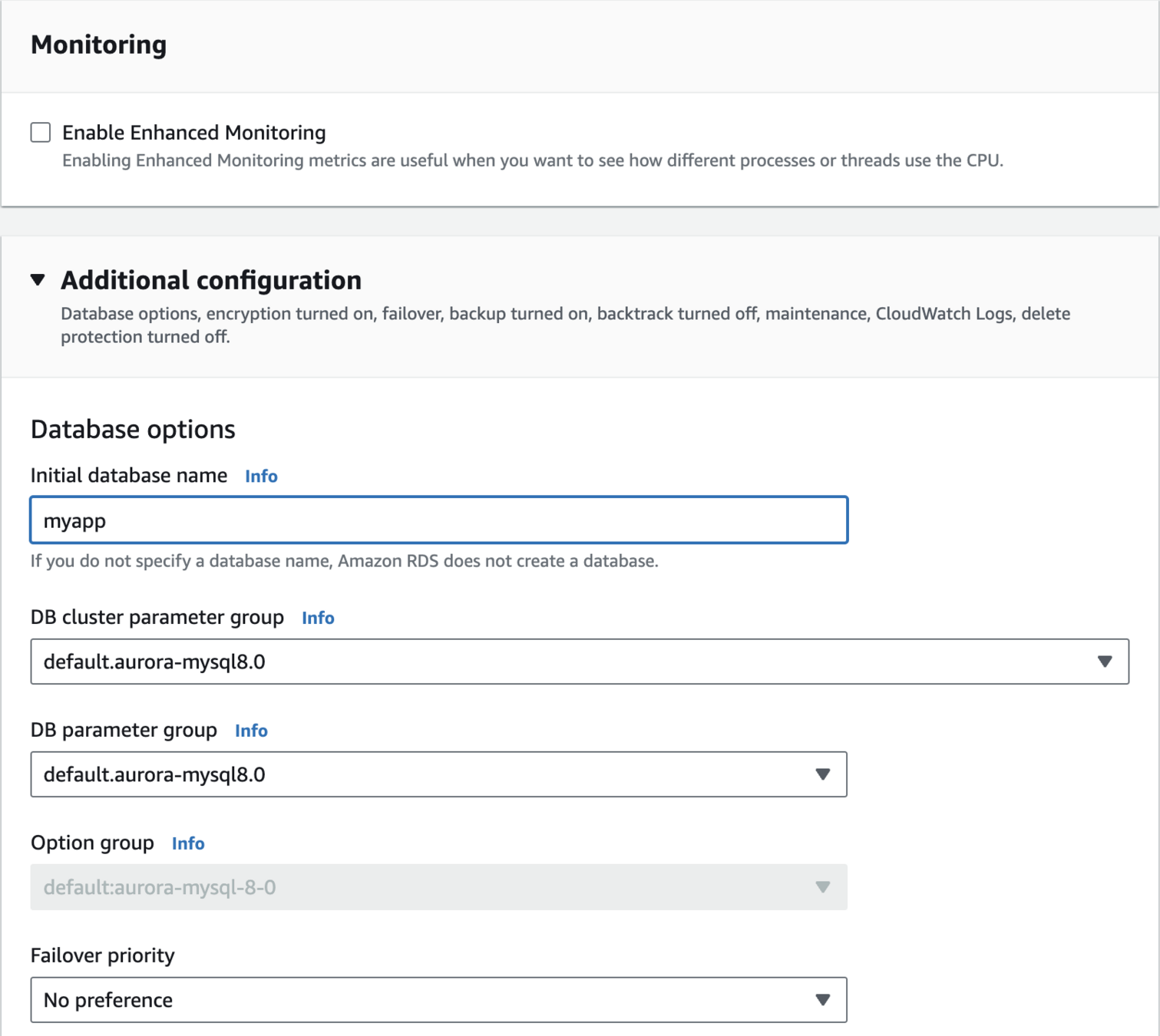
myappDatabase Name
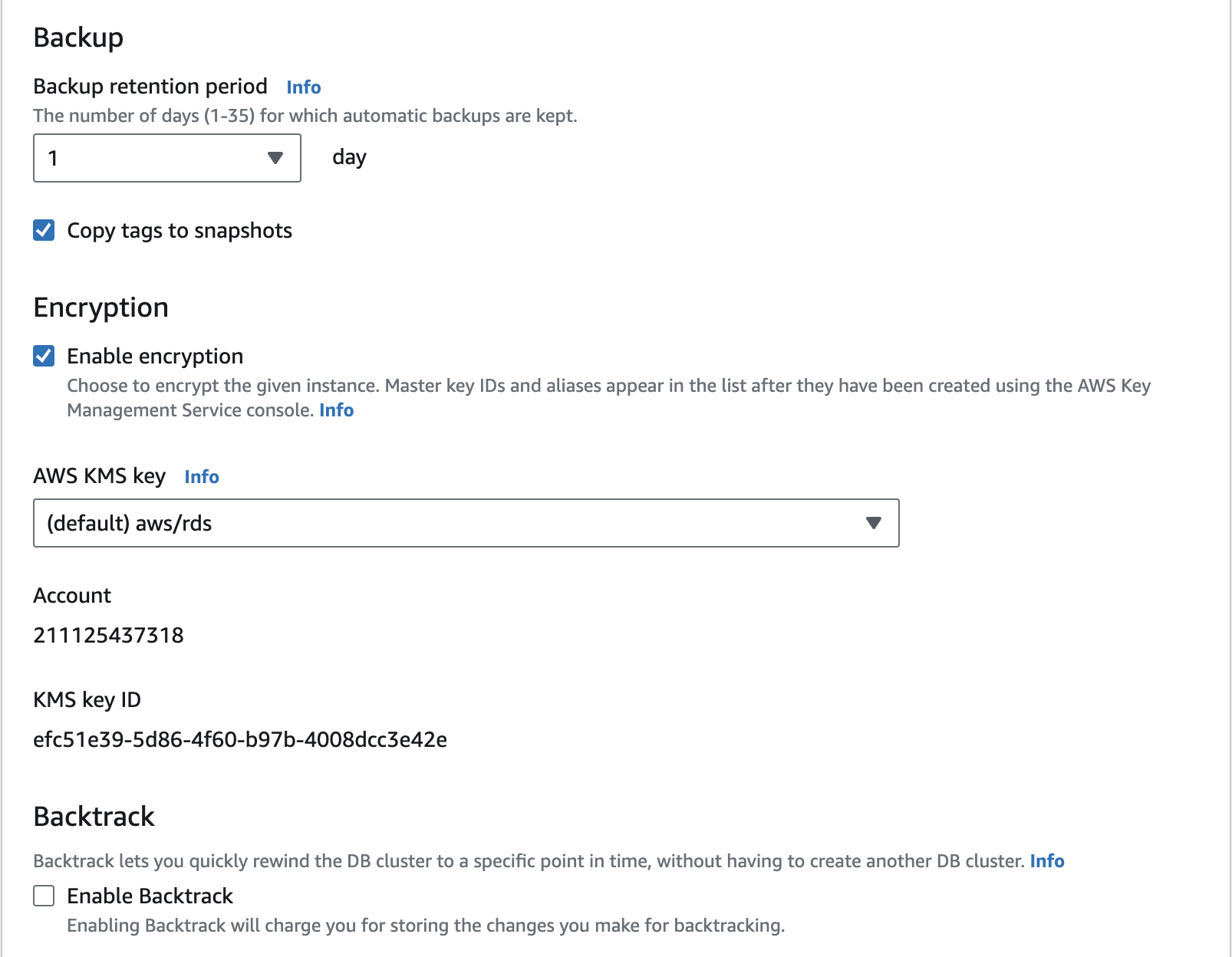
Backtracking
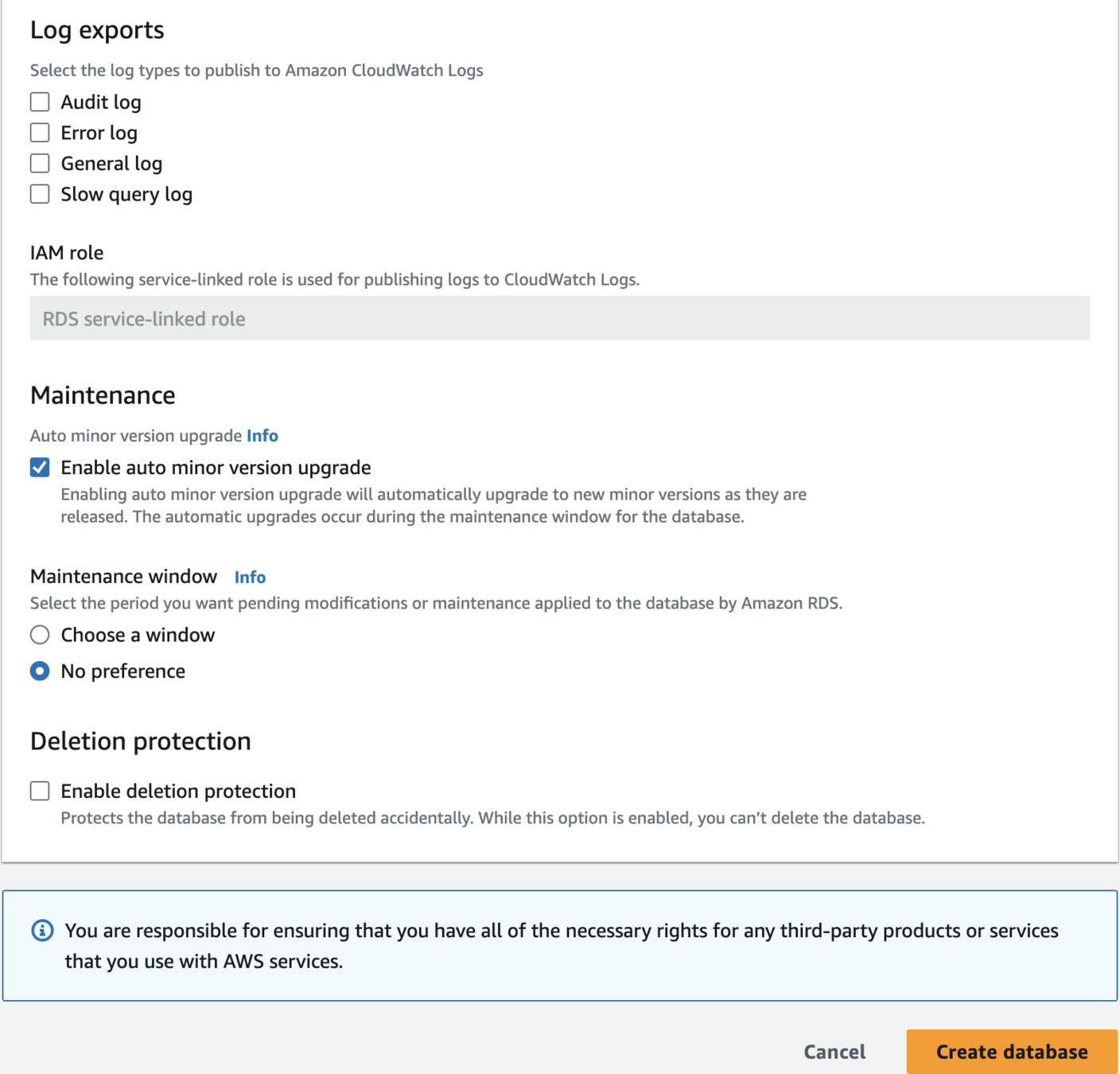


Wait 5-10 minutes for creation
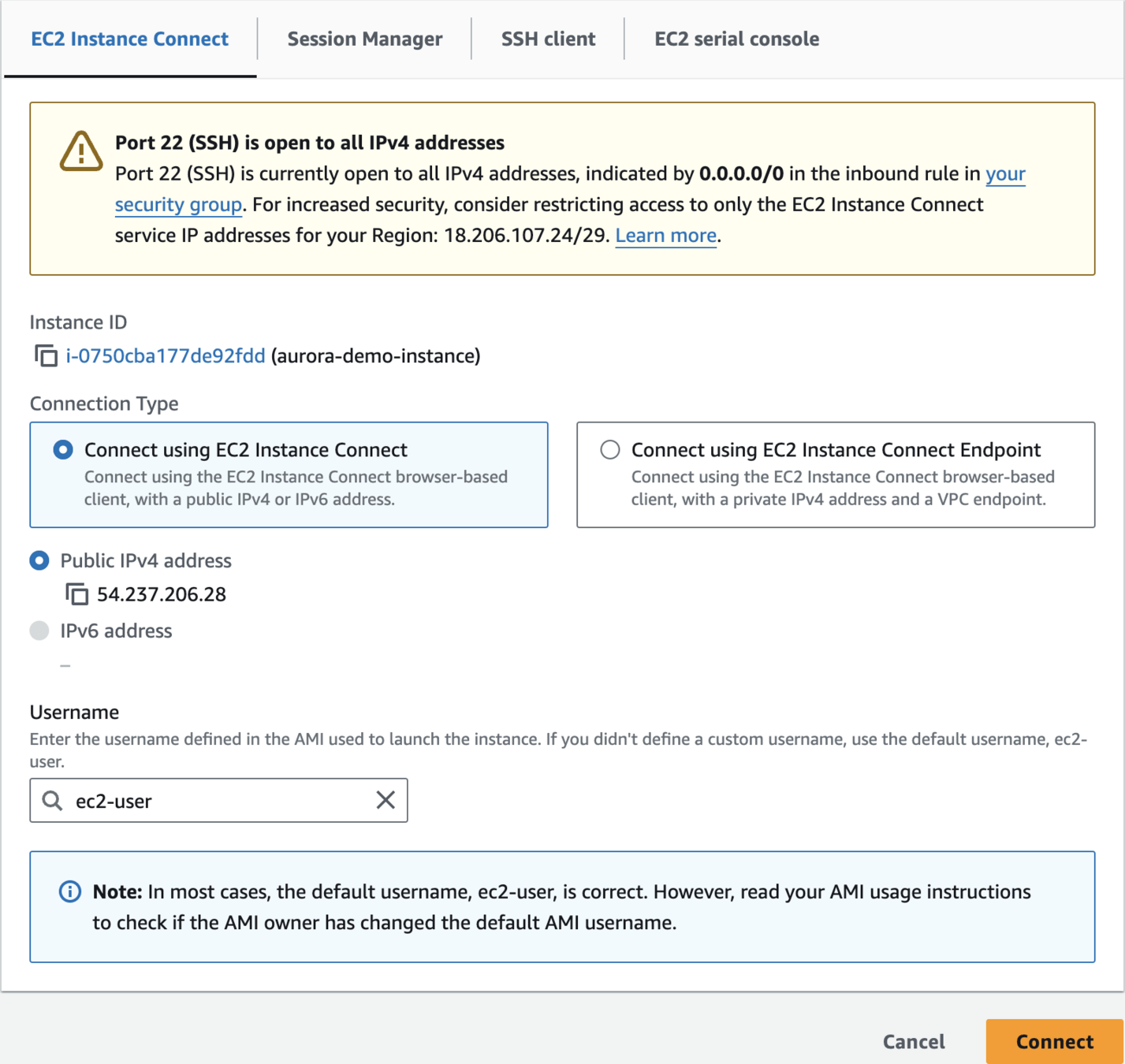
Connect to EC2 Instance
sudo dnf update -y
sudo dnf install -y httpd
sudo systemctl start httpd
sudo systemctl enable httpd
EC2 Commands - 1 - Install Apache Server
sudo dnf install -y php php-mysqlnd
EC2 Commands - 2 - Install PHP
sudo systemctl restart httpd
sudo systemctl status httpd
php --version
EC2 Commands - 3 - Install MySQL Client
sudo dnf install -y mariadb105
mysql --version
EC2 Commands - 4 - Add Database Endpoint
export USERNAME=admin
export PASSWORD=admin123
export DATABASE=myapp
export SERVERNAME=sudo tee /var/www/html/index.php > /dev/null << EOL
<?php
\$servername = "${SERVERNAME}";
\$username = "${USERNAME}";
\$password = "${PASSWORD}";
\$dbname = "${DATABASE}";
// Create connection
\$conn = new mysqli(\$servername, \$username, \$password, \$dbname);
// Check connection
if (\$conn->connect_error) {
die("Connection failed: " . \$conn->connect_error);
}
echo "Connected successfully to Aurora database!";
\$conn->close();
?>
EOLCreate Sample PHP Page for Database Connection
sudo systemctl restart httpd
sudo tee /var/www/html/index.php > /dev/null << EOL
<?php
\$servername = "${SERVERNAME}";
\$username = "${USERNAME}";
\$password = "${PASSWORD}";
\$dbname = "${DATABASE}";
// Create connection
\$conn = new mysqli(\$servername, \$username, \$password, \$dbname);
// Check connection
if (\$conn->connect_error) {
die("Connection failed: " . \$conn->connect_error);
}
// Create table if not exists
\$sql = "CREATE TABLE IF NOT EXISTS visits (
id INT AUTO_INCREMENT PRIMARY KEY,
visit_time TIMESTAMP DEFAULT CURRENT_TIMESTAMP
)";
\$conn->query(\$sql);
// Insert new visit
\$sql = "INSERT INTO visits (visit_time) VALUES (NOW())";
\$conn->query(\$sql);
// Get visit count
\$sql = "SELECT COUNT(*) as count FROM visits";
\$result = \$conn->query(\$sql);
\$row = \$result->fetch_assoc();
\$count = \$row['count'];
echo "Connected successfully to Aurora database!<br>";
echo "This page has been visited {\$count} times.";
\$conn->close();
?>
EOLPHP Page to Count Total Visits
sudo systemctl restart httpdRestart Web Server
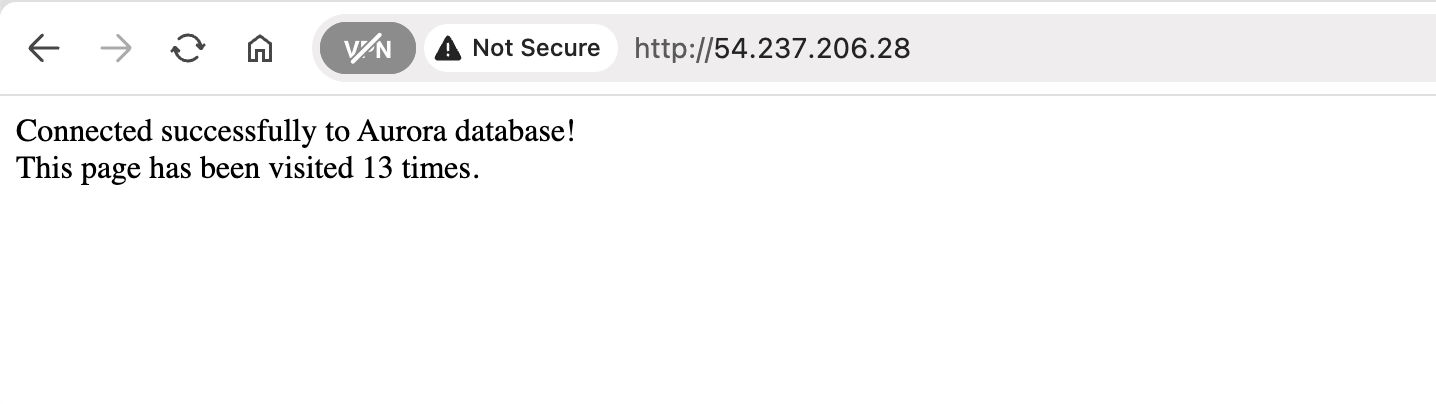
Test
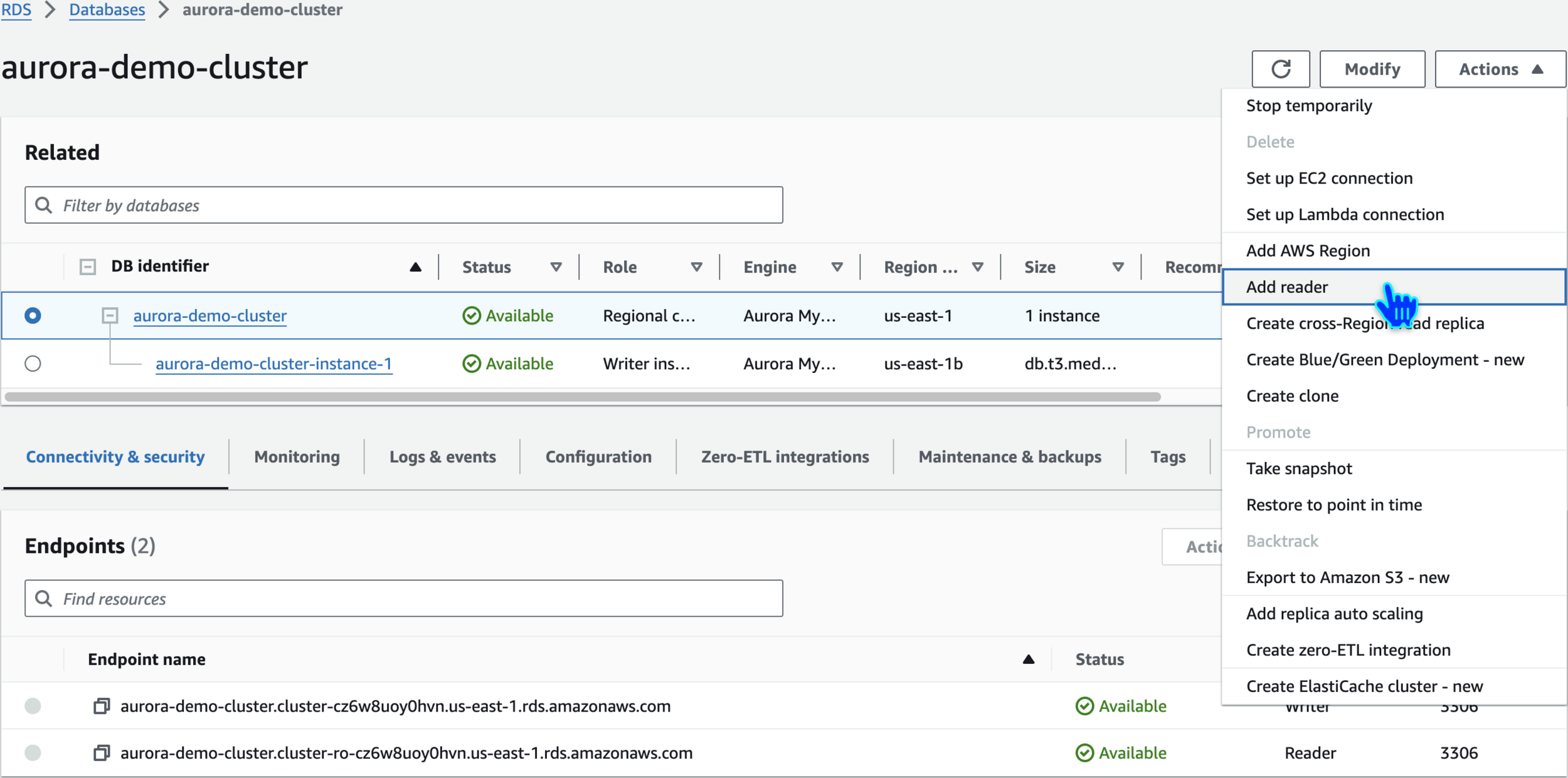
Add Reader Instances
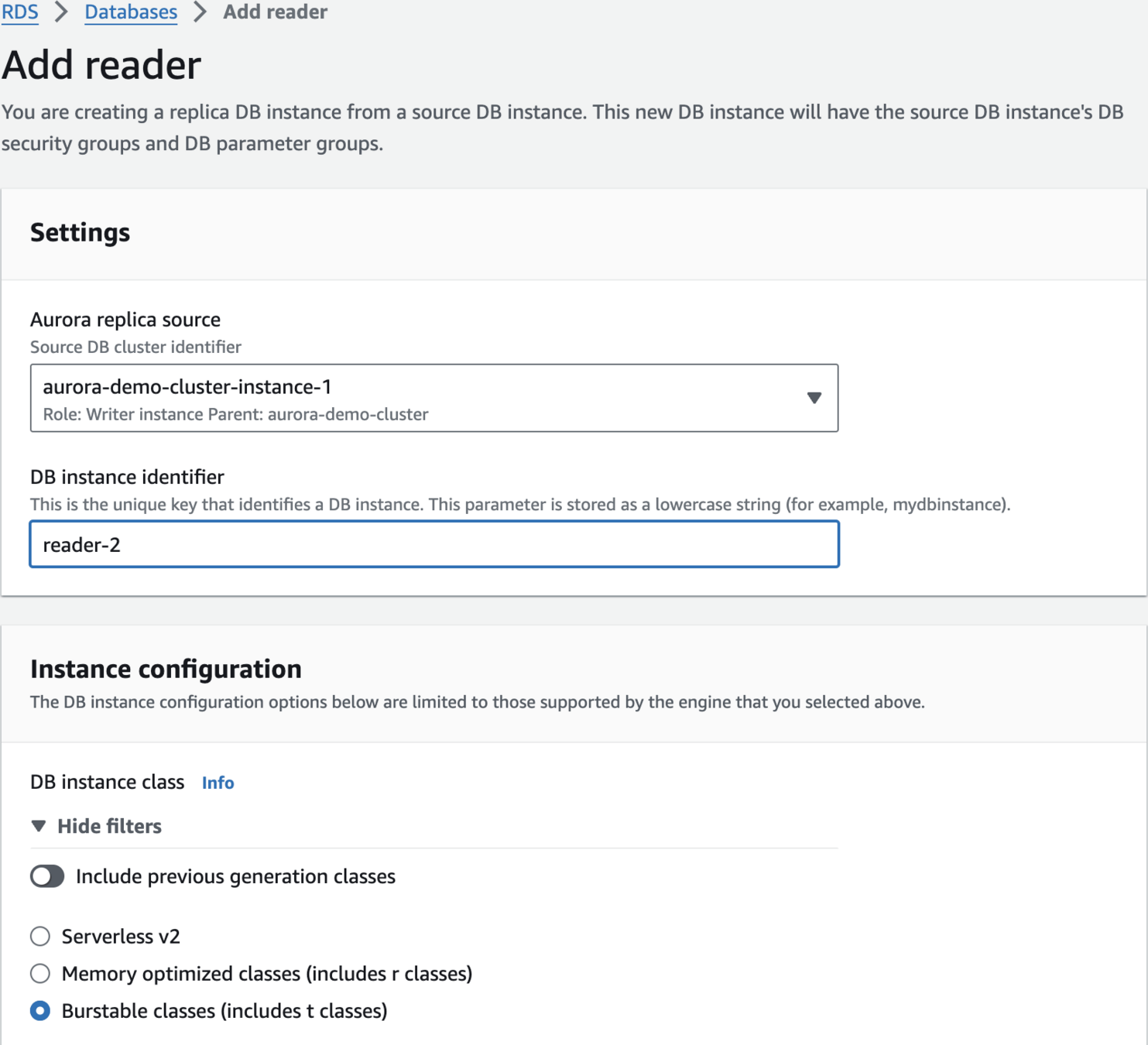
Add reader
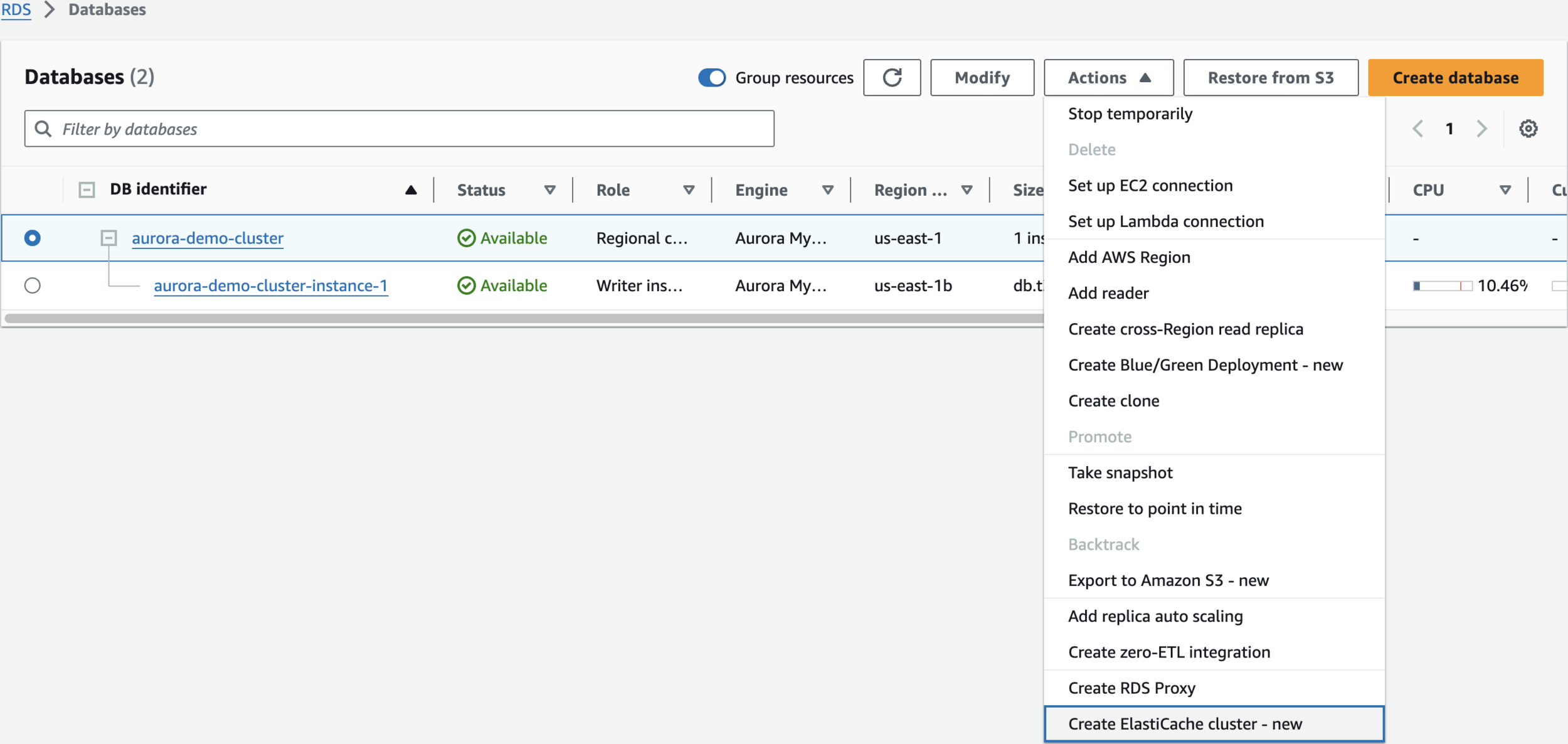
Take a look at other options
Clean Up
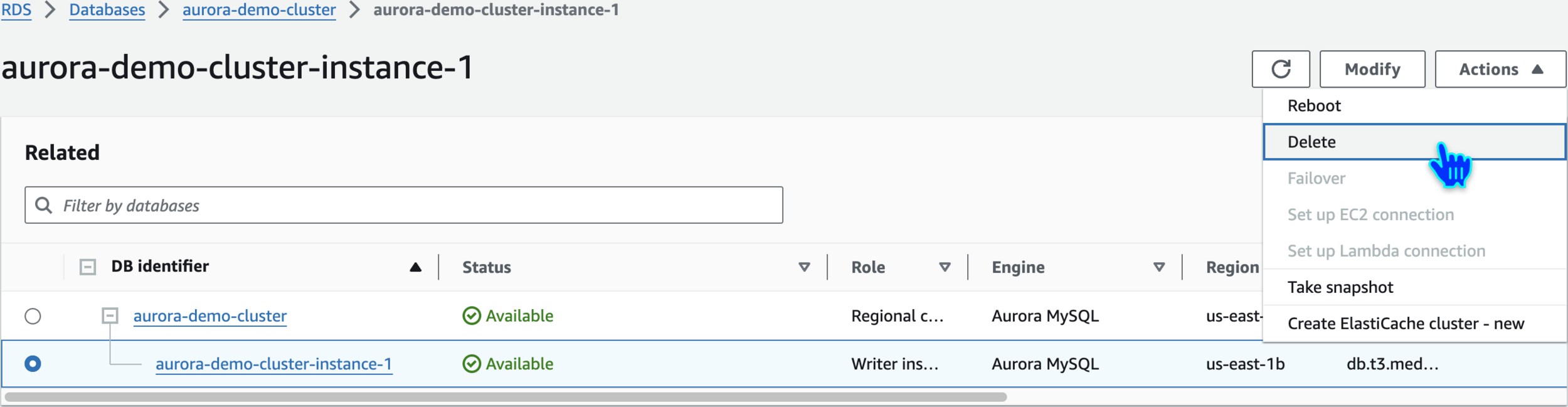
Delete Aurora Demo Cluster Instance
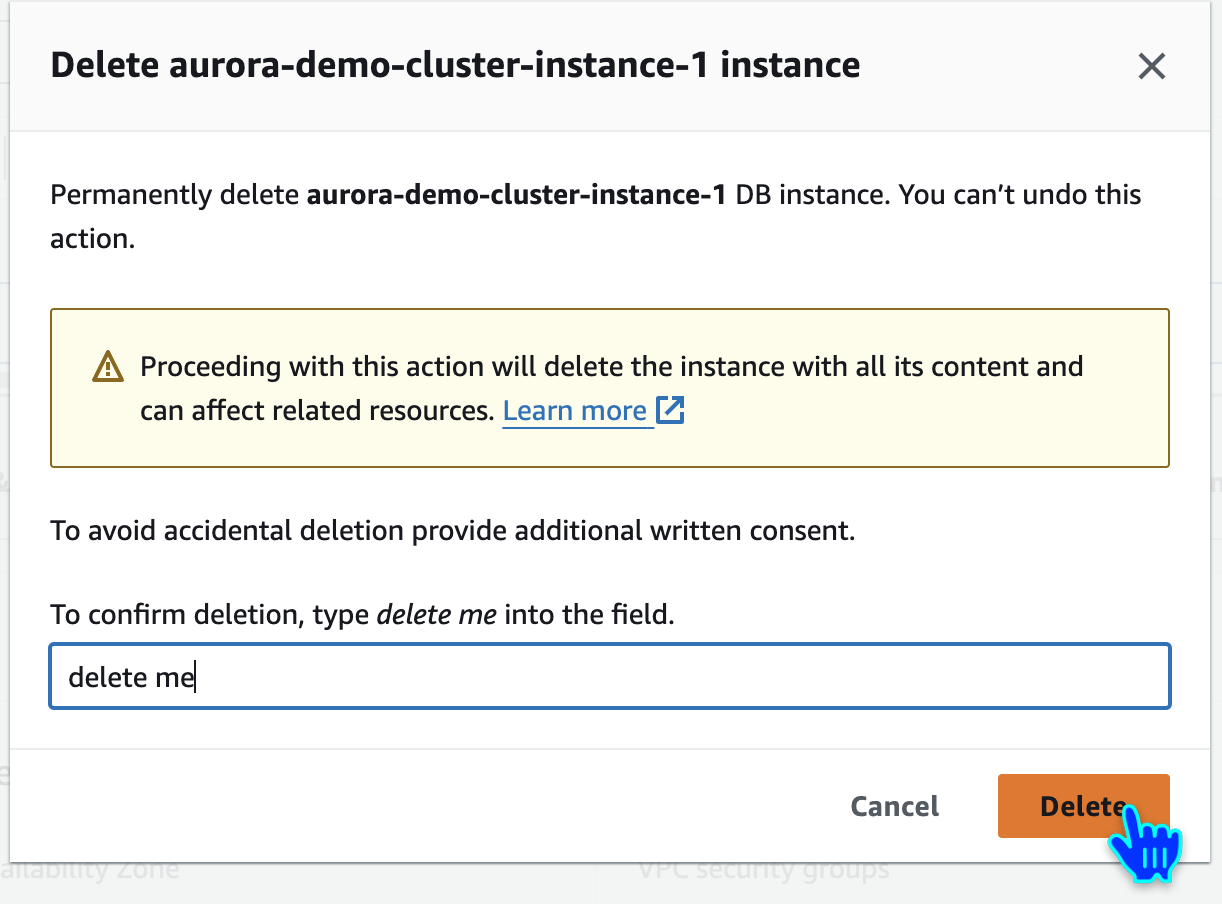
delete me
Delete EC2 Instances
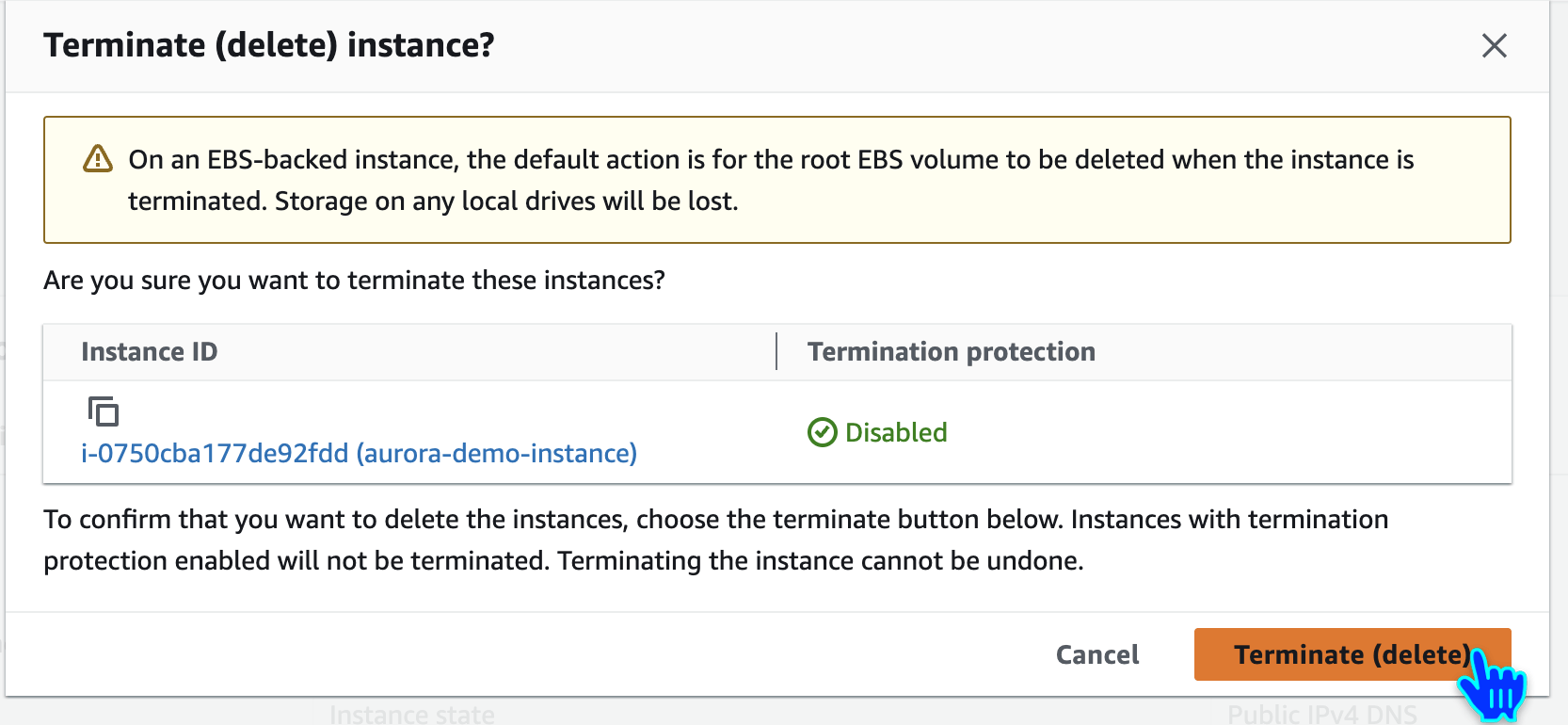
Terminate (delete) instance

Delete Key Pair
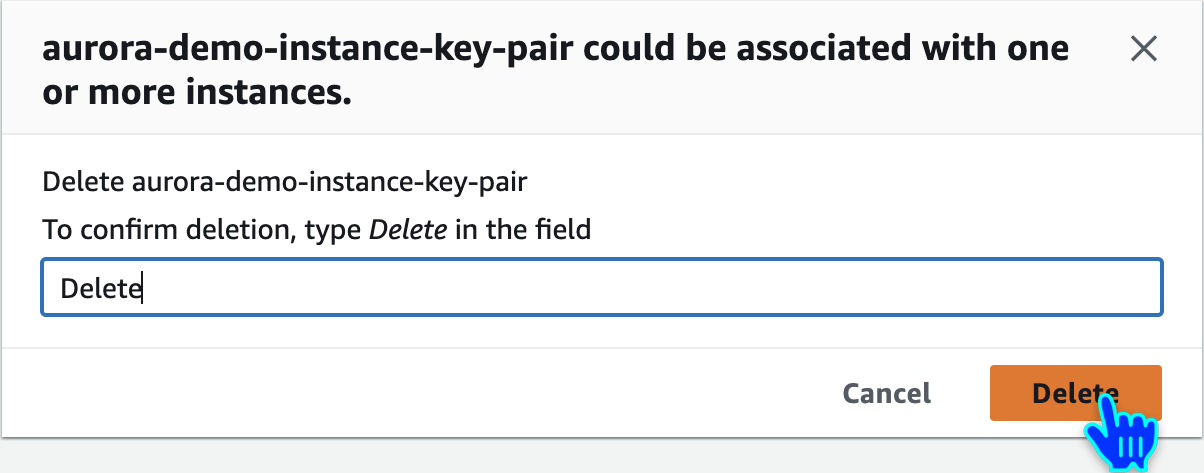
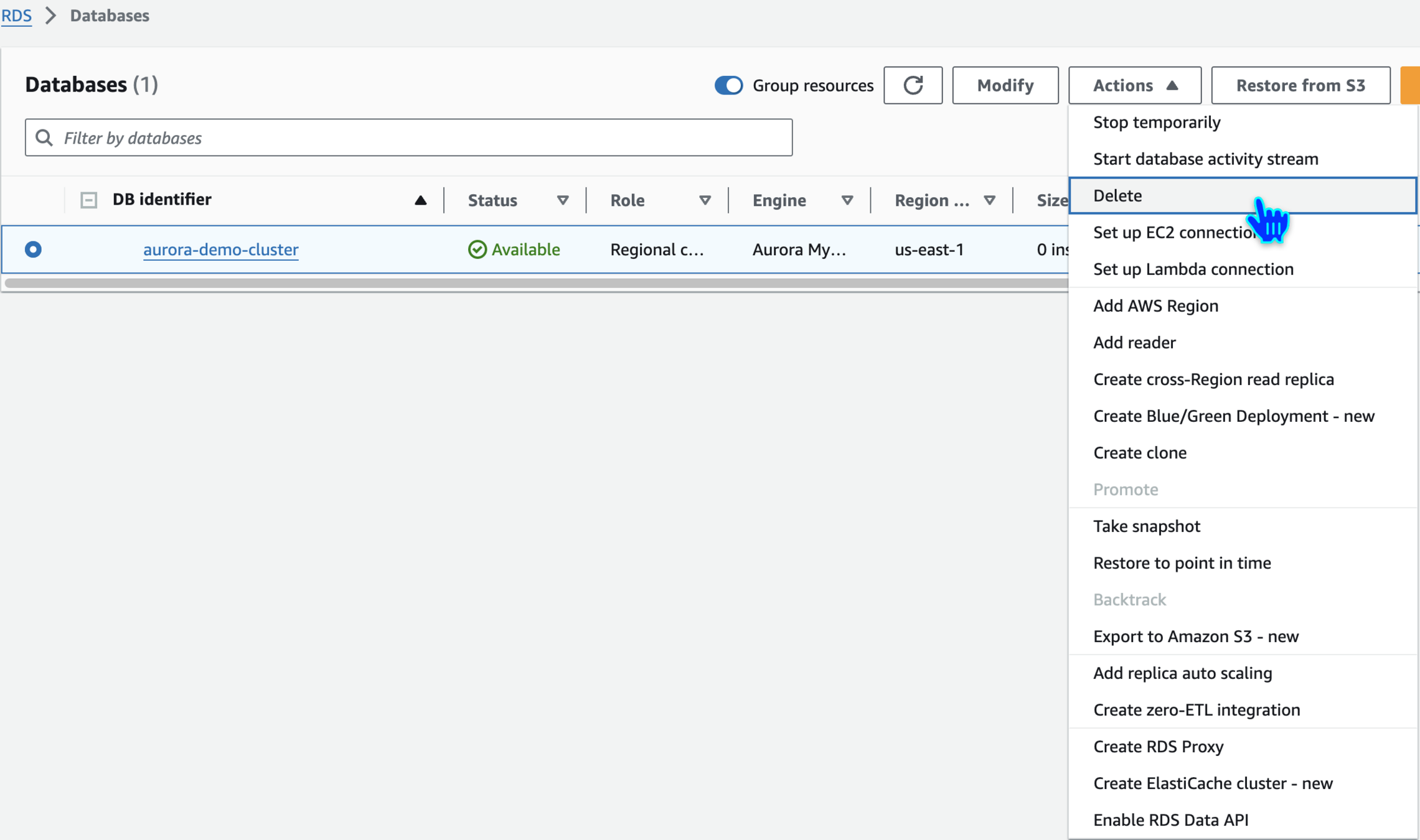
Delete Database
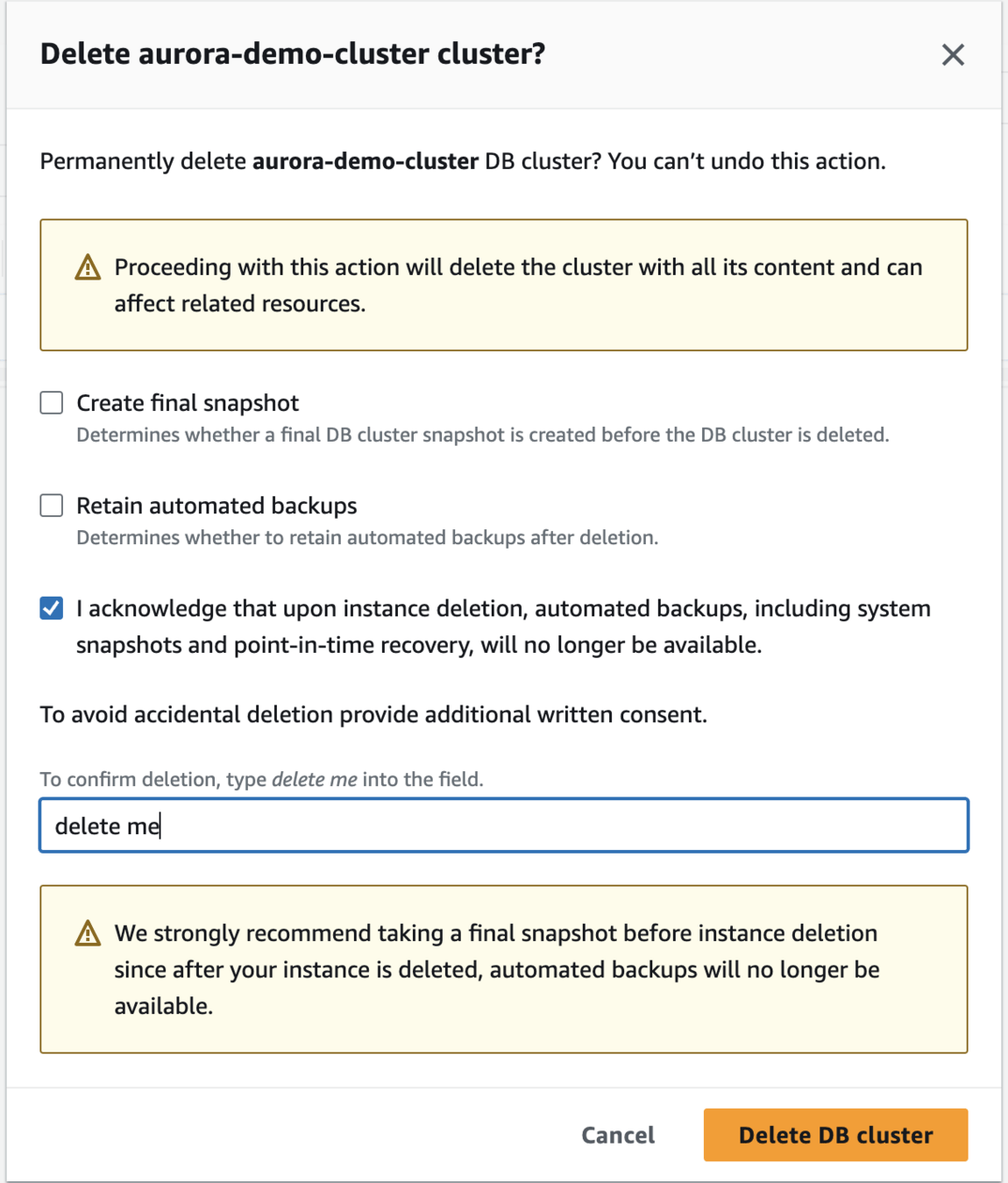
Delete aurora-demo-cluster cluster?
delete me🙏
Thanks
for
Watching
Amazon Aurora - Hands-On Demo
By Deepak Dubey
Amazon Aurora - Hands-On Demo
Amazon Aurora - Hands-On Demo
- 609



