Installare Wordpress in locale
Francesco Di Candia - Lucera WordPress Meetup - 27 Agosto 2015
xampp
ULTRAEDIT
PHPSTORM
Francesco Di Candia - Lucera WordPress Meetup - 27 Agosto 2015
XAMPP
Francesco Di Candia - Lucera WordPress Meetup - 27 Agosto 2015
ULTRAEDIT
Francesco Di Candia - Lucera WordPress Meetup - 27 Agosto 2015
PHPSTORM
Francesco Di Candia - Lucera WordPress Meetup - 27 Agosto 2015
INSTALLAZIONE XAMPP #1
- Scaricare, installare XAMPP
- Modificare hosts, httpd-vhosts.conf
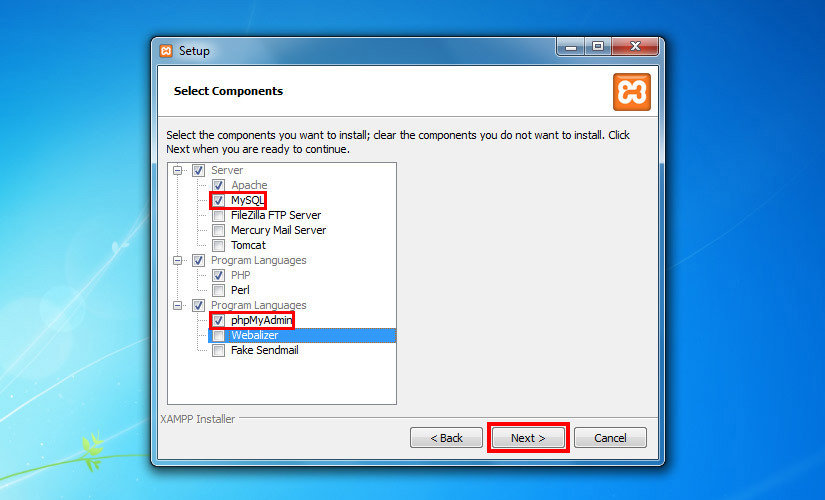
Francesco Di Candia - Lucera WordPress Meetup - 27 Agosto 2015
INSTALLAZIONE XAMPP #2
C:\Windows\System32\drivers\etc\hosts
# Copyright (c) 1993-2006 Microsoft Corp.
#
# Si tratta di un file HOSTS di esempio utilizzato da Microsoft TCP/IP per Windows.
#
# Questo file contiene i mapping degli indirizzi IP ai nomi host. Ogni voce # deve essere mantenuta in una singola riga. L'indirizzo IP deve # essere inserito nella prima colonna seguita dal corrispondente nome host.
# L'indirizzo IP e il nome host devono essere separati da almeno uno # spazio.
#
# Inoltre i commenti (come questi) possono essere inseriti su linee # individuali o dopo il nome della macchina indicata da un simbolo '#'.
#
# Ad esempio:
#
# 102.54.94.97 rhino.acme.com
# source server
# 38.25.63.10 x.acme.com
# x client host # la risoluzione dei nomi localhost è gestita all'interno del DNS stesso.
# 127.0.0.1 localhost
# ::1 localhostFrancesco Di Candia - Lucera WordPress Meetup - 27 Agosto 2015
INSTALLAZIONE XAMPP #3
C:\xampp\apache\conf\extra\httpd-vhosts.conf
#
# Virtual Hosts
#
# If you want to maintain multiple domains/hostnames on your
# machine you can setup VirtualHost containers for them. Most configurations
# use only name-based virtual hosts so the server doesn't need to worry about
# IP addresses. This is indicated by the asterisks in the directives below.
#
# Please see the documentation at
# <URL:http://httpd.apache.org/docs/2.2/vhosts/>
# for further details before you try to setup virtual hosts.
#
# You may use the command line option '-S' to verify your virtual host
# configuration.
#
# Use name-based virtual hosting.
#
##NameVirtualHost *:80
#
# VirtualHost example:
# Almost any Apache directive may go into a VirtualHost container.
# The first VirtualHost section is used for all requests that do not
# match a ServerName or ServerAlias in any <VirtualHost> block.
#
##<VirtualHost *:80>
##ServerAdmin postmaster@dummy-host.localhost
##DocumentRoot "d:/htdocs/dummy-host.localhost"
##ServerName dummy-host.localhost
##ServerAlias www.dummy-host.localhost
##ErrorLog "logs/dummy-host.localhost-error.log"
##CustomLog "logs/dummy-host.localhost-access.log" combined
##</VirtualHost>
##<VirtualHost *:80>
##ServerAdmin postmaster@dummy-host2.localhost
##DocumentRoot "d:/htdocs/dummy-host2.localhost"
##ServerName dummy-host2.localhost
##ServerAlias www.dummy-host2.localhost
##ErrorLog "logs/dummy-host2.localhost-error.log"
##CustomLog "logs/dummy-host2.localhost-access.log" combined
##</VirtualHost>
NameVirtualHost *:80
<VirtualHost *:80>
ServerAlias www.whoiswho.com
DocumentRoot "D:\htdocs\whoiswho.com"
</VirtualHost>configurazioni
- creazione db
- installazione WordPress
- theme e child theme
Francesco Di Candia - Lucera WordPress Meetup - 27 Agosto 2015
saluti e domande
francesco@fabbrica42.it
@fra83
Francesco Di Candia - Lucera WordPress Meetup - 27 Agosto 2015
Meetup 27 Agosto 2015 - Lucera
By Francesco Di Candia
Meetup 27 Agosto 2015 - Lucera
- 1,177



