Multimedia Component

Use the arrow keys or spacebar to go to the next slide.
Make this presentation full screen for best effect.
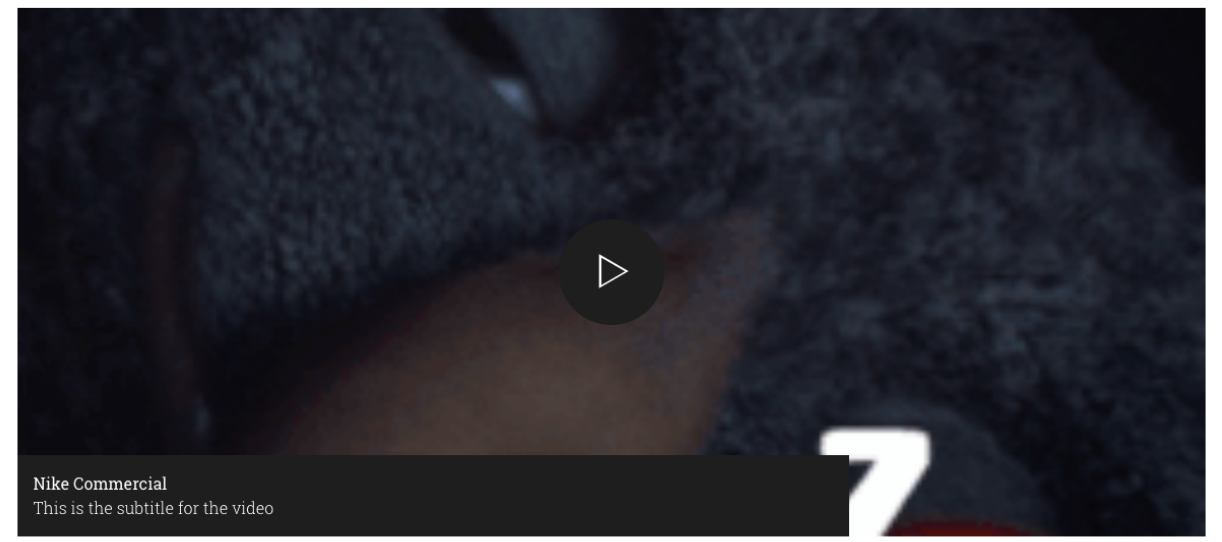
This component can be used to display a full width image or full width video (hosted on YouTube or Vimeo) with a caption.
Component Fields:
- Image Uploader (Required)
- Video URL (YouTube or Vimeo)
- Caption Title
- Caption Subtitle
What is Multimedia Component?
When you are on the page to start creating your new piece of content, there will be a tab next to Main Content called "Components". Click on that tab to be brought to the component section of your new content.
How to add Components
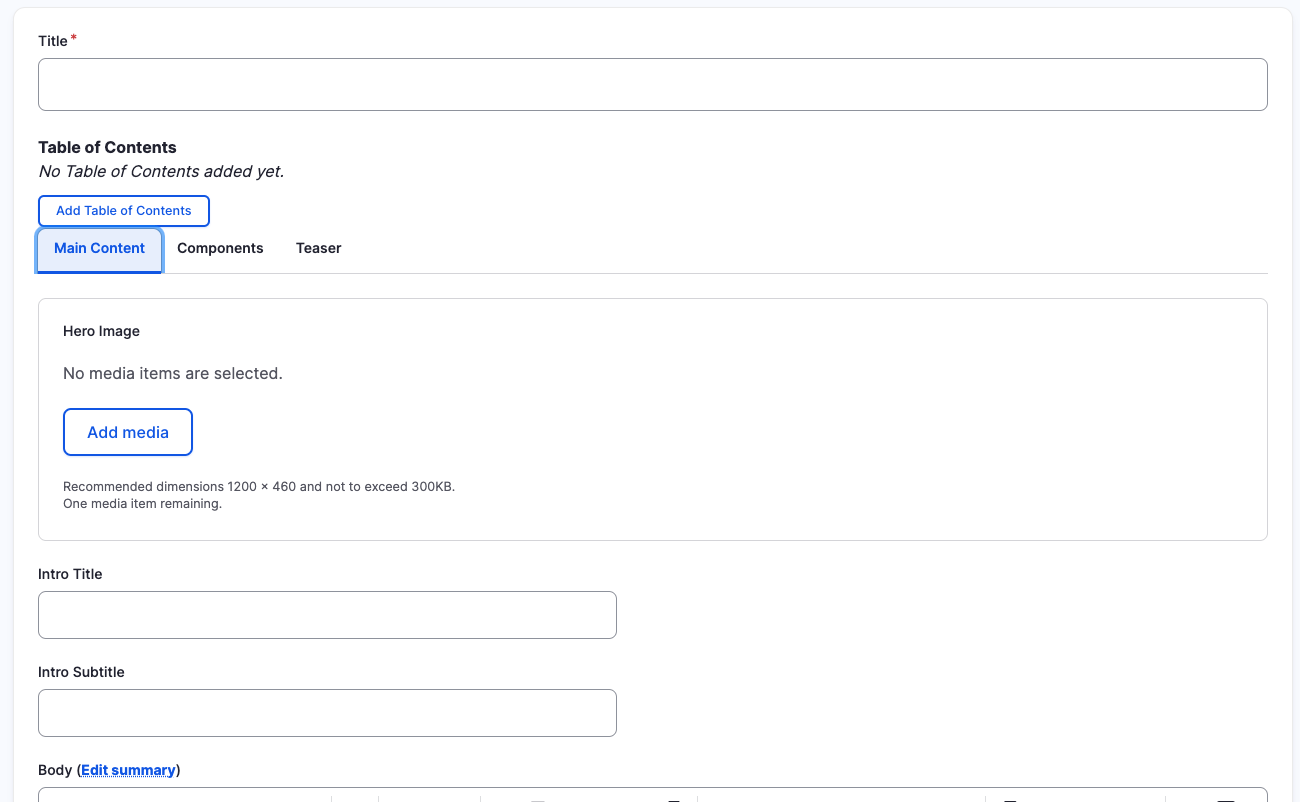
In the Components tab, you will have a section to "Add Component" with a dropdown. Click the dropdown to get the full list of components available to you for your new content.
How to add Components
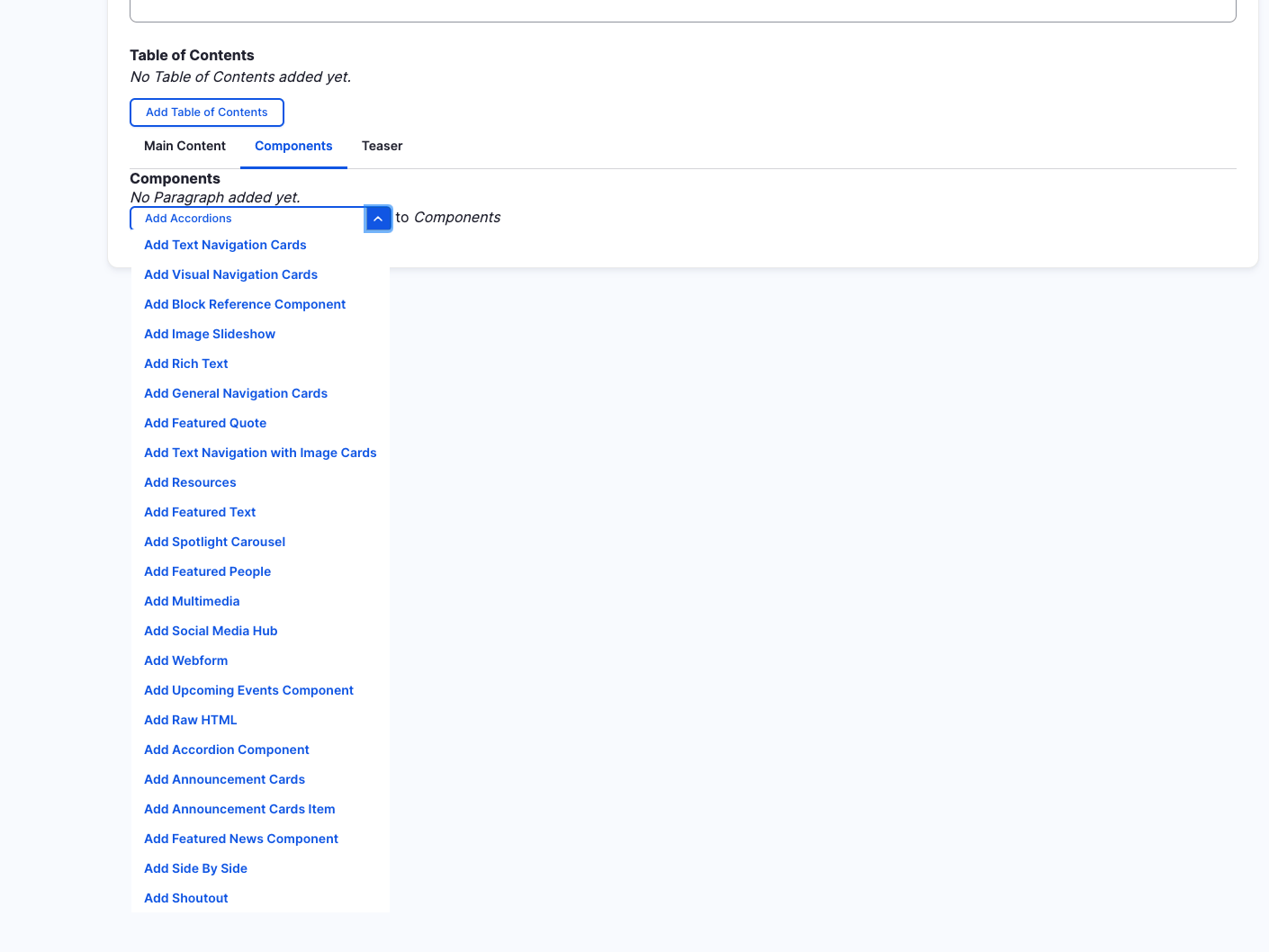
Multimedia Component
- Image
- Caption Title
- Caption Subtitle
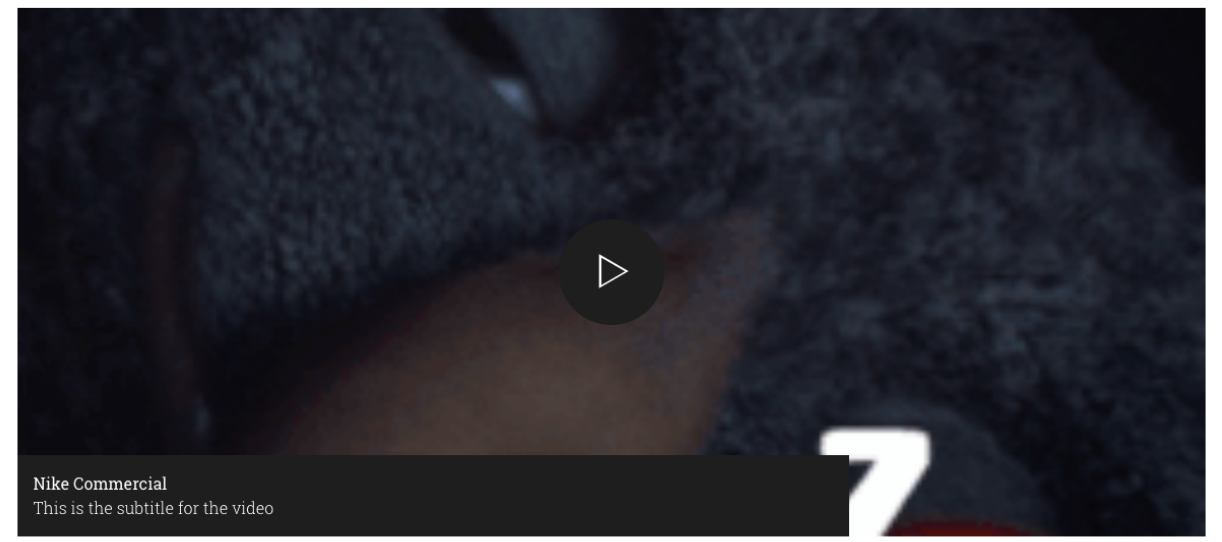
Rearranging and Ordering Multiple Components
If you have components, you can change the order as to which they will appear. To do so, right above each component, you will have the ability to drag and drop each one to determine the order.
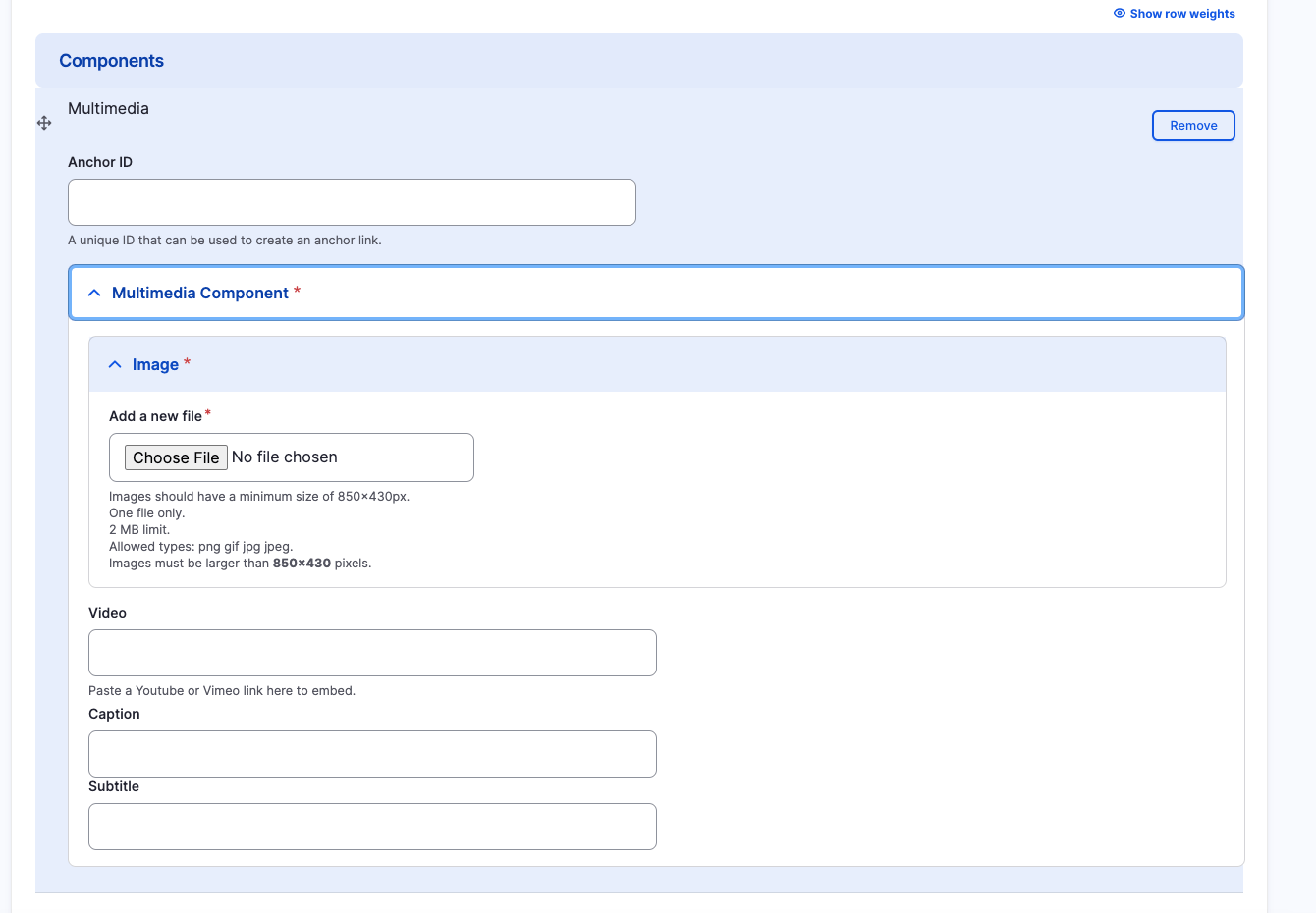
Removing Multimedia Component
Also, if you would like to remove one of the components you created, all you have to do is click the remove button associated with the component you would like to remove. There will be a confirm removal that appears so if you didn't mean to remove an item, you can cancel it or you can confirm the removal.
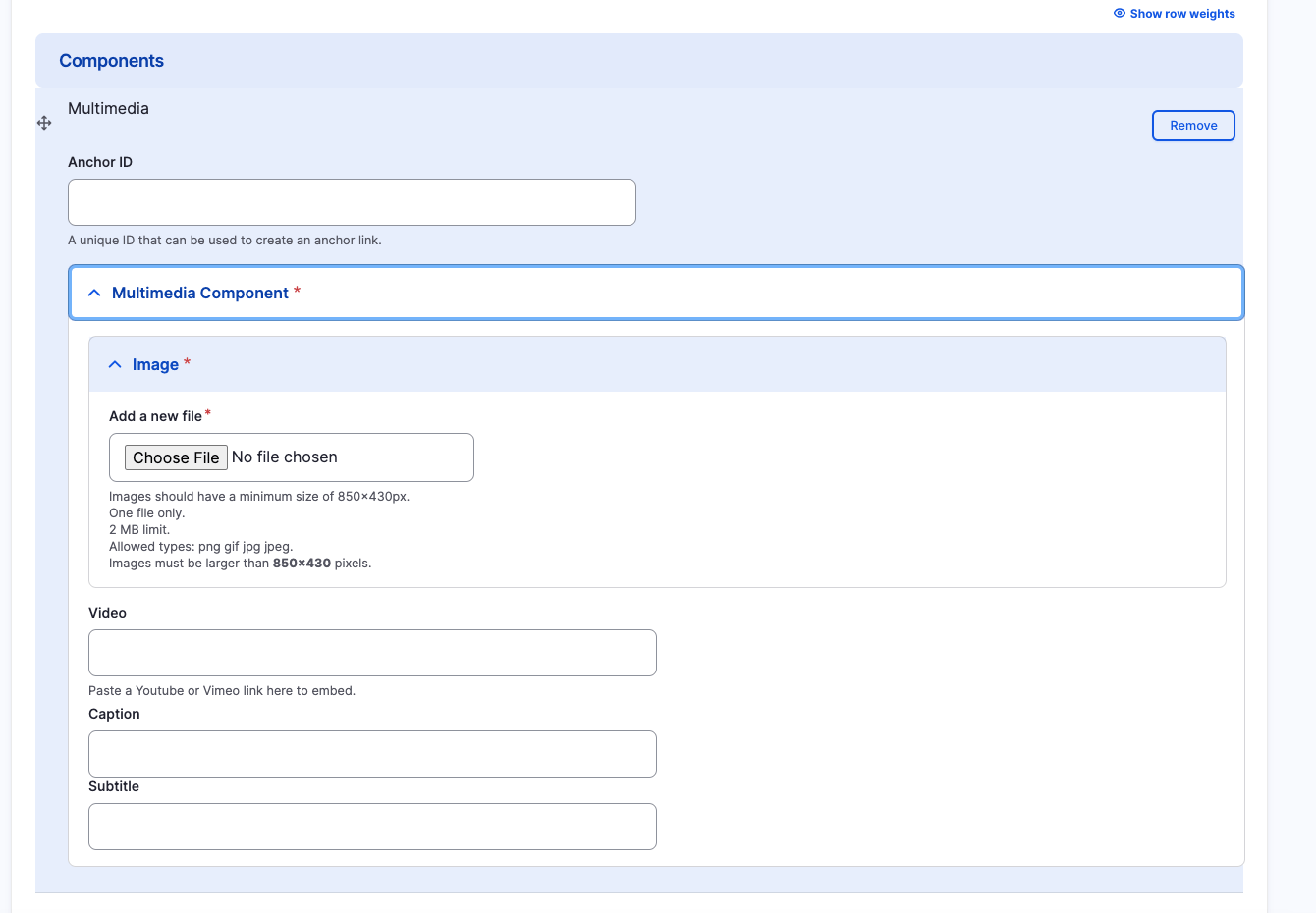
Removing Multimedia Component
To rearrange the order of your components, drag the component by the icon to the left of the component as show above and move it to the correct order you desire.
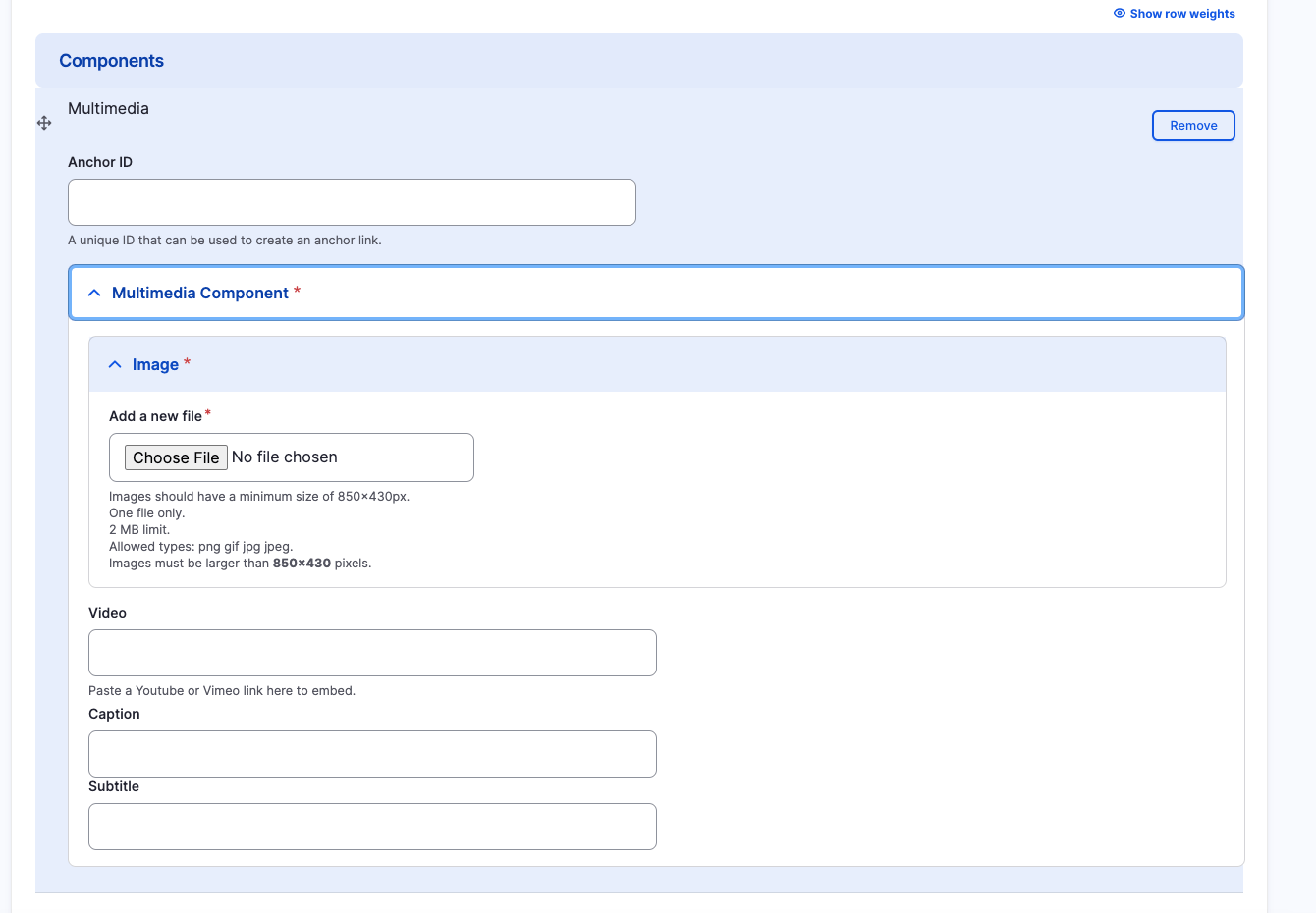
Multimedia Component
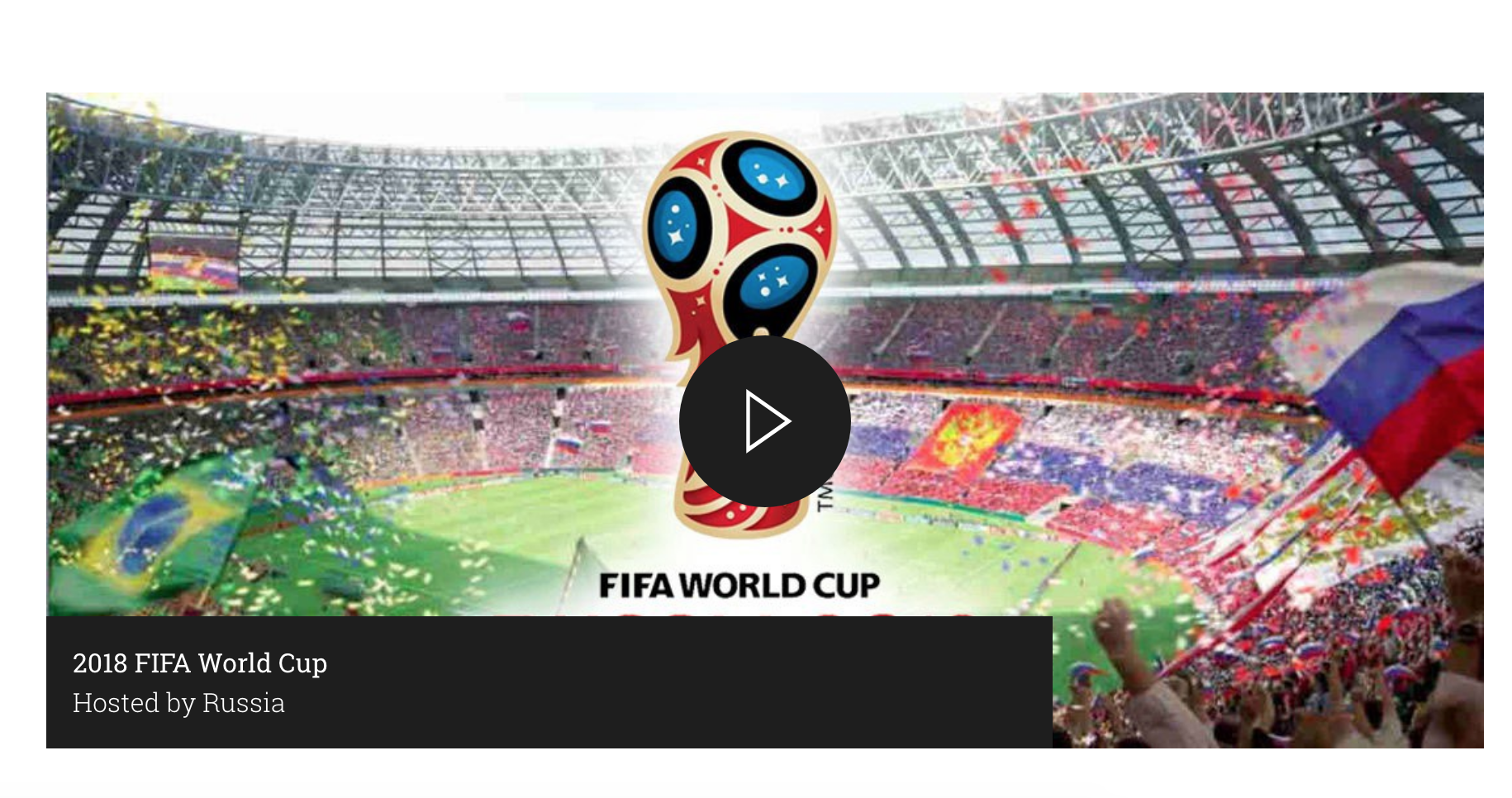
Congratulations!
You have completed the
Multimedia Component Walkthrough
use the back button to go back to where you were
Multimedia Component
By harvardms
Multimedia Component
In this lesson you will learn about what the Multimedia component is and how to use it within within Drupal. This covers different use cases as well as how it will visually look on your site.
- 1,931



