News Content Type

Use the arrow keys or spacebar to go to the next slide.
Make this presentation full screen for best effect.
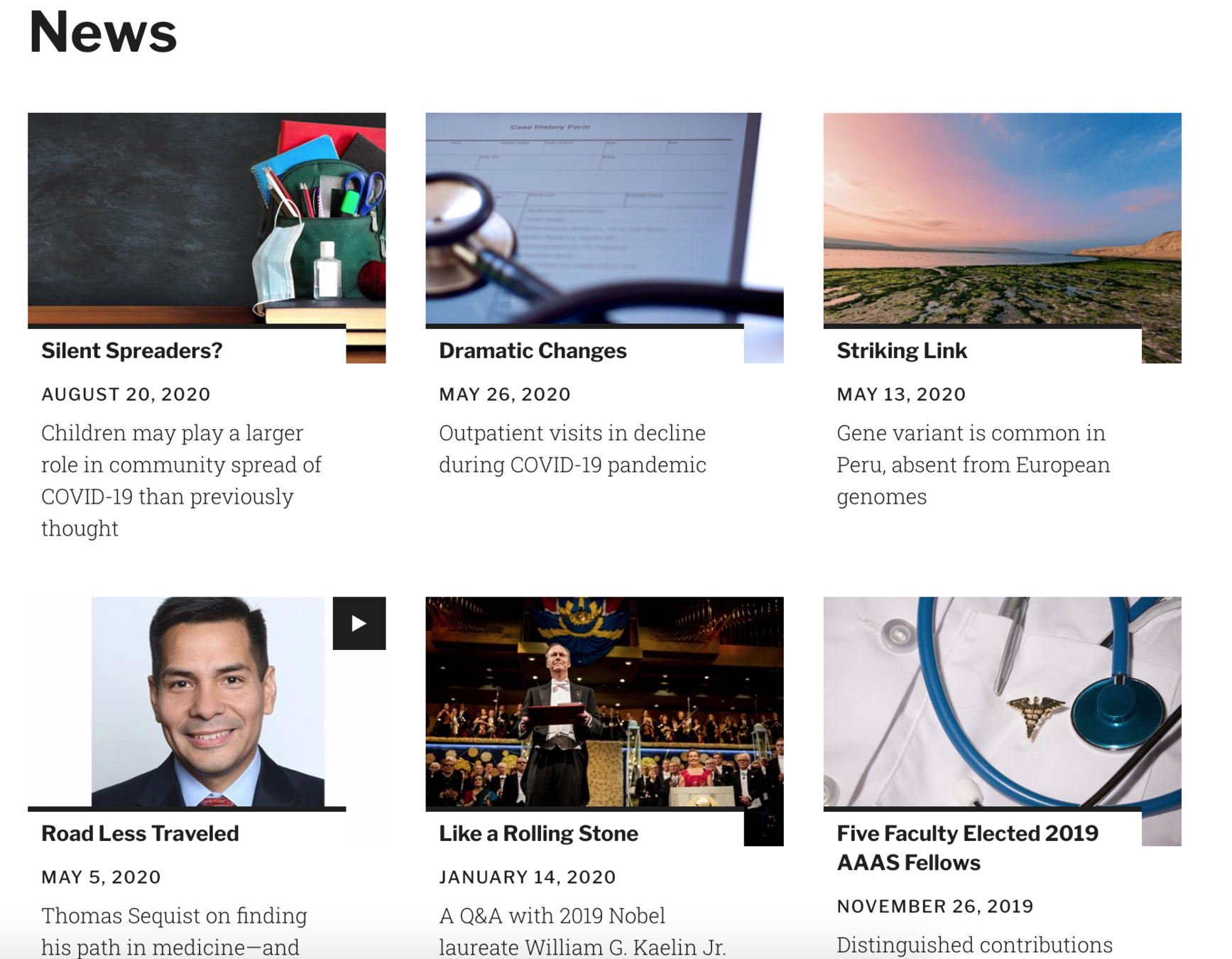
This content type is very similar to other content types. However, this content by default is handled through a view. We are going to start by adding a piece of news content type. To do that, go to Content --> Add Content --> News
Where you begin
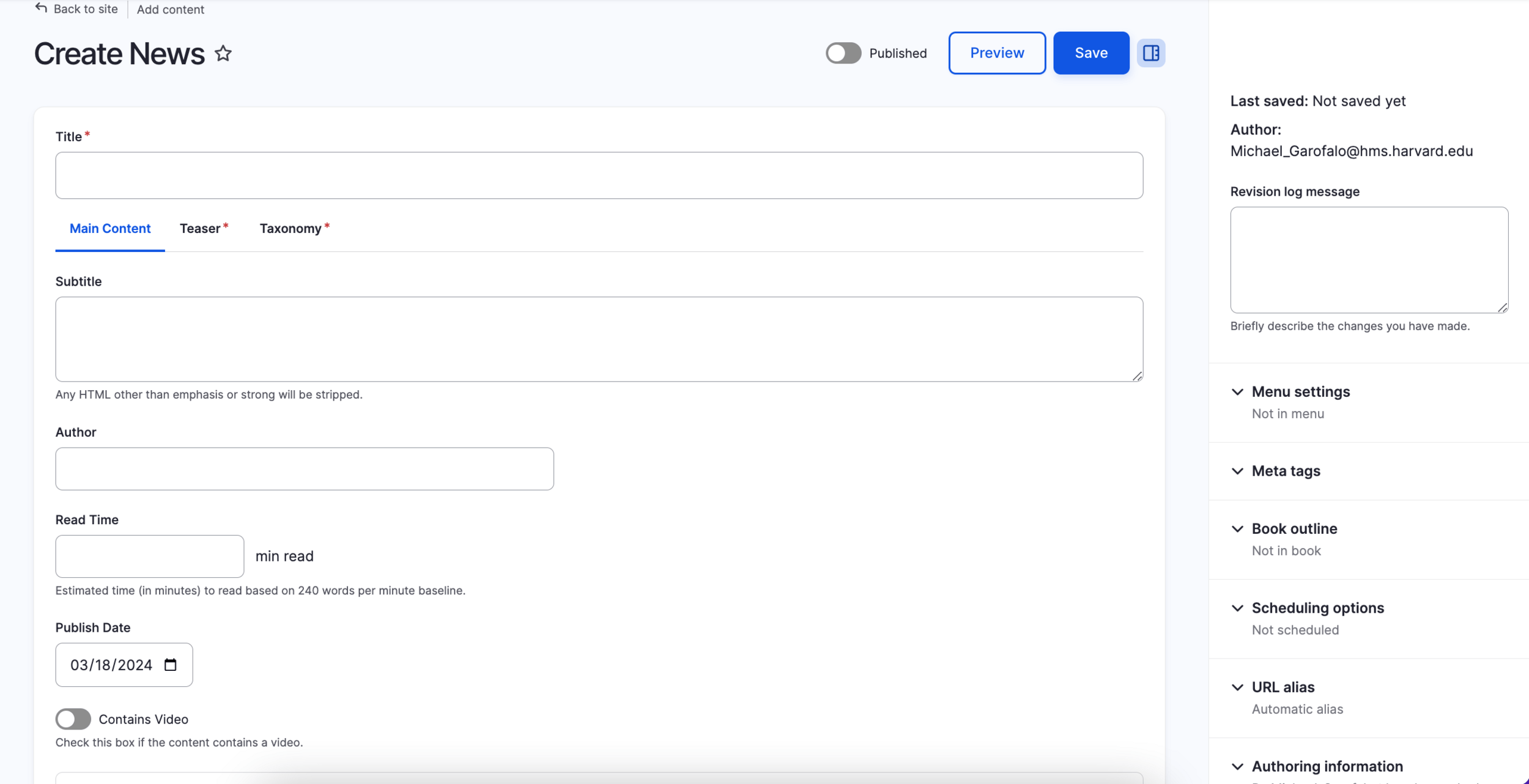
As you can probably tell, there is a similar look and feel to the backend of this and all content types. Fill out the fields you have information for and want to fill out. There are three different tabs that contain information to include for your news content type. The main content tab includes the following:
- Title
- Subtitle
- Author
- Publish Date
- Multimedia
- Body
- Components
The teaser tab contains teaser information that is used to fill out information displayed in the news view. We will talk about that in a bit, but if you want to have an image and description display per news article on the news view, the information in this tab will need to be filled out. Optionally, if you want to tag your news content with tags, that can be found in the taxonomy tab.
News Content Type
Now that you have completed your piece of news content, you actually do not need to worry about where and how this informational content is displayed. The news view takes care of that all for you. To help optimize the display of your news view, you can see below what fields display where from the news content type to the news view.
News View
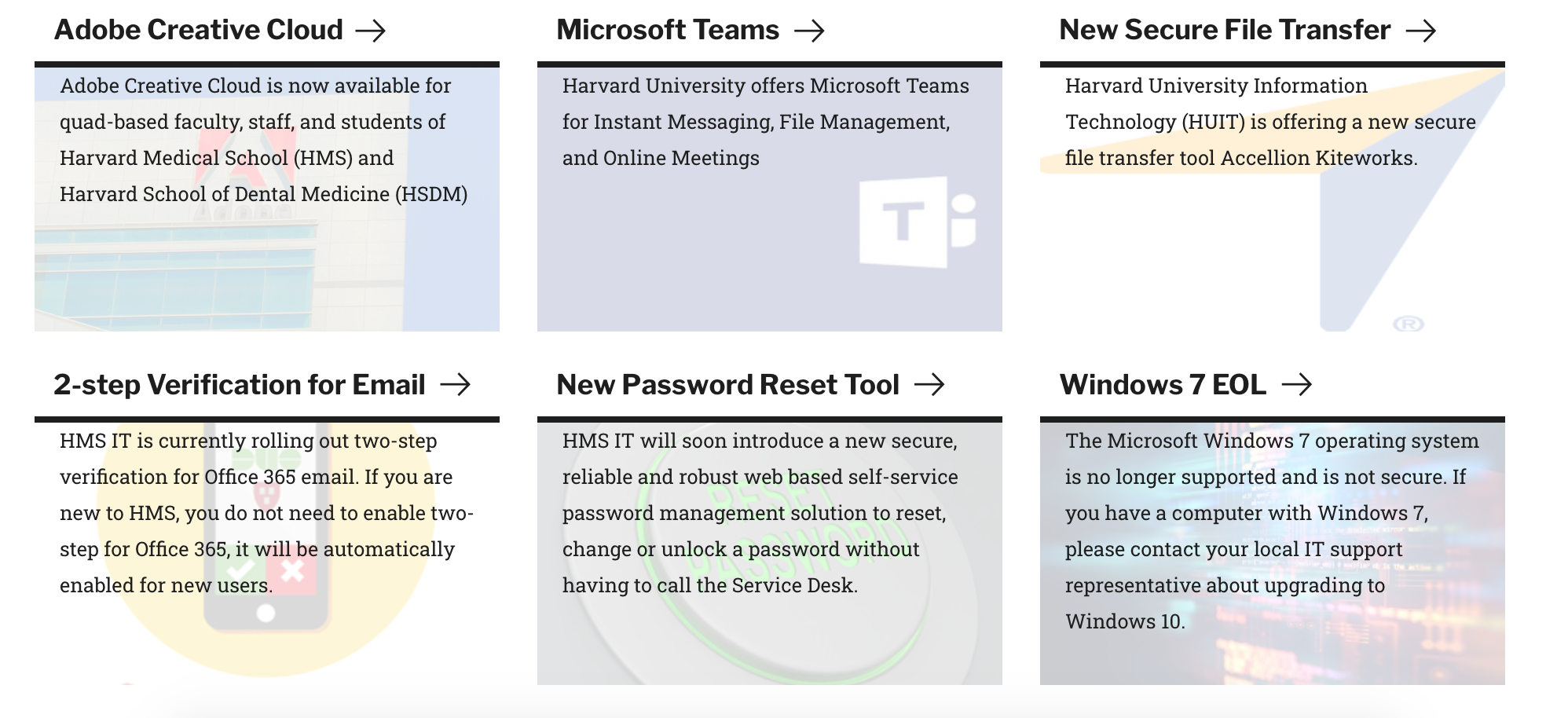
Teaser image
Title
Teaser Text
Congratulations!
You have completed the
News Content and View Walkthrough
use the back button to go back to where you were
News Content Type and View
By harvardms
News Content Type and View
In this lesson you will learn the steps and information needed to use the news content type and understand the news view that is on your Drupal website
- 1,007



