Text Navigation Cards Component

Use the arrow keys or spacebar to go to the next slide.
Make this presentation full screen for best effect.
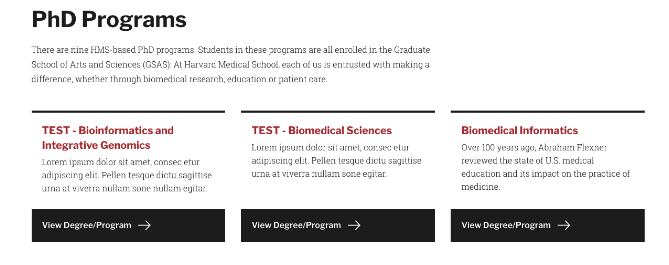
- The Text Navigation Cards component allows a user to have section of content on the page to be in a series of cards, only displaying brief information about another piece of content.
- These cards should serve as navigational elements to drive visitors to related or child pages of the page that you place them on.
- This component is only available to use if the links of content are internal. This means that any link outside of the site you are on will not work and another component would need to be used. Please see Text Navigation with Image Cards for this use case.
What are Text Navigation Cards?
Below is a list of available fields that are a part of the Text Navigation Cards component:
- Component Title
- Component Description
- Content Item Reference - Select the page that you would like to link to within the site and Content Management System
- CTA Text - Determine the text that you would like to display in the CTA (call to action)
Available Item Fields
Text Navigation Cards (backend)
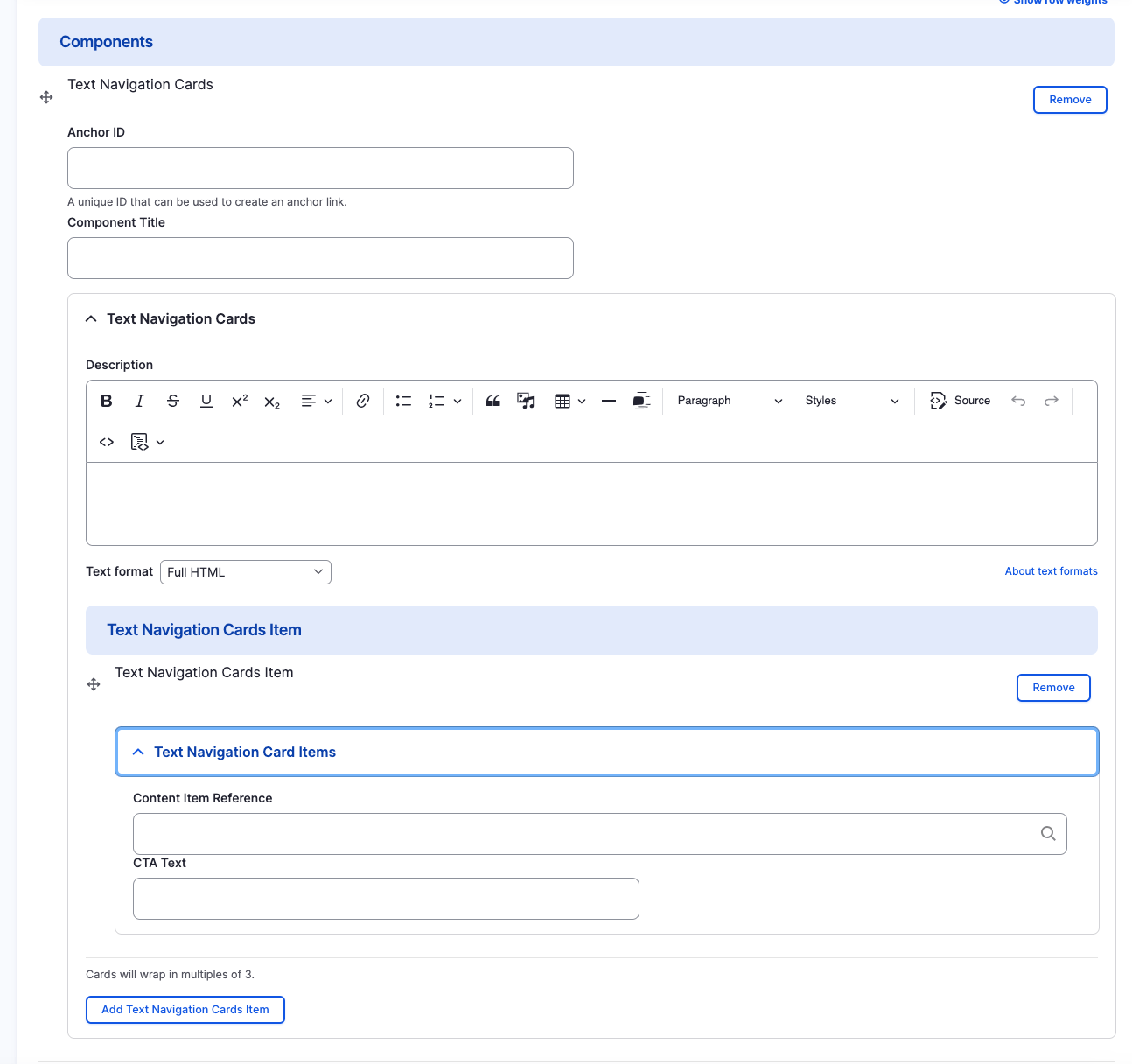
Text Navigation Cards
- Component Title
- Component Description
- Content Item Reference
- CTA Text
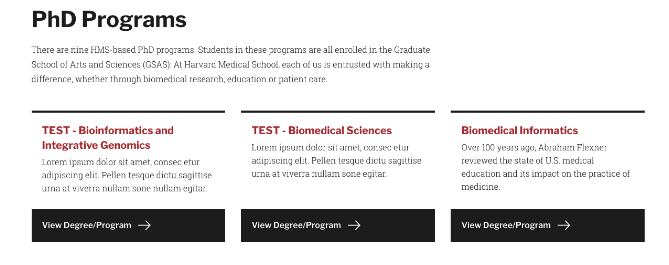
Adding Multiple Text Navigation Cards
By default when creating Text Navigation Cards, only one card is created. To add additional General Navigation Cards, just click the "Add Text Navigation Card Item" button. The cards will wrap in multiples of three.
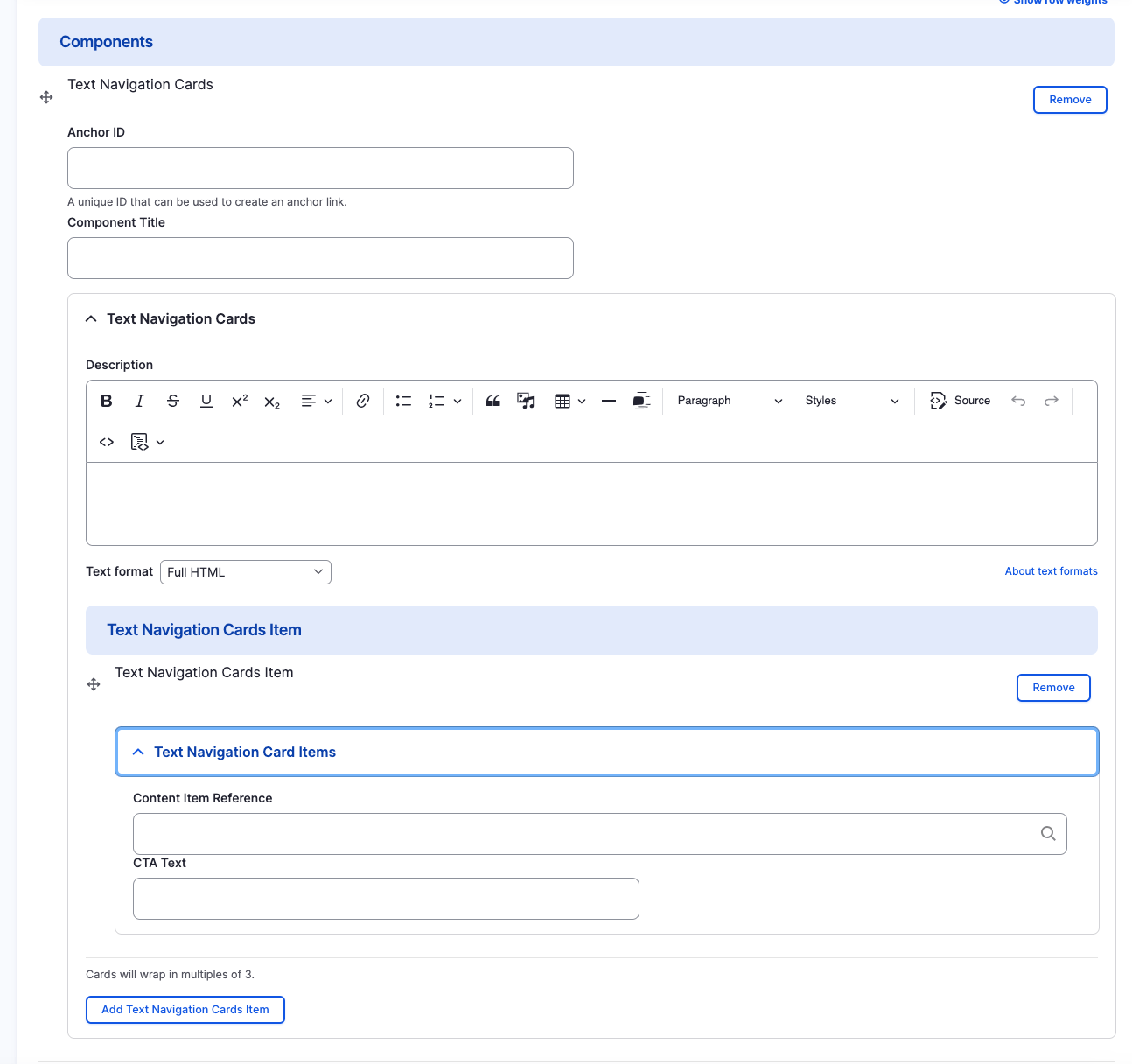
Rearranging and Ordering Text Navigation Cards
If you have multiple card items, you can change the order as to which the cards will appear. To do so, right above each card item, you will have the ability to drag and drop each one to determine the order.
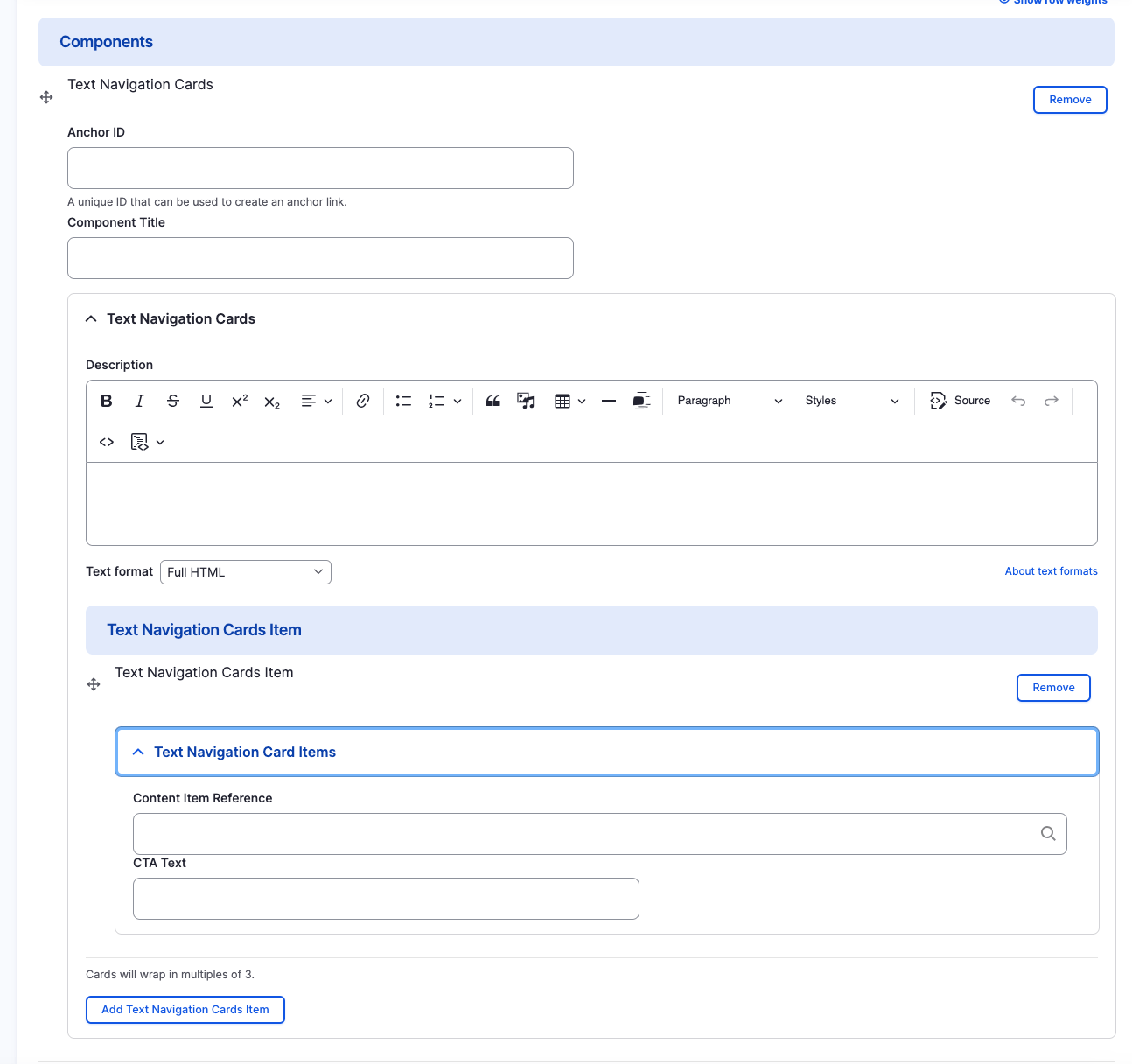
Removing Text Navigation Cards
Also, if you would like to remove one of the card items you created, all you have to do is click the remove button associated with the card you would like to remove. There will be a confirm removal that appears so if you didn't mean to remove an item, you can cancel it or you can confirm the removal.
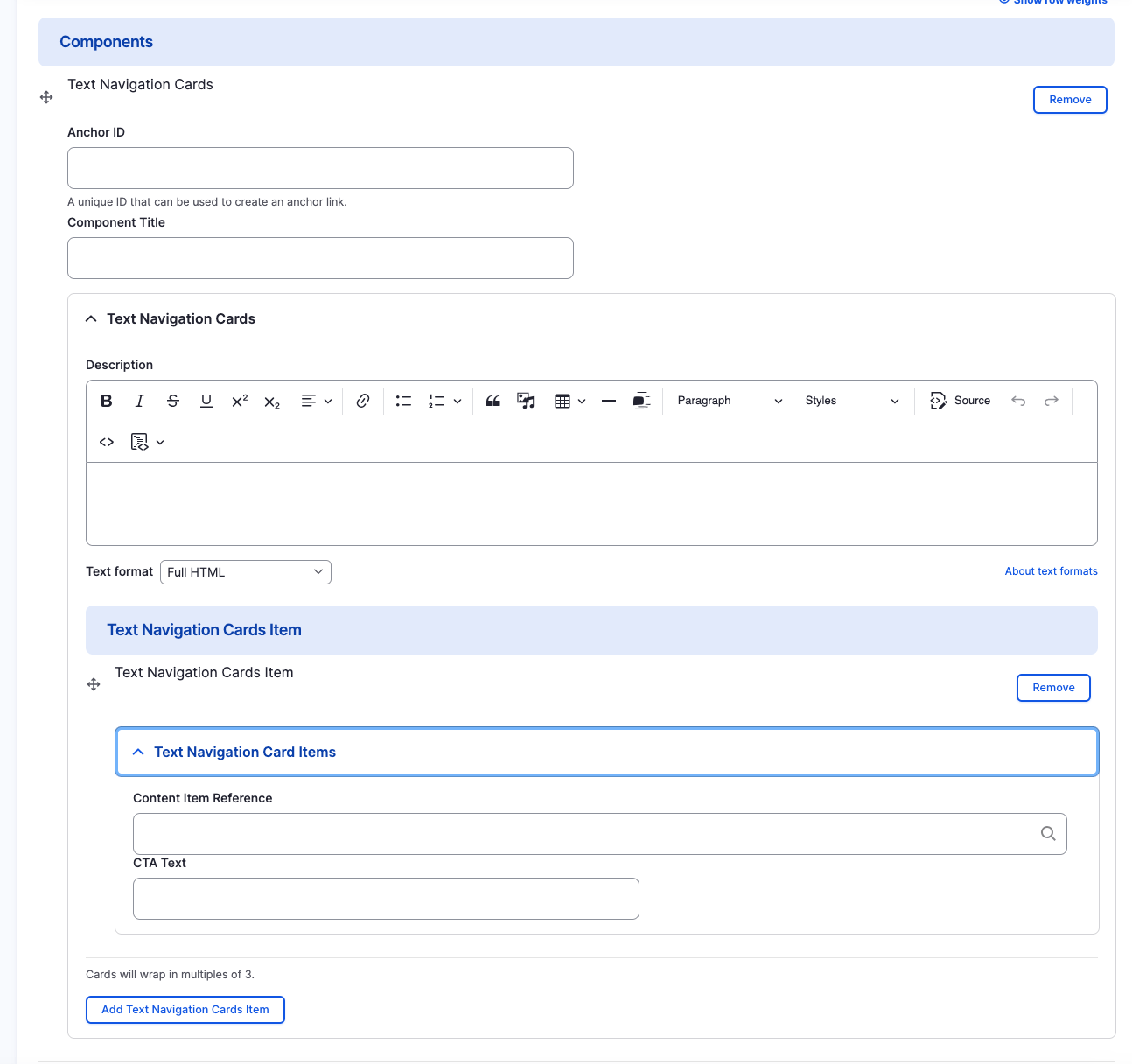
Congratulations!
You have completed the
Text Navigation Cards Walkthrough
use the back button to go back to where you were
Text Navigation Cards Component
By harvardms
Text Navigation Cards Component
In this lesson you will learn about what the Text Navigation Cards component is and how to use it within within Drupal. This covers different use cases as well as how it will visually look on your site.
- 1,937



