Zero to Hero
How to create a site in 30 minutes.
... at least we'll learn the steps of how to do it!
Get a server w/ WordPress
Point a domain to the server
Setup our website with WordPress
Get a server w/ a control panel
Install WordPress for the domain
Build our new WordPress site
Point a domain to the server
LAMP Stack



Point a domain to the server
Get a server w/ a control panel
Install WordPress for the domain
Enjoy our new WordPress site
- build our command
- run the command


What do we need for the command?
Region
Size
ssh-keys
Application/Stack
Name
doctl - get needed info
$ doctl compute region list
> nyc3
$ doctl compute size list
> s-1vcpu-1gb
$ doctl compute image list-application
> 47229675
$ doctl compute ssh-key ls
> ######video of server creation with doctl (7:30)
Let's do this!
#!/bin/bash
name = "wclv19-jet"
reg = "nyc3" # doctl compute region ls
img = "47229675" # doctl compute image list-application
ssh = "########" # doctl compute ssh-key ls
sz = "s-1vcpu-1gb" # doctl compute size ls
doctl compute droplet create $name \
--region $reg --image $img \
--ssh-keys $ssh --size $sz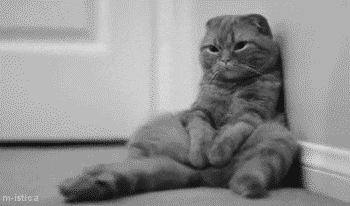
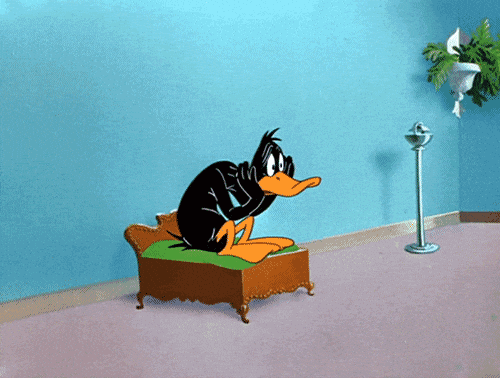
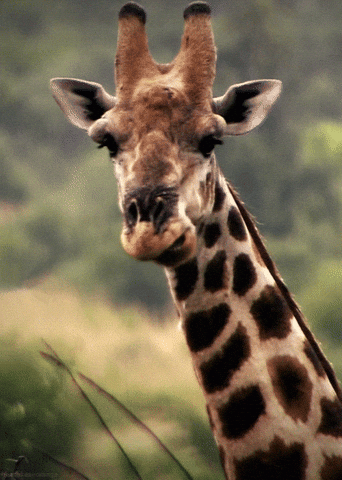
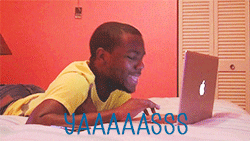
It's created now what?
| 1. | SSH into server |
| 2. | copy admin password |
| 3. | log into CyberPanel |
How do we log into our new CyberPanel?
SSH and copy CyberPanel password
$ doctl compute ssh "wclv19-jet" --ssh-key-path ~/.ssh/wclv19-jet
********************************************************************************
...
In a web browser, you can view:
* CyberPanel: https://167.71.191.142:8090
* phpMyAdmin: https://167.71.191.142:8090/phpmyadmin
* Rainloop: https://167.71.191.142:8090/rainloop
...
On the server:
* You can get the CyberPanel admin password with the following command:
sudo cat .litespeed_password
...
********************************************************************************
Last login: Thu Aug 15 23:17:11 2019 from 64.121.139.194
root@wclv19-jet:~$ sudo cat .litespeed_password
admin_pass=pe5I00UAaveJqXS5Point a domain to the server
Get a server w/ a control panel
Install WordPress for the domain
Build our new WordPress site
DNS Settings

Point a domain to the server
Get a server w/ a control panel
Install WordPress for the domain
Build our new WordPress site
CyberPanel

Log In
Change Password
1
2
Create Website
3
Enable SSL
Install WordPress
4
done
5
CyberPanel



Log In
1
CyberPanel



Create Website
3
Enable SSL
CyberPanel



4
Install WordPress


CyberPanel

5
done

Point a domain to the server
Get a server w/ a control panel
Install WordPress for the domain
Build our new WordPress site
WordPress - Build Our Page
https://youtu.be/cAQC_L03Z70
coblocks - block library and editor
Block library used in the video (free)
Kadence
Otter
Atomic
we did it!

What have we gained today?
| 1. | doctl |
| 2. | add 'A' record to dns |
| 3. | CyberPanel |
| a. | install Wordpress |
JET Squared
twitter: @jetsquaredco
facebook: @jamesatjetsquared
Take my short Survey!
Text:
To:

James
(610) 880-3200
Additional Info
doctl
doctl is a command line interface
for the DigitalOcean API.
$ doctl auth init
DigitalOcean access token:
CyberPanel

Features
- FREE
- installs applications
- WordPress, Docker, Git, DB's
- Manage Users
- Email built-in
- One-click SSL
- File Manager
- Create SFTP users
What's a SSH key?
Windows
Mac/Linux
open terminal and type:
ssh-keygen
How To: create a SSH key pair
PUBLIC key --- and --- PRIVATE key
SHARE
NEVER SHARE
DigitalOcean
DigitalOcean provides complete flexibility in server size and configuration.
DigitalOcean is an unmanaged VPS hosting provider. This means you are 100% responsible for all upgrades to your server software (e.g. operating system, frameworks, applications, etc.).
Managed Hosting
There are other VPS hosting providers that offer a managed solution.
Cloudways
CyberHosting
ServerPilot
... and others
Zero-To-Hero
By James Taylor II
Zero-To-Hero
- 1,033
