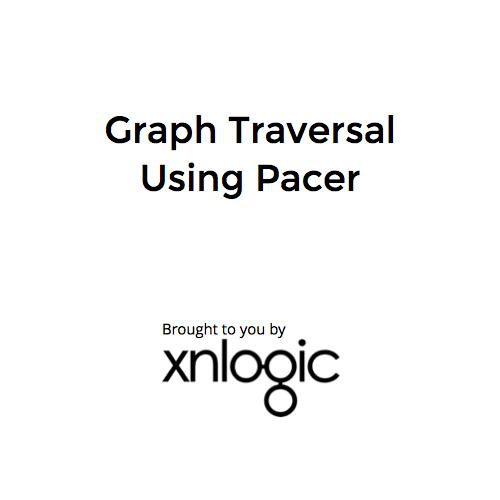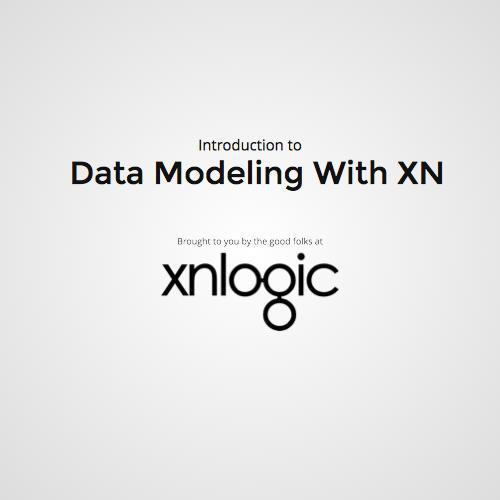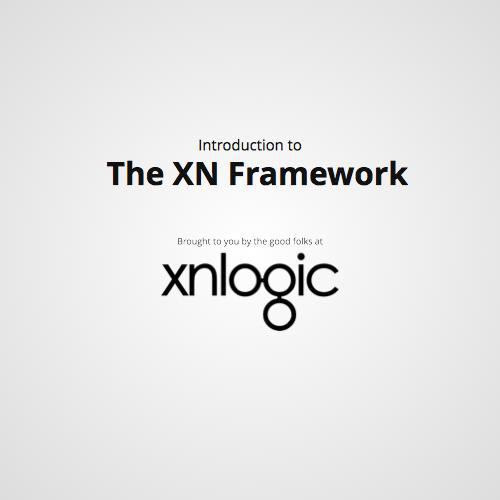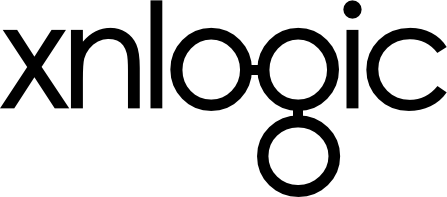
XN Handbook
Brought to you by the good folks at
An engineer's practical guide to the XN Framework.
Development Environment
On the host machine, use to generate
- Application directory structure and starter code.
- VM configuration.
xnlogic applicationOn the VM, which you can access using .
- Run the server.
- Test interactively, using the xn-console.
- The application code is mounted as a shared folder.
xnlogic sshSetting up your development environment
~$ gem install xnlogic- Install Vagrant.
- With a provider such as VirtualBox or VMWare Fusion.
- Install RubyGems.
- Install the xnlogic command line tools.
The xnlogic command-line tool
~$ xnlogic application my_app --key my_xn_user:passwordCreate a new application
~/my_app$ xnlogic upStart the VM, for an existing application.
~/my_app$ xnlogic sshLog into the VM.
~/my_app$ xnlogic haltStop the VM (can be restarted later, using xnlogic up)
~/my_app$ xnlogic destroyDestroy the VM (i.e. Stop it and delete all files).
* On slower computers, can be used to free resources when not using the VM.
* Free hard-drive space, taken by the VM image.
* In dev environment, the database will be deleted, as it is stored on the VM.
~$ xnlogic helpMore info
* The mounted directory (which lives on the host machine) is not deleted.
The Generated Application Directory
~/my_app$ ls
config Gemfile lib Readme.md torquebox_init.rb
config.ru Gemfile.lock my_app.gemspec spec torquebox.yml
dev Jarfile.lock Rakefile tasks Vagrantfile~/my_app$ ls lib/my_app
fixtures.rb models.rb permissions.rb type.rb
initializers parts type version.rb- lib - Your application code.
- spec - Automated test code.
- config
- Vagrantfile (VM).
- Torquebox (Server)
- Rakefile (Deployment).
Your application code:
The VM
Where Development Happens ...
What's In The VM?
The full stack:
Getting Around The VM
➜ ~ ls
bin my_app tmp xn.dev~/my_app is mounted from the host machine:
➜ ~ xn-consoleTest your code interactively
➜ ~ xn-serverOr run it in a server.
The xn-console loads the full stack and allows you to:
- Interactively write queries (using the Pacer library).
- Simulate API calls.
- Manage databases, users and groups.
Using The xn-console
> PM.create_client('my_app', 'db01')Create a database.
> app = PM['db01']Get the application (given an existing database name).
> g = app.graphGet the underlying graph object.
> g.v.out_e.in_vRun queries on the graph.
> g.v(MyApp::M::User, {username: 'lenora'}).follows.tweets.count > MyApp.reload!Reload code changes.
Using The xn-console
> include app.consoleEnable simulating API calls from the console.
> xget '/model'Simulate API calls.
> xpost '/model/user/id/73/action/follow', {user_id: 79} > xdelete '/model/user/id/143' > hg = app.history_graphGet a reference to the history graph.
Run queries on the history graph.
> u = hg.v(MyApp::M::User, Pacer::Temporal).first
> u.tweets.count
=> 5
> u.at_time(u.first_transaction.time).tweets.count
=> 0Outside Of The xn-console
➜ ~ sudo service datomic statusManage the Datomic service (used for the History Graph)
➜ ~ ls xn.dev/tmp/server.logServer log.
➜ ~ ls /opt/xn_apps
admin_token datomic.data datomic.pid
authenticator_token datomic.log my_appXN Data folder.
Kill hanging programs (e.g. after unexpected shutdown).
➜ ~ xn.dev/script/killerDatabase data files (all databases of the my_app application).
➜ ~ ls /opt/xn_apps/my_appResources
XN - Handbook
By Joey Freund
XN - Handbook
An engineer's practical guide to the XN Framework.
- 696