JUNIOR
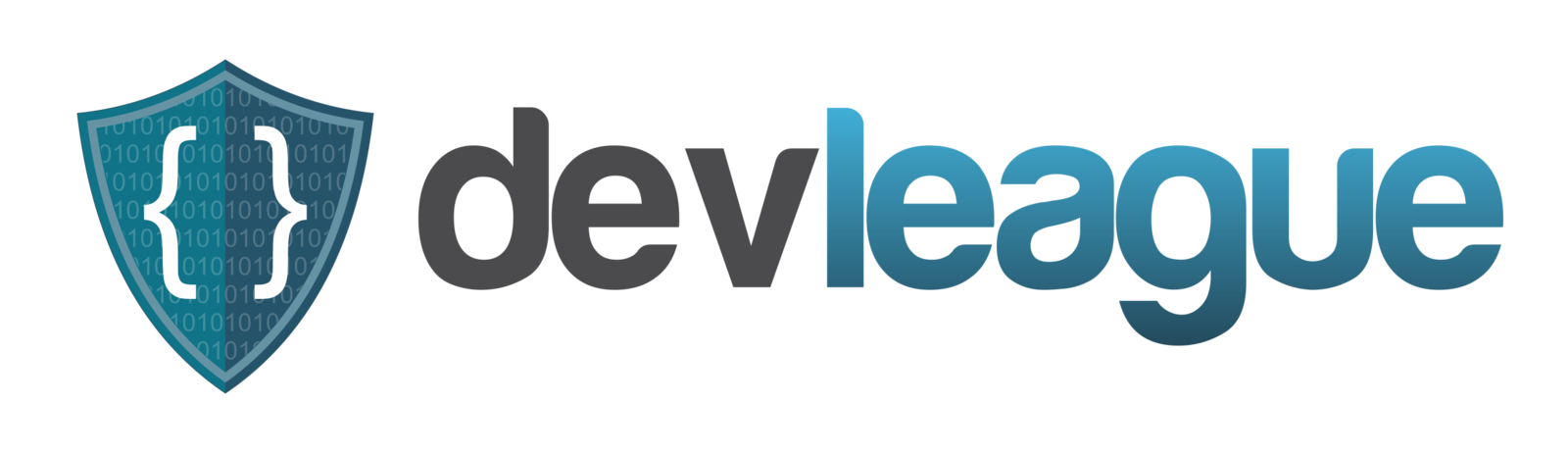
ACADEMY
8/6/2016
profile review!
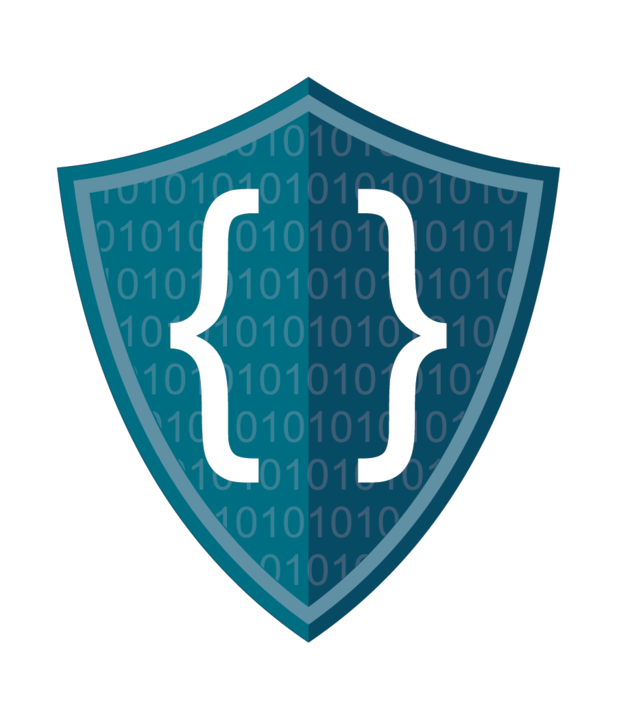
html syntax

- DOCTYPE declaration
- Opening and closing tags
- Every tag you open except a select few contain an opening and closing tag
- ex. <title> (opening) </title> (closing)
- closing tags contain the "/"
- Every tag you open except a select few contain an opening and closing tag
- Comments
- Layout
- Head/body
- What goes inside the head?
- What goes inside the body?
- <html> </html> tags
- Head/body
html skeleton

All HTML written should have this structure.
If we don't see it, you did something wrong.
<!DOCTYPE html>
<!-- Tells the browser that this is a HTML Doc.-->
<html>
<!-- Start of the html Document-->
<head>...</head>
<!-- All settings and link tags go here-->
<body>...</body>
<!--All content to be displayed on the page-->
</html>html syntax

<div> ... </div>
<opening tag> ... </closing tag>
Every tag should have an opening and closing tag.
There are a few exceptions though, such as <!DOCTYPE>.
html attributes

<div id="menu"> ... </div>
- id is an attribute
- menu is a value
For every attribute, there is always an associated value. Ex: attr="value"
All attributes should be inside of the open tag.
A tag can have multiple attributes. Separate them like so: <div class="header" id="menu">
Target Attributes

<div class="menu_bar" id="menu01"> ... </div>
Target attributes allow us to select certain elements for styling with CSS or Manipulation with javascript.
- id: Defines an element that has a unique target value.
- class: Defines a series of elements that have the same target value.
- https://jsbin.com/wugahij/1/edit?html,css
html common tags

- <head></head> Should be obvious
- <body></body> Should be obvious
- <p></p> Indicates we're beginning a paragraph
- <h1></h1>, <h2></h2>, etc.
- <div></div> Divides up the webpage into easier-to-manage divisions
- <ul></ul> Indicates that the following items are in an unordered list.
- <ol></ol> Indicates that the items are in an ordered list
- <li></li> Used to surrounded each item in the ul or ol
example html

<!DOCTYPE html>
<html>
<!--Settings-->
<head>
<meta charset="utf-8">
<title>My Page</title>
</head>
<!--Content shown on page-->
<body>
<div class="content_wrapper">
<div class="header" id="menu"></div>
<div class="main_content">
<button type="button" name="button" id="cl1"> Click Me </button>
</div>
<div class="footer"></div>
</div>
</body>
</html>online resource

w3schools
http://www.w3schools.com/
css

- What is CSS?
- Cascading Style Sheet
- CSS describes how elements must be rendered on screen, on paper, or in other media.
- Cascading Style Sheet
- HTML tags are referenced in the stylesheet
- Provides decoration and style to an otherwise dull page
- Images
- Backgrounds
- Colors
css

- CSS uses selectors and property-value pairs to style the corresponding sections/elements of the HTML page
- You use different selectors for elements, ids, and classes
- Let's say you have a div with <div id = "name"> In CSS, you'd reference that div with it's id using:
#name {
color: blue;
}#name is the selector, color is the property and blue is the value
css selectors

- There are different types of selectors for elements, ids, and classes
- Elements are just the plain tags themselves (non-attributes), such as <head>, <body>, <html>.
- NOTE THE NEW STYLE OF COMMENTS
/*For elements, select with just the name of the element*/
p {
color: red;
text-align: center;
}
/*For ids, select using a hashtag*/
#idName {
text-align: center;
color: red;
}
/*For classes, select using a dot*/
.className {
text-align: center;
color: red;
}css exercise

- Now we will beautify your pages using CSS
- Follow along with us
- Later on, you will get to use more property/values from w3schools to make more elaborate styles
- For now, PRACTICE THE SYNTAX AND NAIL PROPER SELECTOR USAGE.
Jr. DevLeague Academy AM 8/6/16
By jtheadland
Jr. DevLeague Academy AM 8/6/16
- 642



