JUNIOR
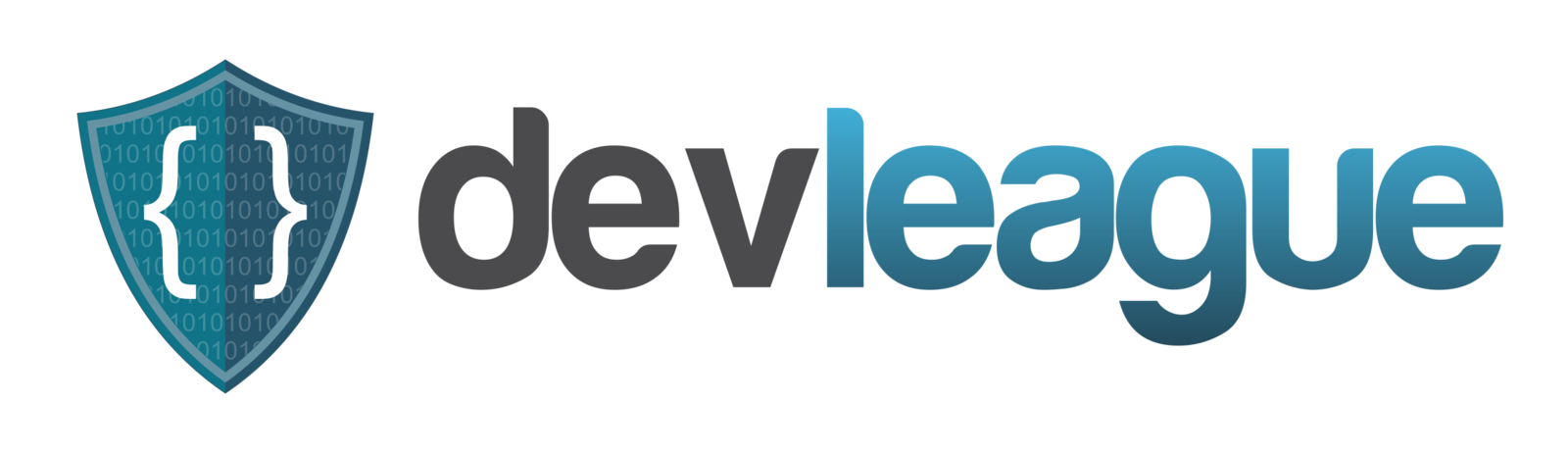
ACADEMY
8/13/2016
note

- When typing commands into the terminal, make sure you know exactly what it's doing
- Check the man if you don't
- Same goes for installing packages from apt
- Don't just immediately apt install ...
- First, apt search ... and read the description of the package
- Also, before pressing "y" to confirm the installation, read the dependent packages that will be installed with it
- If anything looks crazy (file size is huge, too many dependencies), look for alternatives! You don't want to clutter your filesystem
paths

- When writing out paths for anything (such as arguments), you can write them out as absolute or relative paths.
- Absolute Paths
- Points to the file/directory regardless of the current working directory
- Includes the root
- Ex. python3 /home/john/Documents/JrDLA/blackhat.py
- Relative Paths
- Points to the file/directory starting from the current working directory
- Written without the root /
-
Ex. pwd == /home/john/
- python3 Documents/JrDLA/whitehat.py
- Remember: ~ == /home/yourUserName/
bash review

- Create a directory ~/Documents/BashExercises and two folders within BashExercises in one command
-
Hint: use the -p option for mkdir
- If you don't know what that does, check the manual!!!
-
Hint: use the -p option for mkdir
- Pipeline to grep through your installed packages for feh
- Hint: use the apt list command
- If you don't have feh, find and install it through apt
- Download and install the Sublime Text package from its website on Chromium using dpkg. Then remove it (we'll be using a CLI text editor in this class)
alias

- You can map complex commands to whatever you would like to simplify them
- Ex. alias ai='sudo apt install'
- If I typed in "ai firefox-esr", the shell would interpret it as "sudo apt install firefox-esr"
- This way, you only have to type what you want to do things
- You don't have to type out options for things you would always want to use, like alias mv='mv -vi'
- Type "alias" into the terminal to see your current aliases
- Try making an alias now
- alias mv='mv -vi'
- Move a file with just mv to test it out
alias

- Close the terminal and reopen it
- Type alias and you'll see that your new alias disappeared!
- They only work during that shell session :(
- If you want to keep your aliases permanently, you have to edit ~/.bashrc
- .bashrc is a shell script that is run every time Bash starts
- You can add your aliases directly into it, but it's better to make a separate file for management
- Look at .bashrc and you'll see:
if [ -f ~/.bash_aliases ]; then
. ~/.bash_aliases
fi
alias

-
In ~, make a file .bash_aliases
- type your aliases in that file
- Use the type command (with a command as an arg) to see if a command already exists, and if it does, what it is
- Try it out: type ls chromium-browser hello
- Aliases I use:
- alias acs='sudo apt search'
- alias ai='sudo apt install'
- alias grep='grep --color=auto'
- alias cp='cp -vi'
- alias mv='mv -vi'
- alias rm='rm -vI'
- alias mkdir='mkdir -vp'
- alias df='df -h'
- Come up with your own!
permissions

- GNU/Linux is a multiuser OS
- Files and commands can only be used and accessed/changed by specific users, whether it's the owner or root
- Only the owner of a file or a group that is allowed can access a file
- Ex. Only users in the "sudo" group can use sudo and only root/sudoers can access files outside of /home/*
- Only the owner of a file or a group that is allowed can access a file
- id shows the groups the user is in
permissions

- Look at the file's current permissions with ls -l
- On the far left of each file's entry, there are 9 chars
- drwxrwxrwx (or each character has a dash instead)
- the first character is the file type
- - == file
- d == directory
- l == link
- The next 3 are the owner permissions
- r == readable by file's owner
- w == writable by file's owner
- x == executable by file's owner
permissions

- The next 3 (bits 5-7) are the owner's permissions
- rwx == readable, writable, and executable by members of the file's owner group
- The last 3 are the world permissions
- rwx == readable, writable, and executable by everyone
- Some examples:
- -rw-r--r-- is a regular file that is readable and writable by the file's owner, and readable by the owner's group and world (everyone)
- drwxr-x--- is a directory that the owner may enter, and create, rename, and delete files within it. Only the group can enter, but do nothing else
permissions

-
chmod changes file mode bits
- chmod -OPTIONS MODE FILE
- The file's owner or superuser can change the permissions/mode of a file/directory
- It uses either octal or symbolic representation to do so in the mode part of the command syntax
- Use octal numbers to represent binary digits (bits) which maps to the file mode
- 3 digits (ex. 777)
- Each digit of the octal representation equates to each group of the file mode (first digit is owner, second digit is group owner, third digit is world)
- Use symbols to change the file mode as well
- Three parts: who the change affects, which operation will be performed, and which permission will be set
octal

| Octal | Binary | File Mode |
|---|---|---|
| 0 | 000 | --- |
| 1 | 001 | --x |
| 2 | 010 | -w- |
| 3 | 011 | -wx |
| 4 | 100 | r-- |
| 5 | 101 | r-x |
| 6 | 110 | rw- |
| 7 | 111 | rwx |
Ex. "chmod 600 foo.txt" sets the mode -rw------- to the file
The most common octals are: 7, 6, 5, 4, and 0
symbols

- Who it'll affect
- u is short for user, but means the file owner
- g is group owner
- o is short for others but means world
- a is short for all; u, g, & o combined. Default
- What will be performed
- + adds the permission
- - removes the permission
- = means only that permission is applied, the rest are removed
- Permissions
- rwx
-
Ex. u+x == Add execute permission for owner
- chmod +w file.txt
ownership

-
chown changes the owner and group owner of a file/directory
- Use the user or :group to apply that ownership to the file
- chown bob file.txt
file compression

- Removes redundancy from data to (in the case of lossless algorithms) preserve the data in a file but make it take up less space
- gzip - compress & exapnd files
- bzip2 - block sorting compresser (higher compression at the cost of speed)
- Download the zip and unzip packages from apt to compress/extract zip archives
- zip is both a compression tool and an archiver
archiving

- Archiving is gathering multiple files and bundling them into a single large file
- Usually used in conjunction with compression and for backups
-
tar - Tape Archiving Utility
- Files with the .tar* or .tgz extensions are tape archives
- Syntax: tar mode[options] pathname
- Modes: c - create an archive, x - extract an archive, t - list the contents of an archive; see the man page for more
- Options don't need a leading dash, they're appended directly to the mode
tar practice

- cd into your Documents and make a tar of your BashExercises
- tar cvf BashExercises.tar BashExercises
- The mode (c) and the options f (to specify the name) and v (verbose) are joined
- The mode MUST be specified first
- List the contents of your tar
- tar tvf BashExercises.tar
- Extract the tar into a new location
- mkdir BE2
- cd BE2
- tar xvf ../BashExercises.tar
- ls
putting tar to use

- A lot of binary packages that can't be found in the apt repo or don't have a deb file online are usually packaged in a tar archive.
- If you find software you want to "install", but can't, extract the archive and run the executable bin file!
- Downloading Firefox Nightly (pre-alpha build)
- On Chromium, go to: https://nightly.mozilla.org
- Download the tar.bz2 file Linux (Intel, 64-bit)
- Navigate to your Downloads and mv the file to your Desktop
- Extract the tar.bz2 file you just downloaded
- cd into the resulting directory
-
./firefox
next week

- For the GNU/Linux portion of next week, we'll be going over Vim and i3wm
- Vim is an advanced and feature-heavy text editor
- Vi IMproved
- Vi is a text editor that is in every installation of any UNIX-like OS
- Plugins allow the potential to surpass IDEs
- i3 is a window manager
- Instead of a DE, you can use a WM
- 100x better
- Maximizes/optimizes space
- More efficient
- Can be mouse-free
- Instead of a DE, you can use a WM
- Remind your parents to renew your enrollment!
python

- Conditional statements
- Loops
- Functions
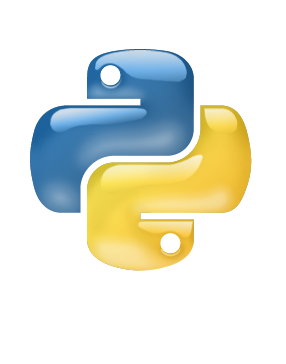
review exercises
- Create a list of your favorite colors, and then create another list of your favorite fruits.
- Create a third list, called "favorite_things" with three items in it.
- The first and third elements of this list will be from your favorite colors, referencing the index of those colors
- The second item of this list will be one of the fruits, referencing the index of the fruit.
- Print out the three lists
- Create a third list, called "favorite_things" with three items in it.

if-statements
- if' is followed by a 'condition' and a colon (:), and if the condition is met, the following block of code executes
- ex if age > 17:
print('you are too old!')
- Conditional operators
- ==, !=, >, <, >=, <=
- What is the difference between = and ==?

white space
- White space is the white space between statements
- The white space before statements inside of something is important!
- A block of code is a group of statements, and the white space (tab) separate blocks of code
- Consistent spacing
- The 3 dots(. . . instead of >>>) in the interpreter means you're typing in a block of code
- Blocks placed inside each other require the extra spacing as shown to the right

this is block 1
this is block 1
this is block 2
this is block 2
this is block 2
this is block 3
this is block 3
this is block 2
this is block 1
this is block 1
what else is there?
- If-statements can be extended with an if-then-else-statement
- So, if the condition isn't met, it would execute a different block of code (if something is true, then do this, otherwise do that); ex:
>>> age = 18
>>> if age == 12:
. . . print('Hello')
. . . else:
. . . print('Goodbye')

else-if-statements
- If-statements can be further extended using elif (else-if)
- If the previous if-statement's condition isn't met (so it evaluates to False), then it check the else-if's condition, and so forth.

elif example
>>> pets = 2
>>> if pets == 1:
. . . print("You have 1 pet")
. . . elif pets == 2:
. . . print("You have 2 pets")
. . . elif age < 13:
. . . print("You have less than 3 pets")
. . . else:
. . . print("You have more than 2 pets")
What will be printed?

combining conditions
- You can have multiple conditions in any conditional statements, by using and and or
>>> if age ==10 or age == 11 or age ==12:
. . . print("You are %s" % age)
- If any of the conditions are met, then the code runs, hence the or
>>> if age >= 10 and age <= 12:
. . . print("You are %s" % age)
- In this case, all of the conditions have to be true for the code to run, hence the and

none
- Another value that can be assigned to a variable is None
- This is an empty value, with nothing in it (also known as null or NIL in other languages)
- None can be used to reset variables and make them unused
- An example is if we don't want to print a message when a variable is empty
- >>> money = None
- >>> if money == None:
- . . . print("You have no money!")

exercises
- Imagine an alien was just shot down in a game. Create a variable called alien_color and assign it a value of 'green', 'yellow', or 'red'
- Write an if statement to test whether the alien's color is green. If it is, print a message that the player just earned 5 points. If it isn't green, print a statement saying the player earned 10 points.
- Write a sequence of conditional statements (or just one) that prints a number if it is equivalent to 20, 21, 22, 25, 26, 27, or 30)

loops
- Repeatedly executing code written in the loop until/while a condition is met
- for loop & while loop
- How can this be useful?

for loops
- For loops iterate a limited amount of times through a list with a variable taking on the values in the given list
-
for variable in list:
-
The variable iterates through the list and is assigned the value of the current iteration
-
- Like if statements, the for loop is defined with a colon and followed by a block of code that is executed

for x in range(5):
y = x + 1
print(x+y)for s in myList:
print(s)for loops
- The variable that iterates through the list only exists in the for loop, and is purely used for the loop
- It takes on every value in the list before finishing the loop
-
Example of a for loop: Assuming I earn $35 a week, and I have $0 in my savings account, I can calculate my money earned throughout the weeks for a year!
-
>>> savings = 0
-
>>> for week in range(1, 53):
-
... savings = savings + 35
-
... print("Week %s = $%s" % (week, savings))
-

nested loops
- Try typing this in your interpreter:
-
>>> myList = ['a', 'b', 'c']
-
>>> for u in myList:
-
... print(u)
-
... for v in myList:
-
... print(v)
-

loop exercise
If you have $100 saved in your bank account, and you obtain 3% interest every year, how much money will you have for each year, up to 10 years?

while we're on loops
-
While loops iterate though the block of code while a condition is met
- Different from for loops, because it's while condition == true, not iterating through a list

while condition:
# block of codewhile loop example

x = 1
while x < 200:
x = 2*x
print(x)What will this print?
break

- You can break out of a loop before the condition is met
- >>> while True:
- . . . # tons of code
- . . . if someCondition == True:
- . . . break
- Games use while True to keep the game running and refreshing the screen!
another loop exercise

Answer the previous question using a while loop
If you don't remember the task:
If you have $100 saved in your bank account, and you obtain 3% interest every year, how much money will you have for each year, up to 10 years?
input()

- You can take in user-inputted text in the code, and store it in a variable
- input("text")
- The user types something in and presses Enter
- Whatever they typed in is returned by input() as a string
- >>> name = input("Please enter your name: ")
- >>> print("Hello, %s!" % name)
- If they input a number, it is still returned as a string
- use the int() function to change it to an int
- >>> age = input("What is your age? ")
- >>> age = int(age)
functions

- Functions allow you to write code just once, then reuse that code in your programs multiple times
- Functions take in parameters, which is a variable you give it that is only available in the body of the function (the block of code inside of it)
def function(parameter):
# block of codeexample of a function

You define (make) the function like this:
def printName(name):
print("Hello, %s!" % name)And call (use) it like this:
printName("John")Which will print:
Hello, John!
example of a function

Another example, except with return instead of print():
def savings(chores, job, spending):
return chores + job - spending
# or return(chores+job-spending)And call it like this:
print(savings(10, 10, 5))
# OR
money = savings(10, 10, 5)scope

- Not all variables are accessible from all parts of our program.
- Where a variable is accessible depends on how it is defined.
- We call the part of a program where a variable is accessible its scope.
- A variable which is defined in the main body of a file is called a global variable.
- It will be visible throughout the file, and also inside any file which imports that file.
- A variable which is defined inside a function is local to that function.
- It is accessible from the point at which it is defined until the end of the function
# This is a global variable
a = 0
if a == 0:
# This is still a global variable
b = 1
def my_function(c):
# this is a local variable
d = 3
print(c)
print(d)
# Now we call the function, passing the value 7
# as the first and only parameter
my_function(7)
# a and b still exist
print(a)
print(b)
# c and d don't exist anymore -- these statements
# will give us name errors!
print(c)
print(d)
function exercise

- Write a function called practice_function() that takes in a number as a parameter. If the number is less than 50, print the value. If the number is greater than 50 but less than 1000, print a message. If the number is any other value, return the number, then print it. Call the function for three different values: 5, 50, and 200.
- Write a function called describeCity() that accepts the name of a city and its country as parameters. The function should return a simple sentence (for example: "Honolulu is in the USA"). Call your function for three different cities, store them in a list, and print the items in the list separately.
Jr. DevLeague Academy PM 8/13/16
By jtheadland
Jr. DevLeague Academy PM 8/13/16
- 630



