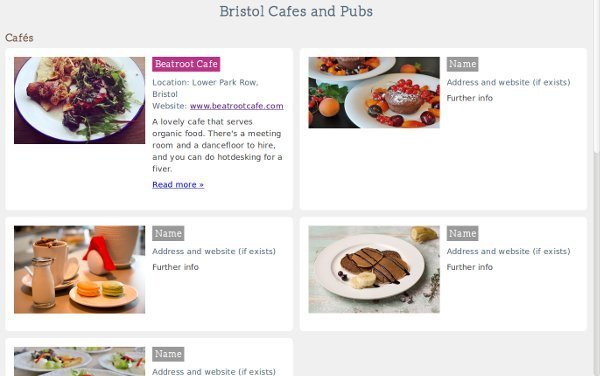Git Workshop
CodeHub Bristol
13 October 2016
Katja Durrani
David Moody
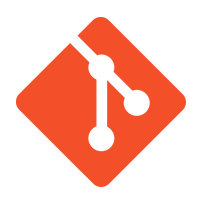
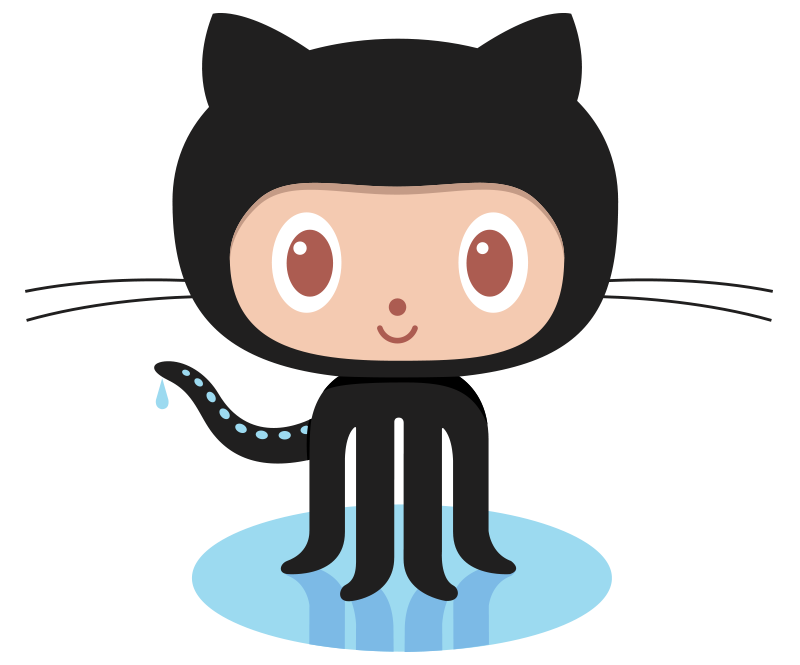
Fundamental Git Workflow
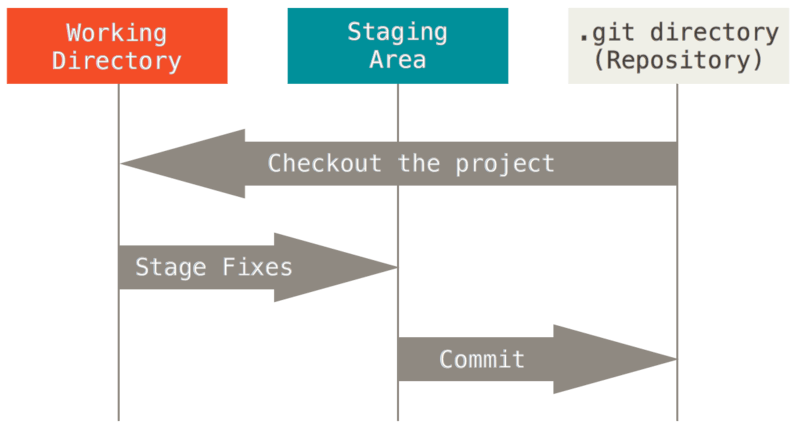
From Pro Git by Chacon/Straub https://git-scm.com/book/en/v2/Getting-Started-Git-Basics
also called Index
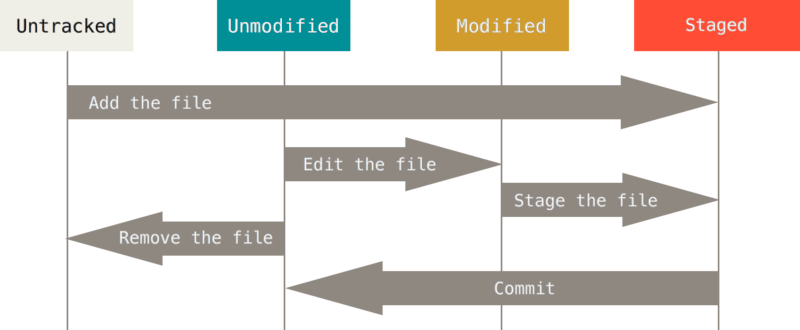
Lifecycle of a File
From Pro Git by Chacon/Straub https://git-scm.com/book/en/v2/Git-Basics-Recording-Changes-to-the-Repository
= Index!
(also --cached)
Basic commands
git init # initiate a git repository inside the current project
git add . # add all files in the working directory to the staging area
git commit -m "message" # commit all the files in the staging area
git commit -a -m "message" # this combines adding all TRACKED files to the
# staging area and committing them
git rm # remove a file from the Index and from disk
# might need -f flag, if file has been changed
git rm --cached # remove a file only from the staging area/index,
# not from disk
git add -A # add everything in the working directory, including
# deletion of files, to the staging area
git add -p # Add patches of code individually
# ("Stage this hunk [y,n,q,a,d,/,e,?]?")
git status # show staged, tracked and untracked files
# Also consider starting a .gitignore file, or perhaps you have a default .gitignore
# file readyThe HEAD
HEAD is a reference to the current commit.
This can be either indirectly through a symbolic reference (for example refs/heads/master) pointing to the commit at the tip of a branch
-- or it can point directly to a commit. In that case the HEAD is in detached state.
What does this mean?
git diff HEAD..HEAD~5
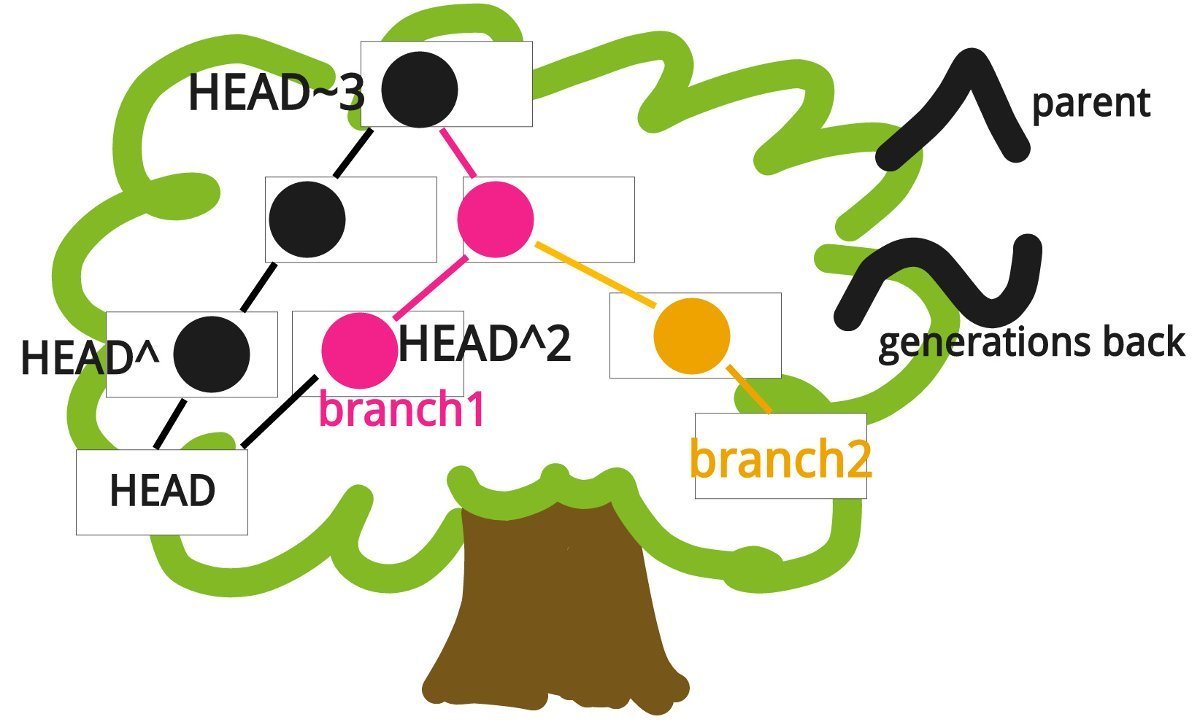
Finding your way round
- Log
- Diff
Git log
git log --oneline # info on each commit abbreviated to one line
git log -n 4 # display only the last 4 commits
git log --all --graph --decorate --oneline # nice graphical display of all
# branches and their heads
# put it in an alias!
Git diff
git diff # show what's in WORKING DIRECTORY compared to INDEX
git diff --cached # what's in INDEX compared to HEAD
git diff HEAD # what's in WORKING DIRECTORY + INDEX compared to HEAD
git diff HEAD~3..HEAD # shows diffs that are in the right hand commit
# compared to the commit on the leftYou can set a difftool (like meld, kdiff3) in the config, then use 'difftool' in your command instead of 'diff' to open it
untracked
modified
staged
git diff
git diff --cached
HEAD
git diff HEAD
= last commit
Git diff
Undoing changes
- Revert
- Reset
- Using Reflog
Revert <commit>
=> undo the changes
introduced by that
commit, by doing the
reverse (creates extra
commit)
Reset <commit>
untracked
modified
staged
=> go back to the state things where at that commit;
depending on flags,
the Index and/or modified files are kept
Use reset when you want to make changes to your most recent commit:
git reset --soft HEAD^ # leaves the working directory and Index as it is
# but sets HEAD back by one commit
# If you want to correct your last commit you can also do this:
git commit --amend -m "<new message>"
You can also reset to several commits earlier (for example, create a branch from commits, set master to earlier stage)
git branch topic/wip
git reset --hard HEAD~3
git checkout topic/wip Undo a merge like this:
git reset --hard ORIG_HEAD What if I have accidentally dropped a commit?
git reflogUse Reflog
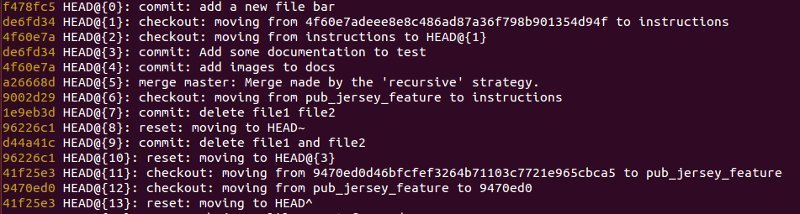
git checkout HEAD@{11}
# to check what is in a commit
git show HEAD@{11}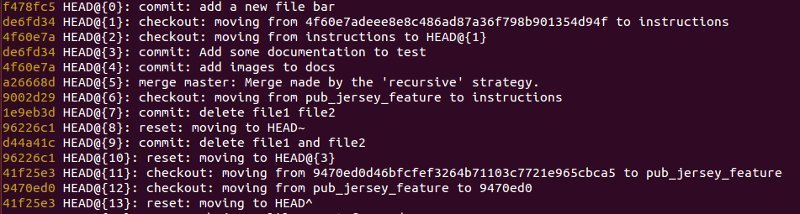
Moving things around
- Branch
- Merge
- Rebase
- Cherry-pick
- Stash
Branches
git branch my_branch <start-point>
git checkout my_branch
# Shorter
git checkout -b my_branch
You can branch off from a different commit or branch than you are on!
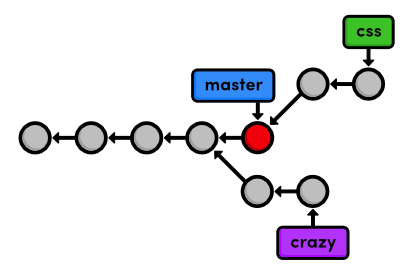
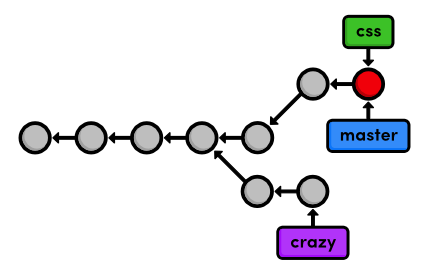
git merge feature
# Delete the feature branch
git branch -d featureMerging - Fast-forward
From Ry's Git tutorial http://rypress.com/tutorials/git/branches-1
Merging - Three-way merge
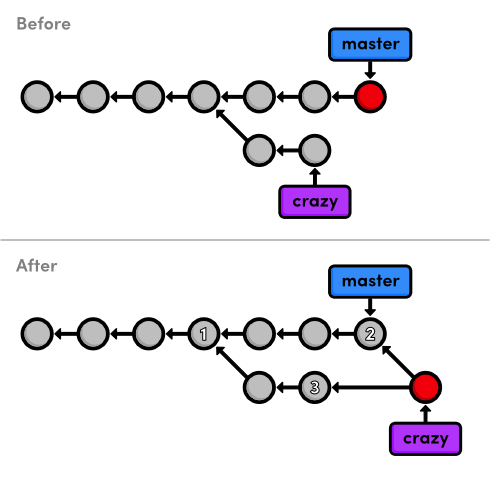
Text
From Ry's Git tutorial http://rypress.com/tutorials/git/branches-2
Rebasing!
Rebasing allows us to keep a linear history of a project.
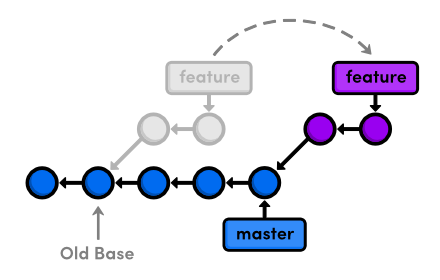
From Ry's Git tutorial http://rypress.com/tutorials/git/rebasing
git rebase <new-base>Move the current branch’s commits to the tip of <new-base>, which can be either a branch name or a commit ID.
Rebasing
Perform an interactive rebase and select actions for each commit.
git rebase --continue # Continue a rebase after amending a commit.
git rebase --abort # Abandon the current interactive rebase and return the
# repository to its former state.
Continue or abort an interactive rebase
git rebase -i <new-base>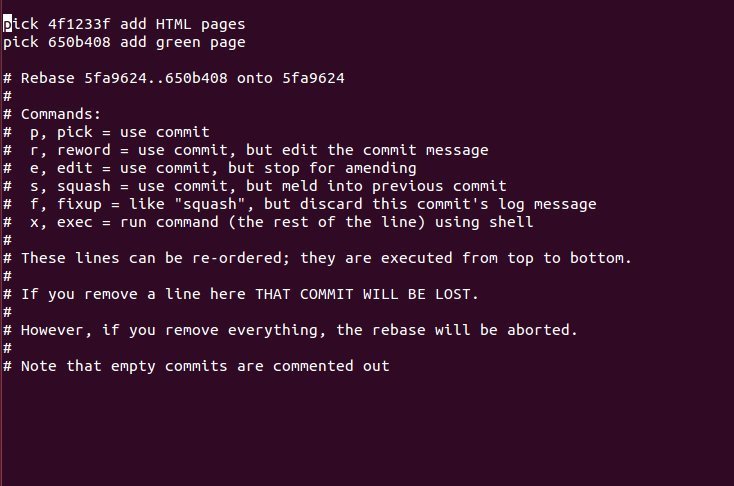
Interactive rebasing allows you to edit, move around, add and delete commits very flexibly
If we want to apply just a single commit to our current branch we can cherry-pick! It's also possible to cherry-pick a number of commits at once.
Cherry-pick
git cherry-pick <commit>
Use git stash when you want to record the current state of the working directory and the index, but want to go back to a clean working directory.
Stash
git stash <save> -m "message"
git pop # to apply and remove from stack
git stash --keep-index # keep Index intact
git stash -u # include untracked files!
git stash list # list all stashes
# ... hack hack hack ...
$ git stash
$ edit emergency fix
$ git commit -a -m "Fix in a hurry"
$ git stash pop
# ... continue hacking ...
# ... hack hack hack ...
git checkout -b my_wip
git commit -a -m "WIP"
git checkout master
# edit emergency fix
git commit -a -m "Fix in a hurry"
git checkout my_wip
git reset --soft HEAD^
# ... continue hacking ...
Stash example
Interrupted workflow to make a hotfix, the traditional way
Using stashing
Working with Remotes
- Clone
- Remote
- Fetch
- Pull
- Push
git remote -v
git remote add upstream https://github.com/user/repo.gitCheck what remotes are present, add a remote
git fetch origin <newbranch>
git checkout -b <newbranch> origin/<newbranch>How to fetch a recently added branch from the remote
If upstream and your local branch have diverged, do this:
git pull --rebaseNever use git push -f !
Now to the interactive part..
git clone https://github.com/CodeHubOrg/gitworkshop.git
What is your favourite Git command?
Some useful links
Tutorials
Git-it https://github.com/jlord/git-it
Pro Git book https://git-scm.com/book/en/v2
Ry's Git tutorial http://rypress.com/tutorials/git/index
Tips and Tricks
David's Dot files (check gitconfig and bashrc!)
https://github.com/davidxmoody/dotfiles/tree/master/dotfiles
Git-Fu by Jeff Schomay http://slides.com/jschomay/git-fu#/
Oh, shit, git http://ohshitgit.com/
Git tips http://www.integralist.co.uk/posts/git-tips.html
Just beautiful 'The sound of the source' https://github.audio/
CodeHub Git Workshop Oct 2016
By Katja Durrani
CodeHub Git Workshop Oct 2016
At Momentum Offices
- 1,930