Getting Started With
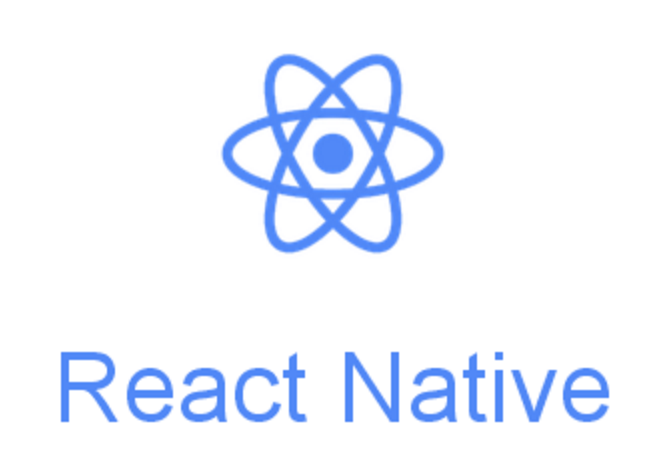
Agenda
- Introduction
- Environment Setup
- Project, Simulator
- Code Structure
- Debugging Techniques
- UI Components
- Native API's
- Demo
- Reference, Helpers
Introduction
React Native enables you to build world-class application experiences on native platforms using a consistent developer experience based on Javascript, React, HTML & CSS
Basically If you know JS & Flexbox Layout you are good to create Mobile Applications
- Write once, Deploy Everywhere
- Cut Down Development Effort
Environment Setup
System Requirements
- Mac OS (Recommended)
- Windows (Limited)
IDE
- XCode
- Android Studio
Environment Setup
CLI
- Node
- React Native CLI
- Watchman (Utility Package)
npm install -g node
npm install -g react-native
npm install -g watchmanProject, Simulator
Creating Project
react-native init weekdays
cd weekdays
# Run Node
npm startRunning the app
# Run iOS Version
react-native run-ios
# Run Android Version
react-native run-androidProject, Simulator
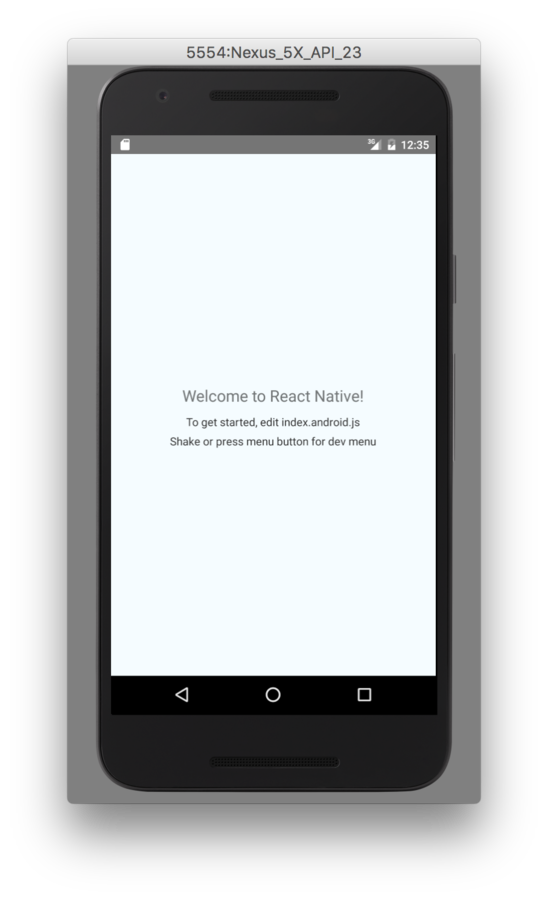
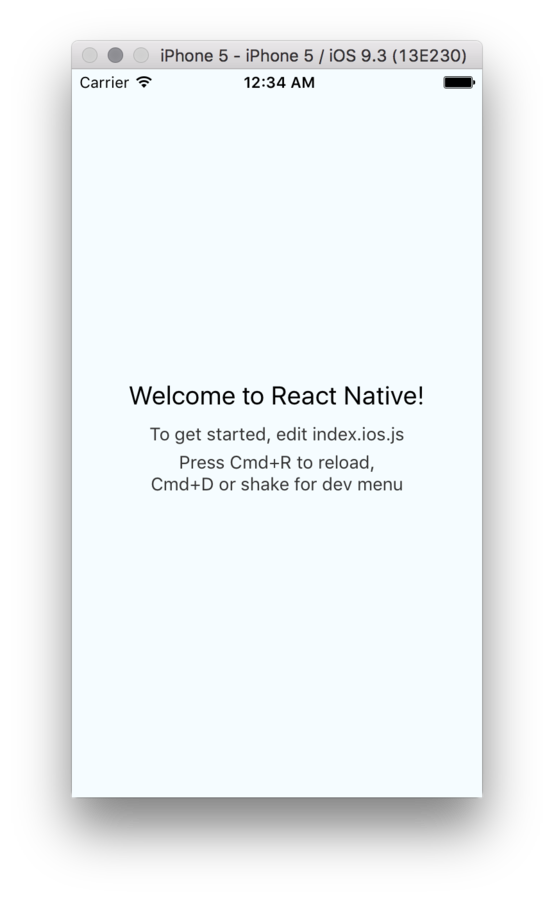
iOS
Android
Code Structure
// Import
import React, { Component } from 'react';
import {
AppRegistry,
StyleSheet,
Text,
View
} from 'react-native';
// Class for Generating Views
class weekdays extends Component {
render() {
return (
<View style={styles.container}>
<Text style={styles.welcome}>
Welcome to React Native!
</Text>
<Text style={styles.instructions}>
To get started, edit index.android.js
</Text>
<Text style={styles.instructions}>
Shake or press menu button for dev menu
</Text>
</View>
);
}
}
// Style for your Views
const styles = StyleSheet.create({
container: {
flex: 1,
justifyContent: 'center',
alignItems: 'center',
backgroundColor: '#F5FCFF',
},
welcome: {
fontSize: 20,
textAlign: 'center',
margin: 10,
},
instructions: {
textAlign: 'center',
color: '#333333',
marginBottom: 5,
},
});
// Register you component
AppRegistry.registerComponent('weekdays', () => weekdays);Debugging Techniques
iOS
Android
Refresh View — cmd + r
Dev Menu — cmd + d [or] Shake device
Refresh View — click r twice
Dev Menu — cmd + m [or] Shake device
Debugging Techniques
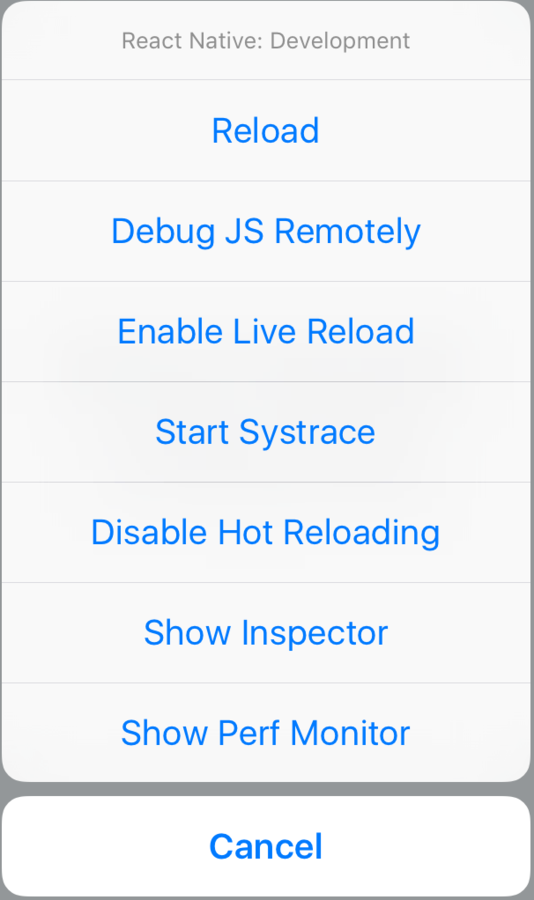
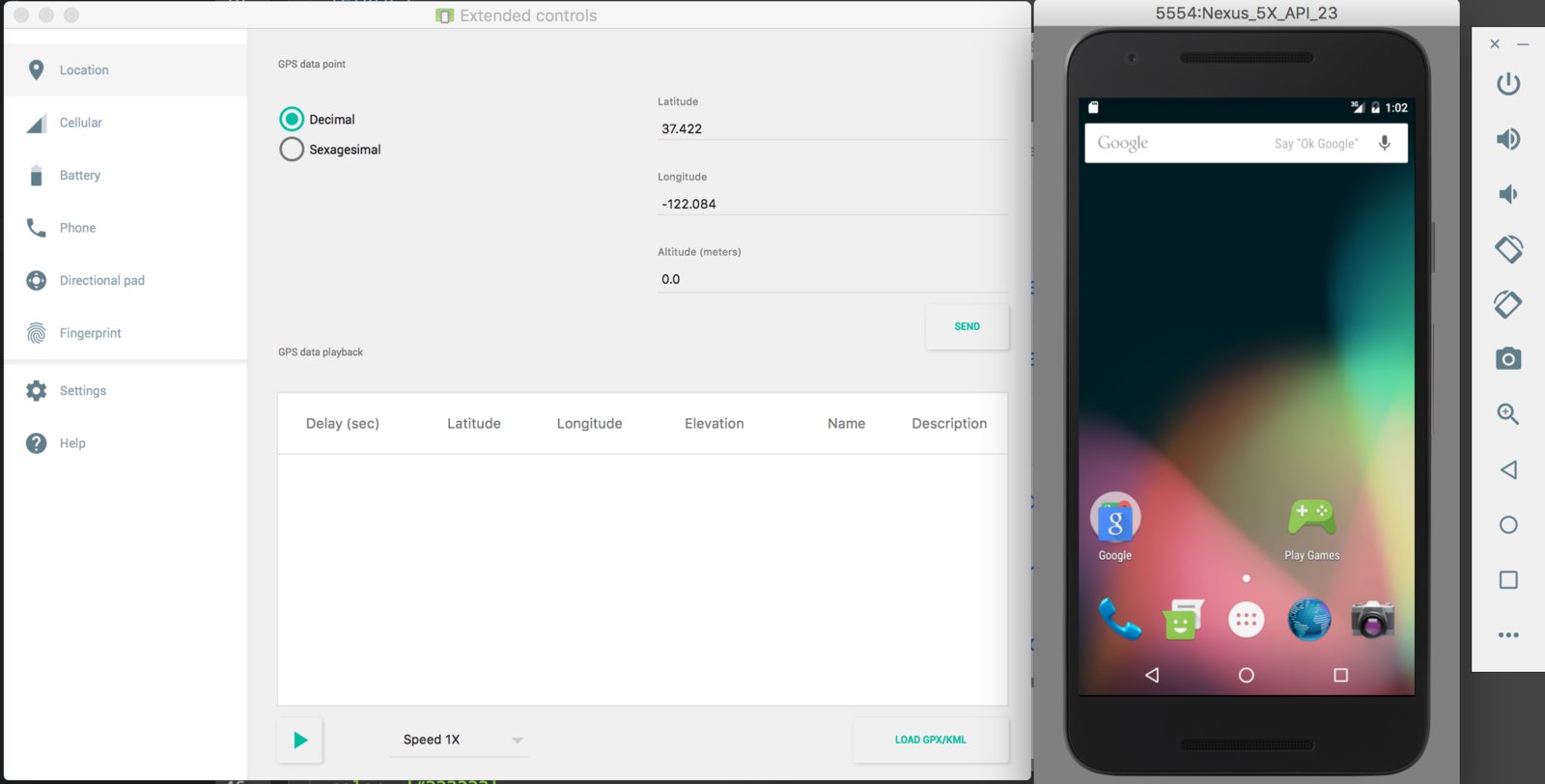
Android
iOS
UI Components
- Image
- List View
- Date Picker
Reusable Components which you use from app to app
Including Components
// Step 1 - Install
npm install react-ux-password-field
// Step 2 - Import
var InputPassword = require('react-ux-password-field');
// Step 3 - Include it in View
render: function() {
return (
<InputPassword />
)
}
- Navigator
- Text Input
- Web View
Native API's
- Alert
- Camera Roll
- Push Notifications
Reusable Components which you use from app to app
Using API's
// Step 1 - Import
var {
StyleSheet,
View,
Text,
TouchableHighlight,
AlertIOS,
} = ReactNative;
// Step 2 - Include in View
<TouchableHighlight
style={styles.wrapper}
onPress={() => AlertIOS.prompt('Type a value', null, this.customButtons, 'login-password', 'admin@site.com')}>
<View style={styles.button}>
<Text>
prompt with title, custom buttons, login/password & default value
</Text>
</View>
</TouchableHighlight>- Vibration
- Net Info
- Clipboard
Demo
- Sample Project
- Live Reload
- Simulator Debugging
- Device Demo
Reference, Helpers
Documentation - https://facebook.github.io/react-native/docs
Curated List - https://github.com/jondot/awesome-react-native
UI Components - https://js.coach
Decko - https://github.com/decosoftware/deco-ide
Debugger - https://github.com/jhen0409/react-native-debugger
Sample Apps - https://github.com/facebook/react-native/tree/master/Examples
Practical Example - https://github.com/fangwei716/30-days-of-react-native
QA
Thanks
Twitter/Github - @logeshpaul
Getting Started With React Native
By Logesh Paul
Getting Started With React Native
- 2,920

