Getting Stylish
What makes a website "look good"?
{warm up}
Writing stylesheets
Arranging elements
Mobile first
{writing stylesheets}
Cascading Style Sheets
Cascading Style Sheets
Styles applied in a cascade
<div id="container">
<div id="sub-div"> // Has own styles + #container styles
<p id="block"> // Own styles + #sub-div + #container
<text>Text1</text> // styles + #block + #sub-div + #container
<text>Text2</text>
<text>Text3</text>
</p>
</div>
</div>Defining styles
Inline with HTML elements
<div style="font-size:30px">Text goes here</div>Style section in HTML code
<html>
<style>
**** CSS syntax goes here ****
</style>
</html>Include from a separate file
<html>
<link rel="stylesheet" href="css/my-css.css"/>
</html>Applying styles
Recall HTML element attributes
<div id="my-div" class="container">...</div>In CSS, select by property or type
/* CSS pseudo-code */
selector {
property:value;
}Selectors
By ID
li { /* all <li> elements */
property:value;
}By class
.my-class { /* with the . symbol */
property:value;
}By element type
#my-id { /* with the # symbol */
property:value;
}Units in CSS
Absolute units
in (inches)
px (pixels, 1px = 1/96 in)
cm (centimeters)
mm (millimeters)
pt (point, 1pt = 1/72 in)
pc (picas, 1pc = 12 pt)
Relative units
% (percentage of parent width)
em (relative to font-size)
{arranging elements}
The box model
Every HTML element is a box with content
{even text!}
How to understand layout
Positioning is dictated by size of each box
The box model
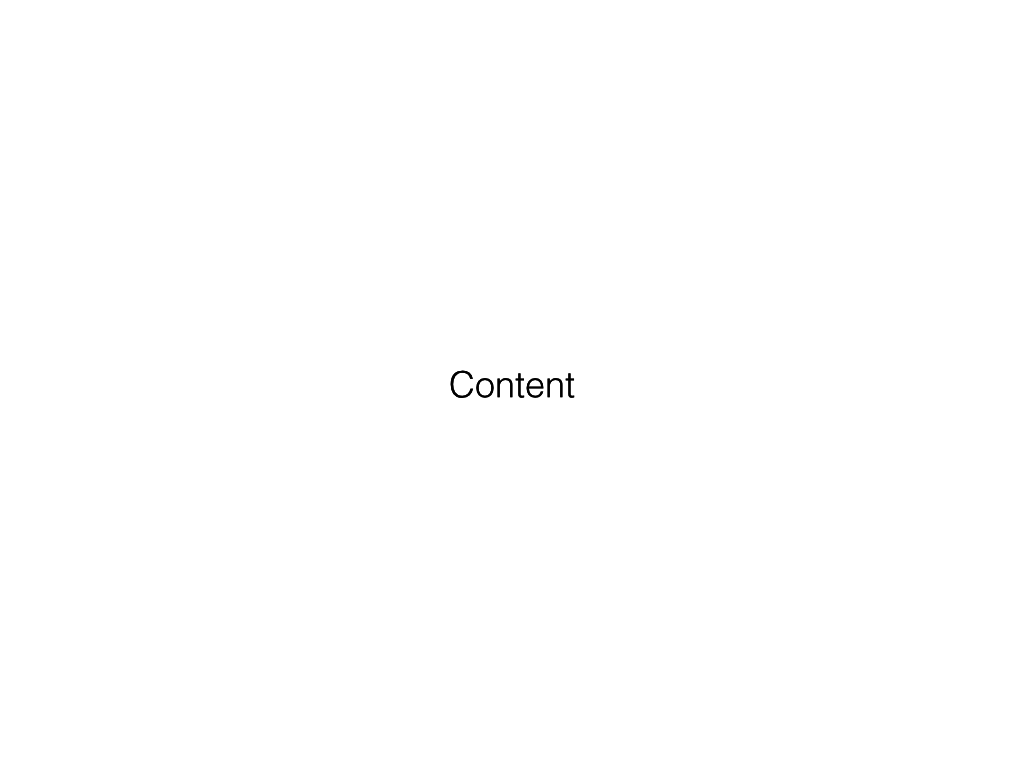
The box model

The box model
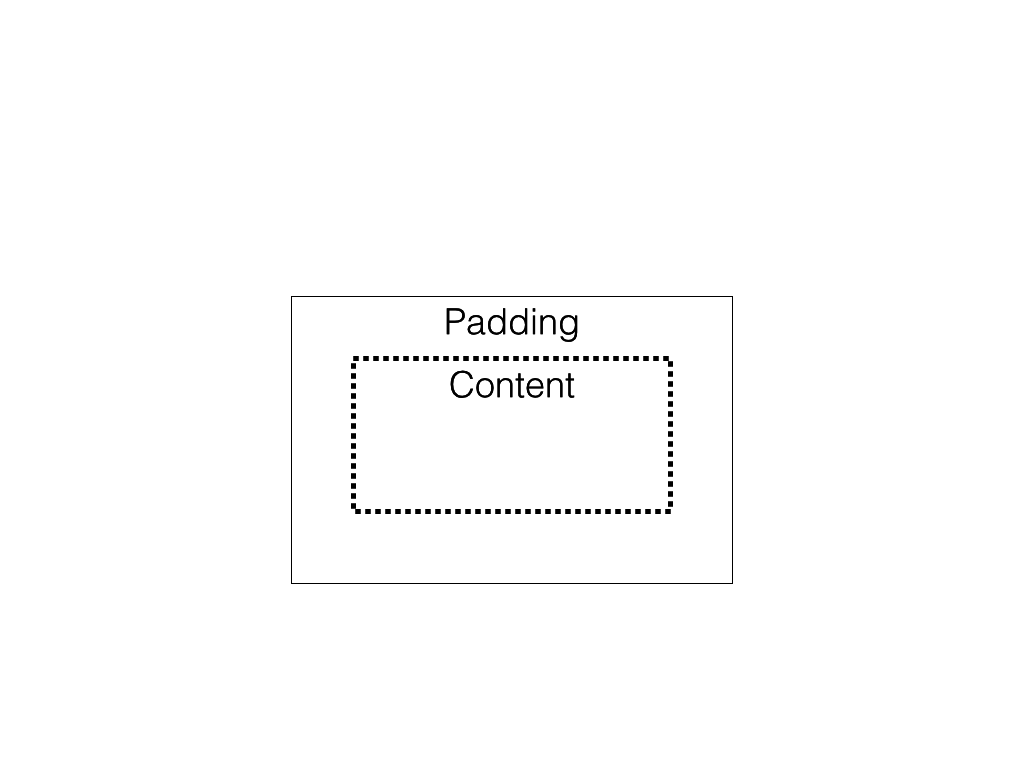
The box model
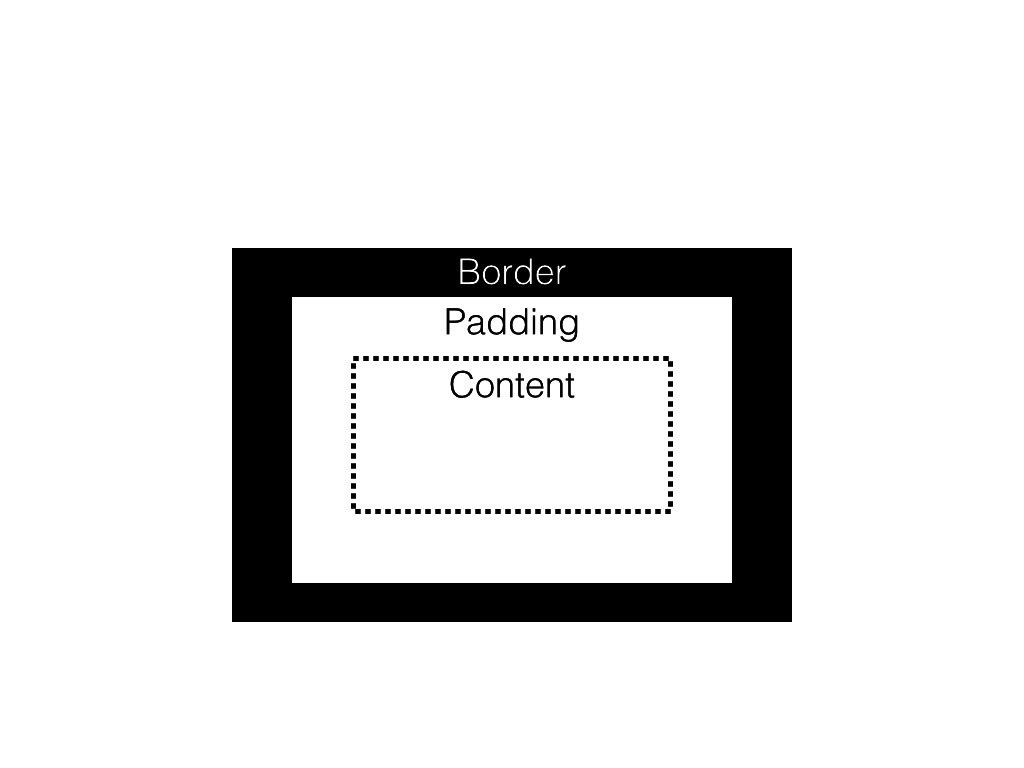
The box model
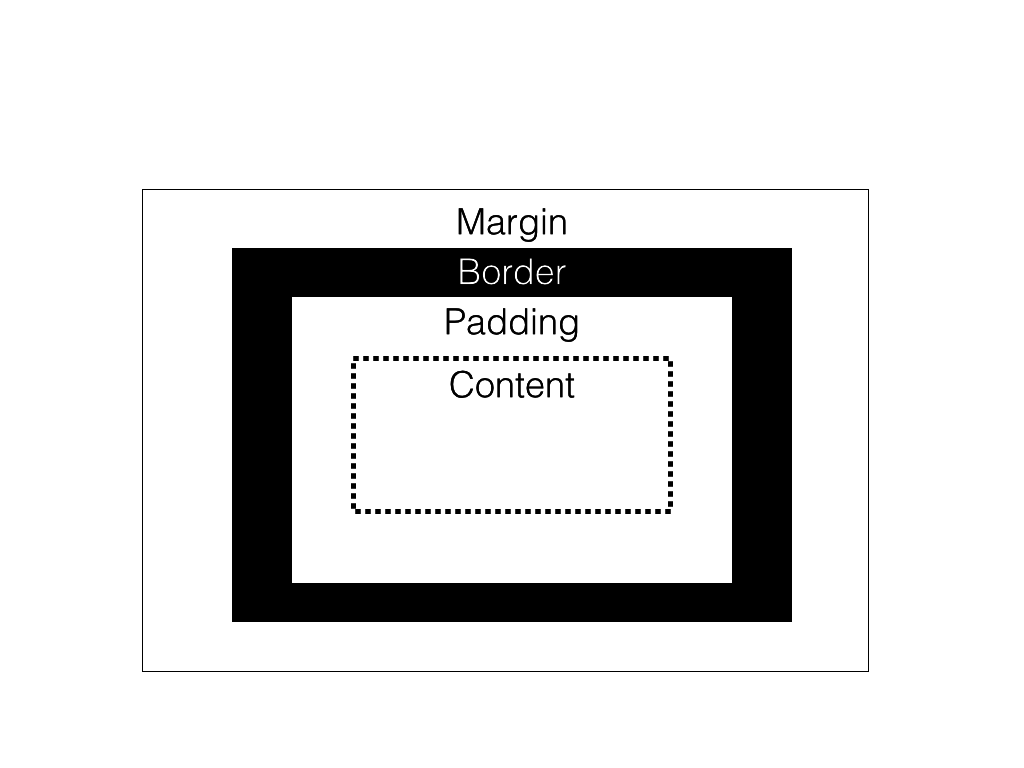
The box model: padding
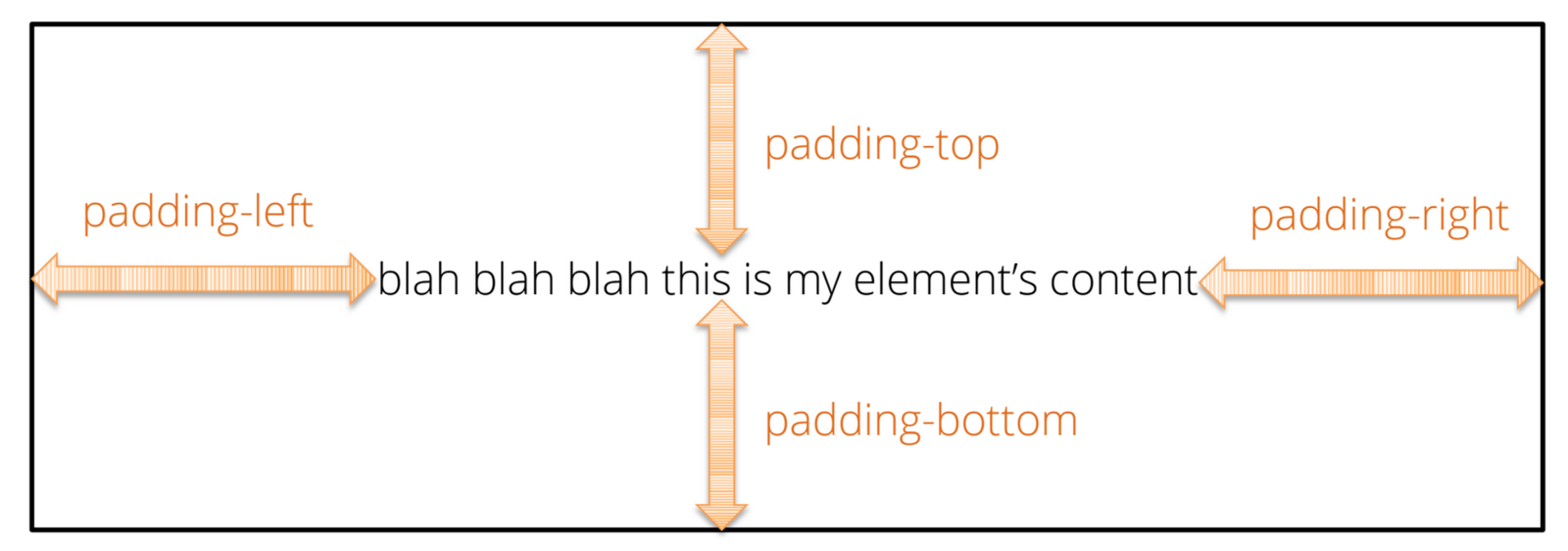
Space between content and border
The box model: Margin
Space between boxes
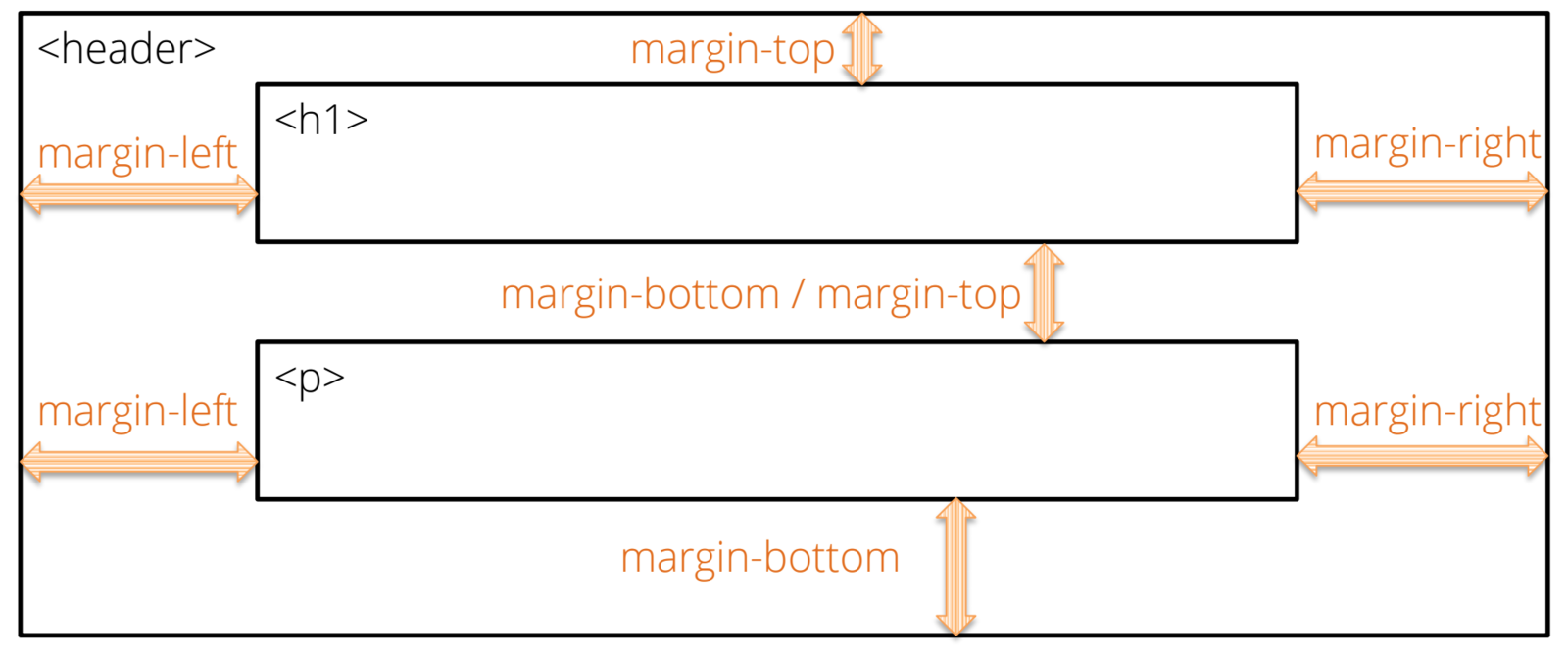
Arranging elements
"Block" level elements (divs, by default)
<div>Block element</div>
<div>Block element</div>
"In-line" level elements (spans)
<span>Inline element</span>
<span>Other inline element</span>
Arranging elements
Inline-block elements
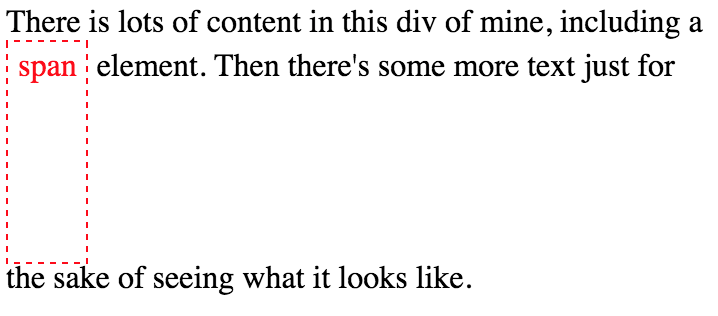
Allow other elements on the same line (unlike block)
Can set width/height (unlike in-line)
Positioning elements
Fixed position
#element {
position:fixed;
}Keeps element fixed relative to browser window
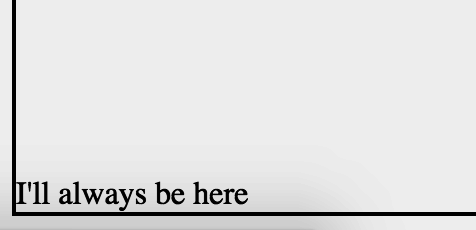
Positioning elements
Absolute position
#element {
position:absolute;
}Positioned an absolute number of pixels from parent
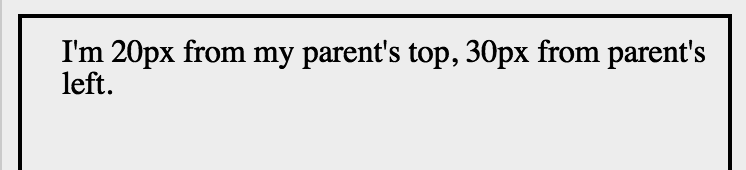
(removed from flow of other elements)
Positioning elements
Relative position
#element {
position:relative;
}Move element relative to where it should be
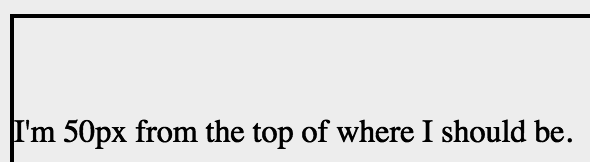
Specifying color
Too many options
english: 'blue'
Hue-saturation-lightness: hsl(255, 100, 50%)
red-green-blue: rgb(0,0,255)
Hex: #0000FF

{mobile-first}
What?
Why?
How?
{what}
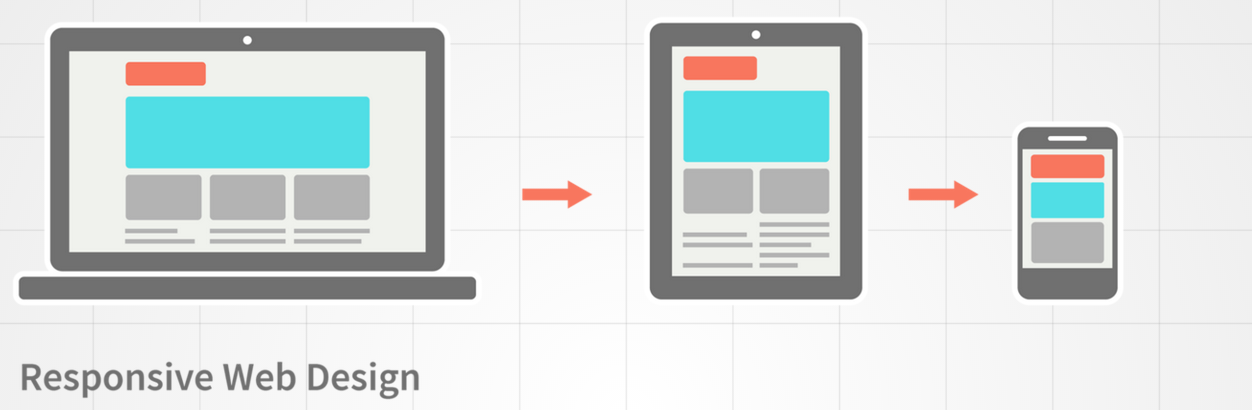
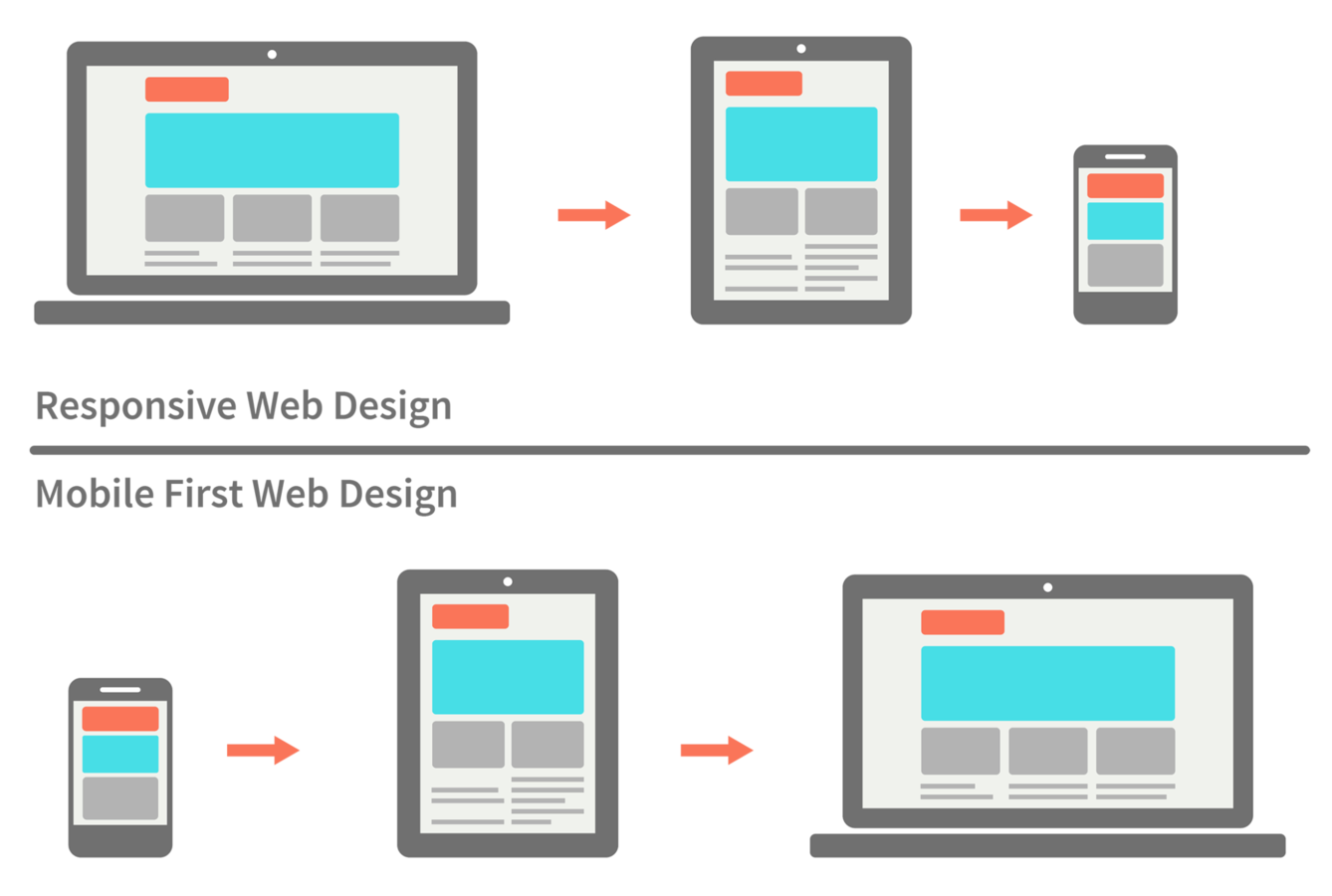
{why?}

Why mobile?
Why first?
Graceful degradation v.s. progressive enhancement
Easier to add than remove
Do the hard work up front
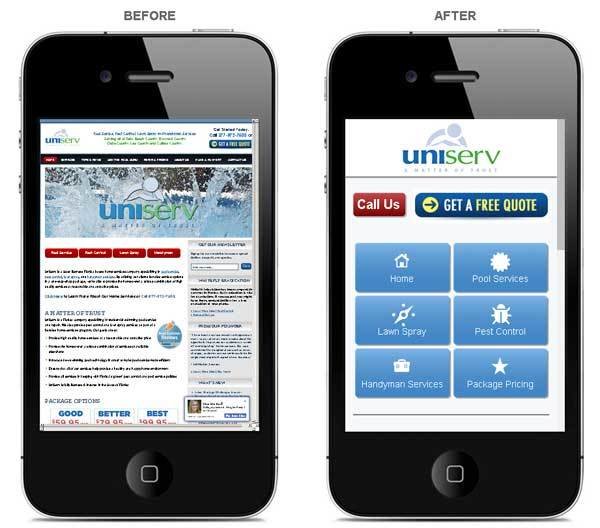
{how?}
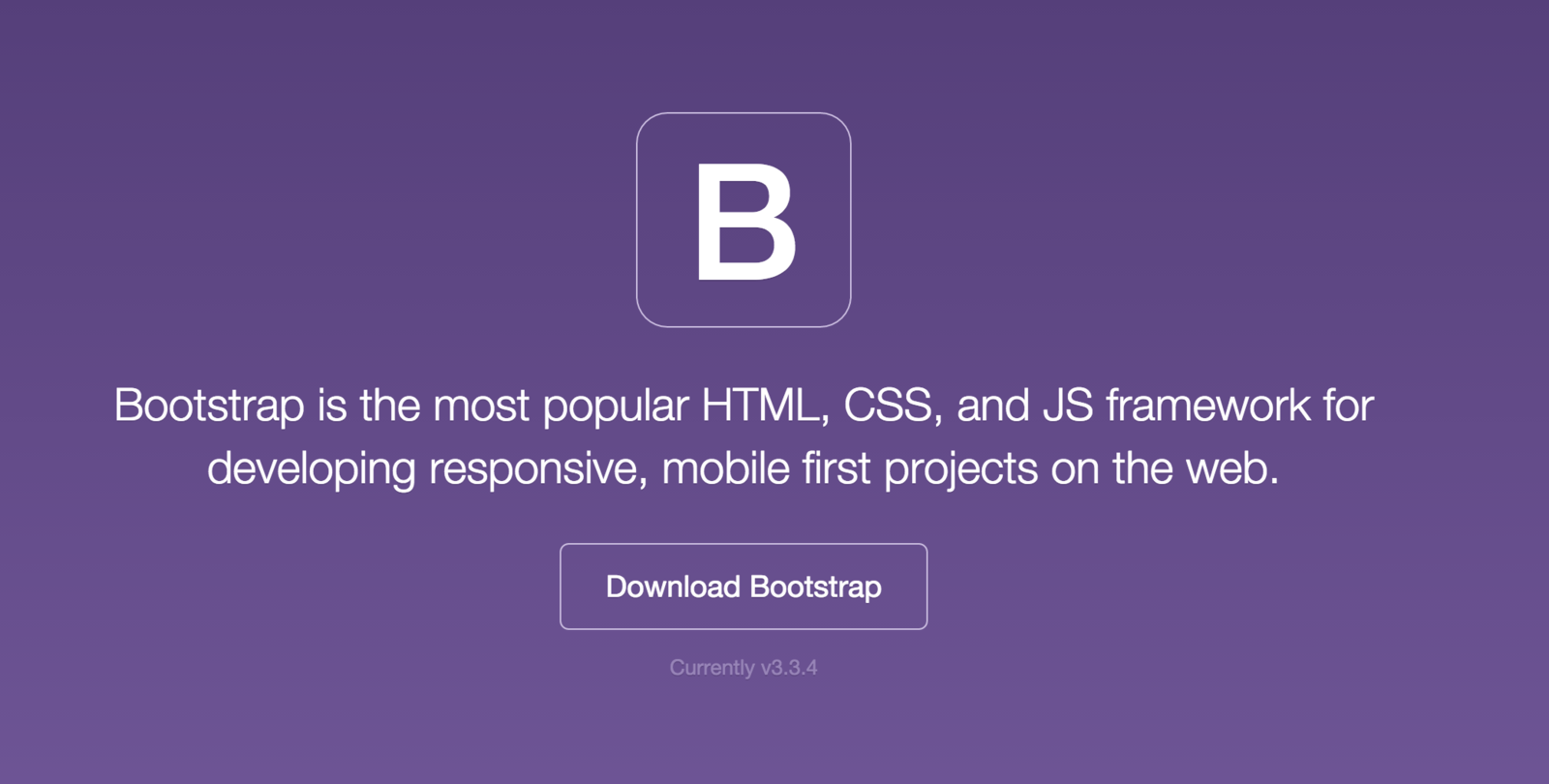

What can it do?

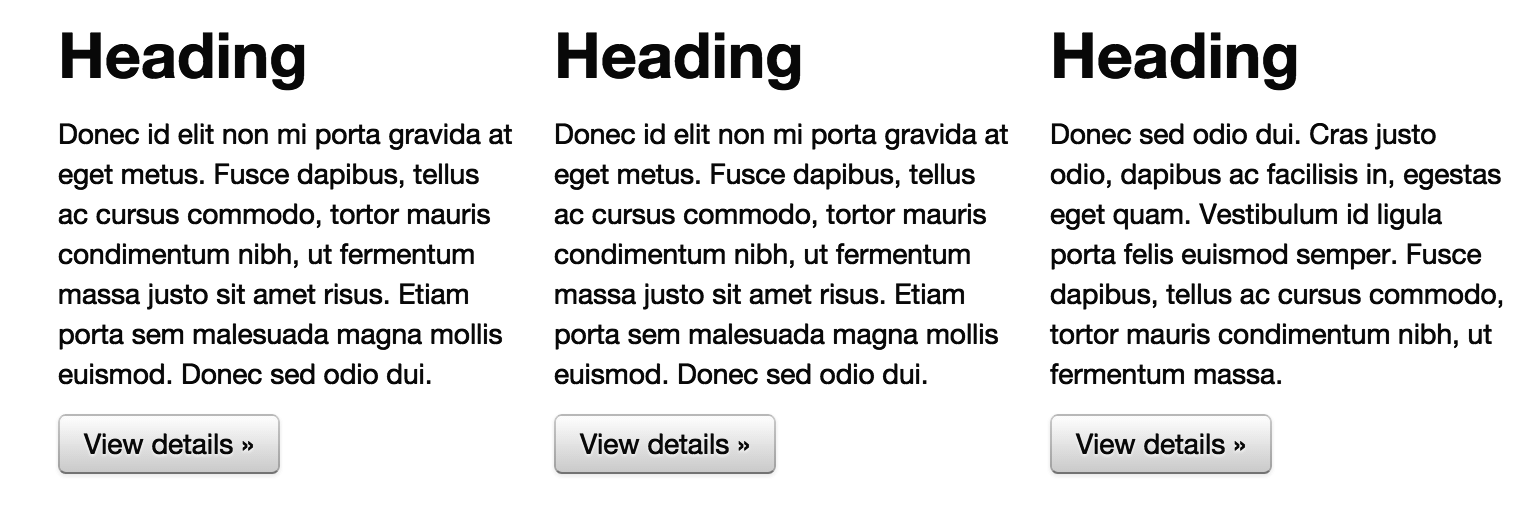
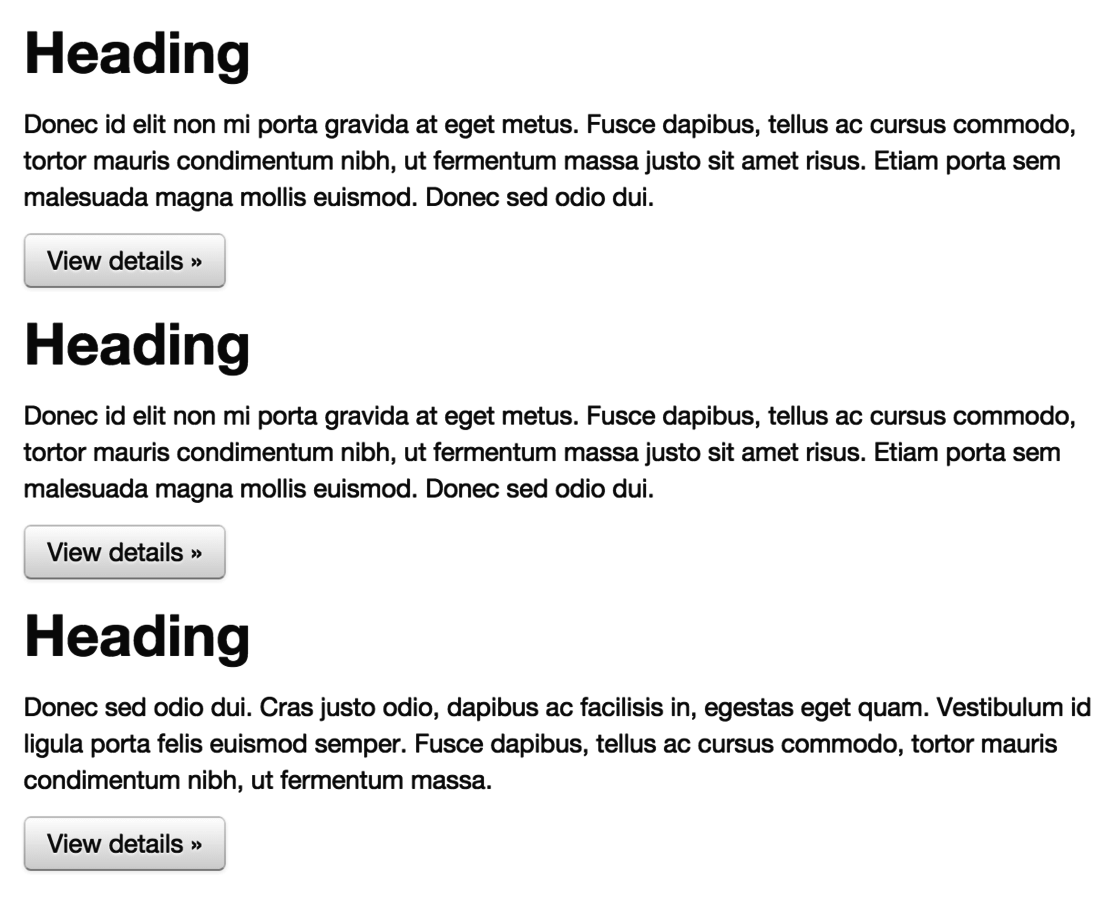
Set-up
<head>
<meta charset="utf-8">
<meta http-equiv="X-UA-Compatible" content="IE=edge">
<meta name="viewport" content="width=device-width, initial-scale=1">
<!-- The above 3 meta tags *must* come first in the head;-->
</head>Set device width
/* In CSS stylesheet */
@import url(https://..../bootstrap.min.css);Import css
The Grid
Horizontal sections as rows
Vertical sections as columns

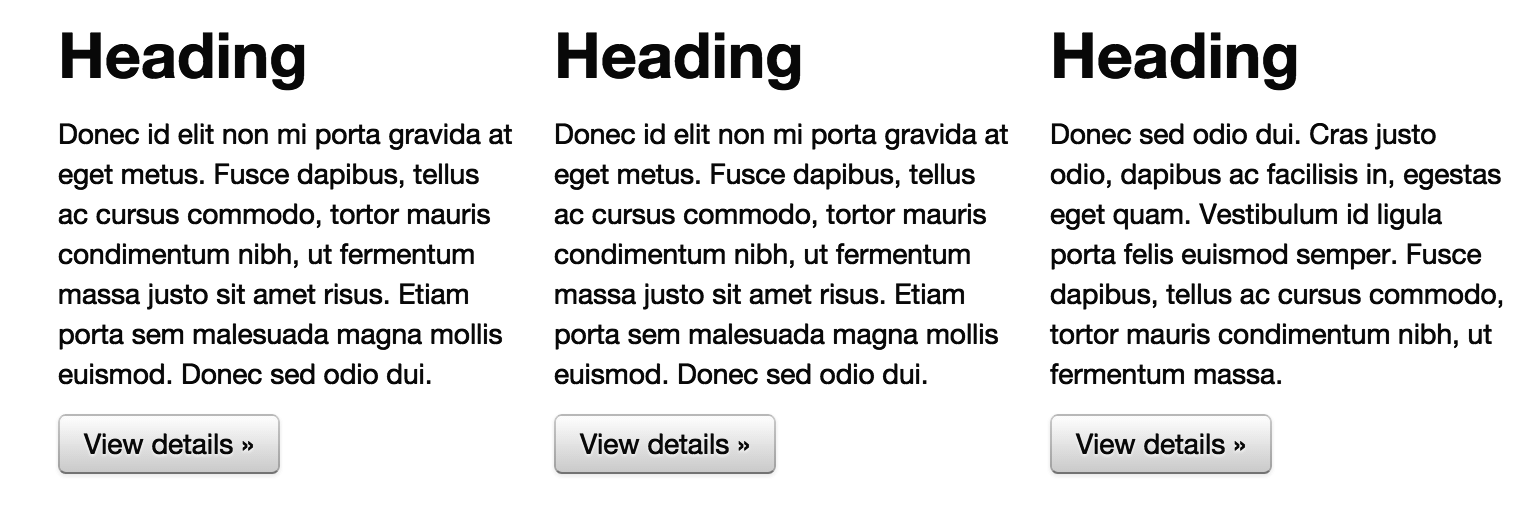
Column 1
Column 2
Column 3
Row 1
Row 2
Columns
There are 12 columns in the grid
Elements can take up many columns

Row 1:

Row 2:
Row 3:
Specify columns based on screen-size


Syntax
<body>
<div class="container">
<div class="row">
<div class="col-md-6">6 columns on a medium screen</div>
<div class="col-md-6">6 columns on a medium screen</div>
</div>
</div>
</body>
Set columns for desired device
Create elements
Under the hood
@media screen and (max-width: 300px) {
body {
background-color: lightblue;
}
}Media queries
Conditional styles
Navigation
<nav class="navbar navbar-default">
<div class="container">
<!-- Header for mobile -->
<div class="navbar-header">
....
</div>
<!-- Screen navigation elements -->
<div id="navbar" class="navbar-collapse collapse">
...
</div>
</nav>Use bootstrap's built in navigation classes
Use lists to build controls
<ul class="nav navbar-nav">
<li class="active"><a href="#">Home</a></li>
<li><a href="#about">About</a></li>
<li><a href="#contact">Contact</a></li>
</ul>Assignment
Map Challenge (due before next class)
style
By Michael Freeman
style
- 1,835



