Introduction to Blender
Form 3 - Computer
2023-2024
Floor 4 - Computer Room
Mr. Peter

Outline
Outline
Chair and table

1
Building Steps
2
Ex05 - Chair and table
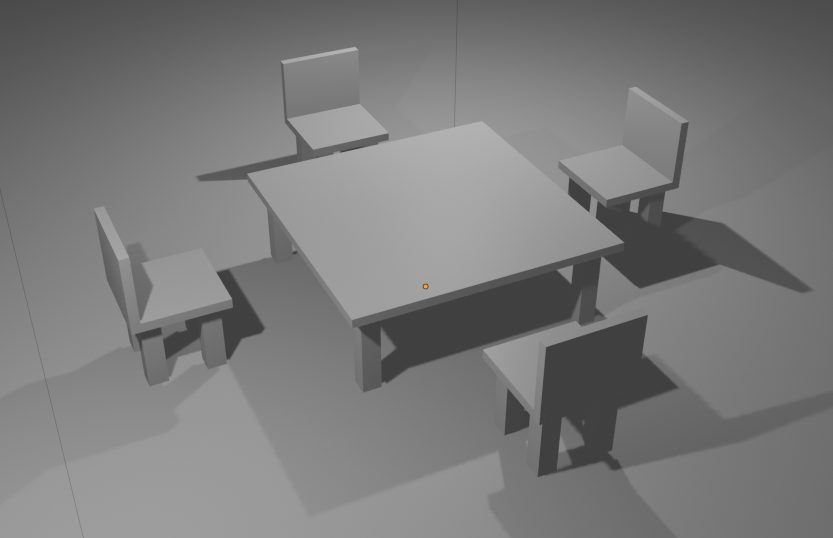
1. Select the cube
2. Change the Scale of Z to 0.1
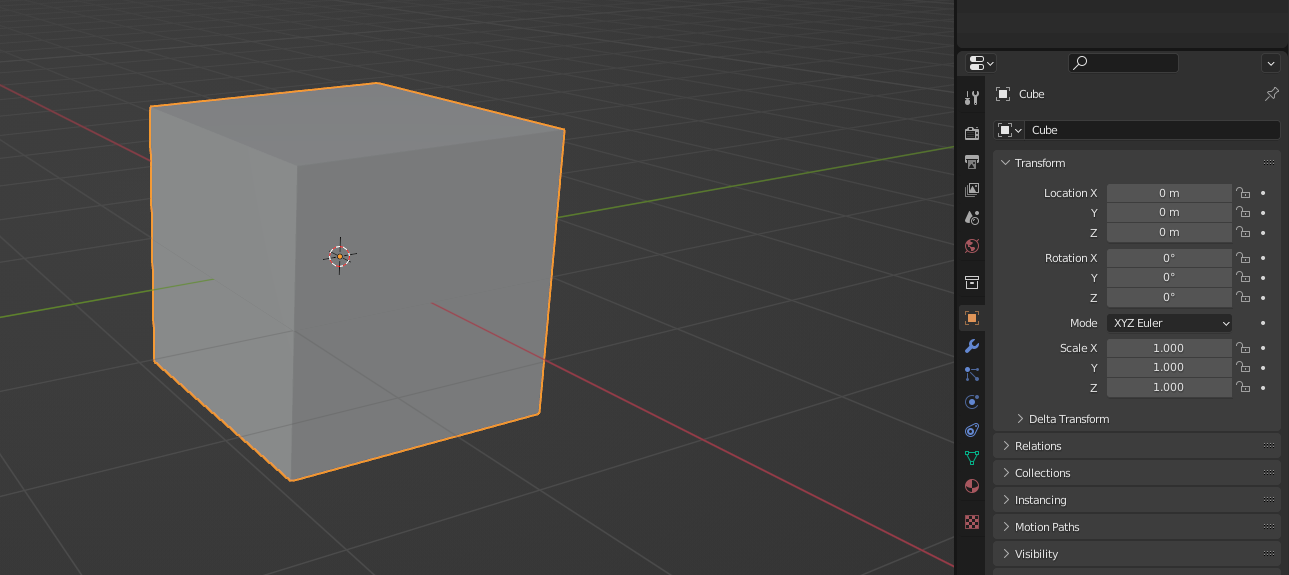
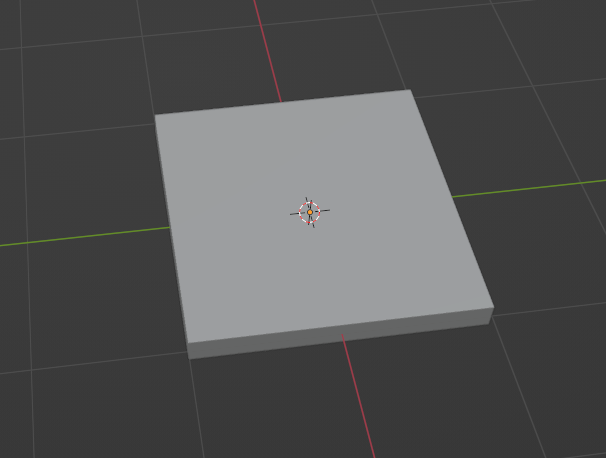
Ex05 - Chair and table
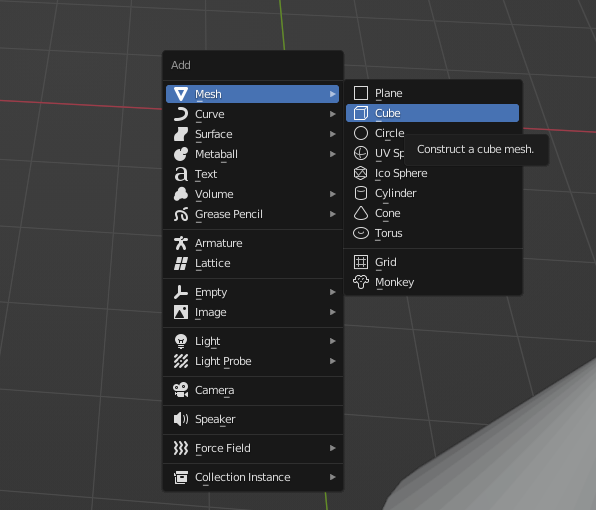
1. Press Shift + A
2. Select Mesh
3. Select Cube
Ex05 - Chair and table
1. Select the cube
2. Change the X and Y of the scale to 0.2
3. Change the Z of the scale to 0.8
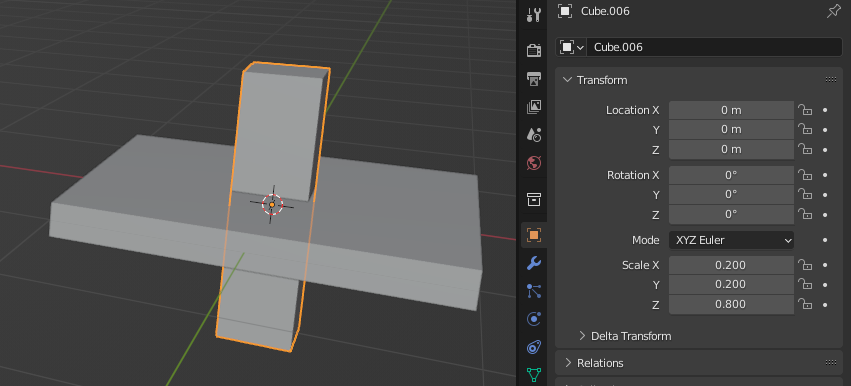
Ex05 - Chair and table
1. Select the cube
2. Change the X and Y of the location to 0.6m
3. Change the Z axis of the location of the cube to -0.8m
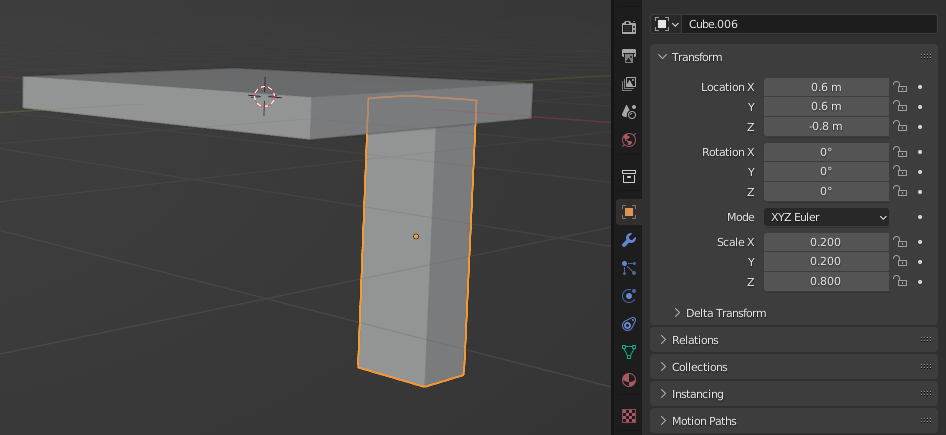
Ex05 - Chair and table
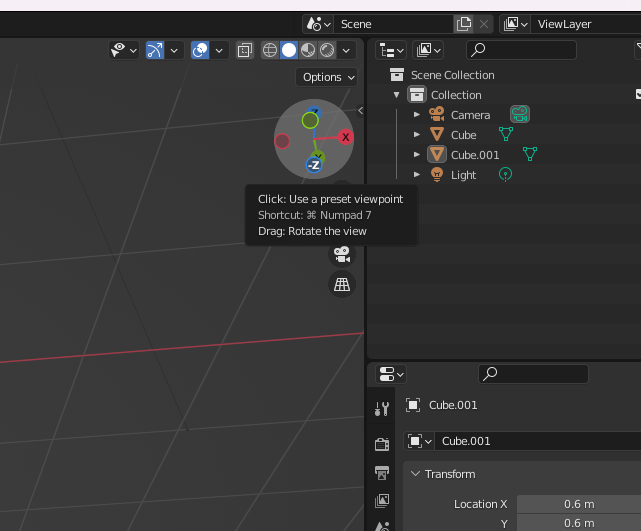
Click -Z button
Ex05 - Chair and table
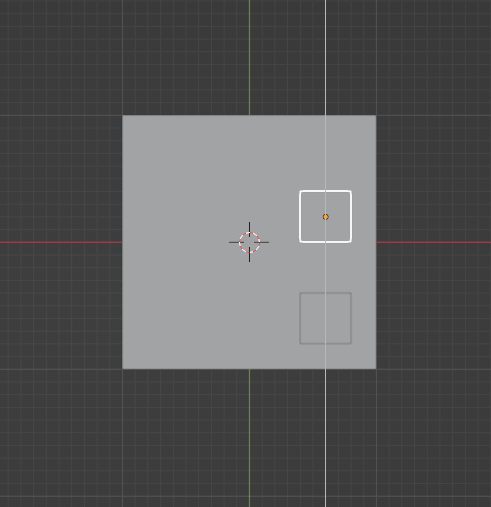
1. Select the chair leg
2. Press Shift + D to copy the chair leg
3. Press Y key to move it along with Y axis
Ex05 - Chair and table
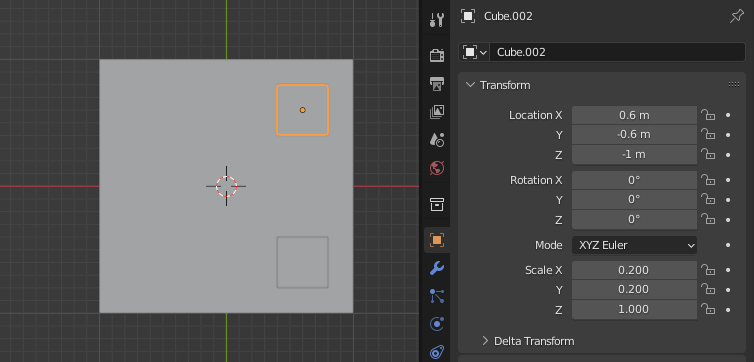
Change the Y axis of the location to -0.6
Ex05 - Chair and table
Repeat the steps four times
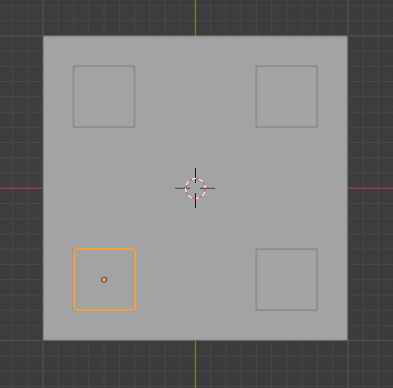
Ex05 - Chair and table
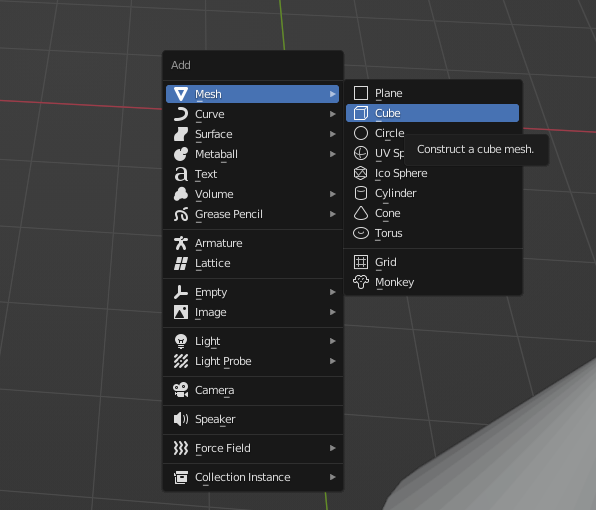
1. Press Shift + A
2. Select Mesh
3. Select Cube
Ex05 - Chair and table
Define the properties of the cube as the image above
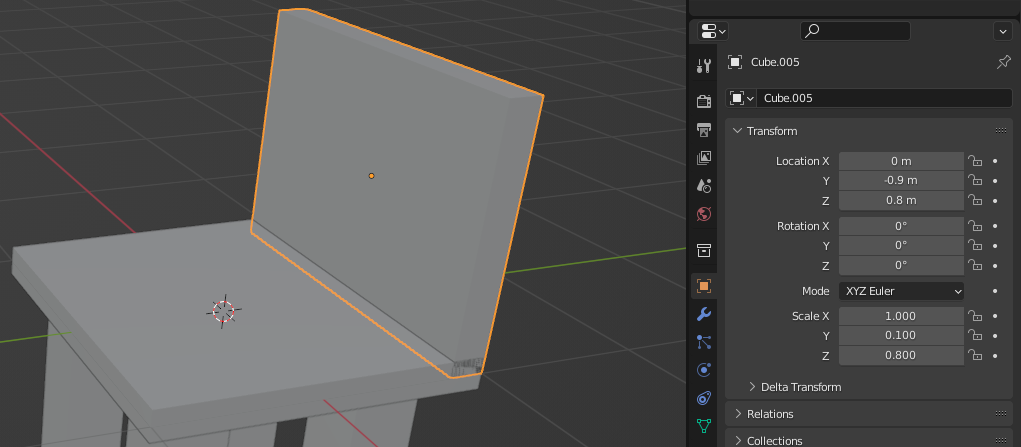
Ex05 - Chair and table

1. Select the chair
2. Press G and Z to move up
Ex05 - Chair and table
Move it far away from the center point
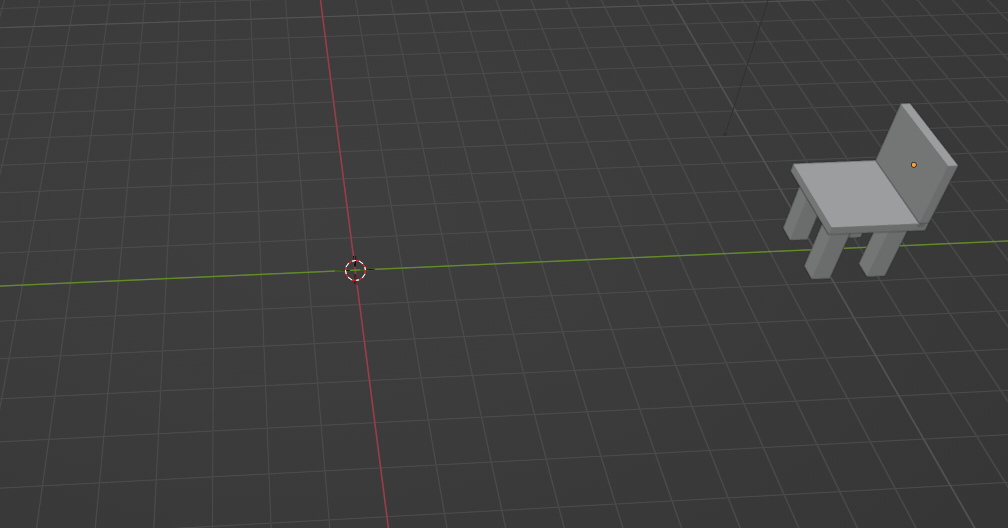
Ex05 - Chair and table
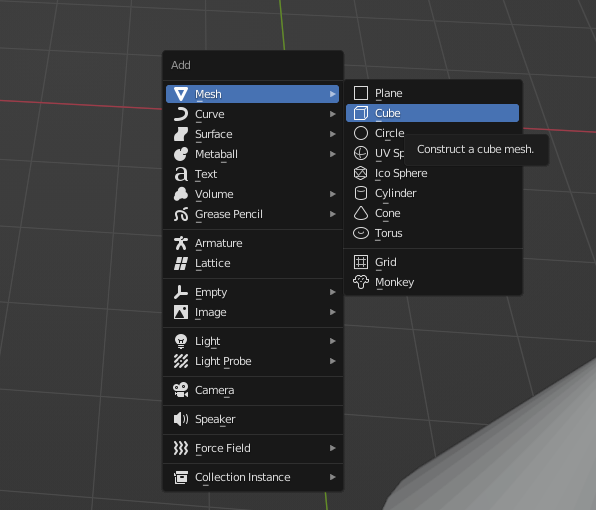
1. Press Shift + A
2. Select Mesh
3. Select Cube
Ex05 - Chair and table
Create a table with the parameters above
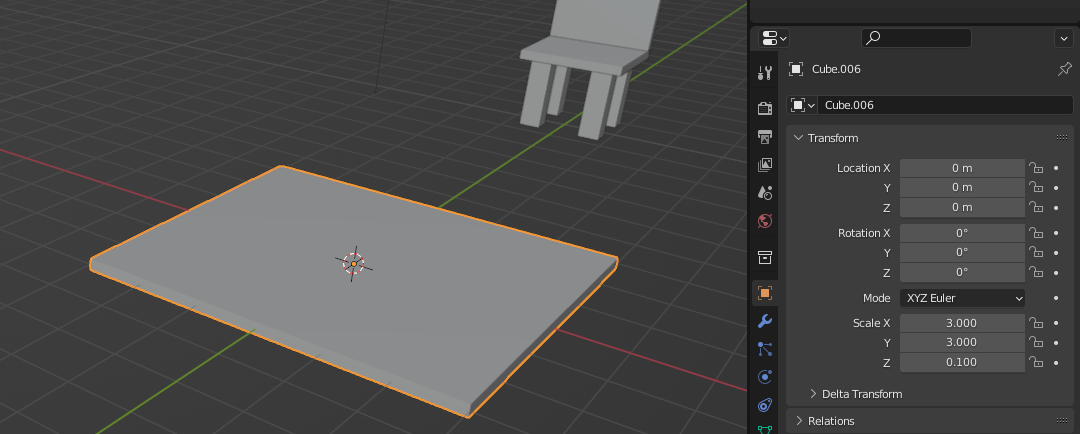
Ex05 - Chair and table
Repeat the steps for creating the chair legs to create the table legs

Ex05 - Chair and table
Copy Chair and move it around the table
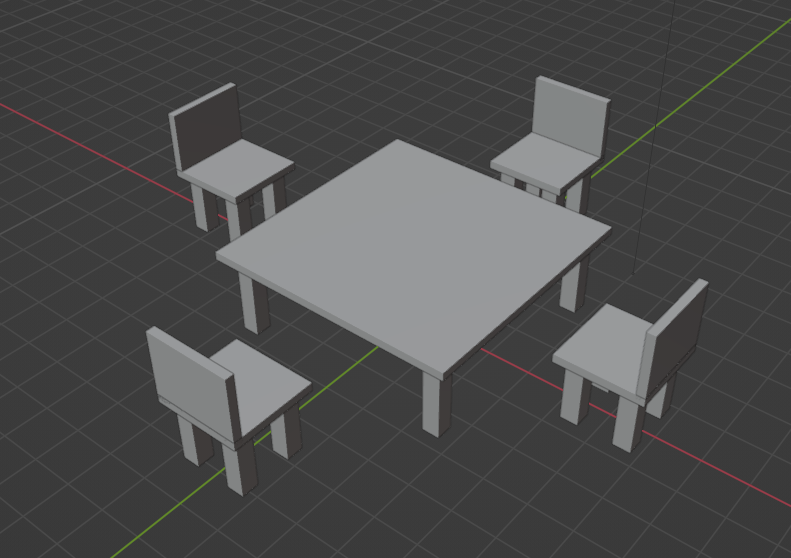
G key: Grab and move the objecy
R key: Rotate the object
X key: X-axis
Y key: Y-axis
Z key: Z-axis
Ex05 - Chair and table
Create a Plane as a ground
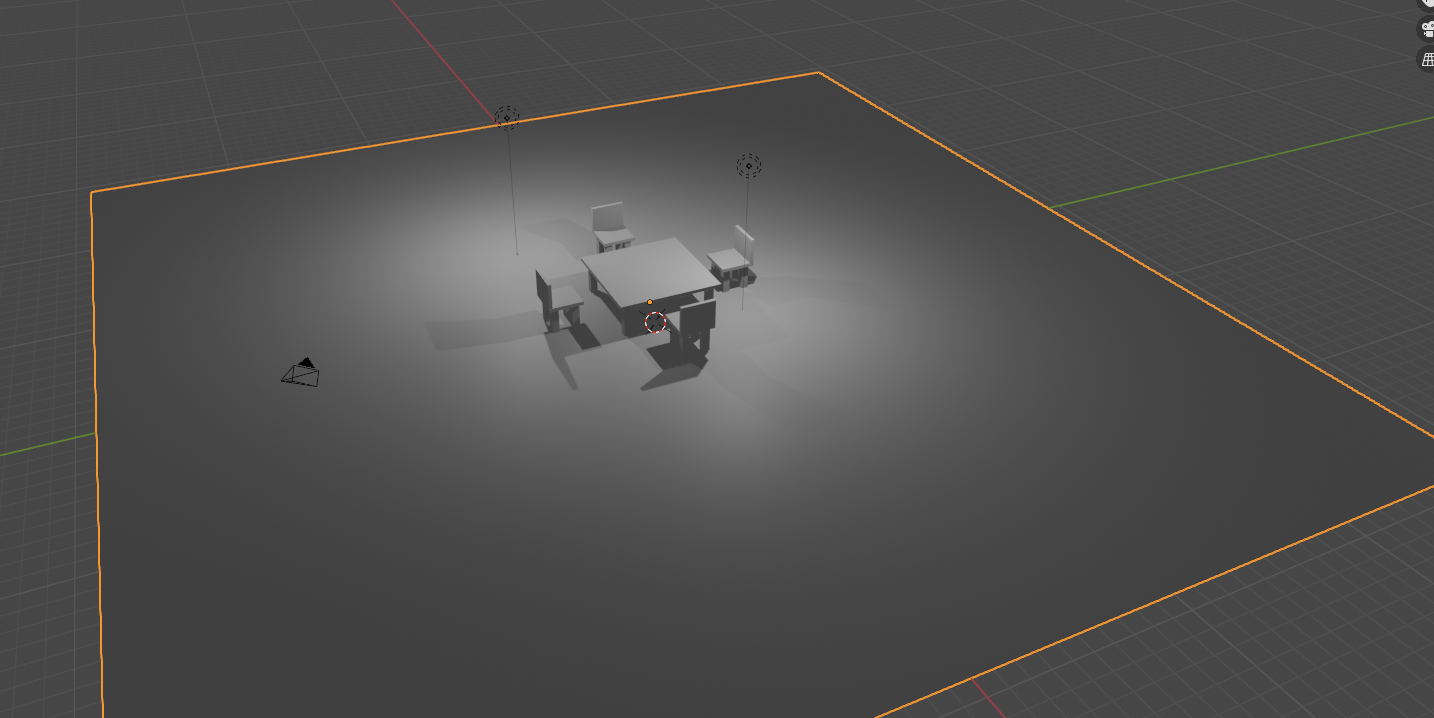
Ex05 - Chair and table
Change material color of each object if you want.

Ex05 - Chair and table
F3 - Introduction to Blender
By Mr Peter
F3 - Introduction to Blender
- 253



