Introduction to Blender
Form 3 - Computer
2022-2023
Floor 4 - Computer Room
Mr. Peter

Outline
Outline

Blender Animation - Ex20
1
Blender Animation - Ex21
2
Blender Animation - Ex20
Ex19 - Physical world

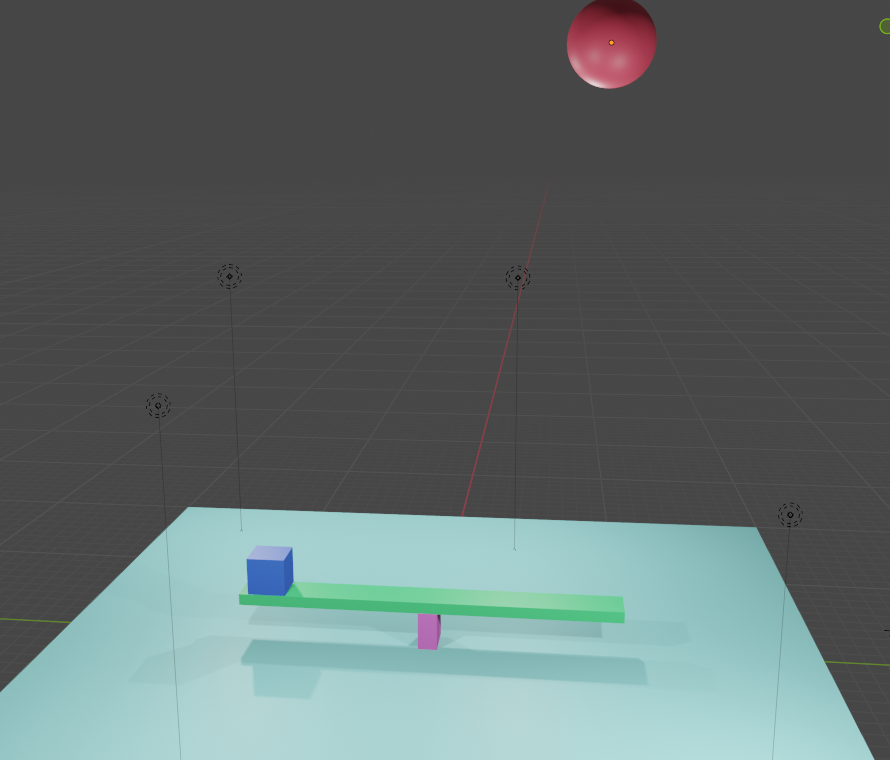
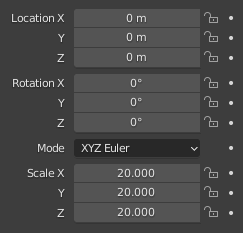
Ground
Blender Animation - Ex20
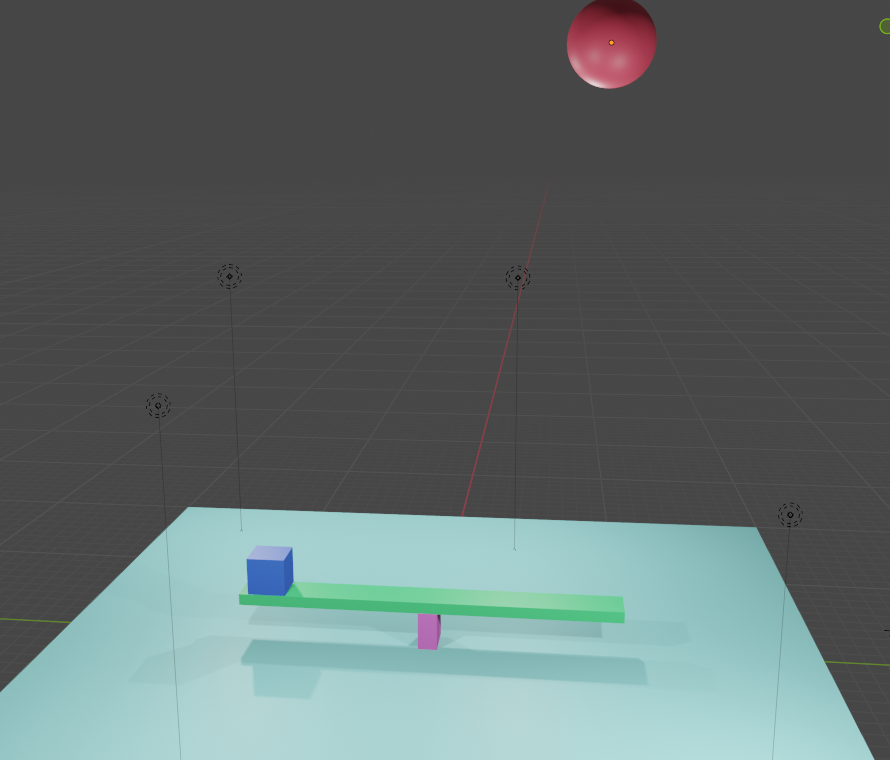
Cube
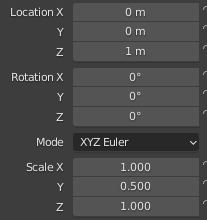
Blender Animation - Ex20
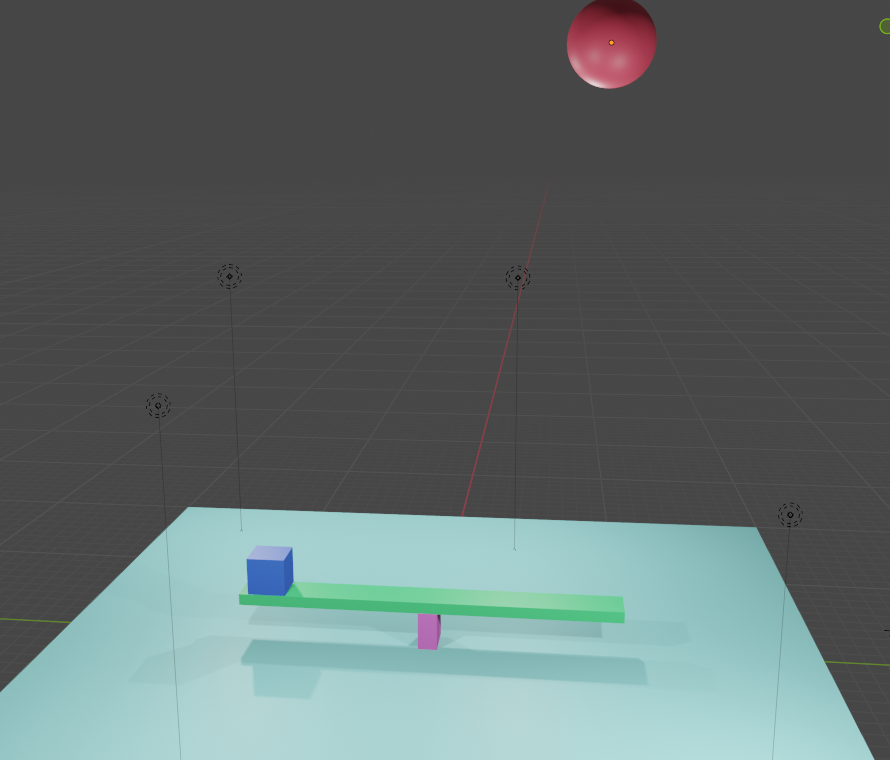
Cube
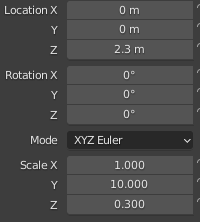
Blender Animation - Ex20
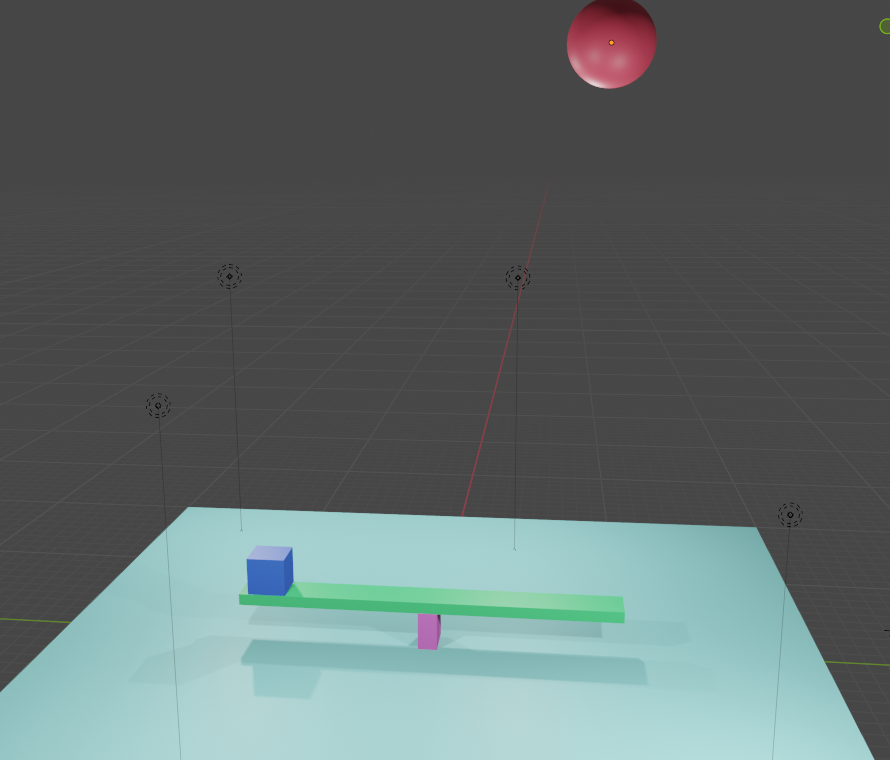
Cube
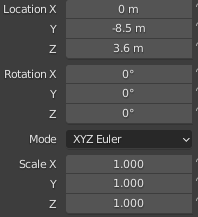
Blender Animation - Ex20
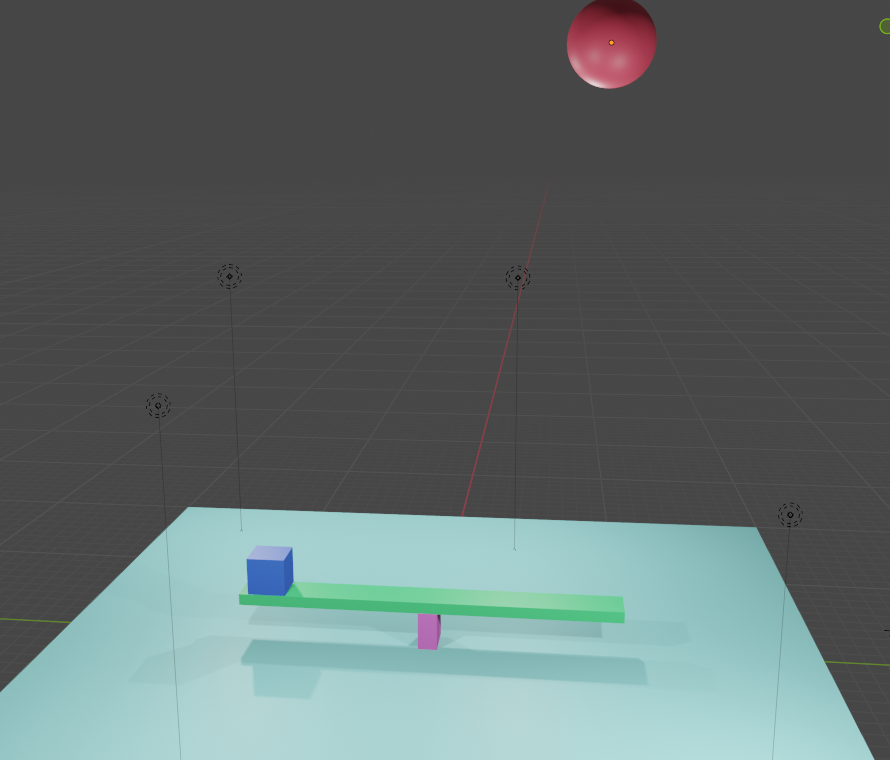
UV Sphere
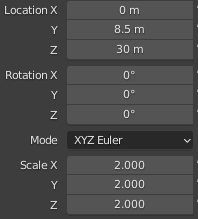
Blender Animation - Ex20
Tutorial: Rigid body
Physics Properties
Rigid Body
Passive: Static Object
1.
Active: Dynamic Object
2.
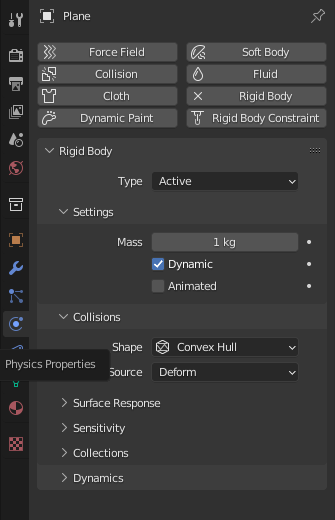
Object weights
Blender Animation - Ex20
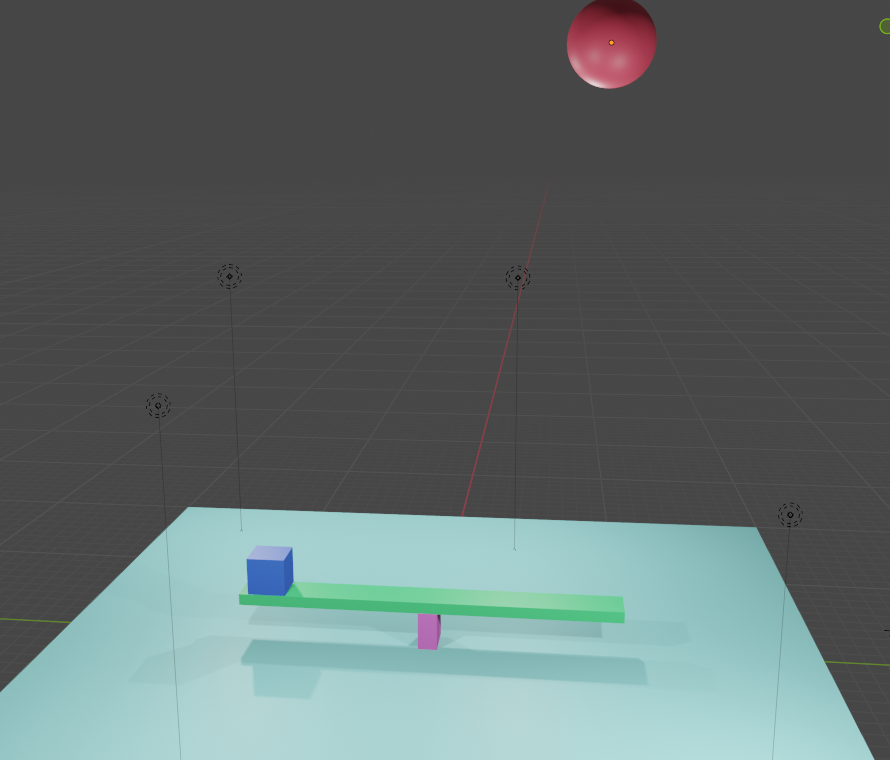
Ground
Rigid Body: Passive
Blender Animation - Ex20
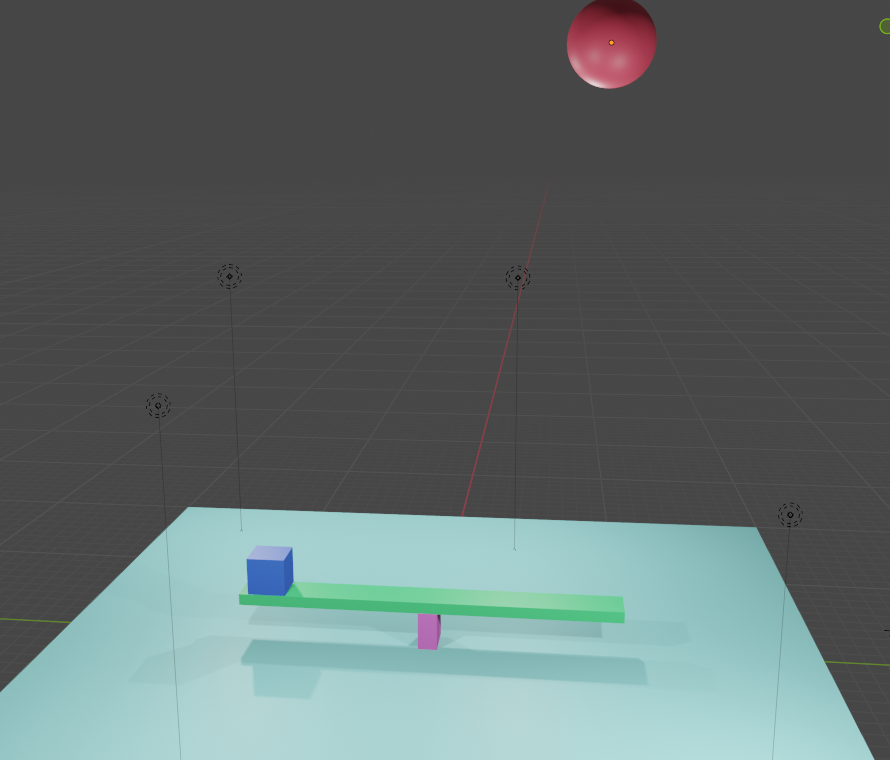
Rigid Body: Passive
Blender Animation - Ex20
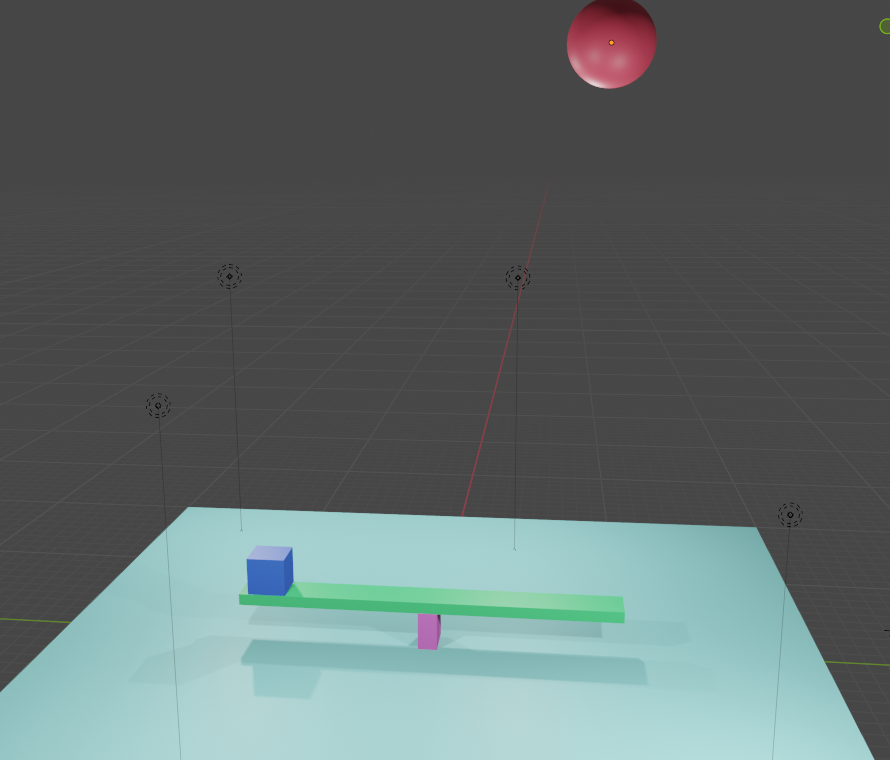
Rigid Body: Active
Weights: 100kg
Blender Animation - Ex20
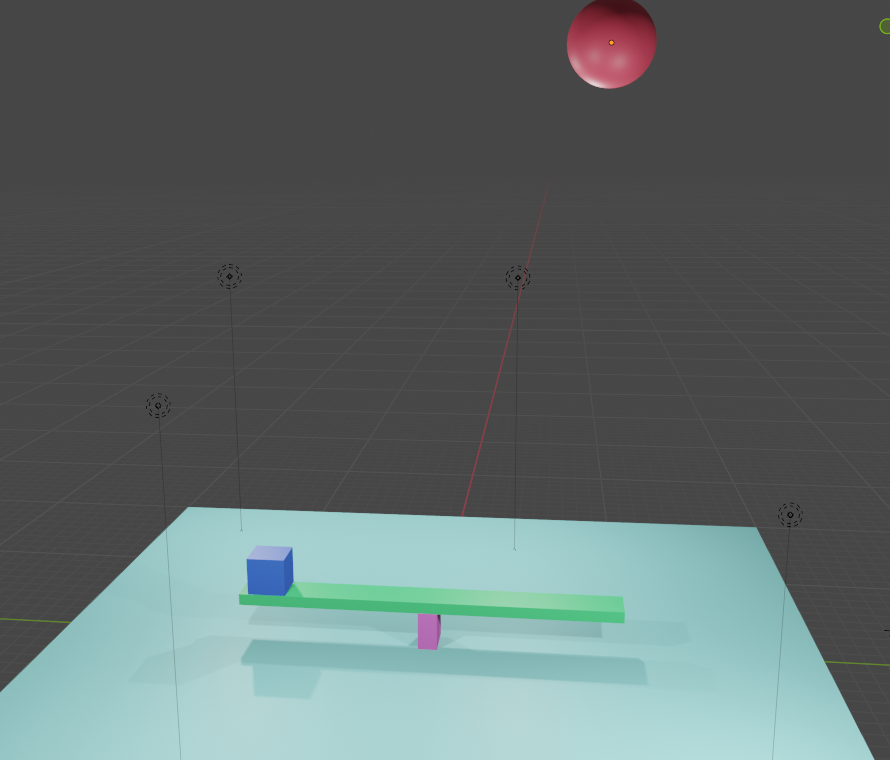
Rigid Body: Active
Weights: 10kg
Blender Animation - Ex20
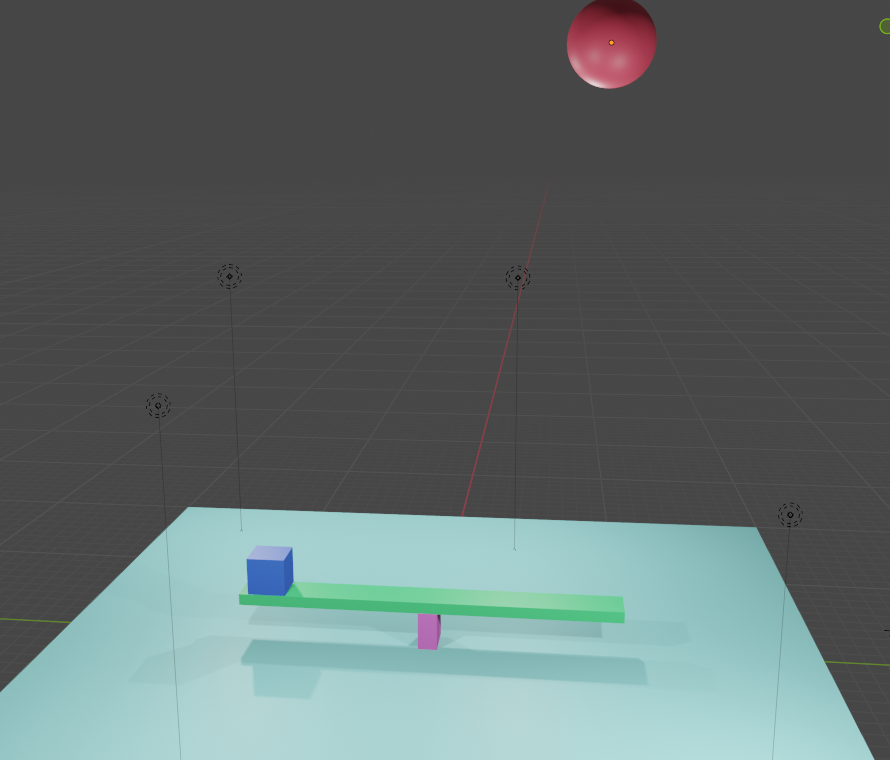
Rigid Body: Active
Weights: 100kg
Blender Animation - Ex20
Press the Space key to play the animation
1.
Add colour to each object
2.
Save it as XX_YYYY_ex20.blend
3.
Blender Animation - Ex20
Blender Animation - Ex21
Ex20 - Physical world

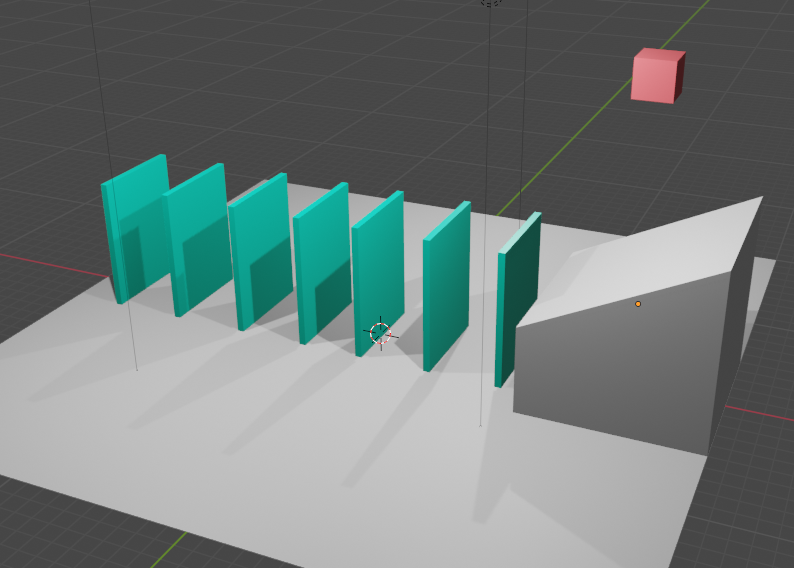
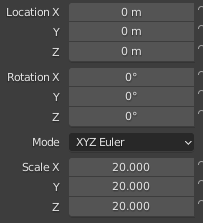
Ground
Blender Animation - Ex21
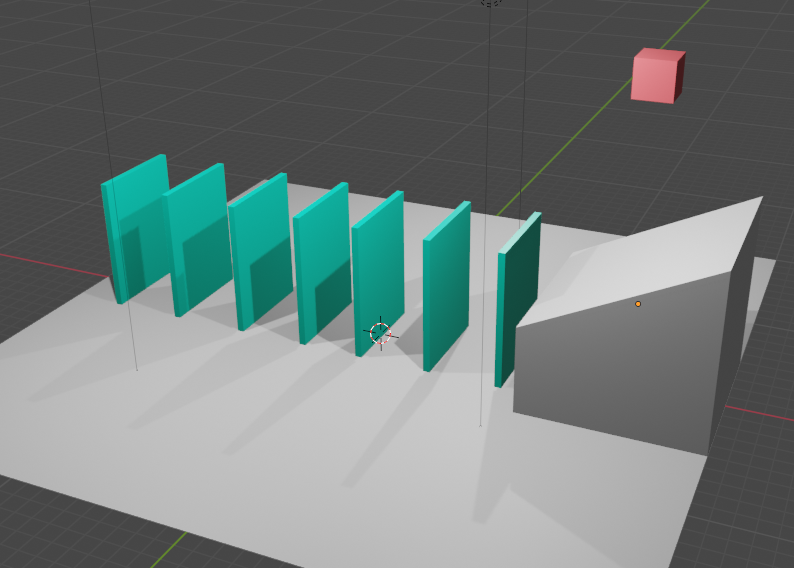
Cube
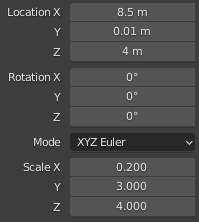
Blender Animation - Ex21
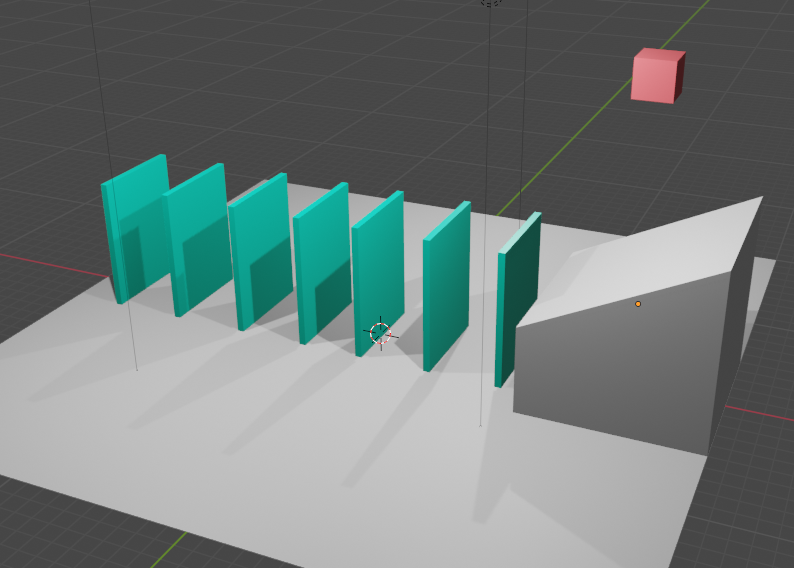
Cube
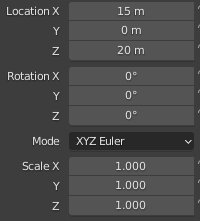
Blender Animation - Ex21
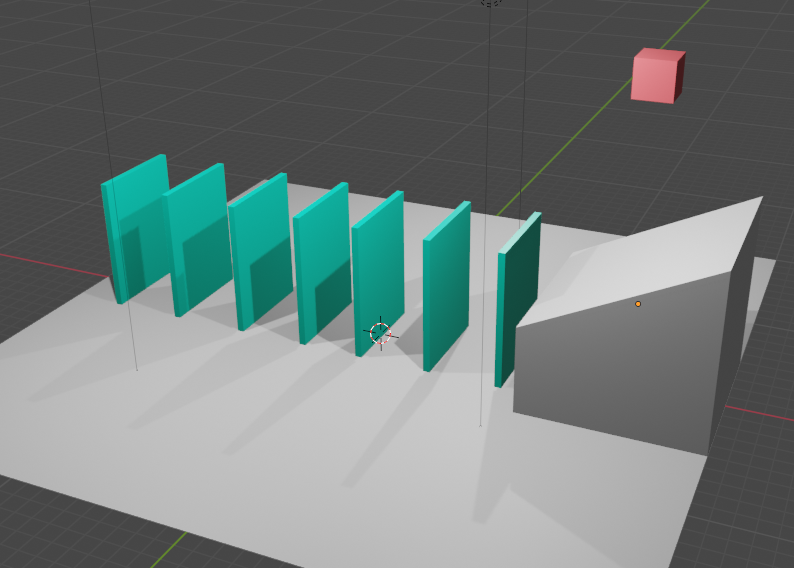
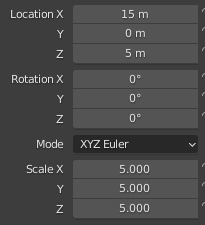
Cube
Blender Animation - Ex21
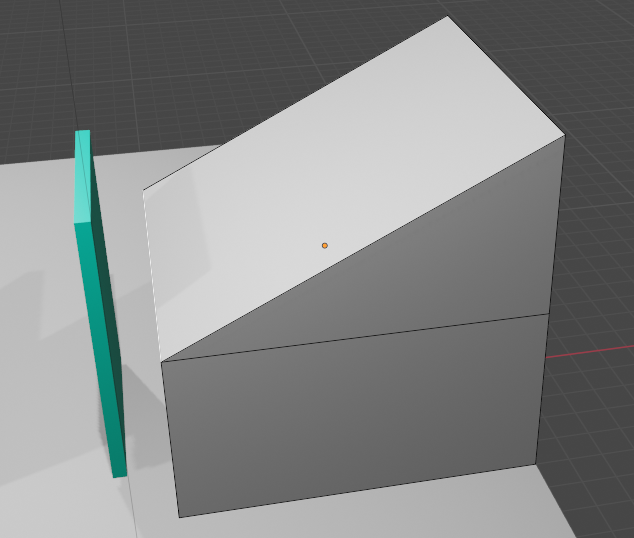
1.
Press Tab key to edit it
2.
Press Ctrl + R key to use Loop cut function to add a line in the middle of the cube
3.
Press Ctrl + B key to use Bevel tool (Select the edge before using the bevel tool)
Blender Animation - Ex21
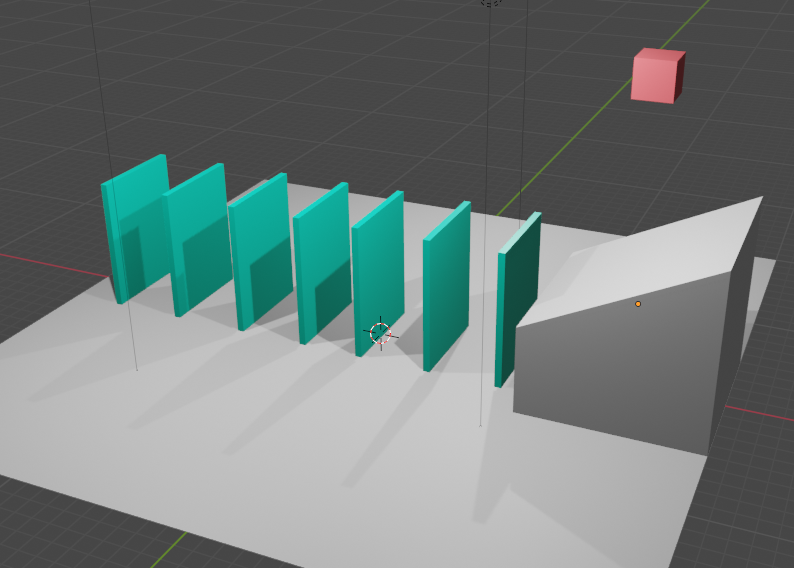
Rigid Body: Active
Weights: 1kg
Blender Animation - Ex21
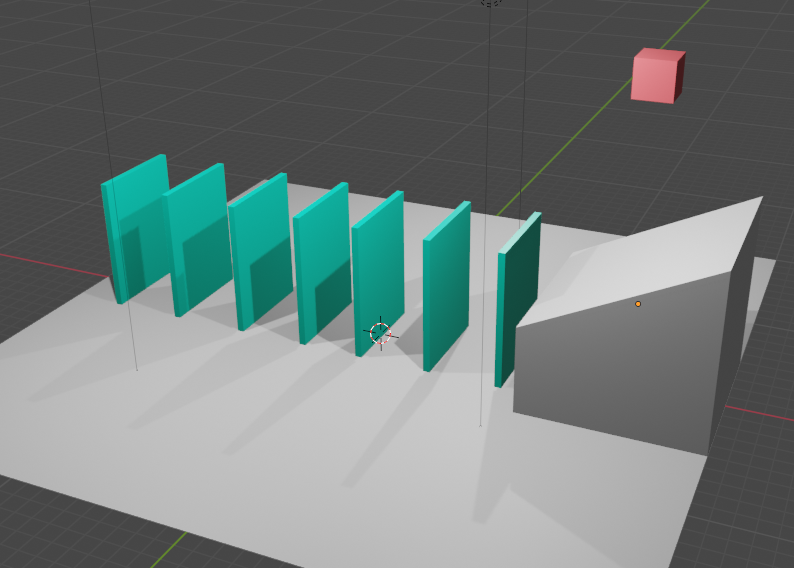
Rigid Body: Active
Weights: 1kg
Blender Animation - Ex21
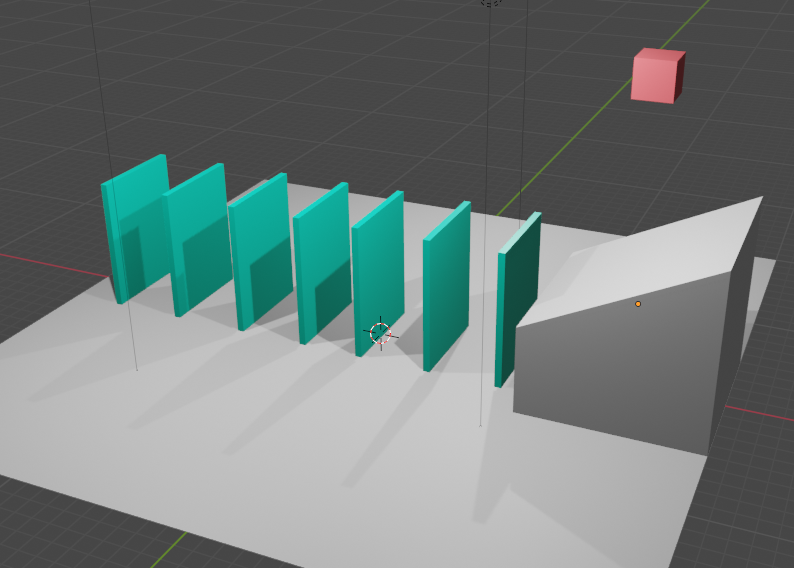
Ground
Rigid Body: Passive
Blender Animation - Ex21
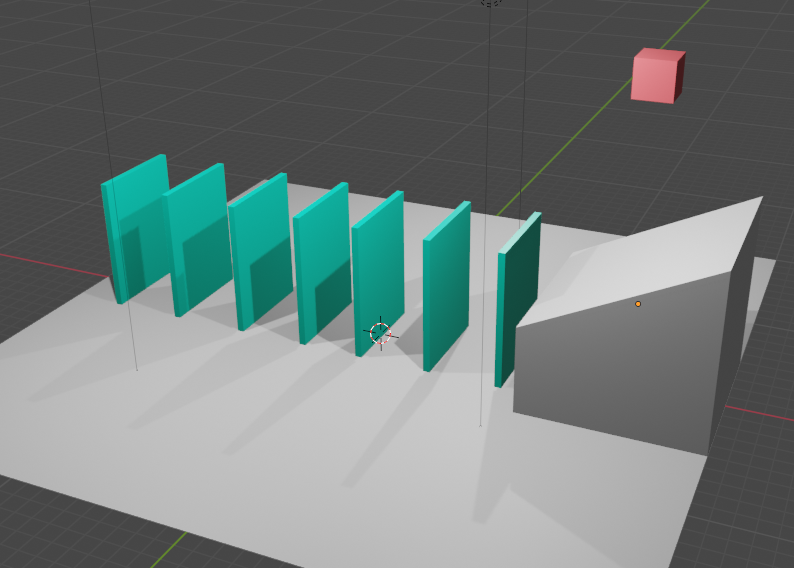
Rigid Body: Passive
Blender Animation - Ex21
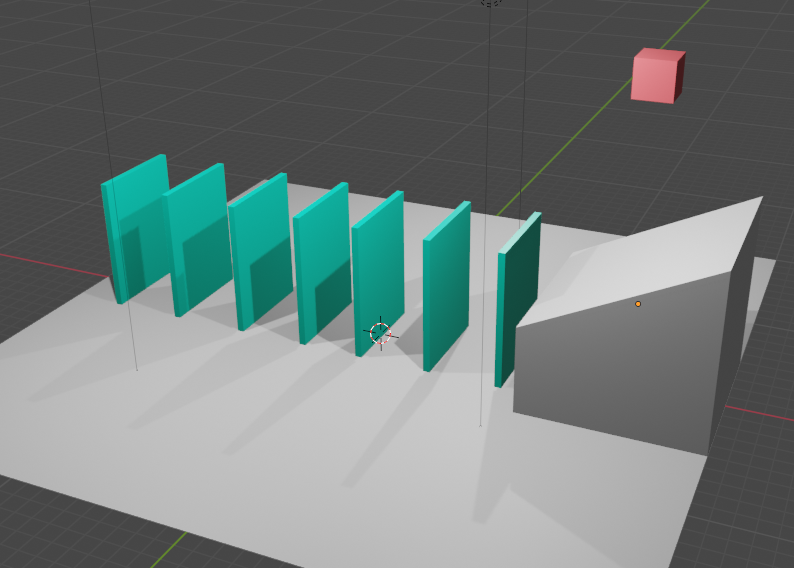
Press Shift + D key to duplicate object and move it along with X axis
Blender Animation - Ex21
Press the Space key to play the animation
1.
Add colour to each object
2.
Save it as XX_YYYY_ex21.blend
3.
Blender Animation - Ex21
F3 - Introduction to Blender
By Mr Peter
F3 - Introduction to Blender
- 572



