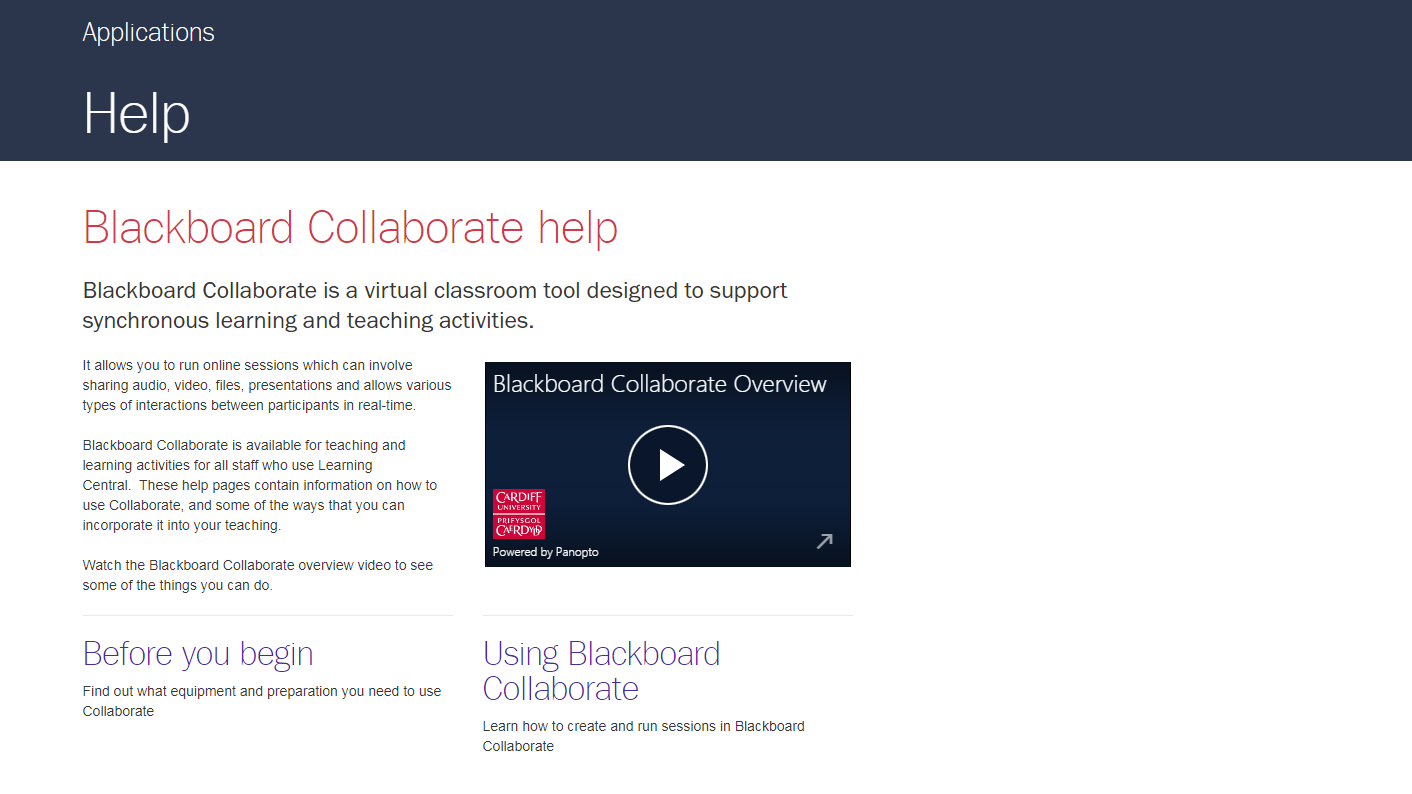BLACKBOARD COLLABORATE
WHAT IS BLACKBOARD COLLABORATE

- Live, interactive, synchronous and participatory web-conferencing tool that creates an online classroom
- Students can be located anywhere as long as they have internet
- Students can interact with video, audio, chat, interactive whiteboard, polling, breakout rooms and application sharing
- Record, share and make available on demand via Learning Central
Collaborate Key Functionality

- Two-way audio
- Multi-point video
- Multi-user interactive whiteboard
- Application and desktop sharing
- Breakout rooms – pre-load activities into multiple breakout rooms
- Live Polling
- Meet virtually online and engage and interact as if in a classroom
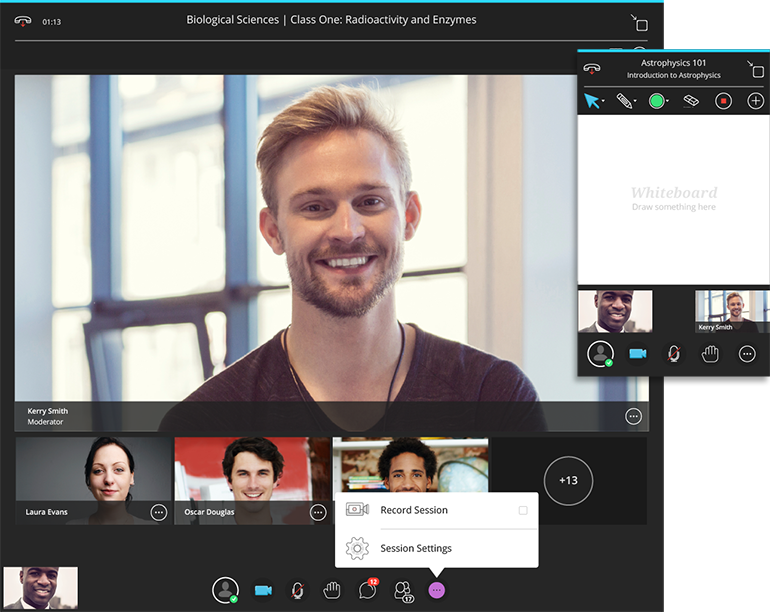
To Get Started

The best experience of Ultra is likely to be through a standard desktop or laptop computer, and apart from a strong internet connection you will need:
- a modern browser installed – Google Chrome is recommended
- an audio headset for sharing audio
- a webcam for sharing video (optional).
HELP RESOURCES

HELP RESOURCES

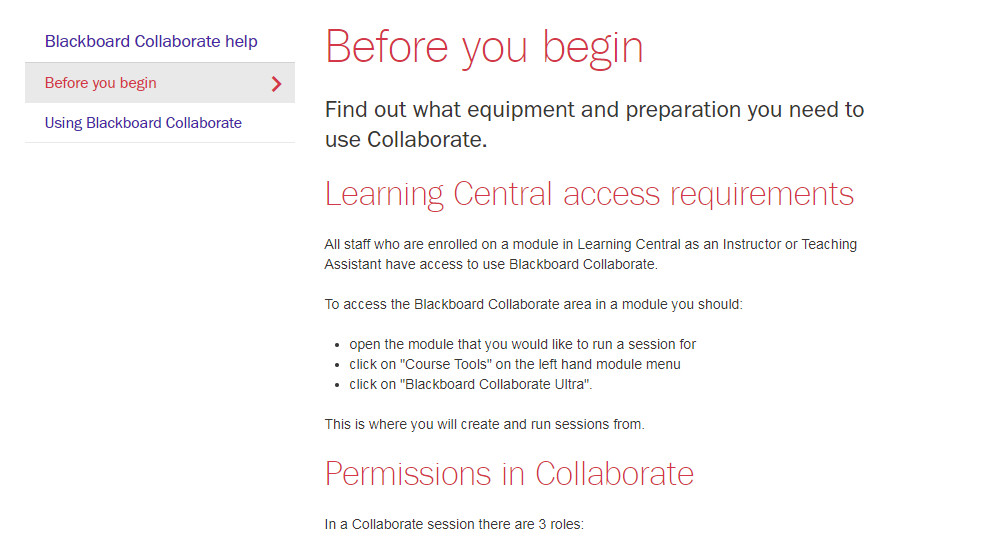
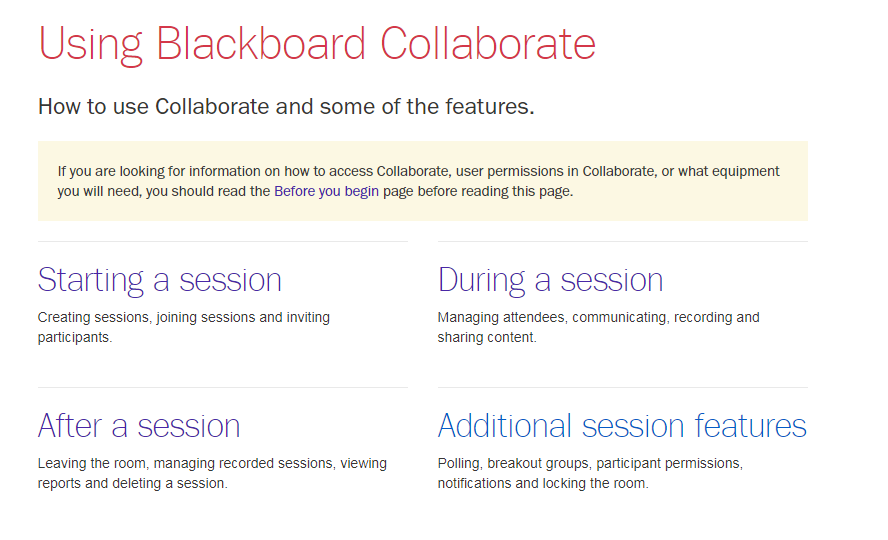
How to find blackboard collaborate

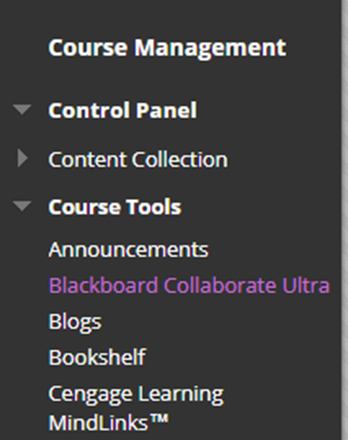
- Login to the Learning Central module that you would like to use for the session
- Go to Control Panel > Course Tools > Blackboard Collaborate Ultra
- This will display the Collaborate home page
- Three roles: Administrator, Moderator, Participant
Add collaborate to course menu

- click on the "+" button on the top left of the left hand menu
- click on "Tool Link"
- select "Blackboard Collaborate Ultra" from the drop down menu
- give the link a name and tick the "Available to students" checkbox.
GETTING STARTED

Creating a session

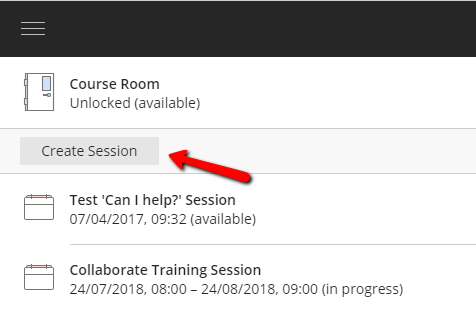

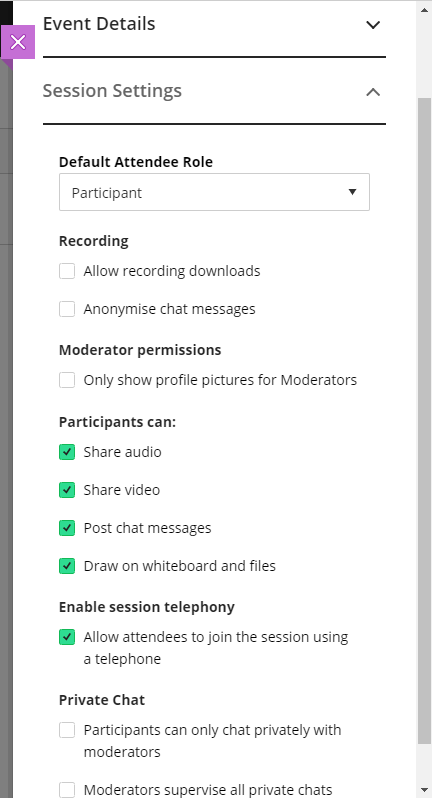
Sharing your session

1. Add Collaborate to the main module menu
2. Using the Collaborate menu in Learning Central
3. Sharing a guest link to the session
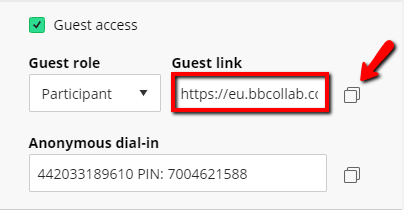
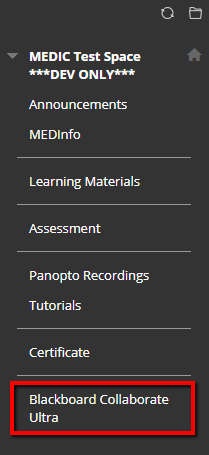
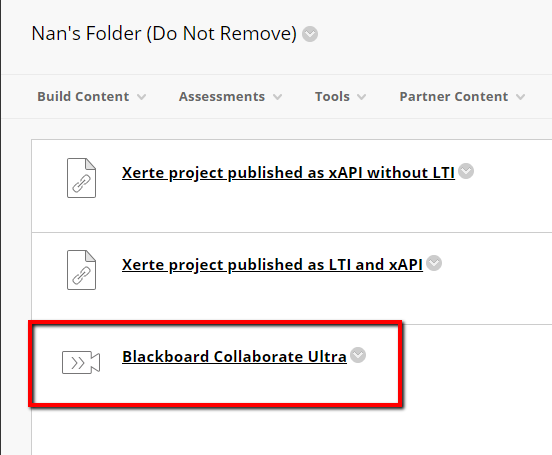
During a session

Managing your profile

uploading a profile photo
changing your availability
Changing your emoticons and responses
Using text chat

Managing attendees

Asking questions

Sharing content

Recording the session

Leaving the session

After a session

When you leave the room, anything that is currently being shared on the screen will continue to be shared. This includes:
- presentations
- images
- PDF files
- the whiteboard
- active polls will remain active
If you are the last moderator or presenter to leave the session then no one left in the session will be able to make changes to these. Any active screen sharing or application sharing you are doing will stop when you leave the session.
Managing and sharing recorded sessions

Deleting a session

Viewing reports

Blackboard Collaborate
By Nan Zhang
Blackboard Collaborate
Collaborate training
- 55