Introduction to Beocat
Nathan Albin
What's in a name?

+
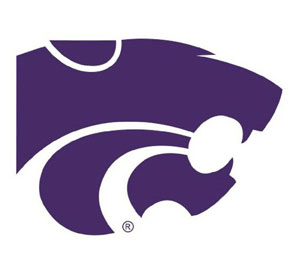
Wildcat
= Beocat
Structure
Head Node
- login
- file management
- job submission
- not for heavy computing
Compute Nodes
Job Scheduler
Interactive vs Batch
| Feature | Interactive Jobs | Non-Interactive Jobs (Batch) |
|---|---|---|
| Interaction | Direct, real-time interaction | No direct interaction during run |
| Input | Typed commands, direct manipulation | Pre-defined in a script |
| Output | Displayed on screen in real-time | Written to files |
| Duration | Typically shorter | Can be short or very long |
| Use Cases | Testing, debugging, exploration | Large computations, automation |
| User Presence | Requires active user connection | Can run without active connection |
Use Cases
| Use Case | Description |
|---|---|
| Standard Single-Core Computing on a Powerful Server | Tasks that might be too slow or memory-intensive on a personal computer |
| Multi-threaded Computing on a Multi-Core Server | Computations that can be broken down into parallel tasks on a single powerful node |
| GPU Computing | Tasks that can use specialized processors that significantly accelerate certain types of computations, particularly those involving large amounts of parallel data processing |
| Multi-Node Processing using MPI | Very large-scale problems that require the combined power of multiple nodes |
Warnings
- Some aspects of using a computing cluster require time and study.
- Parallel processing is not automatic. You have to write your code in a special way. Some software libraries may be able to use multi-threading or GPUs, but you need to figure that out.
- It's good to keep in mind that you're using shared resources. Try not to request resources you don't need and free the resources if you're not actively using them.
Getting Started
- Request an account
- Once you have an account, send me an email so I can add you to the math queue. (I need your eID.)
Interacting with the head node(s)
You have a few options
- SSH to headnode.beocat.ksu.edu
-
Connect to Beocat OnDemand
- Use Clusters > Beocat Shell Access, or
- Interactive Apps > CodeServer (Headnodes)
Accessing Software
- Beocat uses "modules" to handle loading the software you need
- Python users can use Python virtual environments to install needed libraries
- I've had the best results installing my virtual environments in /fastscratch
Starting Interactive Jobs
- Use Interactive Apps menu in Beocat OnDemand
- Can be used for CodeServer, Jupyter, Octave and other tools
- Depending on the resources you request, you might not get access immediately
Submitting Jobs
Options
- Use the Job Composer in Beocat OnDemand
- Create a bash script
-
sbatch <scriptname>to start a job -
kstat --meto check on a job -
kstat -d 1info on jobs ran in past day
-
Output written to slurm-xxxxxxxxx.out
Accessing Files
- scp/sftp
-
Beocat OnDemand
- Files menu
- OneDrive
Access These Slides
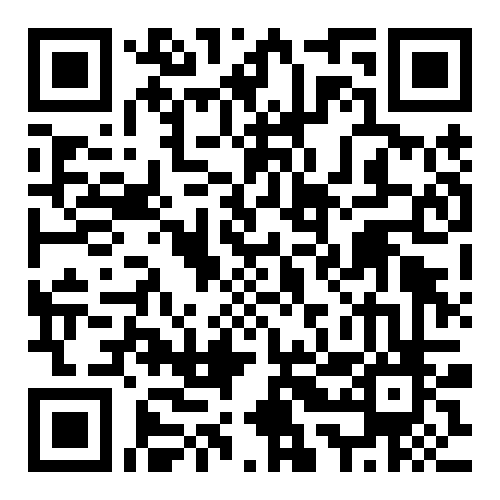
Access the Demo Code
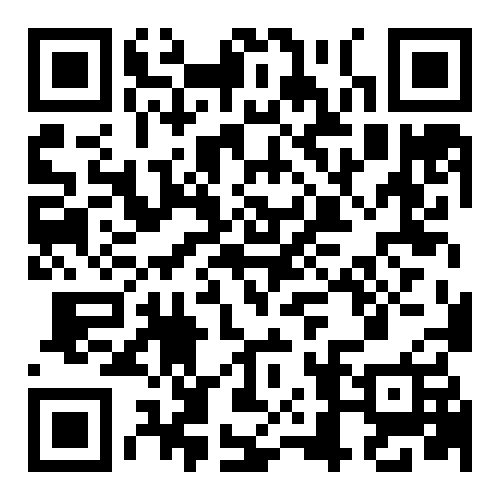
Introduction to Beocat
By nathan_albin
Introduction to Beocat
- 102



