Useful Tools.
Computational Physics - PHYS 305 (UArizona)
The science of today is the technology of tomorrow.
Edward Teller
$ whoami
nikhilgaruda
$ pwd
/Users/nikhilgaruda/UA/PHYS_305
$ date
Thu Jan 30 12:15:00 MST 2025
$ ls
README.md bash/ git/ python/README.md bash/ git/ python/Useful Tools.
We will cover some basic computational tools required for any computational research project.


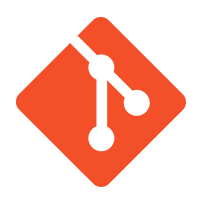
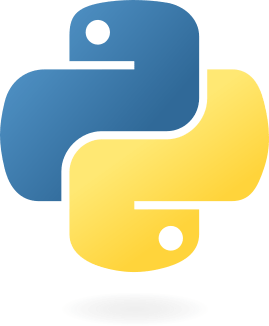
README.md bash/ git/ python/Bash
Bourne Again SHell
What is it?
- It's command-line interface used to interact with your operating system.
- It’s a powerful scripting language for automating tasks and controlling systems directly through commands.
Why Use the Terminal?
- Speed & Efficiency - Perform complex tasks in seconds
- Automation - Automate repetitive tasks with scripts
- Full Control - Access advanced system features and configurations
- Remote Access - Connect to remote machines without a graphical interface
- Resource-Friendly - Makes it ideal low-power tasks
README.md bash/ git/ python/Bash
$ pwd
/workspaces/hw1-Nikhil0504psst... use TAB ↹ to autocomplete your commandsPrint Working Directory
README.md bash/ git/ python/Bash
$ pwd
/workspaces/hw1-Nikhil0504
$ ls
README.md
$ ls -a
. .. .git .gitignore README.mdpsst... use TAB ↹ to autocomplete your commandsList Directory Contents
Shows hidden contents
Previous Folder
Present Folder
README.md bash/ git/ python/Bash
$ pwd
/workspaces/hw1-Nikhil0504
$ ls
README.md
$ ls -a
. .. .git .gitignore README.md
$ mdkir -p src/phys305_hwspsst... use TAB ↹ to autocomplete your commandsCreate a new directory
Creates multiple directories
README.md bash/ git/ python/Bash
$ pwd
/workspaces/hw1-Nikhil0504
$ ls
README.md
$ ls -a
. .. .git .gitignore README.md
$ mdkir -p src/phys305_hws
$ touch pyproject.tomlpsst... use TAB ↹ to autocomplete your commandsCreate a new file
README.md bash/ git/ python/Bash
$ pwd
/workspaces/hw1-Nikhil0504
$ ls
README.md
$ ls -a
. .. .git .gitignore README.md
$ mdkir -p src/phys305_hws
$ touch pyproject.toml
$ cd src/phys305_hws
$ touch a2.py
$ ls
a2.pypsst... use TAB ↹ to autocomplete your commandsChange directory to that path
Repeating same steps
README.md bash/ git/ python/Git
What is it?
- It's a distributed version control system that helps developers manage and track changes in their code over time.
-
It allows multiple people to collaborate on a project without overwriting each other’s work.
Why Use Git?
-
Version Control: Track and revert code changes.
-
Collaboration: Work together without overwriting changes.
-
Distributed System: Local copies for offline work.
-
Backup & Redundancy: Full backups across multiple systems.
-
Remote Collaboration: Sync with team in real-time.
Github, Gitlab, Bitbucket, etc.
Git
$ git init
Initialized empty Git repository in /Users/nikhilgaruda/Desktop/testing/.git/
$ git add README
$ git status
On branch main
No commits yet
Changes to be committed:
(use "git rm --cached <file>..." to unstage)
new file: README
$ git commit -m "Add README"
[main (root-commit) 373b474] Add README
1 file changed, 0 insertions(+), 0 deletions(-)
create mode 100644 README
$ git pushInitialise a Git repo
README.md bash/ git/ python/Stage the changes to be committed
It can be a folder or a file.
Check the status of the repo
Main Branch
Files/Folders we added for committing in repo
Commit changes to repo
Push changes to repo
psst... use TAB ↹ to autocomplete your commandsREADME.md bash/ git/ python/Python
Virtual Environments & Packages
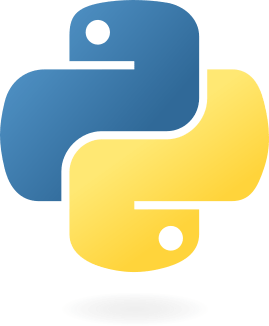
README.md bash/ git/ python/Python
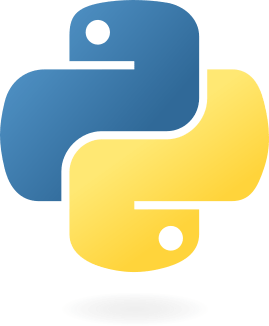
$ python -m venv phys305$ conda create -n phys305 python=3.11Virtual Env (in-built)
Anaconda
Create the environmentREADME.md bash/ git/ python/Python
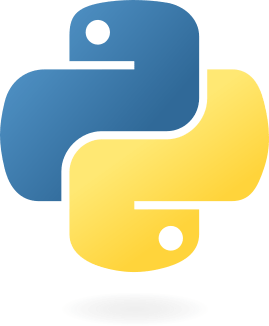
$ python -m venv phys305
$ source phys305/bin/activate
(phys305) $$ conda create -n phys305 python=3.11
$ conda activate phys305
(phys305) $Virtual Env (in-built)
Anaconda
Activate the environmentREADME.md bash/ git/ python/Python
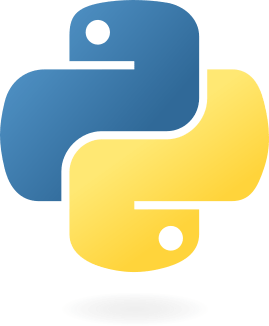
$ python -m venv phys305
$ source phys305/bin/activate
(phys305) $
(phys305) $ pip install numpy$ conda create -n phys305 python=3.11
$ conda activate phys305
(phys305) $
(phys305) $ conda install numpyVirtual Env (in-built)
Anaconda
Installing packagesREADME.md bash/ git/ python/Python
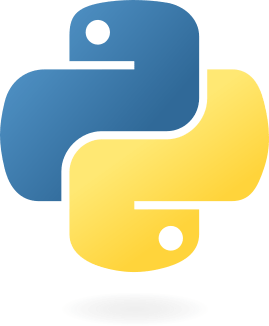
$ python -m venv phys305
$ source phys305/bin/activate
(phys305) $
(phys305) $ pip install numpy
(phys305) $ deactivate
$$ conda create -n phys305 python=3.11
$ conda activate phys305
(phys305) $
(phys305) $ conda install numpy
(phys305) $ deactivate
$Virtual Env (in-built)
Anaconda
Deactivate the environmentREADME.md bash/ git/ python/Python
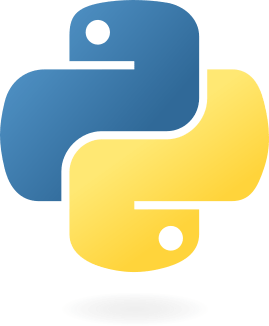
[build-system]
requires = ["hatchling"]
build-backend = "hatchling.build"psst... use TAB ↹ to autocomplete your commandspyproject.toml
The build backend determines how your project will specify its configuration, including metadata and input files
README.md bash/ git/ python/Python
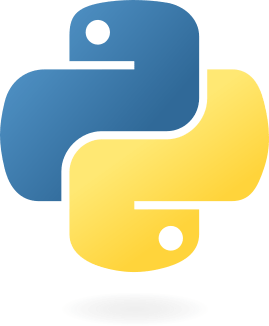
[build-system]
requires = ["hatchling"]
build-backend = "hatchling.build"
[project]
name = "phys305_hws"
version = "0.1"
dependencies = [
'numpy',
'scipy',
'matplotlib',
]
requires-python = ">=3.10"
authors = [
{name = "Nikhil Garuda", email = "nikhilgaruda@arizona.edu"},
]
description = "Package containing HWs for my Computational Physics Class"
readme = "README"psst... use TAB ↹ to autocomplete your commandspyproject.toml
This section will contain the basic properties of your python package and also all the dependencies.
Now, you don't need to have a separate requirements.txt!!
Just do pip install -e . instead
phys_305_useful_tools
By Nikhil Garuda
phys_305_useful_tools
- 156
