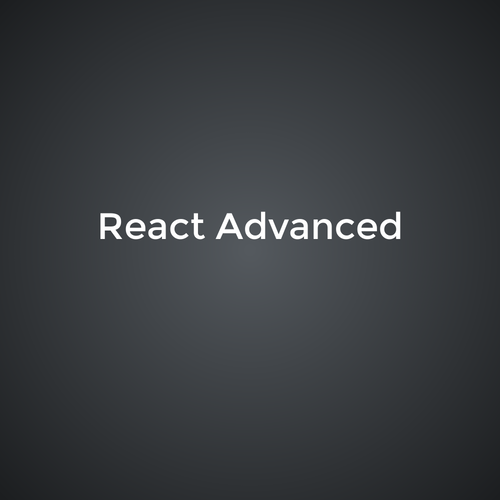Angular
What is it?
- framework for writing single page applications
- helps to split problems to smaller ones
- provides tools for building forms, routing, animations, making http requests, testing...
Component tree
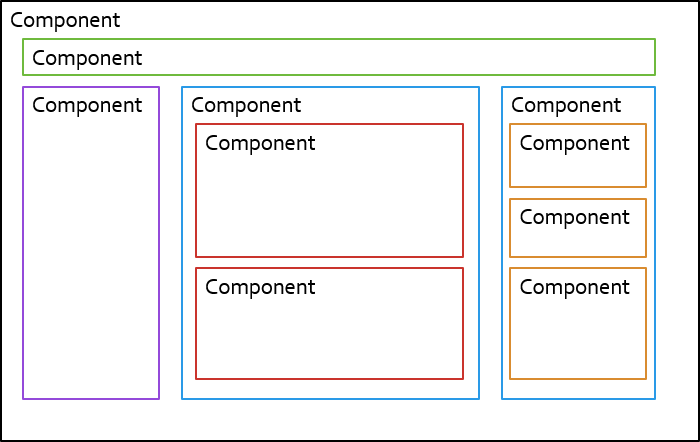
- split big problems to smaller ones
Component tree
Component
Component
Component
Component
Component
Component
Component tree
- Stateful components (smart)
- used to fetch data, do data manipulation
- call services with business logic
- Stateless components (dumb)
- only display data
- may have internal logic but only related to component itself
- pass data down, emit events up
Component tree
Component
User info
ArticleList
Article
Today Weather
Article
I am smart 💡
Service
data down
events up
angular-cli
- command line app for scaffolding and developing angular app
- sudo npm install -g @angular/cli
Hello world
ng new hello-world
run:
ng serve
create:
without routing for now
src folder
- app = sources of our app
- assets = images, fonts, static files etc.
- index.html
- styles.css - main CSS file
src/app folder
- contains code of your application
- app.component.* is the root component
- app.module.ts defines the main module
Before we go deeper
remove everything from app.component.html
Component properties
export class AppComponent {
myVariable = 'My name is Martin';
...
}app.component.ts
<p>
This is my variable: {{ myVariable }}
</p>
app.component.html
(click)=func()
- react on click event
- calls function defined in component
<button type="button" (click)="switchMood()">Switch mood</button>class AppComponent {
switchMood() {
this.happy = !this.happy;
}
}.html
.ts
*ngIf
- allows you to hide/show something depending on condition
<div *ngIf="happy">
I am happy
</div>
<div *ngIf="!happy">
I am sad
</div>
Lets try it
- create counter button
- it starts with 0
- everytime you click it increments by 1
- create button with dropdown menu
- when you click button div appears
- links to google.com and ibm.com in div
- when you click button again div disappears
- use position absolute
App structure
UsersModule
OrdersModule
SharedModule
UsersListComponent
UsersDetailComponent
AddressFormComponent
TodayMenuComponent
ShoppingCartComponent
NavbarComponent
BeautifulButtonComponent
UserBadgeComponent
Module example
@NgModule({
declarations: [
UsersListComponent,
UserDetailComponent,
AddressFormComponent,
UserBadgeComponent
],
imports: [
FormsModule,
UsersRoutingModule
],
exports: [
UserBadgeComponent
]
})
export class UsersModule { }- it's a glue for your app
Module simplified
- when you create component, pipe or directive
- add it in declarations array
- when you need a module from a library or Angular itself
- add it in imports array
Generate your component
ng generate component article
What happened?
- created folder article
- .css, .html, .ts, .spec.ts
- added ArticleComponent to app.module.ts
article.component.ts
import { Component, OnInit } from '@angular/core';
@Component({
selector: 'app-article',
templateUrl: './article.component.html',
styleUrls: ['./article.component.css']
})
export class ArticleComponent implements OnInit {
constructor() { }
ngOnInit() {
}
}
Use your component
- use your component as html tag
- <app-article></app-article>
- in your app-article component create:
- heading in <h1> using red color
- text in <p> using grey color
How do components communicate?
Component tree
Parent
Component
Component
Child
I am smart 💡
DATA
EVENTS
Service
@Input()
- allows you to pass data to child component (down)
- uses [ ] in template
import {Input} from '@angular/core';
export class ChildComponent {
@Input()
someNumber = 0;
}<app-child-component [someNumber]="propertyInParent">
</app-child-component>parent-component.html
child-component.ts
Input exercise
- modify ArticleComponent to accept title and text as inputs
- pass title and text from root component
*ngFor
- used for repetition
- repeats element for each item in the array
<ul>
<li *ngFor="let name of names">
{{ name }}
</li>
</ul>array in the class
Let's try that
- we will modify our app to support multiple articles
- create an array of articles in the root component
- id - unique number (1,2,3...)
- title
- text
- timestamp
- print all articles in the array using *ngFor
- create button which will generate a new article
- gives id which is not yet used
- gives title + text (can be same all the time)
- sets current timestamp
@Output()
- allows you to send data to parent component (up)
- uses ( ) in template
import {Output, EventEmitter} from '@angular/core';
export class ChildComponent {
@Output()
onClicked = new EventEmitter<void>();
click() {
this.onClicked.emit();
}
}<app-child-component (onClicked)="methodInParent()">
</app-child-component>
child-component.ts
parent-component.html
@Output() with value
- pass to emit
- $event contains emitted value
import {Output, EventEmitter} from '@angular/core';
export class ChildComponent {
@Output()
onClicked = new EventEmitter<string>();
click() {
this.onClicked.emit('a message');
}
}<app-child-component (onClicked)="methodInParent($event)">
</app-child-component>
child-component.ts
parent-component.html
Output exercise
- add "delete" button to the ArticleComponent
- when clicked it will send event to parent component to remove given article
root
article
articles []
removeArticle()
@Output()
Pipes
- used to format output data in templates
- may accept parameters after ":"
- built-in pipes
- date
- currency, percent
- json
- lowercase, uppercase
- decimal, slice
- async
{{timestamp | date: 'medium'}}
<pre>{{complexObject | json}}</pre>Try it out
- format the article timestamp to use format hh:mm:ss
- try printing articles array using json pipe
Your own pipes
- ng generate pipe words-counter
- 1st argument - input
- 2nd argument - parameters
@Pipe({
name: 'wordsCounter'
})
export class WordsCounterPipe implements PipeTransform {
transform(value: unknown, ...args?: unknown[]): unknown {
return null;
}
}
Create pipe for words count
- input: text
- output: words count
- for each article display words count
Testing
Testing
- npm test
- used to verify your code doesn't break when changed
- in .spec.ts files
- TDD - test driven development
- first write a test
- write implementation after
Jasmine
- testing framework
- describe - groups tests together
- it - tests
-
expect ...
- toBe - comparing simple values (numbers, strings)
- toEqual - comparing objects
- toContain - for text
- toHaveBeenCalled - for methods
- ...
- reference
Testing pipes
- given input we expect certain output
- test happy path and edge cases
it('counts words in empty text', () => {
const pipe = new WordsCounterPipe();
const emptyText = '';
const result = pipe.transform(emptyText);
expect(result).toBe(0);
});Write tests for words counter
- what cases should you test?
- write few tests
Directives
Directives
- attached to existing element (div, component ...)
- used eg. to modify DOM, for form validations...
- attribute directives
- [ngClass], [ngStyle], ...
- structural directives
- *ngFor, *ngIf...
ngClass
- used to dynamically change HTML class
- uses object with boolean values
export class Component {
stylesObject = {
green: true,
monday: this.isMonday()
}
}<div [ngClass]="stylesObject"></div>
<!-- turns into: -->
<div class="green monday"></div>.ts
.html
Let's try it
- create div with a text inside
- create two buttons
- "switch colour"
- red - applies red colour to the text
- "switch font size"
- large - sets font-size to 30px to the text
- "switch colour"
Angular Material
Angular Material
- set of UI components provided by Google
- https://material.angular.io
- ng add @angular/material
Use Material components
- use Material button
- import MatButtonModule
- use mat-raised-button directive
<button mat-raised-button color="primary">
Switch color
</button>Forms
Template-driven
- everything in template
- easier to understand
- action-based
- use observables
- defined by code
- structure defined in template
- easier to test
Reactive forms (model driven)
Reactive forms
- import ReactiveFormsModule in the module ❗️
- from @angular/forms
- create a form in HTML:
<form [formGroup]="myForm">
...
</form>Form Group
Form Control
Form Control
Form Group
Form Control
Form Control
Inputs
<input type="text" formControlName="firstName">
<input type="text" formControlName="surname">
<fieldset formGroupName="address">
<input type="text" formControlName="street">
<input type="text" formControlName="city">
</fieldset>Definition in component
- keys of form group must match formControlName and formControlGroup attributes
import { FormGroup, FormControl } from '@angular/forms';
class Compoennt {
myForm: FormGroup;
constructor() {
this.myForm = new FormGroup({
firstName: new FormControl(''),
surname: new FormControl(''),
address: new FormGroup({
street: new FormControl(''),
city: new FormControl(''),
})
});
}
}{
firstName: '',
surname: '',
address: {
street: '',
city: ''
}
}Submit form
- you need a submit button
<form [formGroup]="myForm" (ngSubmit)="saveForm()">
...
<button type="submit">save</button>
</form>component.ts
saveForm() {
console.log(this.myForm.value);
}Validations
- defined in the component
- built-in validators
- Validators.required
- Validators.email
- Validators.minLength(6)
- ...
import { Validators } from '@angular/forms';
...
this.myForm = new FormGroup({
firstName: new FormControl('', Validators.required),
email: new FormControl('', [Validators.required, Validators.email]),
});Show error message
- form state
- controls state
<form [formGroup]="myForm">
<div>Name: <input type="text" formControlName="firstName"></div>
<div>Email: <input type="text" formControlName="email"></div>
<div>Is email field valid? {{myForm.get('email').valid}}</div>
<div *ngIf="myForm.get('email').hasError('required')">
This field is required
</div>
<div *ngIf="myForm.get('email').hasError('email')">
Enter valid email
</div>
<div>Is whole form valid? {{myForm.valid}}</div>
</form>Form builder
- shorthand for creating FormGroup
constructor(fb: FormBuilder) {
this.myForm = fb.group({
firstName: [''],
surName: [''],
address: fb.group({
street: [''],
city: ['Prague', [Validators.required]]
})
});
}Let's try it!
- create a form for adding new article
- title, text
- author
- email (must enter correct email, required)
- name (required)
- create save button which is enabled only when the form is valid
- BONUS: use button and input from Material Design
<button [disabled]="true" (click)="save()">I am disabled</button>Services
Services
- used for business logic (calculations, data manipulation, calling API)
- singletons
- easy to test
import { Injectable } from '@angular/core';
@Injectable({providedIn: 'root'})
export class CalculatorService {
propertyInService = 'hello';
constructor() { }
add(a: number, b: number): number {
return a + b;
}
}Use them in component
- injected by DI in constructor
@Component({
selector: 'app-root',
templateUrl: './app.component.html',
styleUrls: ['./app.component.css']
})
export class AppComponent {
constructor(public calculatorService: CalculatorService) {}
someMethod() {
return this.calculatorService.add(3, 5);
}
}Show value from service
<div>
{{calculatorService.property}}
</div>.html
Improve your app
- create service ArticlesService
- ng generate service articles
- make the articles array part of the service
- create a method to create a new article
- move removeArticle to the service
- create a component to display count of articles (read from the service)
Testing services
- uses dependency injection container
- TestBed.configureTestingModule({})
- creates module for testing
- used to provide dependencies (HttpClient in this example)
- TestBed.inject(ArticlesService) to get a reference
describe('ArticlesService', () => {
beforeEach(() => TestBed.configureTestingModule({
providers: [HttpClient]
}));
it('should be created', () => {
const service: ArticlesService = TestBed.inject(ArticlesService);
expect(service).toBeTruthy();
});
});Mocking other services
- let's say we don't want to use real service
- instead we would like to use custom implementation of SessionService
beforeEach(() => TestBed.configureTestingModule({
providers: [{
provide: HttpClient,
useValue: {
get(url) {
return Promise.reject();
}
}
}]
}));Try it
- write tests for addArticle() method
- write tests for removeArticle() method
More about components
Component lifecycle
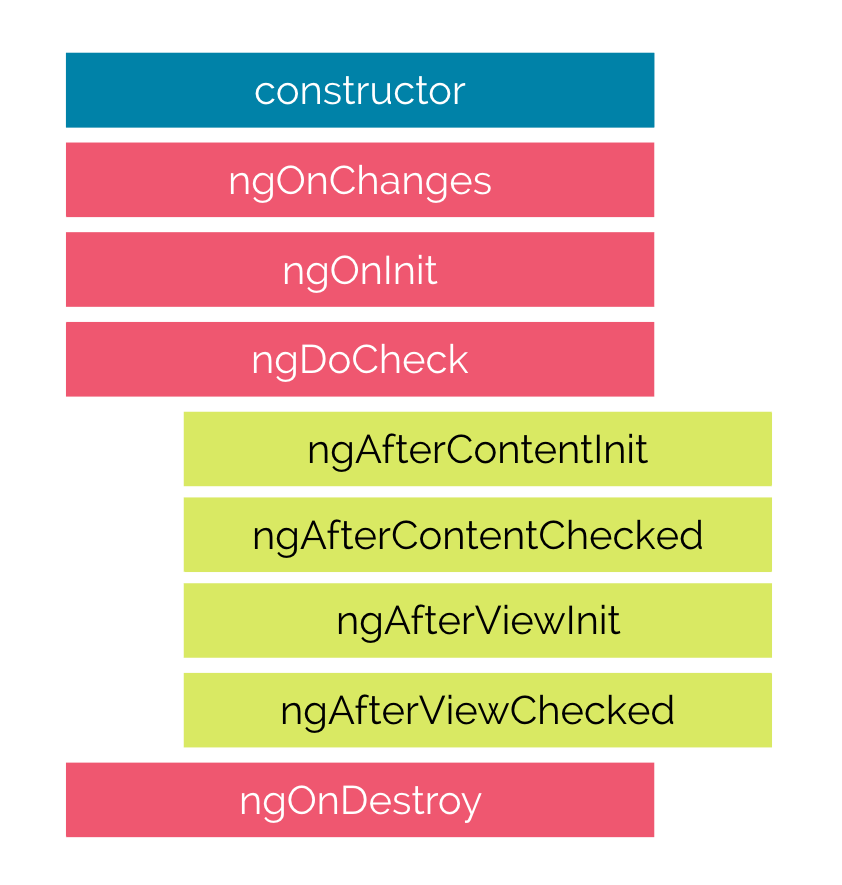
Lifecycle hooks
-
ngOnChanges
- called when @Input is changed
-
ngOnInit
- when component is being created
-
ngAfterViewInit
- after DOM is initialized
-
ngOnDestroy
- when component is being removed
ngOnChanges
ngOnChanges(changes: SimpleChanges) {
if (
(changes.a.currentValue &&
changes.a.currentValue !== changes.a.previousValue)
||
(changes.b.currentValue &&
changes.b.currentValue !== changes.b.previousValue)
) {
this.recalculate();
}
}Accessing native element
- after ngAfterViewInit hook
.html
.ts
export class Component implements AfterViewInit {
@ViewChild('counterButton')
counterButton: ElementRef<HTMLButtonElement>;
ngAfterViewInit() {
this.counterButton.nativeElement.disabled = true;
}
}<button #counterButton (click)="increment()">
{{ counter }}
</button>Local variable
- used to control child component
- only after view init
.html (local variable)
.ts (ViewChild)
export class Component implements AfterViewInit {
@ViewChild('counterComponent')
// or @ViewChild(CounterComponent)
counterButton: CounterComponent;
ngAfterViewInit() {
setTimeout(() => {
this.counterButton.counter++
}, 0);
}
}<app-counter #counterComponent></app-counter>
{{counterComponent.counter}}Content projection
Content projection
- pass HTML from parent to the child
<app-button (click)="doSomething()">
<span class="highlight">Click me!</span>
</app-button><button type="button">
<ng-content></ng-content>
</button>parent.html
child.html
Exercise
- create counter component with public API
- increment()
- decrement()
- getter for counter
- style counter component to have border and lightgray background
- pass HTML for displaying counter value using ng-content (for example in <strong> tag)
- create buttons controlling the counter outside of counter component
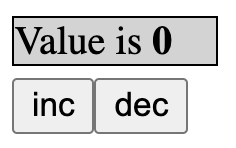
Testing components
Testing component
- component is HTML + class
- fixture
- used to access nativeElement and debugElement
- used to trigger change detection
- component
- instance of the component class
Change detection
- triggers DOM update
- fixture.detectChanges()
- do it when HTML is supposed to be updated
Check DOM (method 1)
- use fixture.nativeElement.querySelector
HTML:
<h1>{{something}}</h1>
TS:
export class Component {
something = 'hello';
}it('should display hello', () => {
const title = fixture.nativeElement.querySelector('h1');
fixture.detectChanges();
expect(title.textContent).toContain('hello');
});
Check DOM (method 2)
- use fixture.debugElement.query
- By.css, By.directive
HTML:
<h1>{{something}}</h1>
TS:
export class Component {
something = 'hello';
}import { By } from '@angular/platform-browser';
it('should display hello', () => {
const title = fixture.debugElement.query(By.css('h1'));
fixture.detectChanges();
expect(title.nativeElement.textContent).toContain('hello');
});
Try it
- write test for ArticleComponent
- given an article it should display title and text
Trigger click
// using nativeElement
const button = fixture.nativeElement.querySelector('.increment');
button.click();
// using debugElement
const button = fixture.debugElement.query(By.css('.increment'));
button.triggerEventHandler('click', null);
Query by directive
const articleComponents = fixture.debugElement.queryAll(
By.directive(ArticleComponent)
);
expect(articleComponents.length).toBe(2);- queries component by type
- possible only using debugElement
Try it
- write test for root component (AppComponent)
- counter button increments the counter
- button for creating article adds an article
Mocking the service
- provide fake service implementation
TestBed.configureTestingModule({
declarations: [...],
providers: [
{
provide: ArticleService,
useValue: {
articles: [],
addArticle() {},
removeArticle() {}
}
],
]
}).compileComponents();Spies
- used to verify that a method was called
- let spy = jasmine.createSpy()
- spyOn(articleService, 'addArticle')
const articleService = TestBed.inject(ArticleService);
spyOn(articleService, 'addArticle');
/// do work related to test
expect(articleService.addArticle).toHaveBeenCalled();Spies
- faking behavior / return value
// original behavior
spyOn(articleService, 'addArticle').and.callThrough();
// custom return value
spyOn(articleService, 'addArticle').and.returnValue(5);
// replaced by another function
spyOn(articleService, 'addArticle').and.callFake(() => {
return 5;
});Try it
- click on addArticle button
- verify that service has been called
Observables
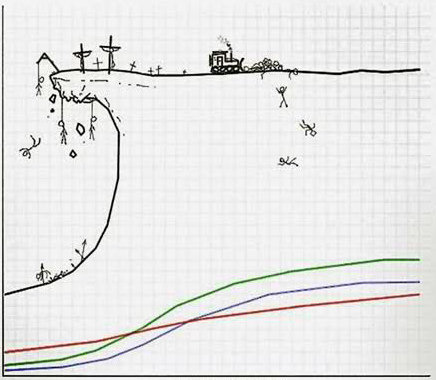
Learning curve
Observables
- like promises but may "resolve" multiple times
- rxjs library
- they use operators for data control and transformation
How do you create a promise?
const promise = new Promise((resolve, reject) => {
... long running code
resolve(data);
});How do you create an observable?
const obs$ = new Observable(observer => {
... long running code
observer.next(data);
observer.next(data);
observer.complete();
});Observables are lazy
Compared to promises
let obs$ = new Observable(() =>
console.log('work');
);
obs$.subscribe()
obs$.toPromise()let promise = new Promise(() =>
console.log('work');
);How do you error a promise?
const promise = new Promise((resolve, reject) => {
... long running code
reject('It went wrong');
});How do you error an observable?
const obs$ = new Observable(observer => {
... long running code
observer.error('It went wrong');
});.subscribe()
obs$.subscribe(nextCallback);
obs$.subscribe({
next: () => { ... },
error: () => { ... },
complete: () => { ... }
});Exercise
- create a function called interval which creates an observable emitting a number every X ms
- 1,2,3,4...
interval(1000).subscribe(x => console.log(x));Solution
function interval(time) {
return new Observable(observer => {
let counter = 1;
setInterval(() =>
observer.next(counter++);
}, time);
});
}How to stop observing
const subscription = interval$.subscribe(onTick);
subscription.unsubscribe();Q: What happens?
const subscription = interval(1000)
.subscribe(val => console.log(val));
subscription.unsubscribe();function interval(time) {
return new Observable(observer => {
let counter = 1;
setInterval(() => {
console.log('XXX');
observer.next(counter++);
}, time);
});
}Answer
const subscription = interval(1000)
.subscribe(val => console.log(val));
subscription.unsubscribe();function interval(time) {
return new Observable(observer => {
let counter = 1;
const interval = setInterval(() => {
console.log('XXX');
observer.next(counter++);
}, time);
return () => clearInterval(interval);
});
}Q: What happens?
const interval$ = interval(1000);
let subscription = interval$.subscribe(onTick);
subscription = interval$.subscribe(onTick);
subscription.unsubscribe();Other ways to create observable
- of(10, 12, 13)
- from([10, 12, 13])
- from(promise)
- fromEvent(document, 'click');
- interval(1000), timer(delay, interval)
- empty(), of()
- ...
Q: What happens?
const obs$ = from([1,2,3,4]);
console.log('one');
obs$.subscribe({
next: x => console.log(x),
complete: () => console.log('done')
});
console.log('two');Operators
.pipe(...)
const derived$ = interval(1000).pipe(
map(x => x * 2)
);
derived$.subscribe(x => console.log(x));.map
- applies function to every emitted item
import { from } from 'rxjs';
import { map } from 'rxjs/operators';
from([1,2,3,4,5])
.pipe(
map(val => val * 10)
)
.subscribe(val => console.log(val));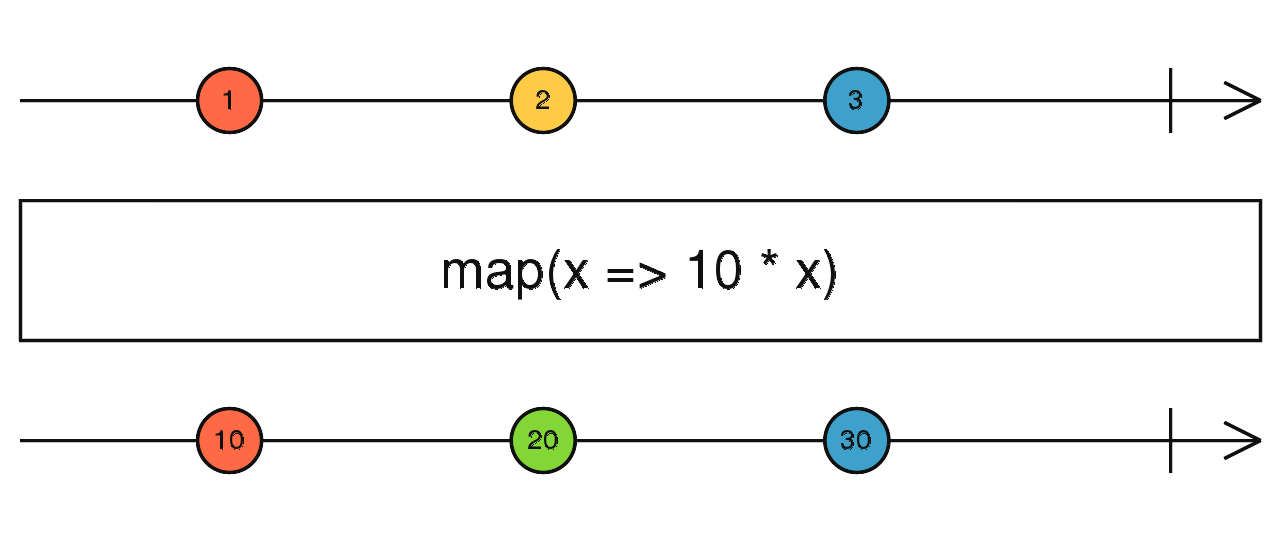
Q: What happens?
const interval$ = interval(1000);
const derived$ = interval$.pipe(
map(x => x * 2)
);
interval$.subscribe(x => console.log(x));Basic operators
take(5)
skip(3)
map(x => x*2)
filter(x => x % 2)
tap(console.log)
debounceTime(1000)
reduce((acc, curr) => ...)
[1,2,3,4,5].reduce((acc, curr) =>
acc + curr
);Arrays
from([1,2,3,4,5]).pipe(reduce((acc, curr) =>
acc + curr
));Observables
scan((acc, curr) => ...)
from([1,2,3,4,5]).pipe(scan((acc, curr) =>
acc + curr
, 0));distinctUntilChanged()
shareReplay(1)
Exercise
- use basic operators to print
- output: 13, 17, 19, 23
- start with interval(200)
- hint: filter, skip, take
function isPrime(n) {
for (let i = 2; i < n; i++) {
if (n % i === 0) {
return false;
}
}
return n !== 1 && n !== 0;
}Combining multiple observables
merge
- combines into one observables
const intervalOne$ = interval(1000);
const intervalTwo$ = interval(500);
merge(intervalOne$, intervalTwo$).subscribe(...)combineLatest
- waits for all to emit
- emit each time after
const intervalOne$ = timer(1000, 1000);
const intervalTwo$ = timer(5000, 500);
combineLatest(intervalOne$, intervalTwo$).subscribe(...)
// 4, 0 <- depends on the first one to emit
// 5, 0
// 5, 1
// 5, 2
// 6, 3
// 6, 4forkJoin
- waits for all to complete
- like Promise.all
const intervalOne$ = timer(1000, 1000).pipe(take(3));
const intervalTwo$ = timer(5000, 500).pipe(take(5));
forkJoin(intervalOne$, intervalTwo$).subscribe(...)
// 2, 4switchMap
- switches to another observable
interval(5000).pipe(
switchMap(() => interval(500))
)Subject
What is a subject?
- observable
- you can make it emit anytime using next()
const subject = new Subject();
subject.subscribe(x => console.log(x));
subject.next(1);
subject.next(2);Special types of subjects
- BehaviorSubject
- has getValue() for synchronous reading of the last value
- ReplaySubject
- emits the last value for every new subscription
Exercise
- create a subject
- create a button
- make the subject emit on every click
- console.log on each click by listening to Subject
References
- https://www.learnrxjs.io
- best docs: https://rxjs-dev.firebaseapp.com
- visualization https://rxviz.com/
async pipe
- subscribe in the template
<div>{{ interval$ | async }}</div>Loading message
<div *ngIf="subj | async as value; else loading">
{{ value }}
</div>
<ng-template #loading>
waiting for a value...
</ng-template>
Back to Angular...
Change detection strategy
- by default Angular checks every printed property
- OnPush
- Angular detect changes only when inputs changes (use immutable objects)
- or when detectChanges is called
@Component({
...
changeDetection: ChangeDetectionStrategy.OnPush
})
class Component {
constructor(private cd: ChangeDetectorRef) { }
detectChanges(): void {
this.cd.detectChanges();
}
}Managing state
- using Subject
@Injectable({providedIn: 'root'})
class ArticlesService {
private articles: Articles[] = [];
private changes$ = new ReplaySubject<Articles[]>(1);
constructor() {
this.changes$.next(this.articles);
}
addAdrticle() {
this.articles.push({...});
this.changes$.next(this.articles);
}
getChanges(): Observable<Article[]> {
return this.changes$.asObservable();
}
}State management
- add changes$ to your service
- in ArticleCounterComponent
- print out number of items in the articles array using async pipe
Create a new project
✋
- with routing enabled
- remove everything from app.component.html except <router-outlet></router-outlet>
ng new jokes
? Would you like to add Angular routing? (y/N) yHTTP requests
Http requests
- we use Angular service HttpClient
- this service is in HttpClientModule ❗️
- so we have to import it in our main module
- it returns Observable
// in the main module... app.module.ts
import { HttpClientModule } from '@angular/common/http';
@NgModule({
...
imports: [
HttpClientModule
],
...
})
// in the code...
import { HttpClient } from '@angular/common/http';
class Component {
constructor(http: HttpClient) {
http.get<ResponseInterface>('/api/items').subscribe(data => {
console.log(data);
});
}
}url
Http call from service
import { HttpClient } from '@angular/common/http';
@Injectable({providedIn: 'root'})
export class DataSourceService {
constructor(public http: HttpClient) {}
fetch(): Observable<ResponseInterface> {
return this.http.get<ResponseInterface>('/api/items');
}
}@Component{...}
export class SomeComponent {
data: ResponseInterface;
constructor(dataService: DataSourceService) {
dataService.fetch().subscribe(response => this.data = response);
}
}Component:
Service:
- we typically return observable and subscribe in the component
Let's make http request
- open API request in browser
- define interface based on the response
- https://api.chucknorris.io
- create a service JokeService
- display joke in the component
- create a button to load another joke
GET https://api.chucknorris.io/jokes/randomRouting
Routing
- navigation
- requires RoutingModule
- ng new project --routing
- routes are rendered in <router-outlet>
- supports module lazy loading
Define routes
- in router module
- path points to component
- parameters in url
// app-routing.module.ts
const routes: Routes = [
{ path: 'articles', component: ArticleListComponent },
{ path: 'article/:articleId', component: ArticleComponent },
{ path: '',
redirectTo: '/articles',
pathMatch: 'full'
},
{ path: '**', component: PageNotFoundComponent }
];Access url params
- inject service ActivatedRoute
- observe .paramMap
- observe .queryParamMap
class Component {
constructor(route: ActivatedRoute) {
route.pathParam.subscribe(params => console.log(params));
}
}Links
<a [routerLink]="['/users', id]">in code:
constructor(public router: Router) {
this.router.navigate(['/users', id ]);
}Try routing
-
create two new components
- CategoryComponent - load categories and create links to /joke/:category
- JokeComponent - read category from url and load joke
- Create routes
- / -> CategoryComponent
- /joke/:category -> JokeComponent
- load joke based on category
Router guards
- just a service
- used to control loading of route
-
CanActivate - used for authentication
- returns boolean or Promise<boolean> or Observable<boolean>
- when it's false navigation doesn't happen
- CanDeactivate - used to prevent navigation
- Resolve - preload data
Resolver
- preloads data
- ng g s joke-resolver
export class JokeResolverService implements Resolve<Joke> {
resolve(route: ActivatedRouteSnapshot): Observable<Joke> {
const category = route.paramMap.get('category');
return this.service.fetchJokeFromCategory(category);
}
}Resolver
- in component subscribe to ActivatedRoute ➡️ data
this.activatedRoute.data.subscribe(
data => console.log(data.joke)
);
{
path: 'joke/:category',
component: JokeComponent,
resolve: {
joke: JokeResolverService
}
}app-routing.module.ts
Use resolver
- use resolver to load joke
- display joke in the component using resolver
Lazy loading
Lazy loaded modules
- contains own routing
- module is loaded after navigation
$ ng generate module jokes --route jokes --module app.moduleLazy load jokes module
- move everything related to jokes module
- create index route with text:
- "Do you want to hear a joke?"
- add link leading to categories
- load jokes module lazily
Index
Categories
Lazy jokes module
Updating to new Angular
-
ng update
- shows you what to execute to upgrade
- ng update --all
- https://update.angular.io
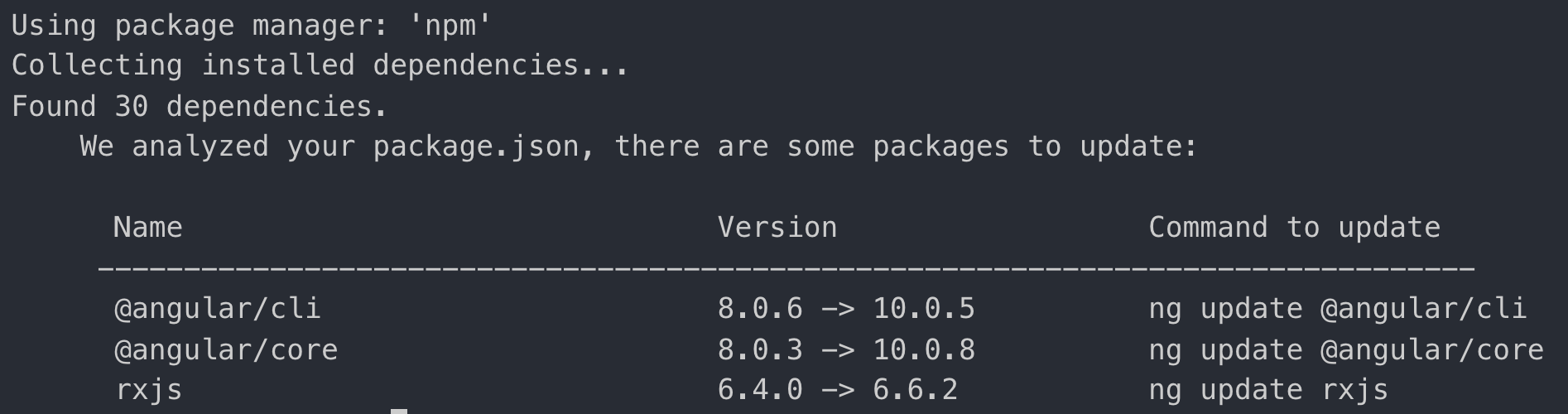
Sharing code as a library
Create a library
- generate library project
- ng new my-workspace --create-application=false
- ng generate library my-lib
- work in /projects/my-lib
- public API is defined in public-api.ts
Develop library
- to test it we use it locally in any project
- link it to node_modules
- npm link <path-to-lib>/dist/my-lib
- modify tsconfig.app.json
- link it to node_modules
"compilerOptions": {
"paths": {
"@angular/*": ["./node_modules/@angular/*"]
}
},Develop library
- we must build the library on every change
- in lib: npm run build -- --watch
- in testing project import the library module:
import { MyLibModule } from 'my-lib';
@NgModule({
imports: [
...
MyLibModule
]
})
export class AppModule {}Publish
- build it
- ng build --prod
- go to dist/my-lib
- run npm publish
Few tips
- Spectator for testing
- avoid Protractor for e2e tests (use TestCafe or Cypress)
- unsubscribe in component: until-destroy
- form validations: ngx-valdemort
- various libs list: awesome angular
- nx for monorepo and multiple apps with shared code
🎉
Nanoenergies Angular
By Martin Nuc
Nanoenergies Angular
- 561